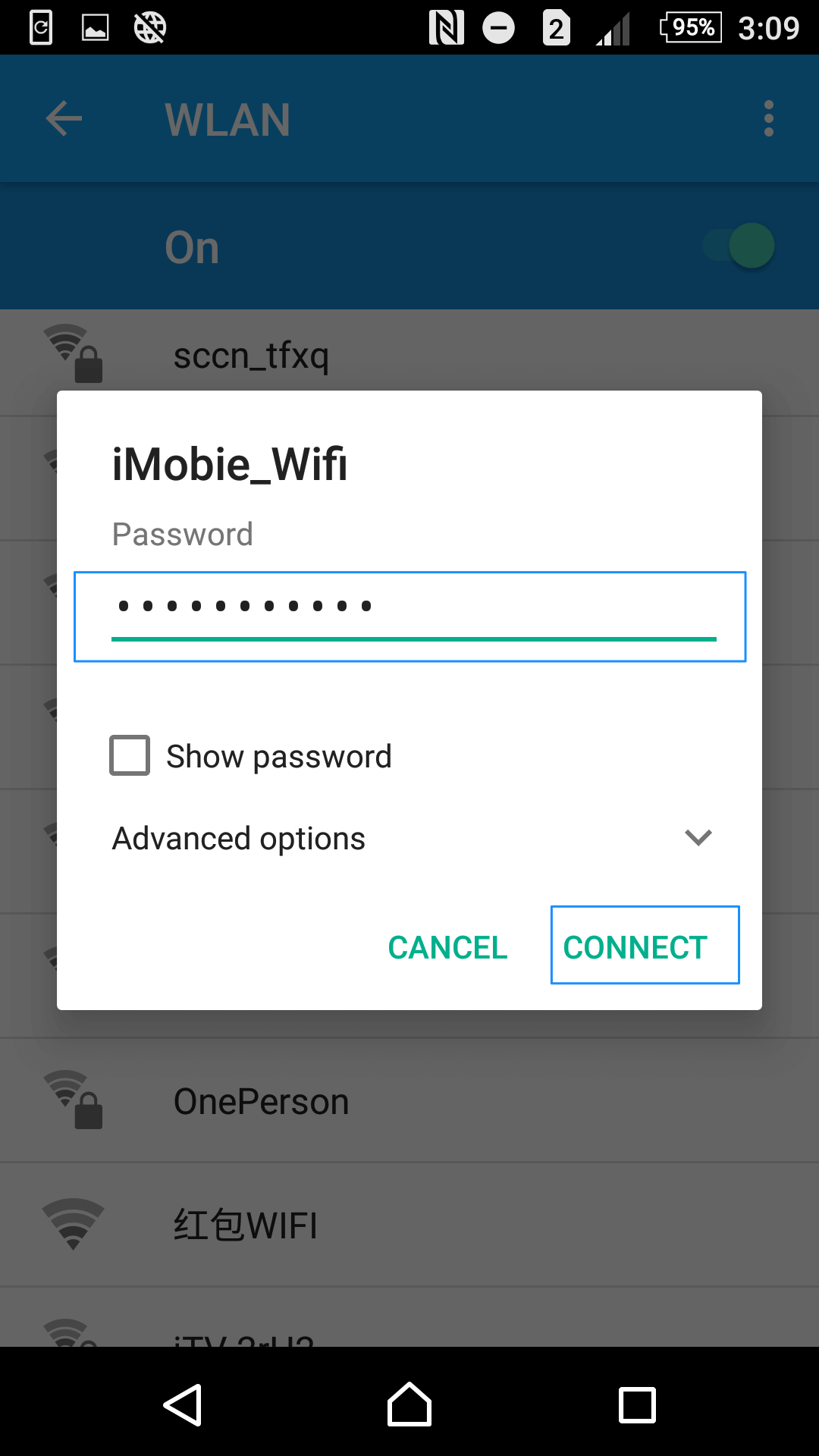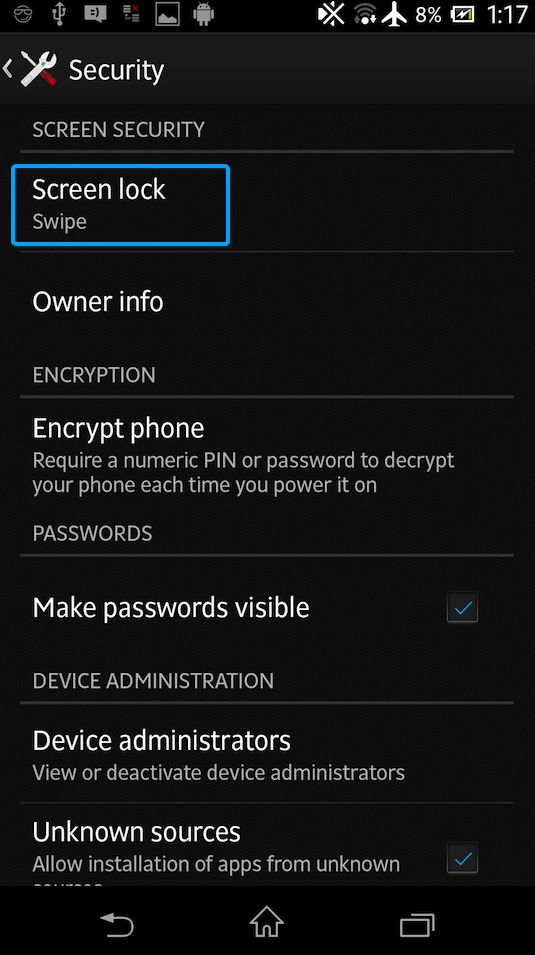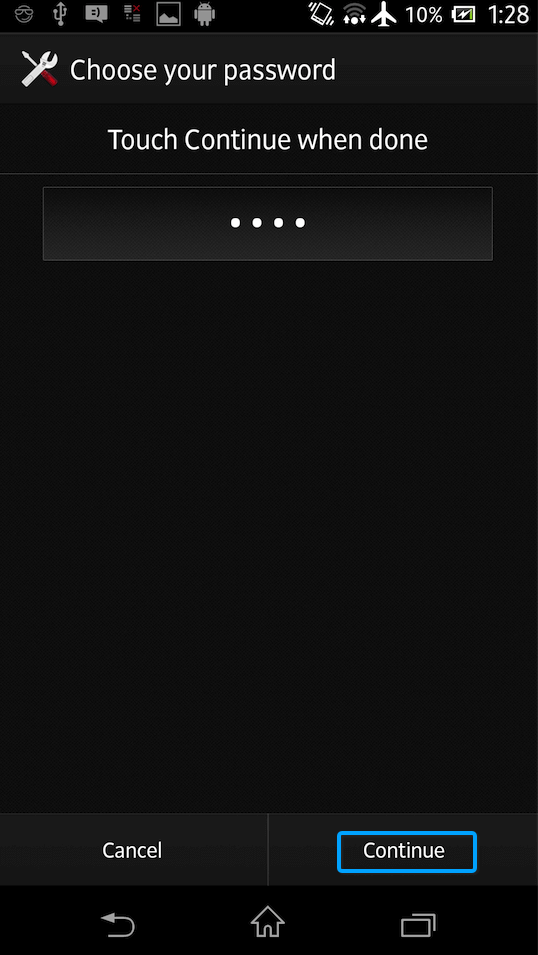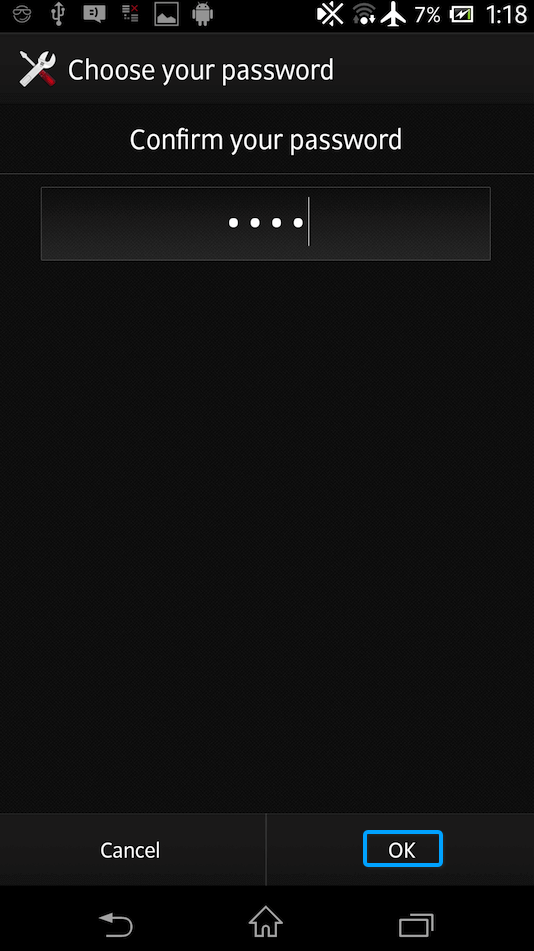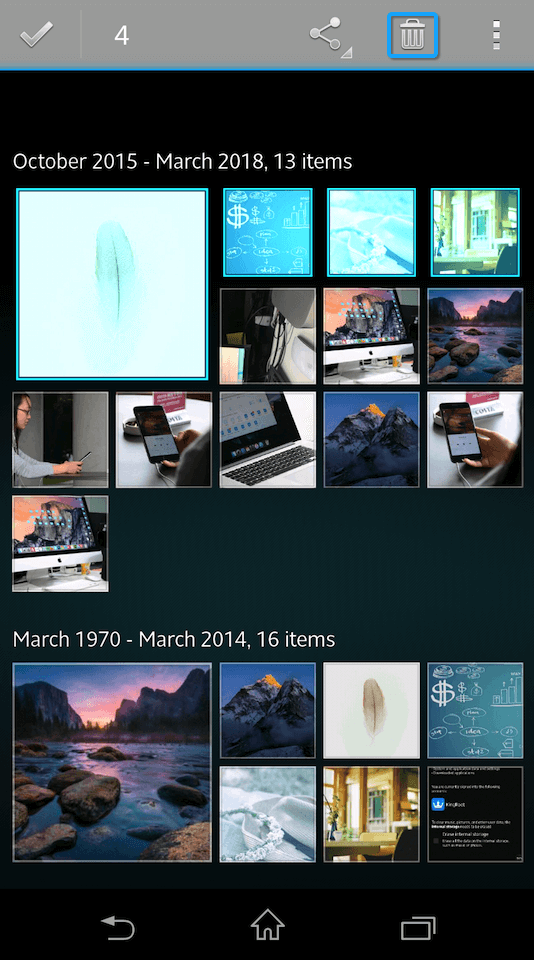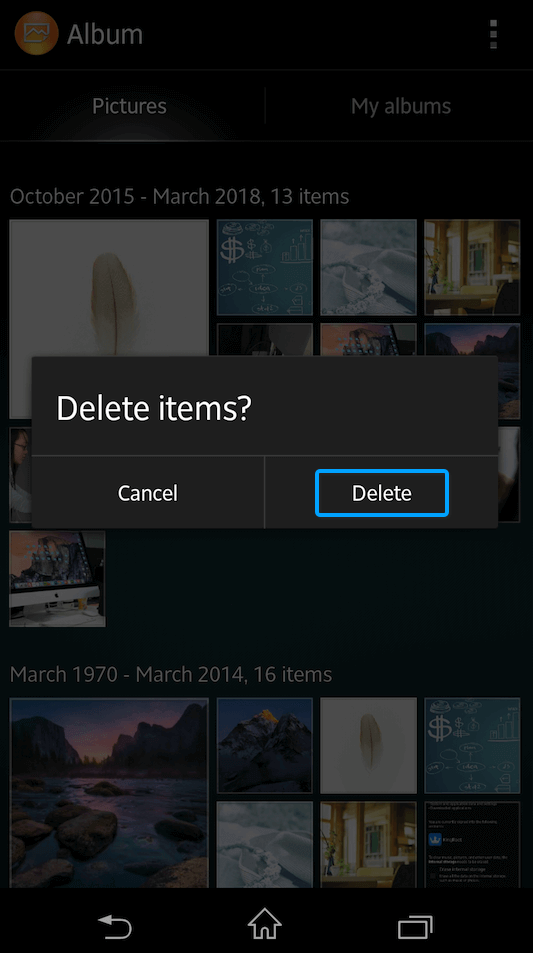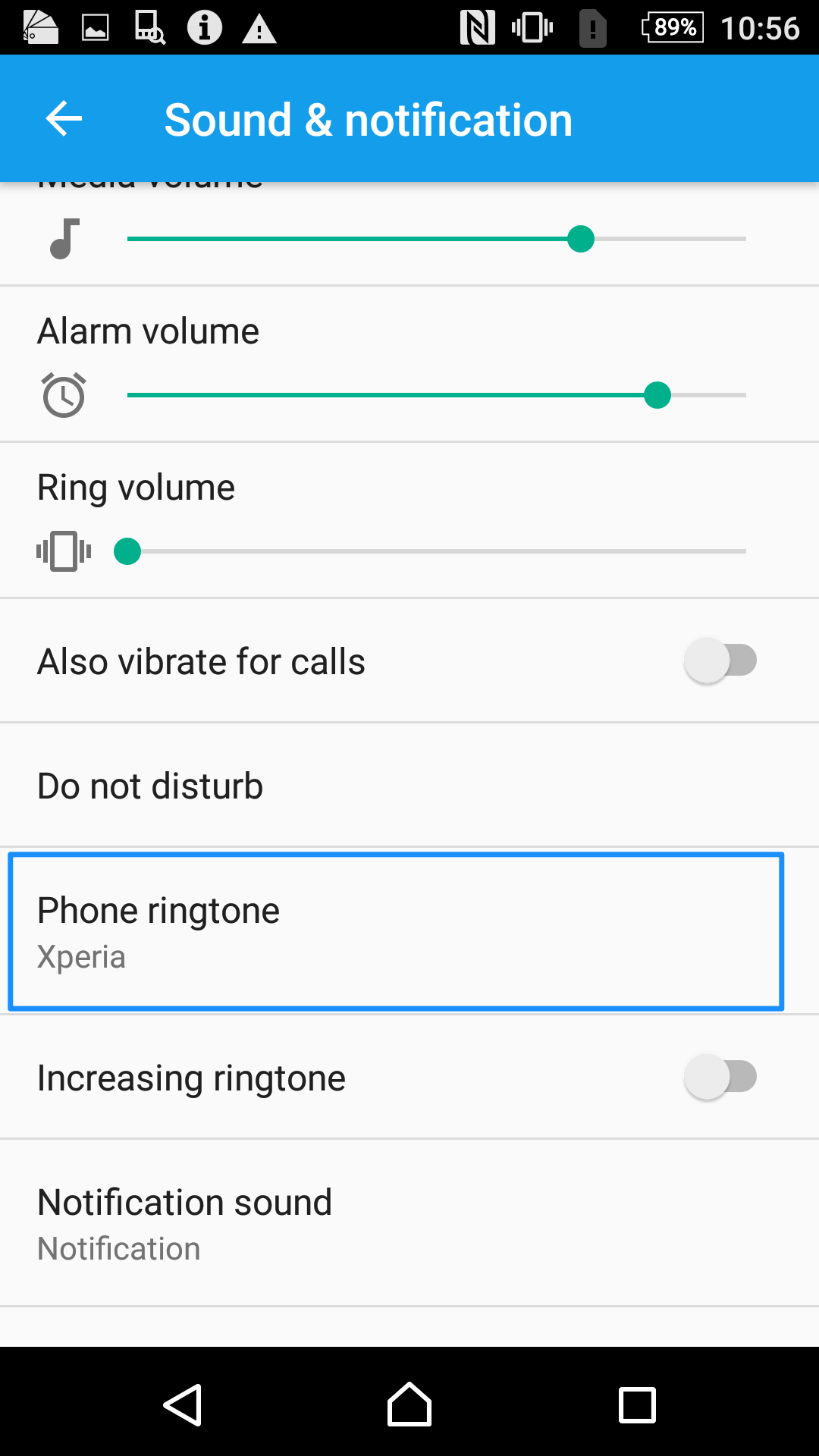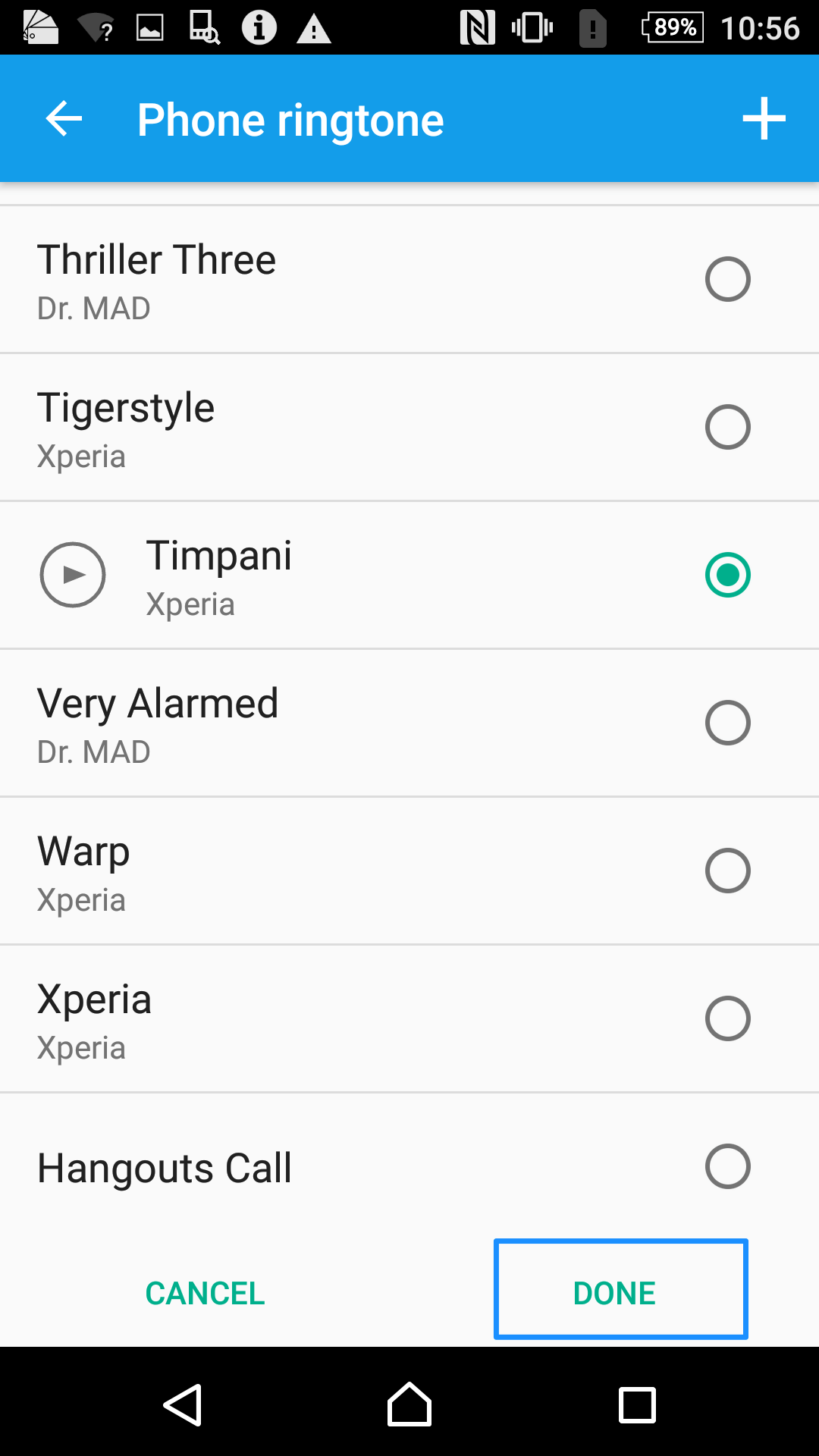< Back
-
How to switch language on Sony?
In order to meet customers’ needs, Sony provides multi-language. Please follow the steps below to switch and choose the preferred language:
1. Go “Settings” > language & input > Language.
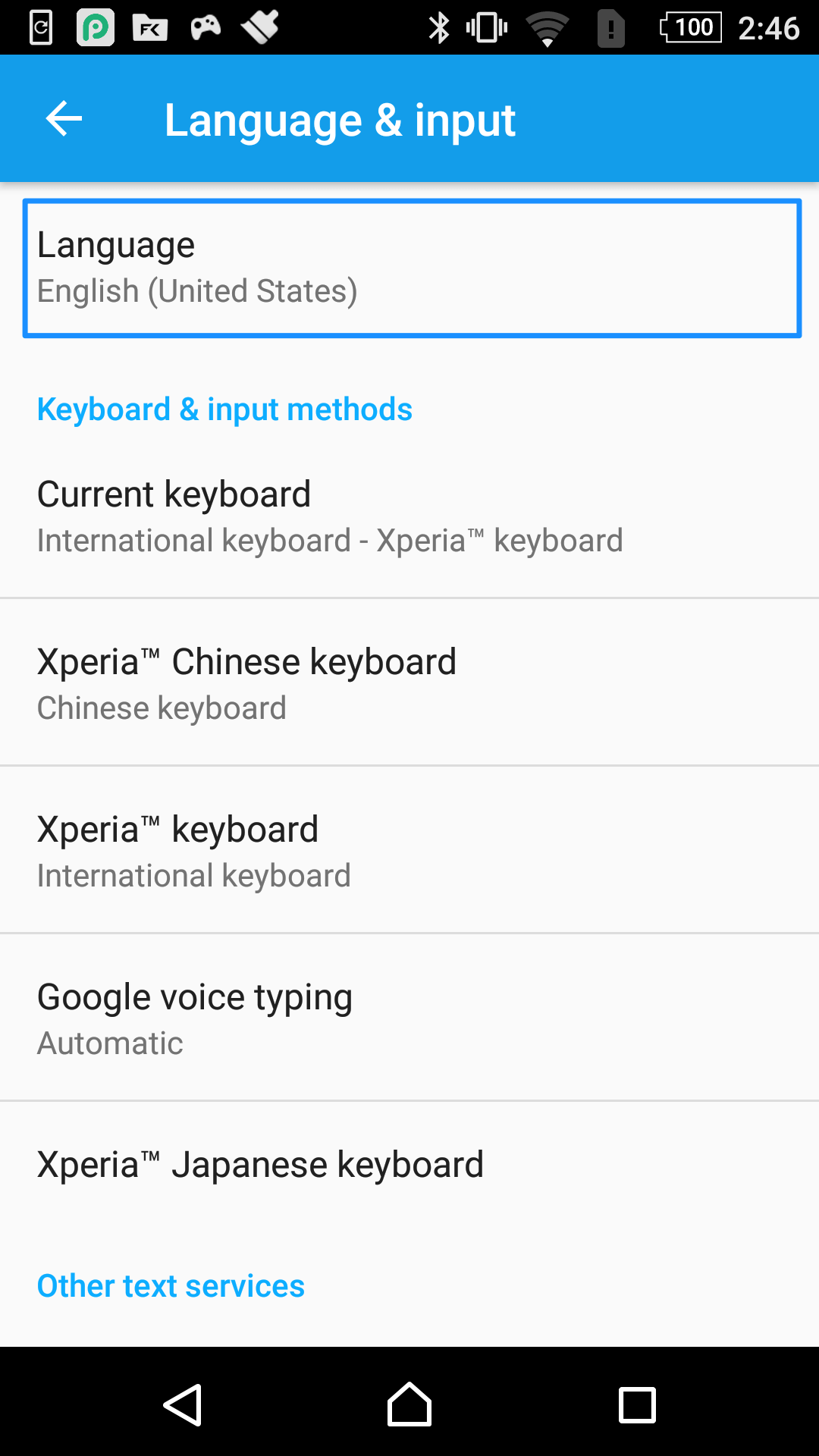
2. Tap “Language”, select you preferred language. After that, please click “OK”.
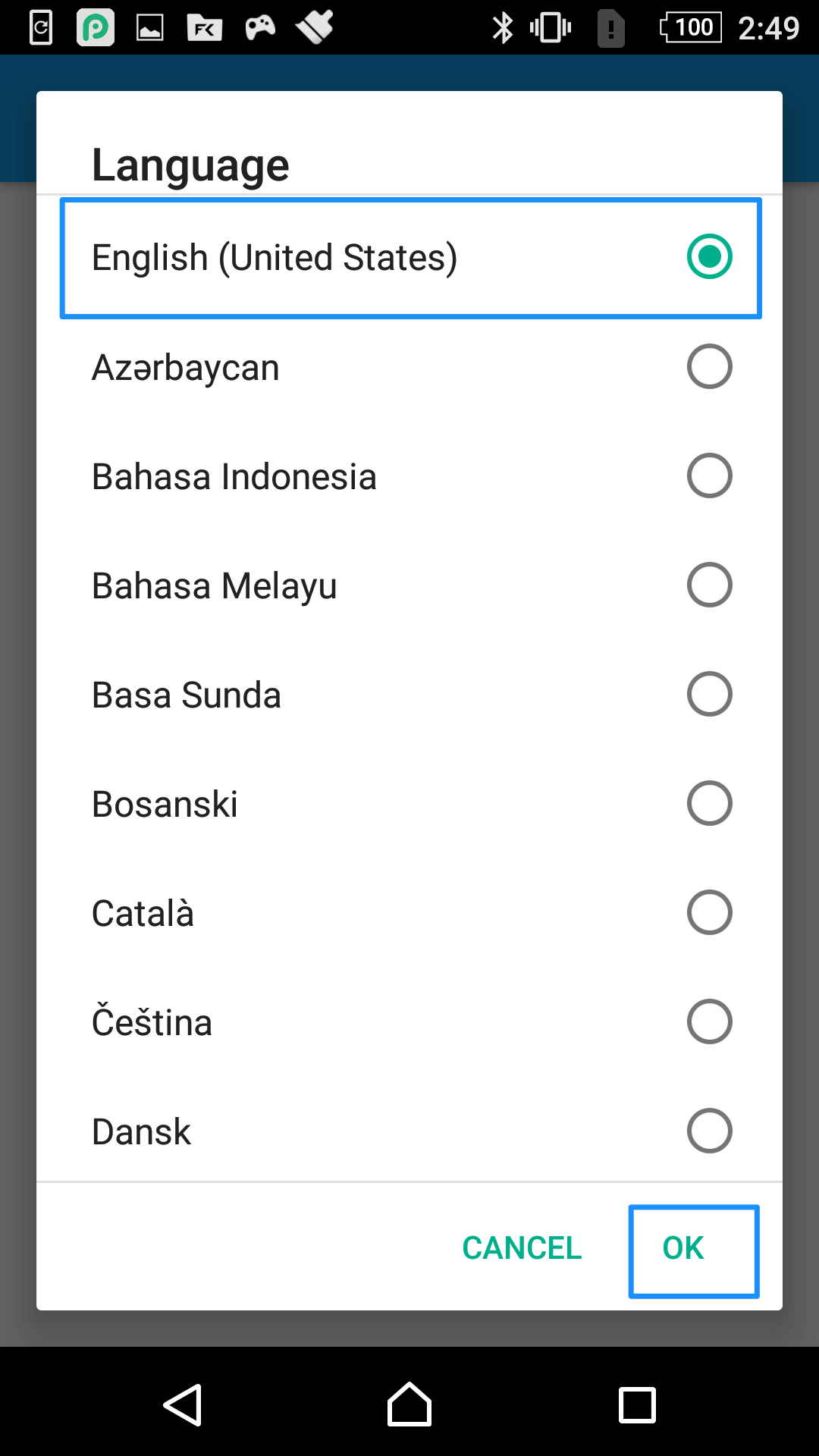
How to change wallpapers on Sony?
People may change wallpapers frequently to follow the fashion trends. Please follow the detailed steps to change wallpapers:
1. Firstly, please click “Settings” and choose “Themes”.
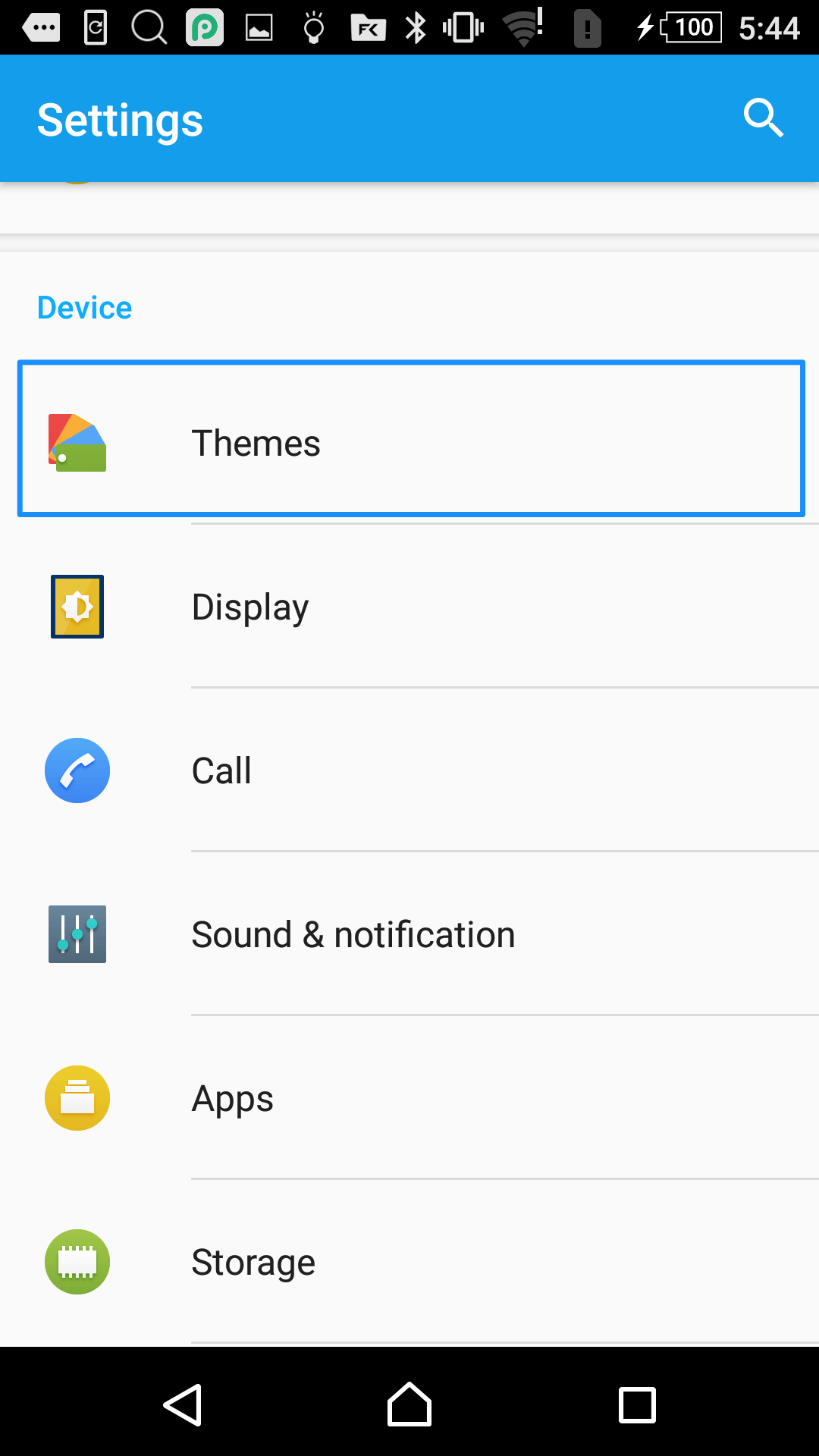
2. Then, please choose the preferred theme based on your needs.
3. After that, please click the apply icon and click “OK” directly.
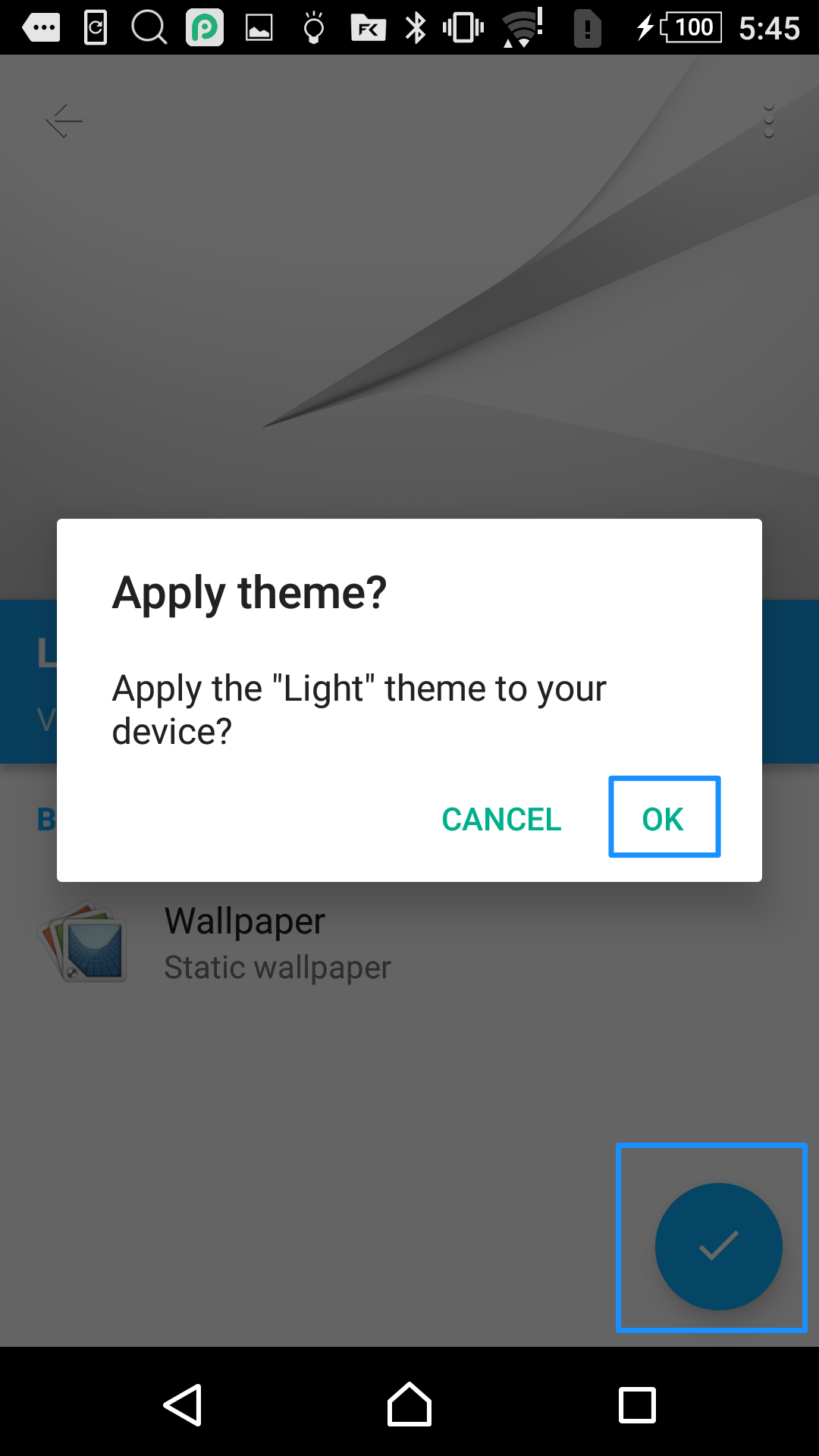
How to take a screenshot on Sony?
How to take a screenshot on Sony? Please follow the steps below to make it easily.
1. Find the page you want to capture.
2. Press the Power button and the Volume down button at the same time.
3. You can find screenshots in the "Screenshots" folder in the default Pictures app.
How to adjust the brightness on Sony?
We can adjust the brightness on Sony based on our needs. Please follow the steps below to adjust the brightness on Sony.
1. Go to Settings > Choose Display > Tap Brightness.
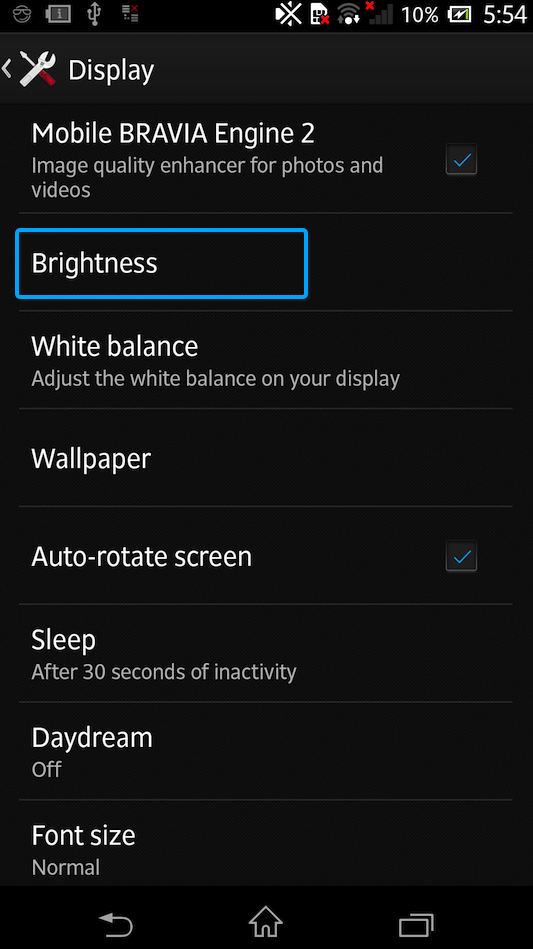
2. Drag the slider to adjust the brightness. Then, tap OK.
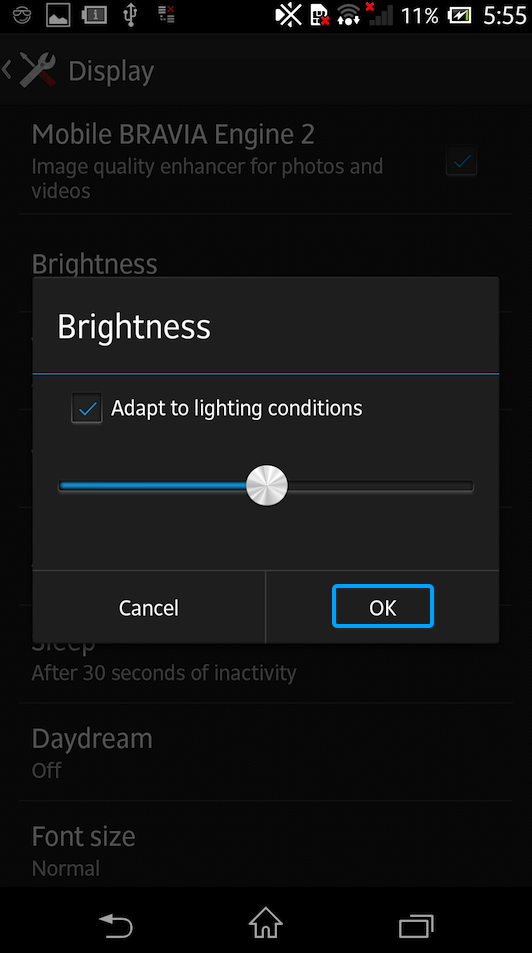
How to restore Sony to factory settings?
When your device is not always responding to commands, a hard reset might be your optimal choice. Please follow the steps below to restore Sony to factory settings:
1. Go “Settings” > Backup & reset.
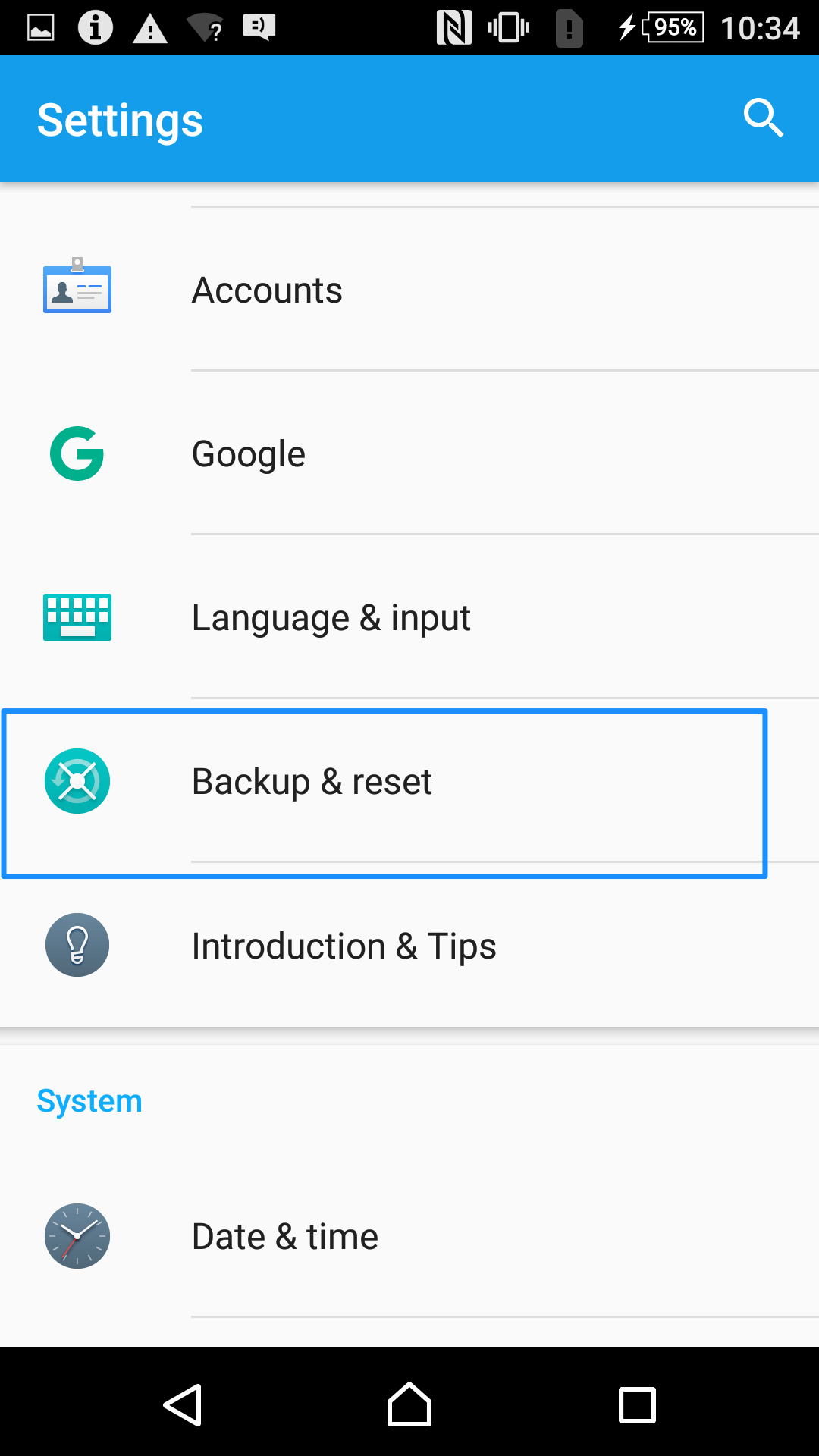
2. Scroll down, tap “Factory data reset” > click “Reset Phone”.
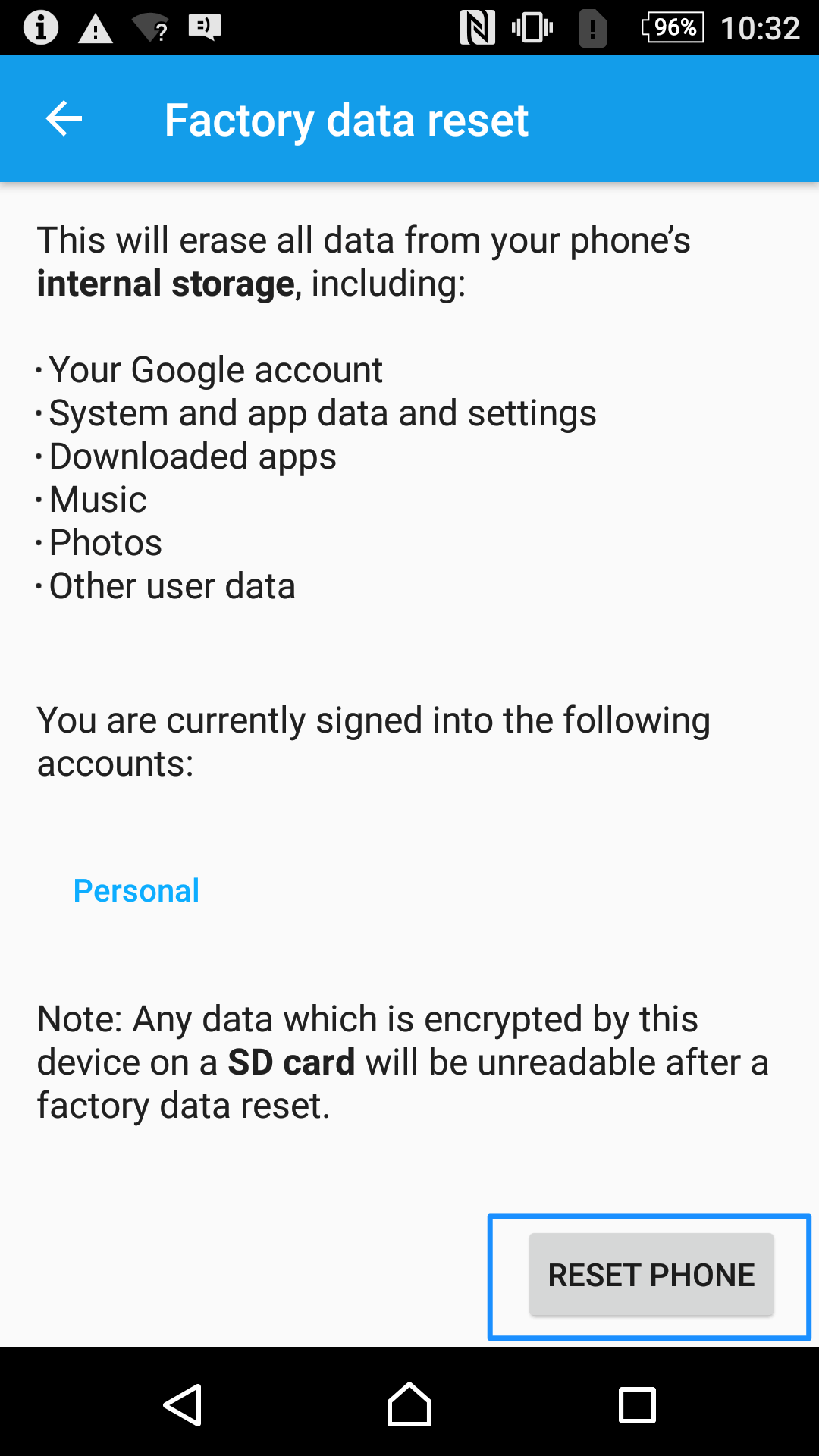
-
How to enable Developer options on SONY?
If you just get a new phone, the Developer options usually are hidden. To launch Developer options, please refer to the steps below:
1. Go “Settings” on SONY > Select “About phone” options.
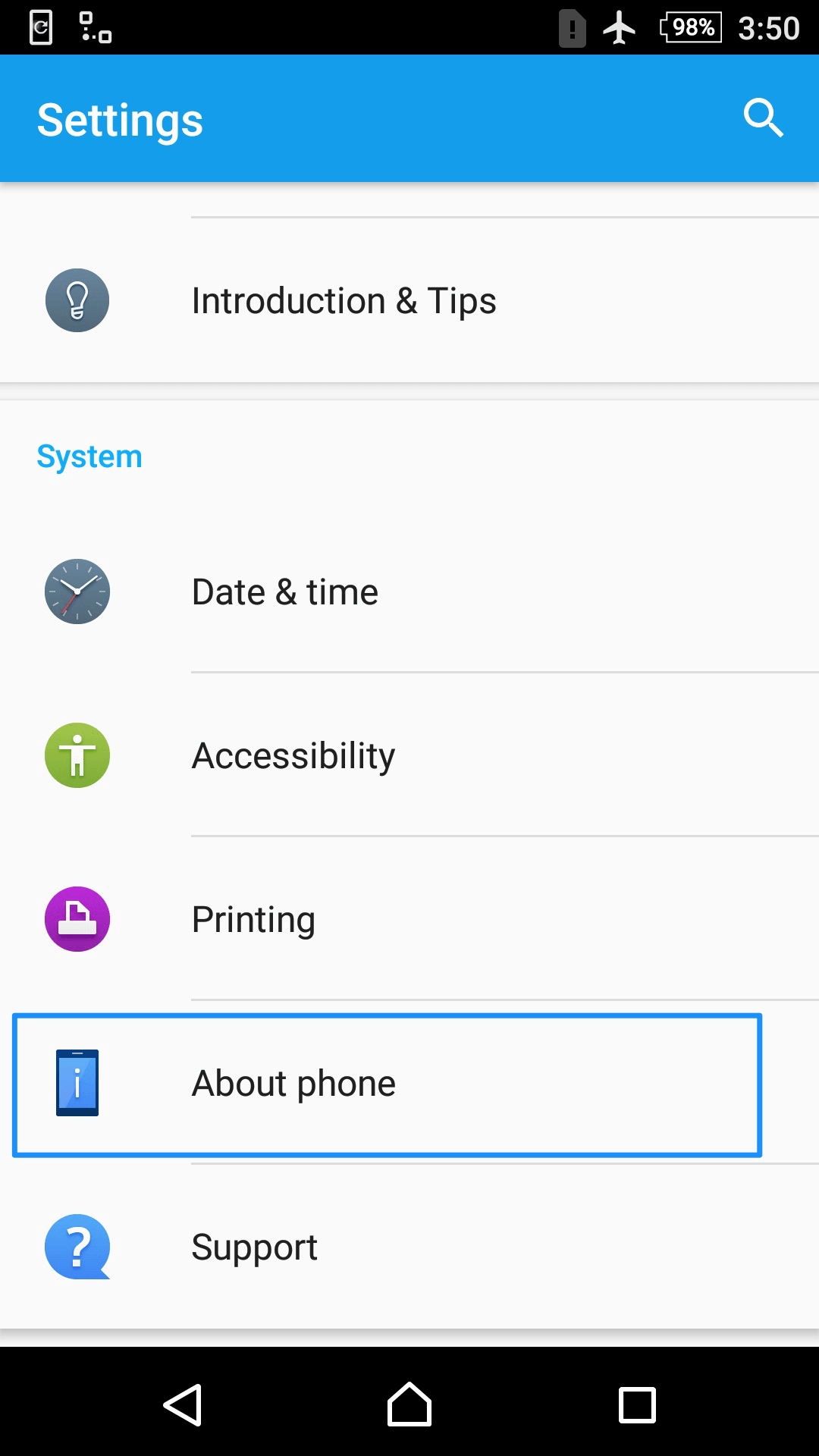
2. Tap “Build Number” several times, you will see a message “You are now a developer!” on mobile screen. After that, please return to the “Settings”, and you will see “Developer options”.
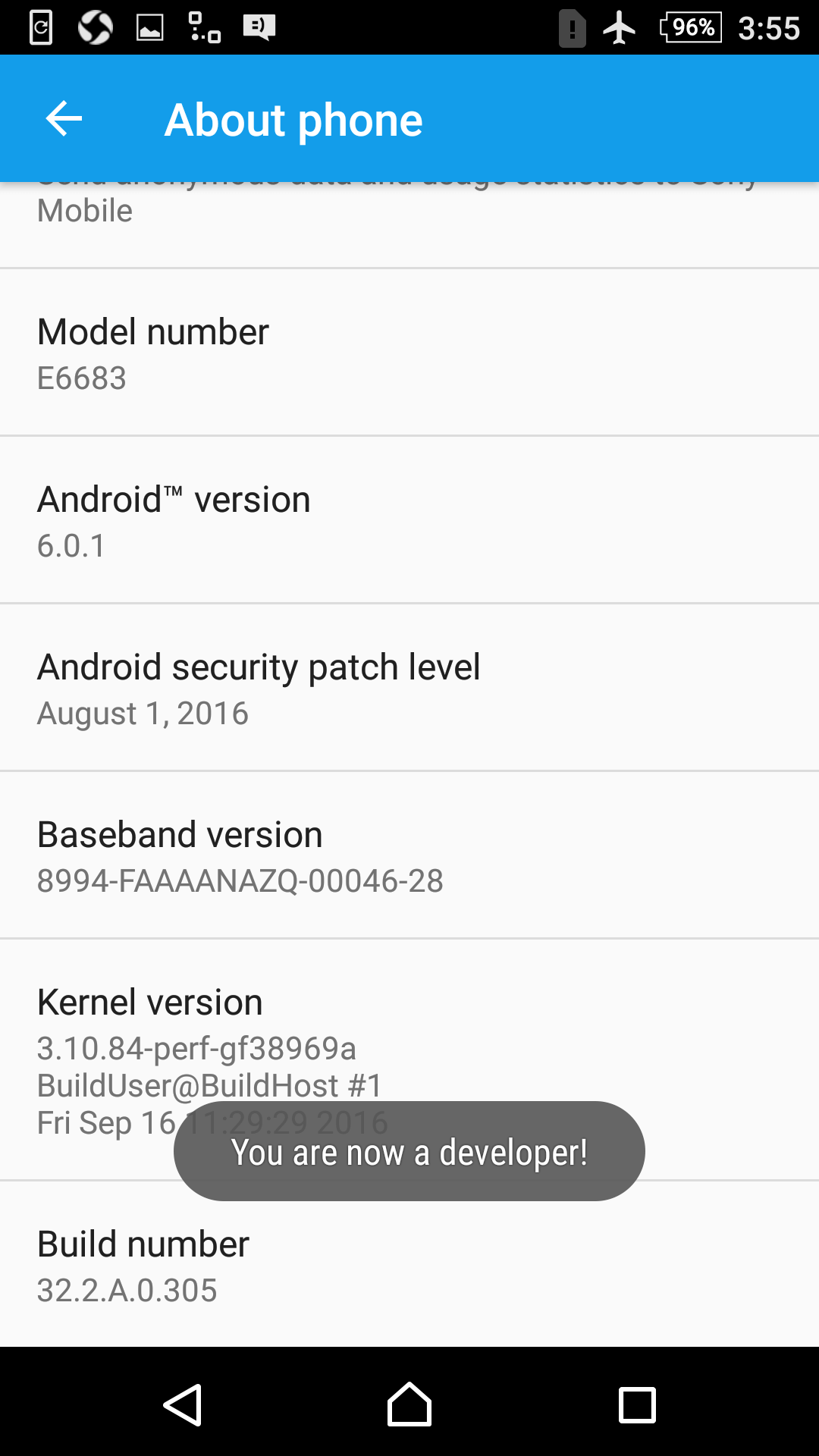
How to turn on USB debugging option (Android 5.0 and above) on SONY?
In order to access and manage the data on your Android device easily, you need to turn on USB debugging option. To enable USB debugging on SONY, please make sure you have enabled Developer options and then follow steps below:
1. Go to Settings > Go to Developer options > Tap USB debugging option.
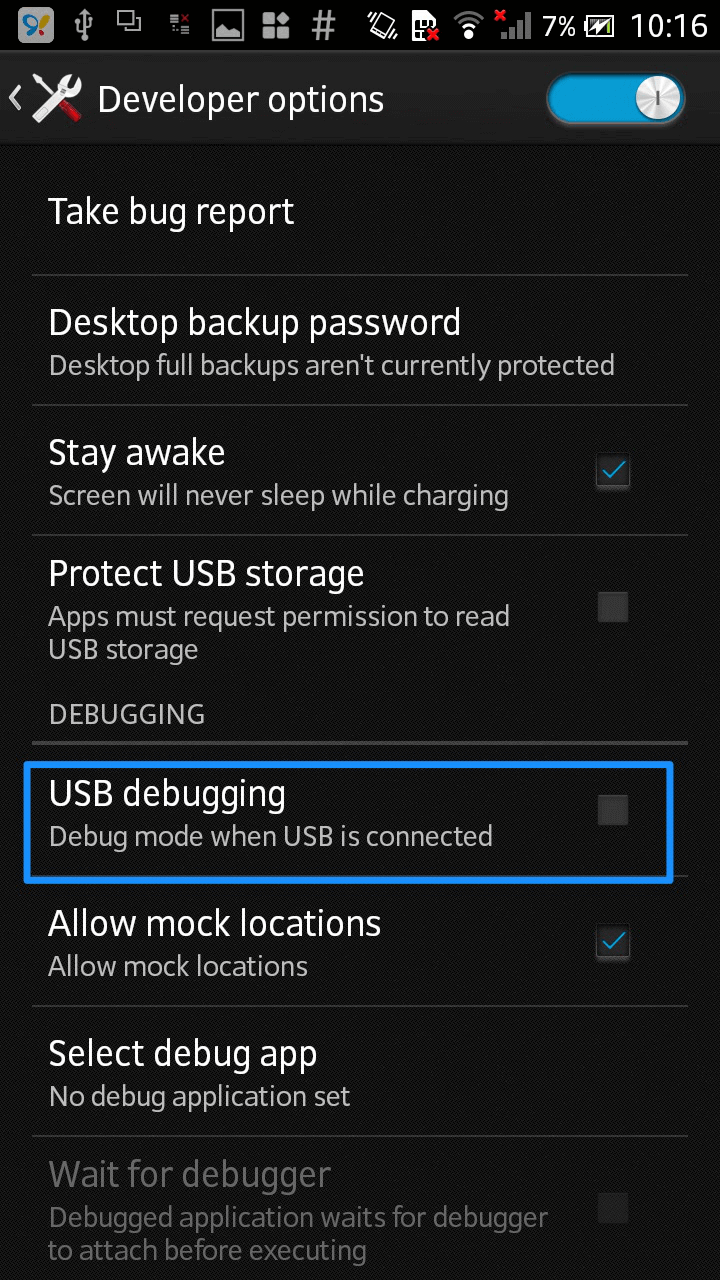
2. When the message pops up as below, click OK to allow USB debugging.
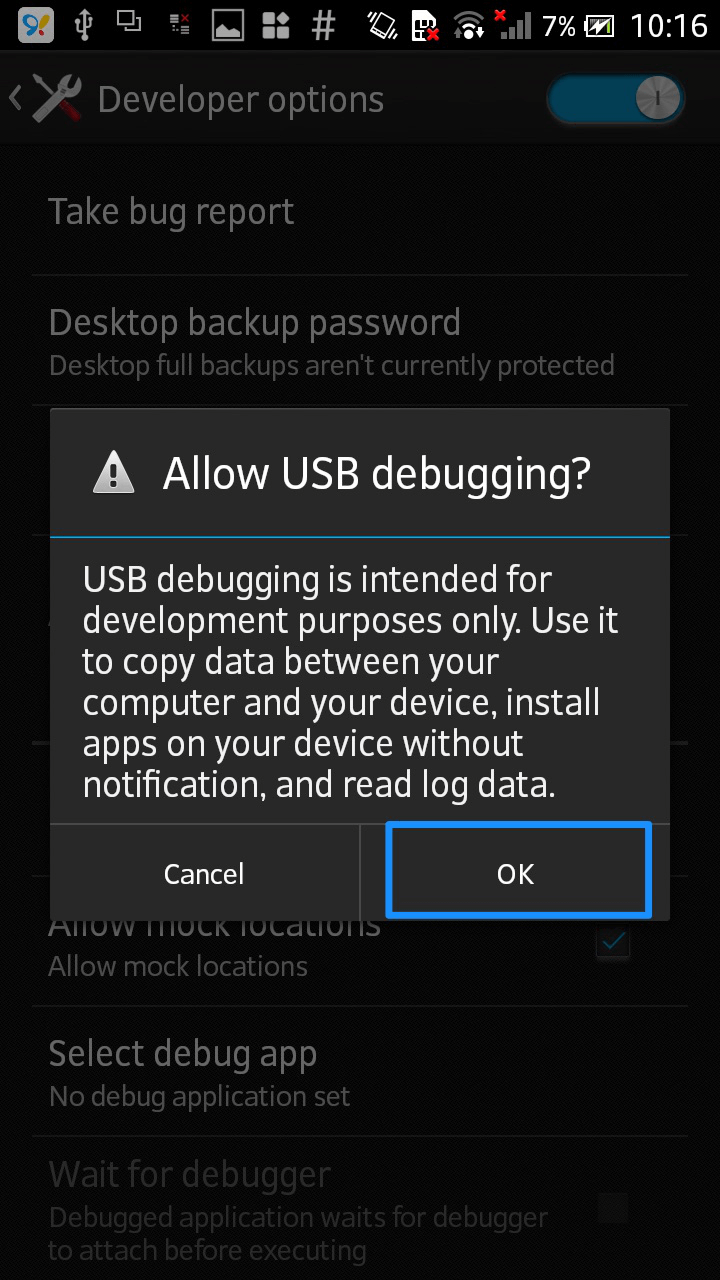
How to turn on USB debugging option on Android 4.0?
The USB debugging option is usually not launched when you get the new device. To enable USB debugging on Android 4.0, please follow the detailed steps below:
Go to Settings > Tap Developer Options and enable it.
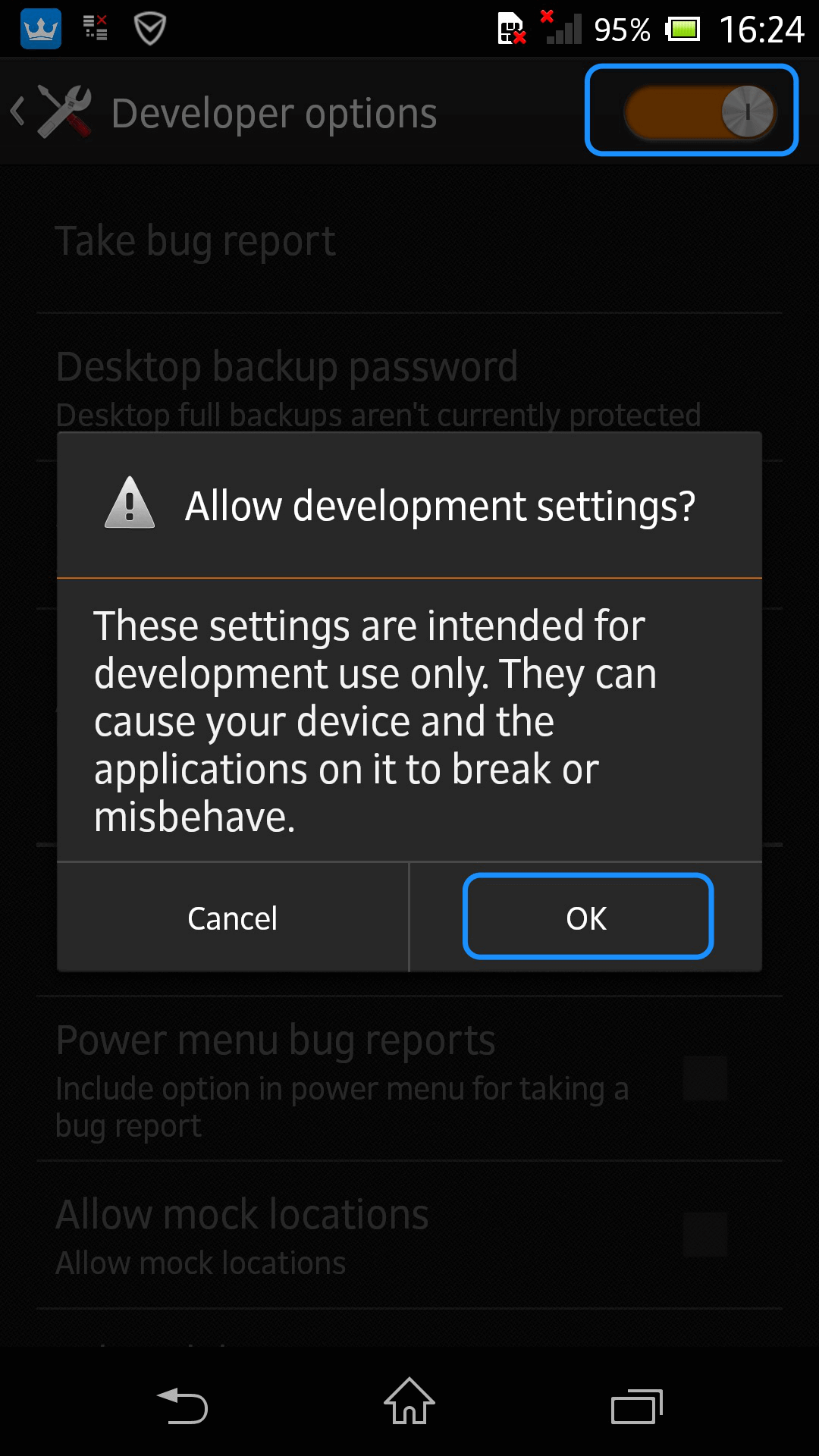
How to connect your Sony to the Internet?
Connecting mobile data or Wi-Fi are two ways to access Internet. Here are detailed steps of how to connect your Sony to the Internet:
Connect Sony to Mobile Data:
1. From the home screen, tap “Apps” > “Settings” > “Data usage”.
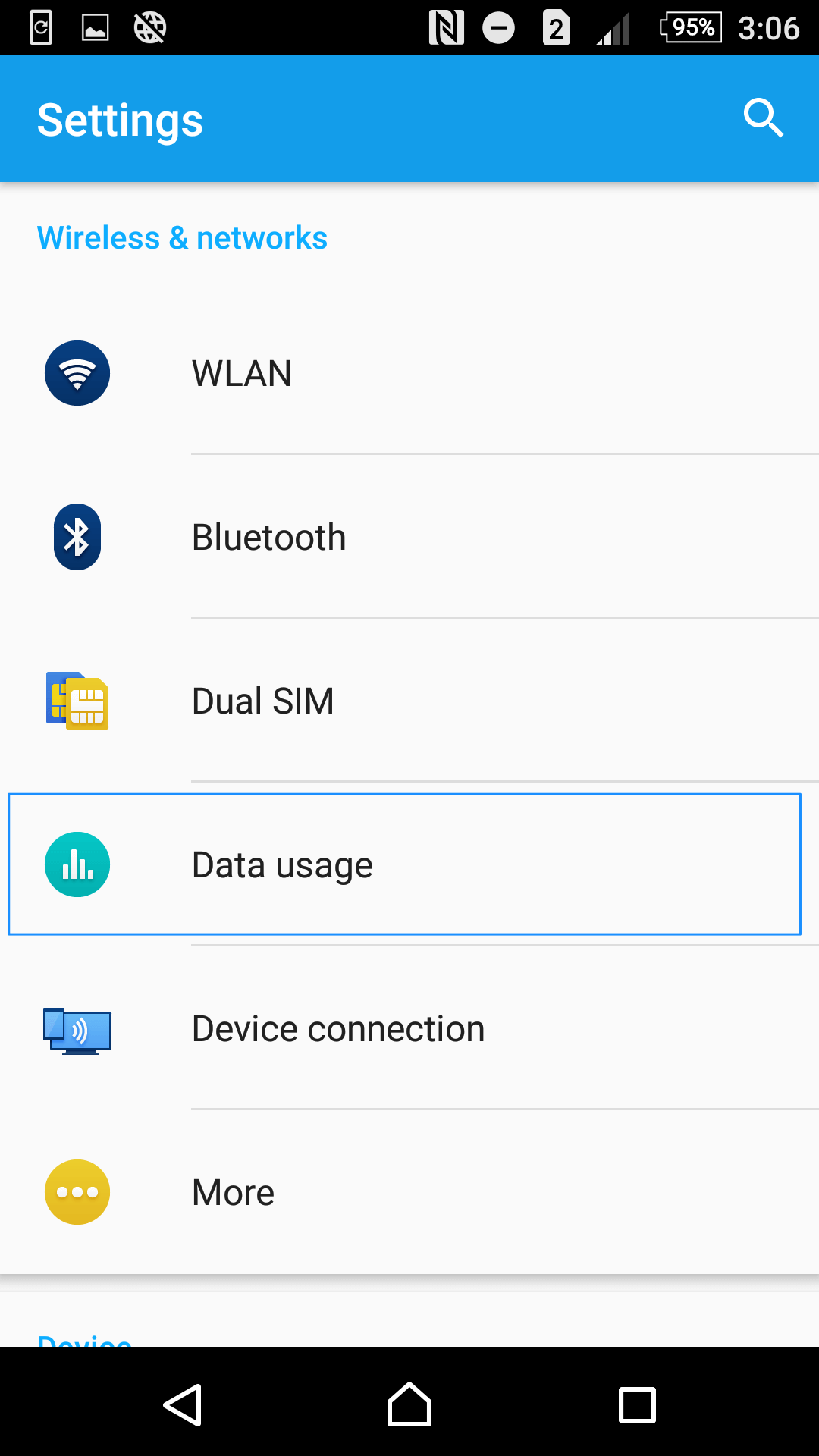
2. Press “Mobile data” to activate this function.
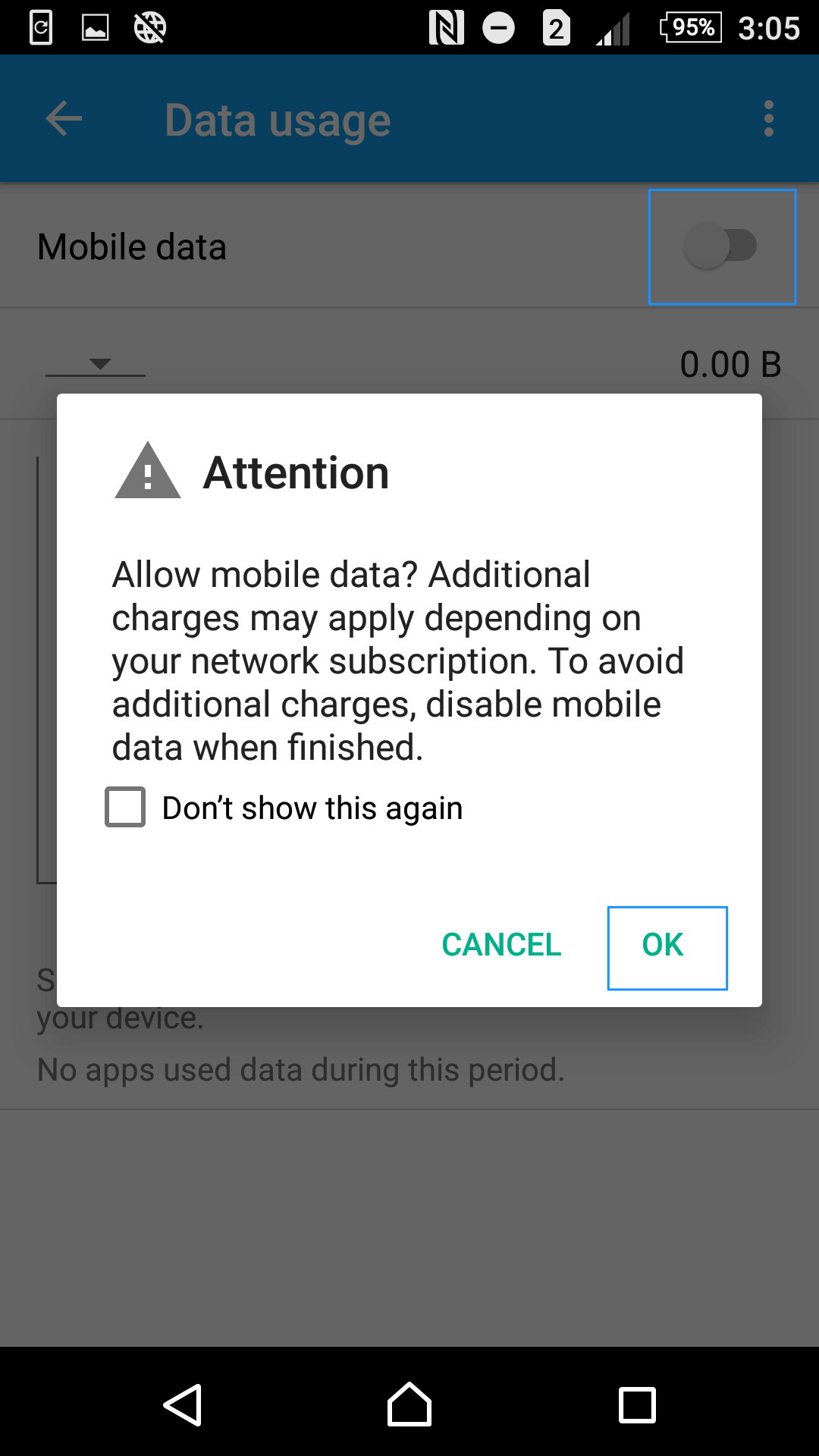
Connect Sony to WiFi:
1. Go to “Apps” > “Settings” > WLAN.
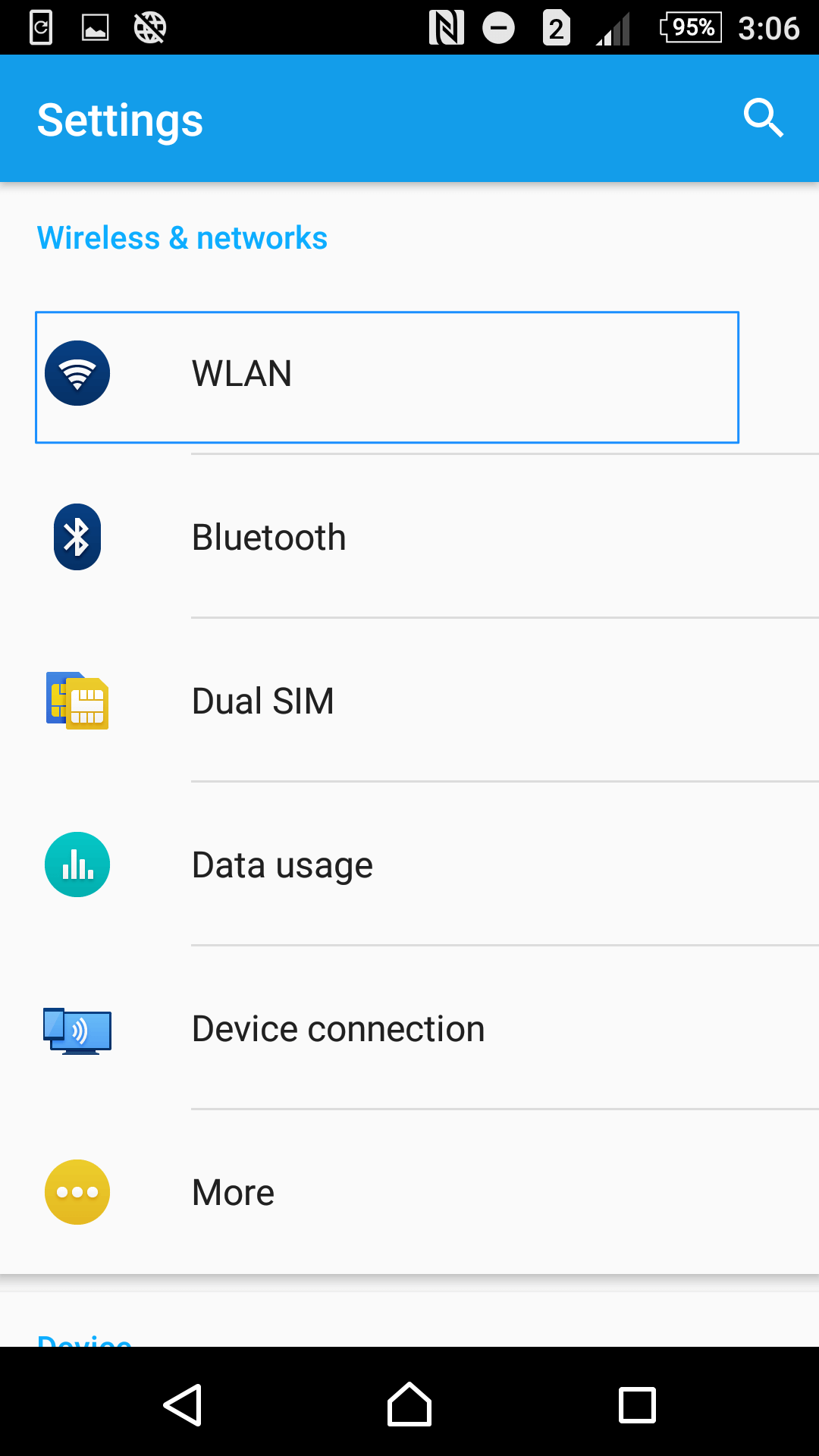
2. Choose a WiFi and input the password to connect.