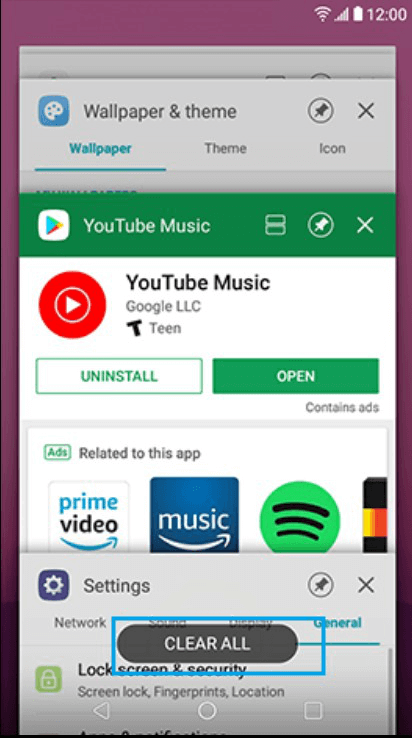< Back
-
How to switch language on LG phone?
On most LG phones, you can set your preferred language. And most LG phones begin in English mode by default. If English is not your preferred language, you can change it by adjusting the settings within the menu of your LG phone. Please follow the steps learn about how to switch language on LG phone.
1. Go to Settings > Tap Language & input.
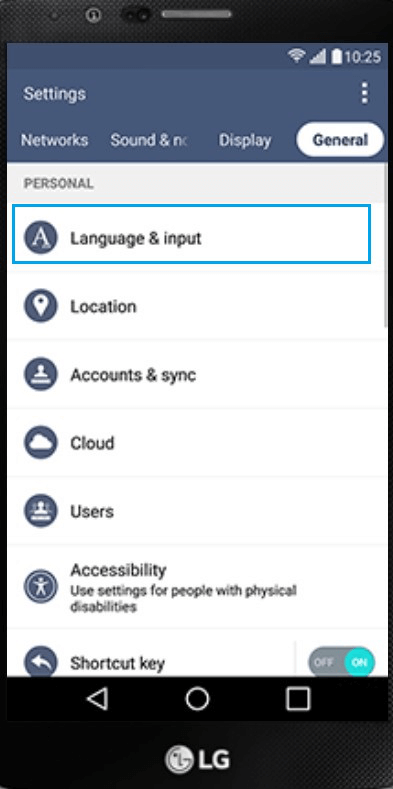
2. Tap Language and select your wanted language.
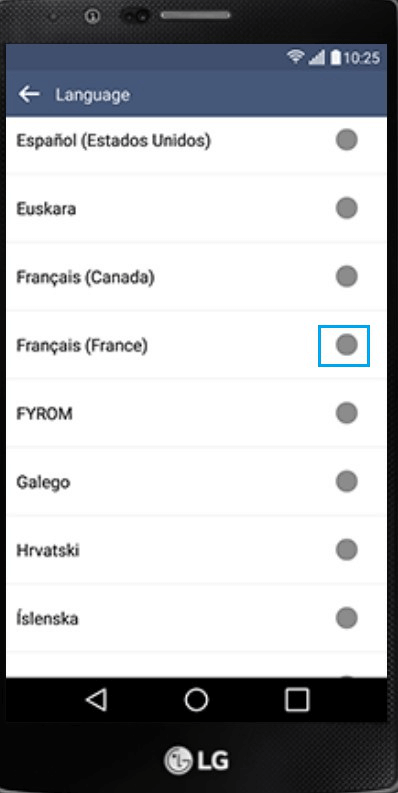
How to change wallpapers on LG?
Changing the wallpaper on your LG Phone can add a touch of personality. If you want to put your favorite TV character, singer or logo on your wallpaper, please follow the steps learn about how to change wallpapers on LG.
1. Pull down the notification bar and select the gear-shaped settings button on the top right.
2. In settings, find Display or tab the Display column up top.
3. Select Home screen or Lock screen and tap Wallpaper. Then choose your preferred image and tap SET WALLPAPER.
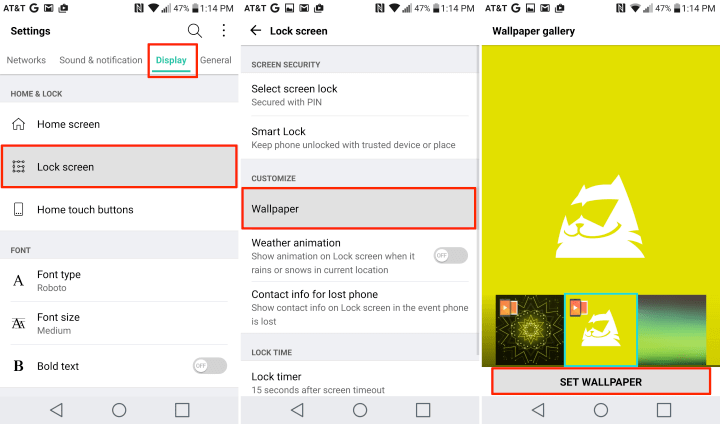
How to adjust the brightness on LG?
We usually need to set the brightness of the screen based on the ambient light. Please follow the steps below to adjust the brightness on LG:
1. Swipe down from the top of the screen.
2. To enable auto-brightness, tap Auto.
3. Even when auto brightness is turned on, you can still adjust the brightness. Drag the slider to adjust the brightness.
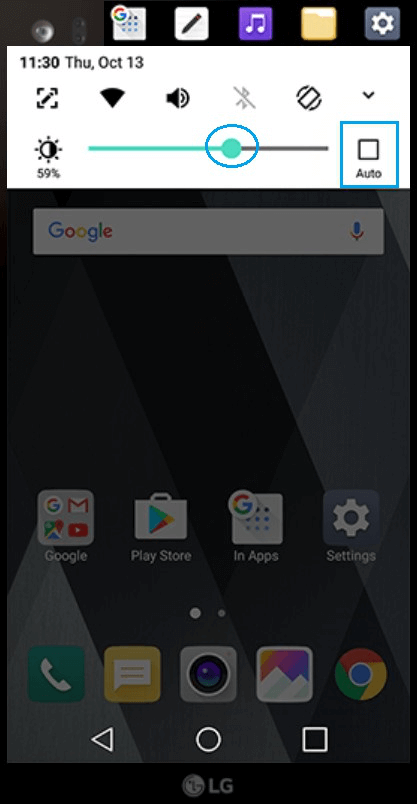
How to change the date and time on LG?
Usually, your phone automatically syncs with the local time (using the mobile network). The local time is used for alarms and it is displayed on the lock screen and other displays. You can also manually set the date, time or time zone. Please follow the steps below to change the date and time on LG:
1. Go to Settings > Tap General.
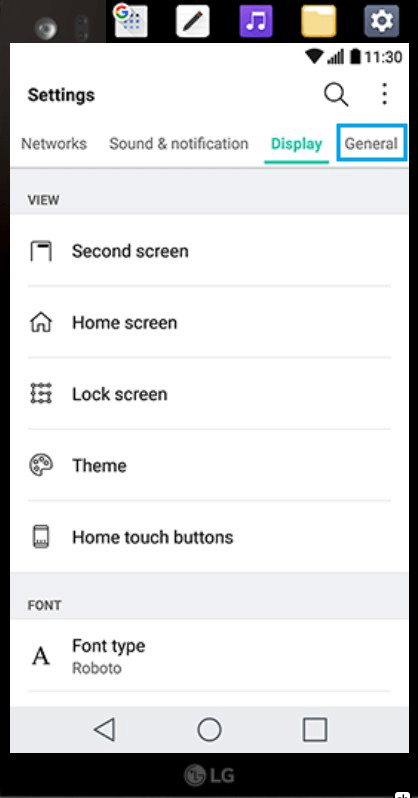
2. Scroll down and tap Date & time.
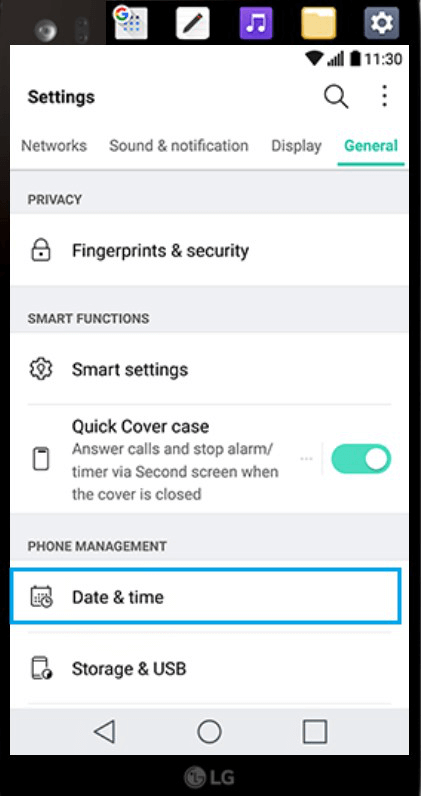
3. By default, the date and time are set automatically by the network. To set the time manually, tap Set date.
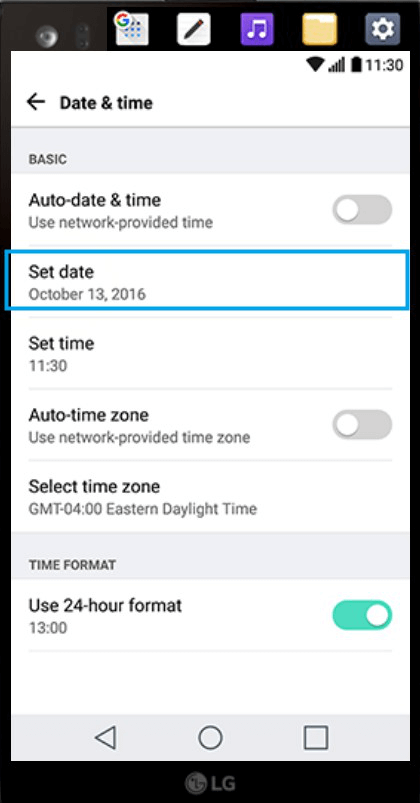
4. Choose the date and then tap OK.
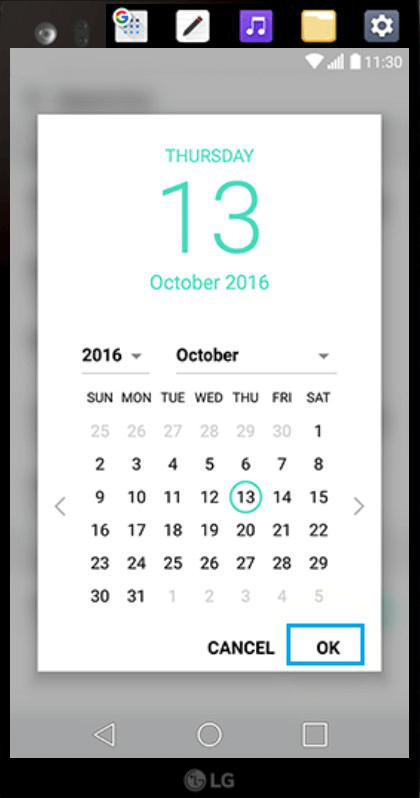
5. Tap Set time.
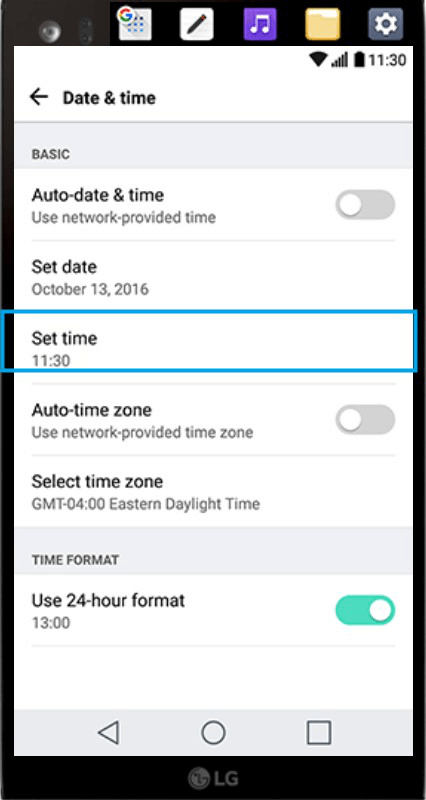
6. Drag the handle to set the time and then tap OK.
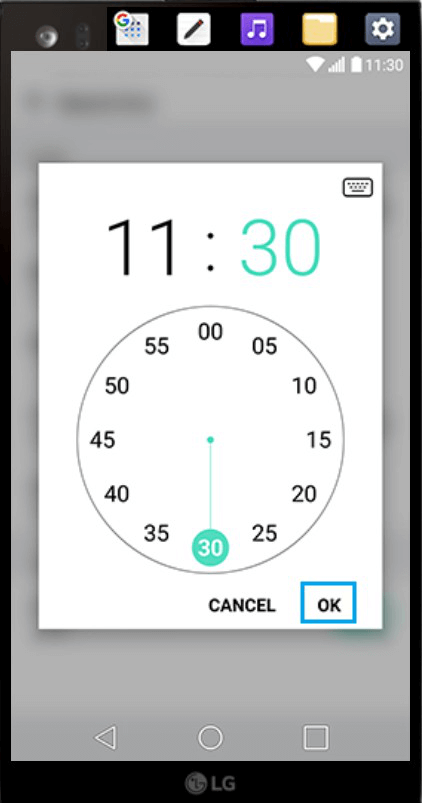
How to restore LG to factory settings?
If your LG phone runs slowly or in any other way doesn't work or respond as well as it should, it may help to restore the factory default settings. Please follow the steps to learn about how to restore LG to factory settings.
Step 1: Go to Apps from the Home Screen, and then access to "Settings".
Step 2: Choose the "Backup & reset" option and select "Factory data reset".
Step 3: Confirm to reset LG phone by taping the "Reset phone" option.
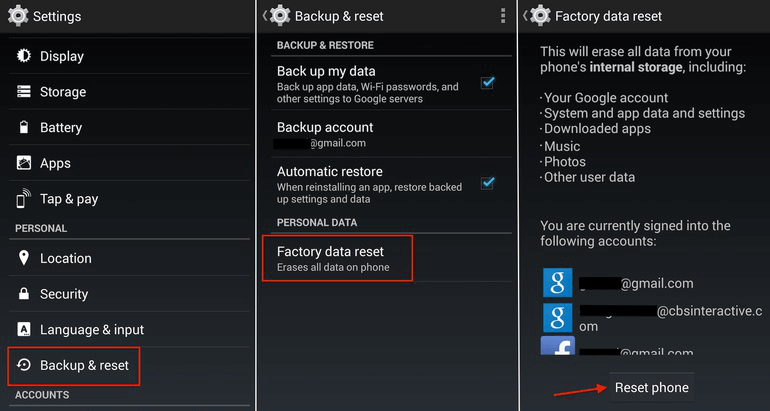
-
How to enable Developer options on LG?
If you just get a new phone, the Developer option is usually hidden. To enable Developer options, please refer to the steps below:
1. Go “Settings” on LG > Click General > Tap “About phone” > Hit “Software information”.
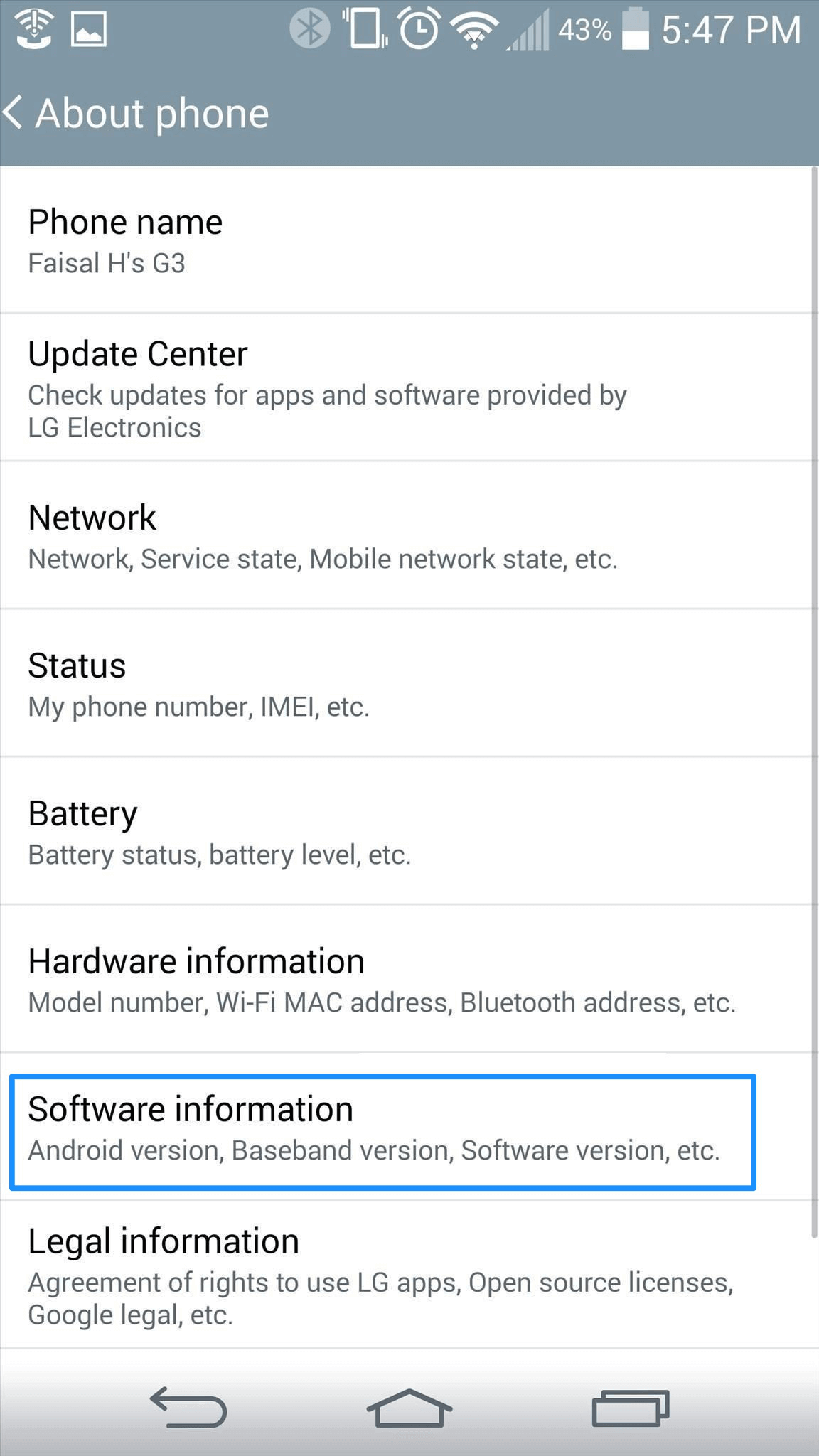
2. Tap “Build Number” several times, you will see a message “You are now a developer!” on mobile screen. After that, please return to the “Settings”, and you will see “Developer options”.
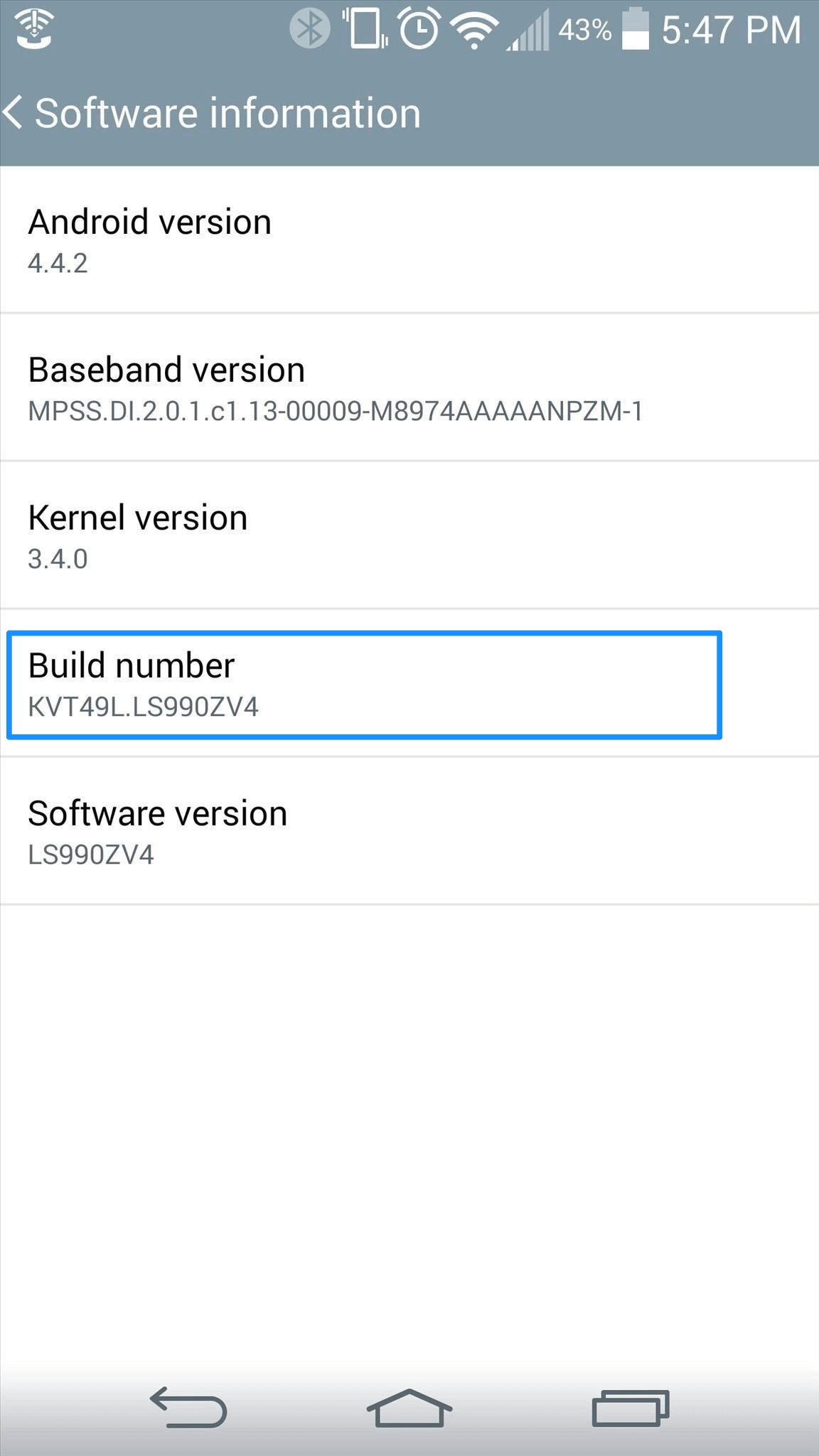
How to enable USB debugging option (Android 5.0 and above) on LG?
Why we cannot find Developer option when we get the new device? The reason is that it is usually hidden by default. In order to make sure you can turn on USB debugging with few steps, please make sure you have enabled Developer option and then follow steps below:
1. Go to Settings > Go to Developer options.
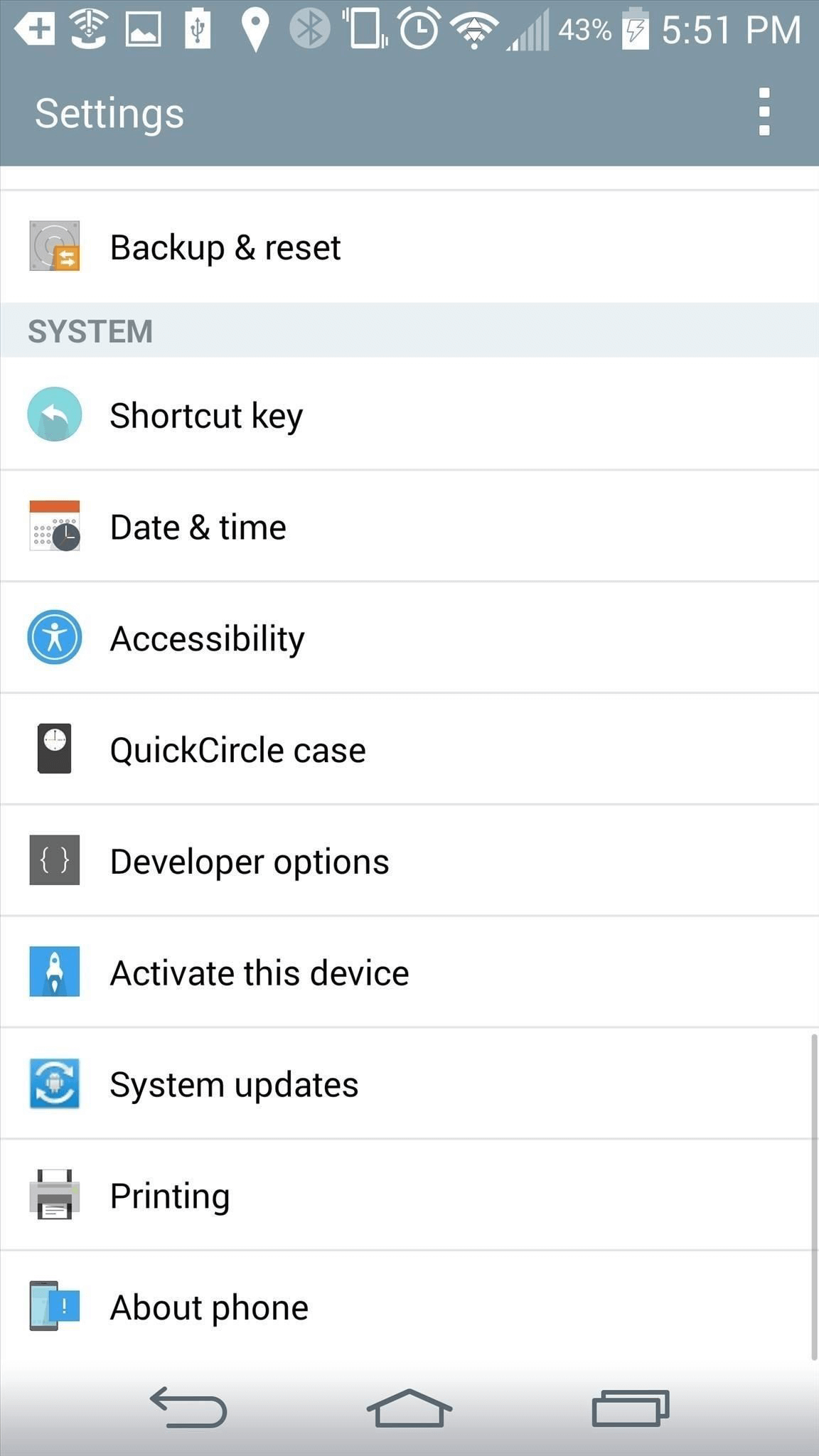
2. Next, tap USB debugging option. When the message pops up, please click OK.
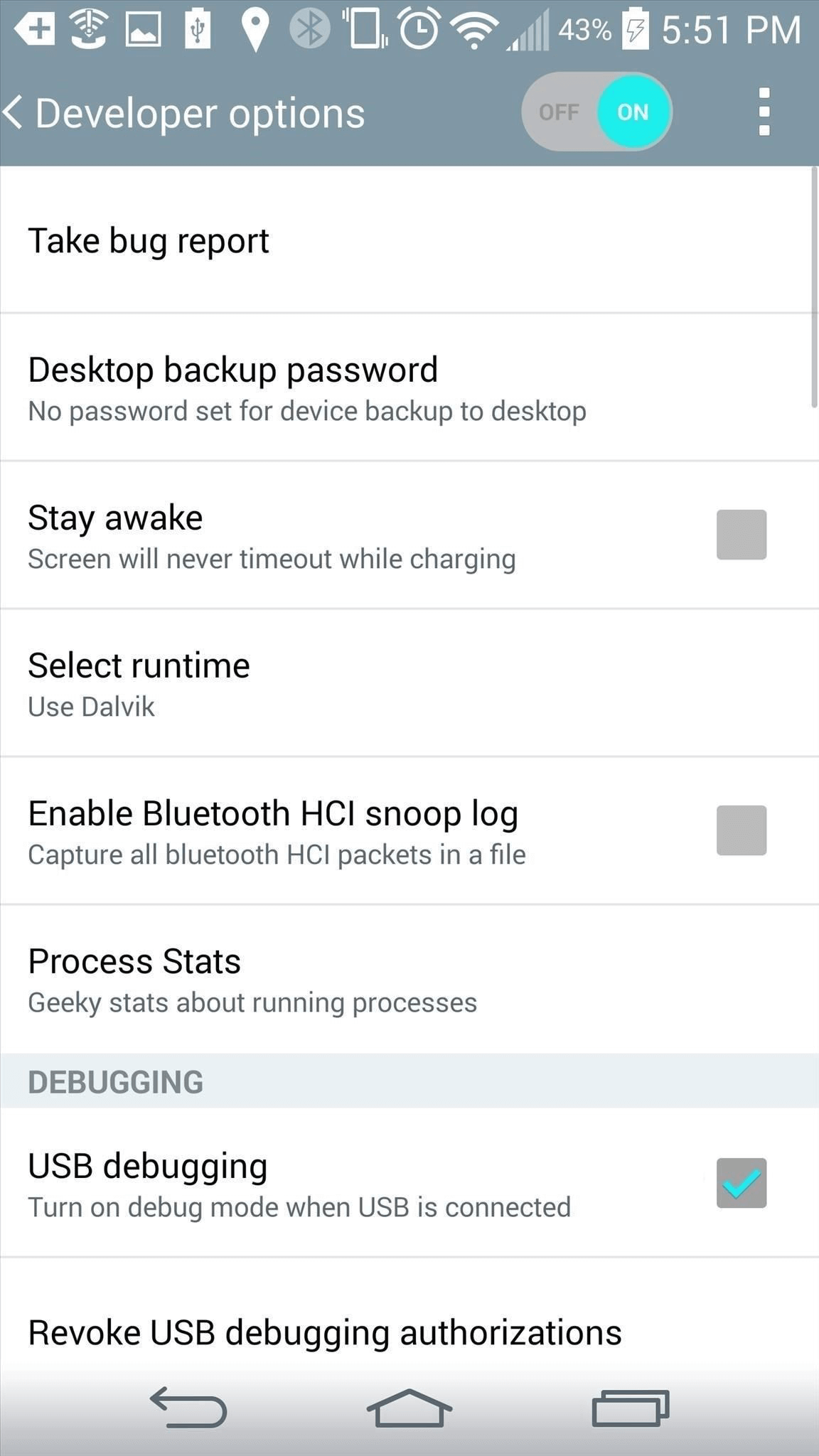
How to enable USB debugging option on Android 4.0?
Usually, the USB debugging option is hidden when you get the new device. To enable USB debugging on Android 4.0, please follow the detailed instruction below:
Go to Settings > Tap Developer Options and enable it.
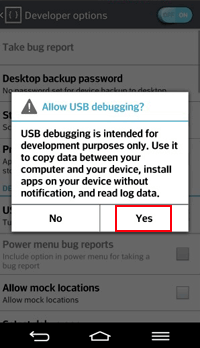
How to set the screen lock code on LG?
Locking your phone is essential if you want to protect your personal and sensitive data. A locked phone cannot be accessed by anyone that doesn’t know the code, and the only way they can bypass it is to delete all of your information. Please follow the steps below to set the screen lock code on LG:
1. Go to Setting > Tap Display.
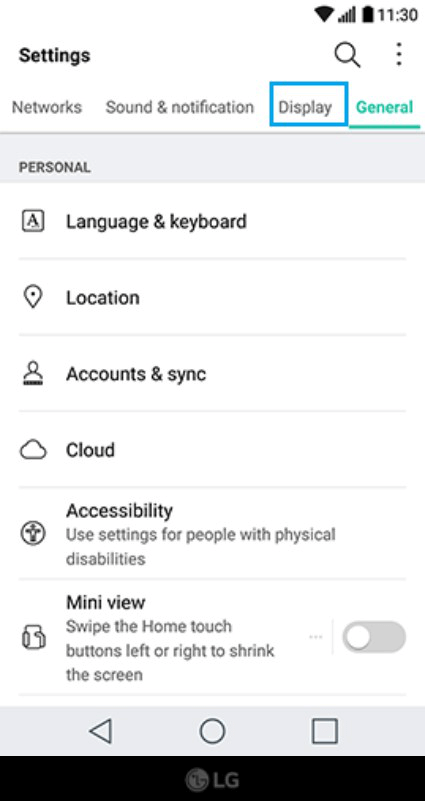
2. Tap Lock screen > Tap Select screen lock.
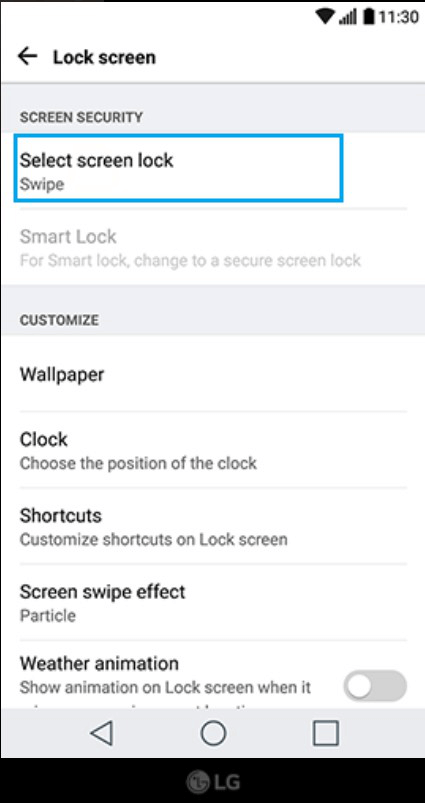
3. Select PIN and enter a PIN. Then tap Next.
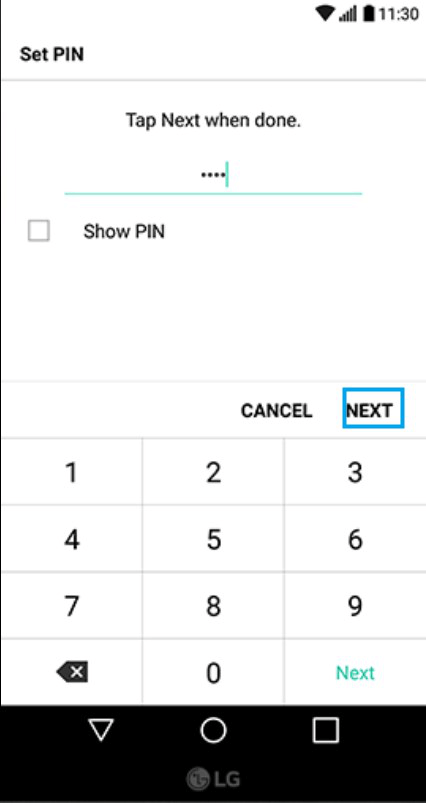
4. Confirm the PIN and then tap OK.
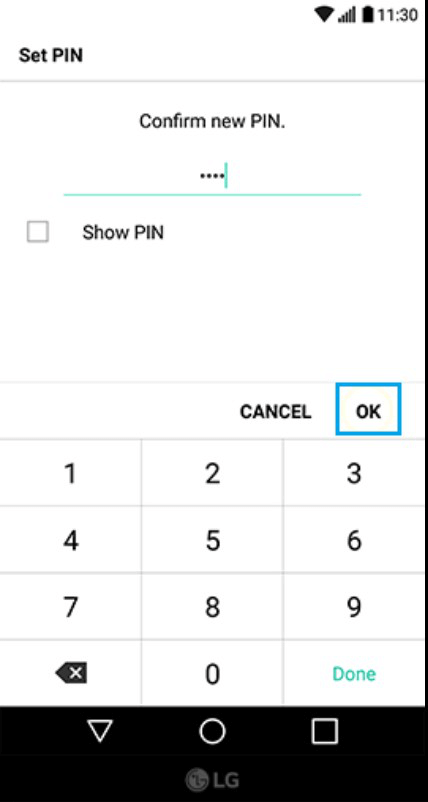
-
How to set ringtones for your LG phone?
One of the most popular ways to customize your phone is to add new and unique ringtones. Please follow the steps learn about how to set ringtones for your LG phone.
1. Open LG > Go to Settings.
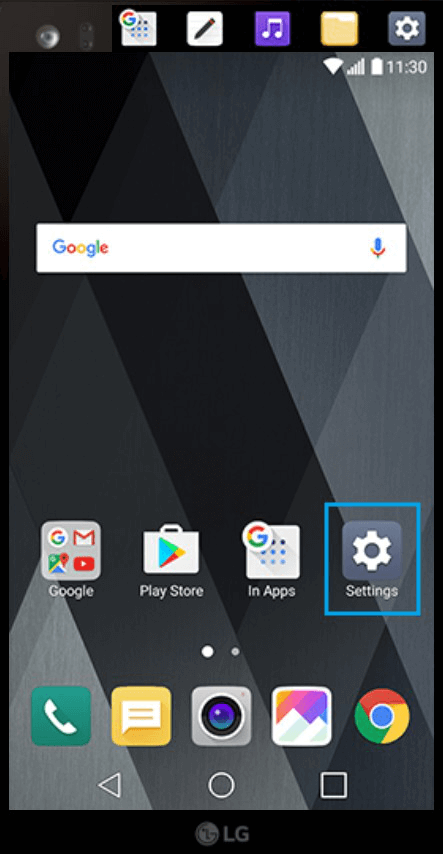
2. Tap Sound & notification.

3. Tap Ringtone.
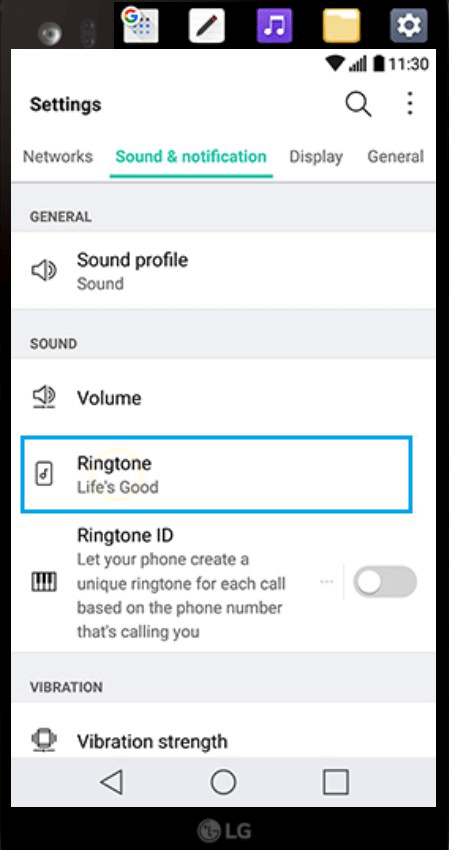
4. Tap the ringtone you wish to use and tap OK.
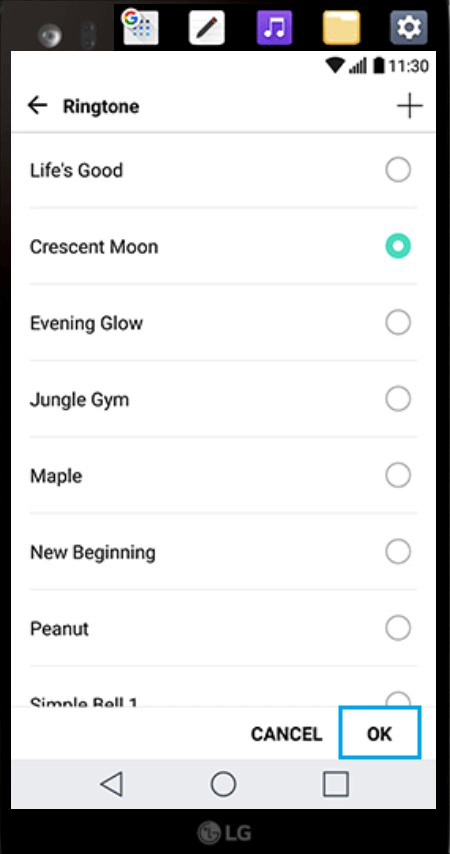
-
How to transfer pictures and videos from LG to PC?
Getting pictures from your Android phone to your PC can be a daunting task if you don’t know how to start it. Please follow the steps below to learn to transfer pictures and videos from LG to PC.
1. Connect your LG phone to computer with a USB cable.

2. The device will pop up a USB connection window asking if it is used. Please tap Use.
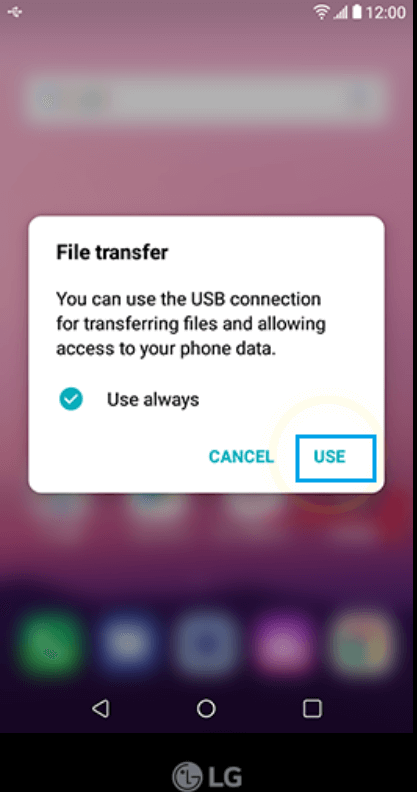
3. On your PC, select Open device to view files.
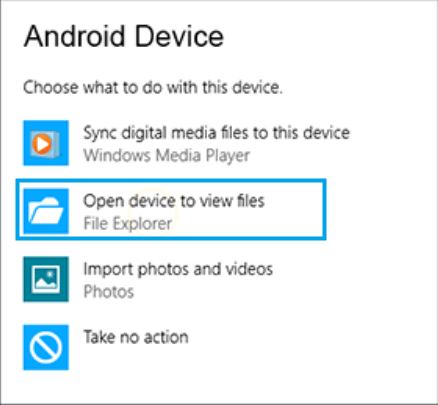
4. Open the DCIM folder.
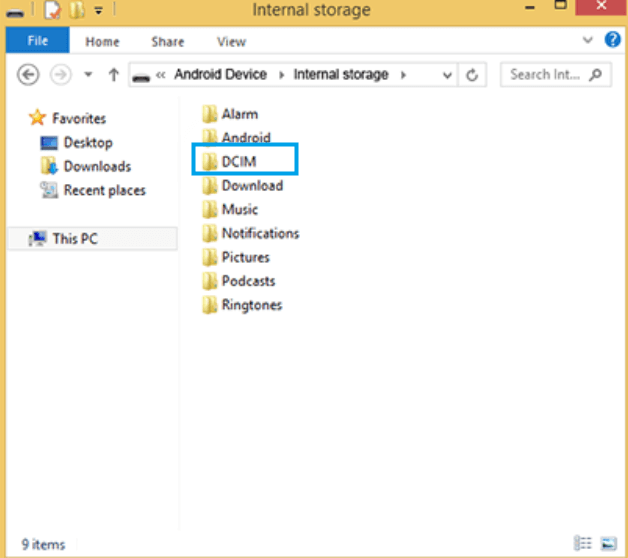
5. Open the Camera folder. And select the photos and videos you wish to transfer to your PC.
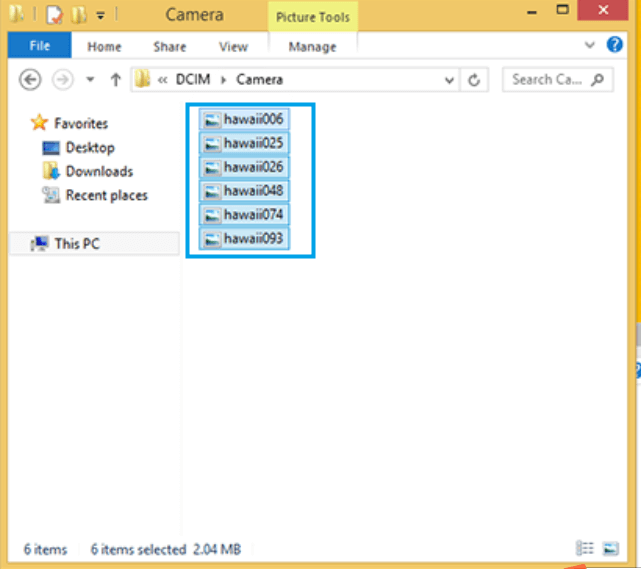
6. Drag the files into the desired location on your PC.
-
How to create an application folder on LG?
Making folders on your LG is a terrific way to reduce clutter on your home screen. Grouping apps together can also make it easier to use your phone. For example, if all of your music apps are in the same place, you won't have to go hunting through folders or searching your phone when you want to use them. Please follow the steps to learn about how to create an application folder on LG:
1. To create a folder, tap and hold on an app you would like to add to the folder.
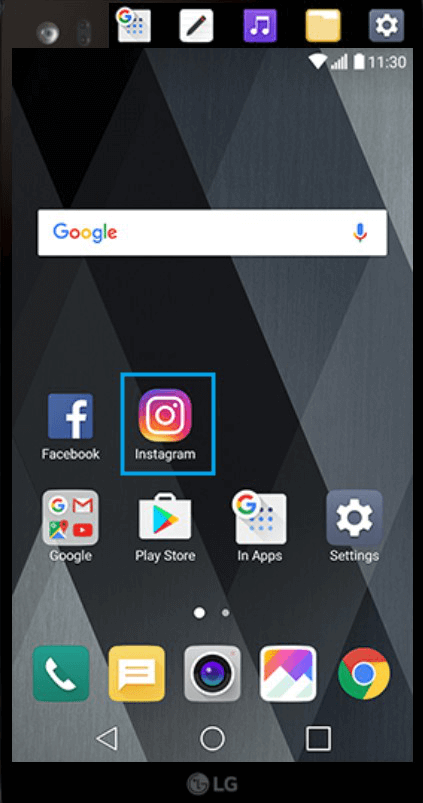
2. Drag it over another app and then lift your finger.
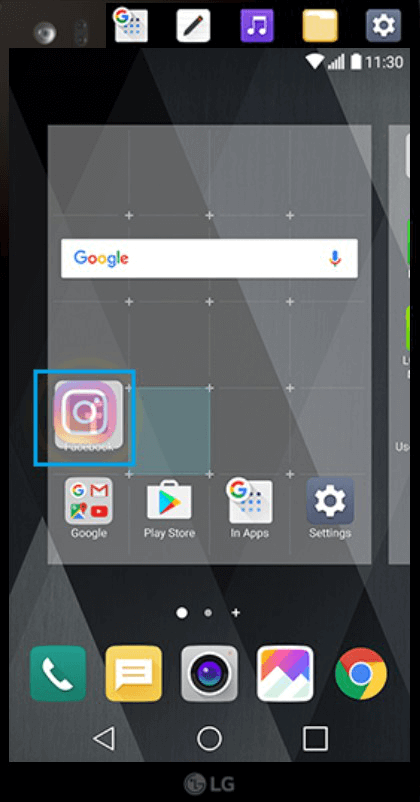
3. Tap the Folder.
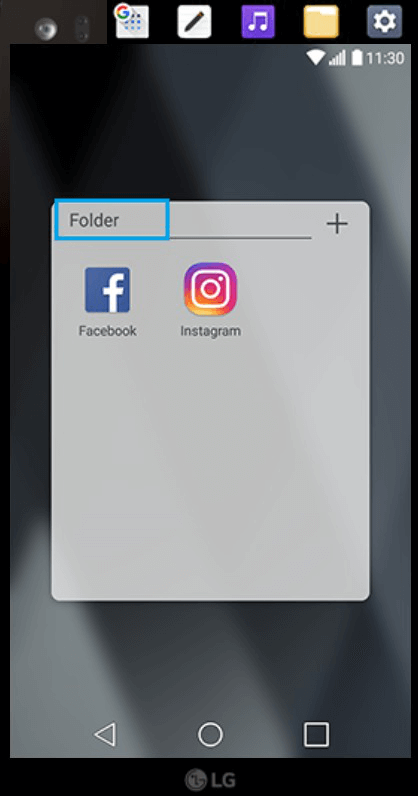
4. Enter a name for the folder and then tap OK.
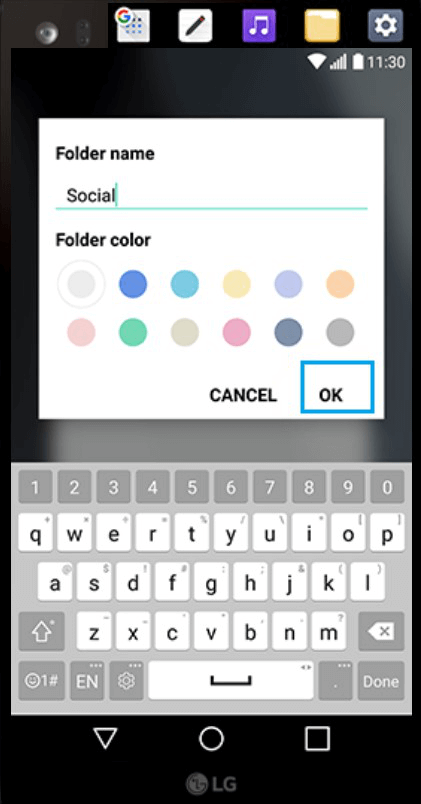
How to manage running applications on LG?
Using the Application manager menu can help view details about the apps installed on your phone, manage their data, and force them to stop. Please follow the steps below learn about how to manage running applications on LG.
1. To quickly switch between apps, tap the Recent Apps Key.
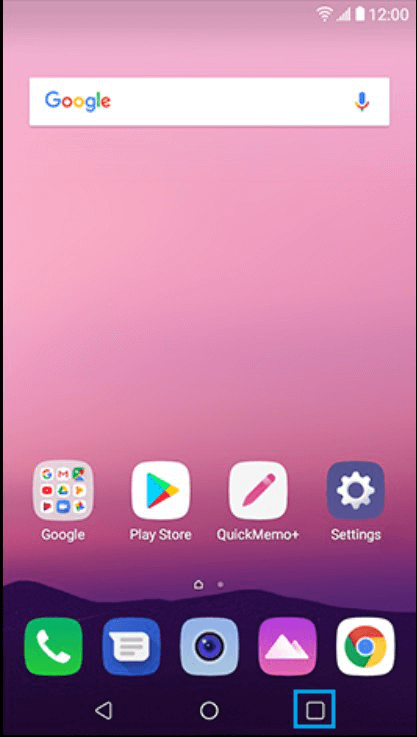
2. When a window pops out, please tap OK.
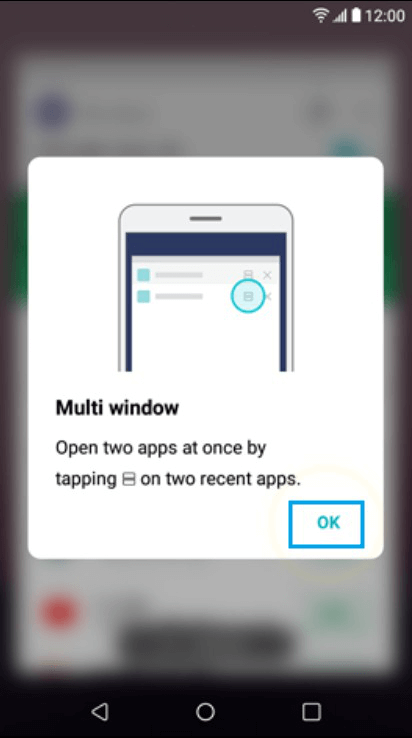
3. Swipe up and down to view all recently opened apps. Then tap an app to open it.
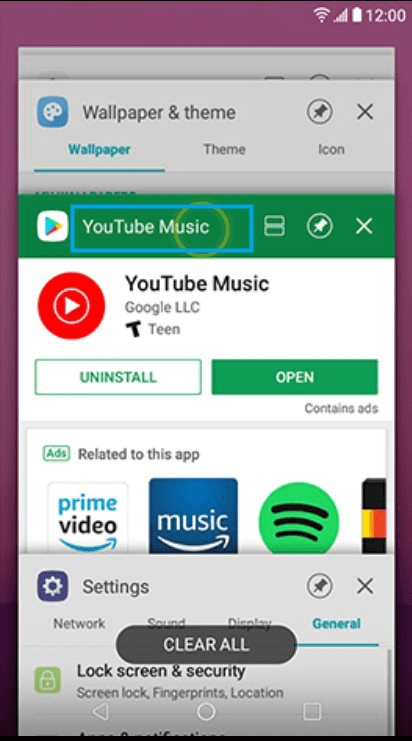
4. To close an app, tap the X in the app’s window.
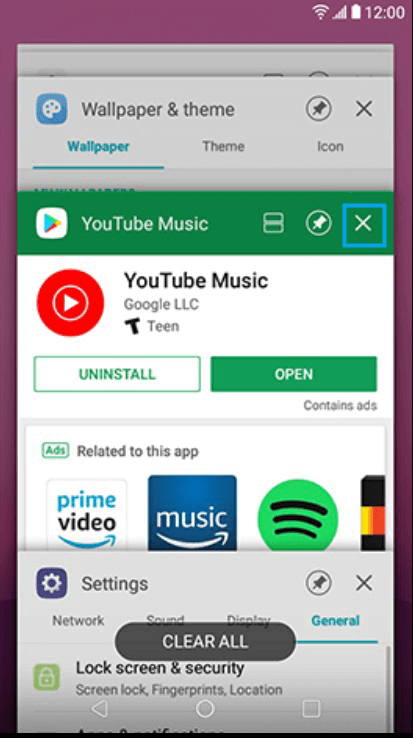
5. To close all apps, tap CLEAR All.