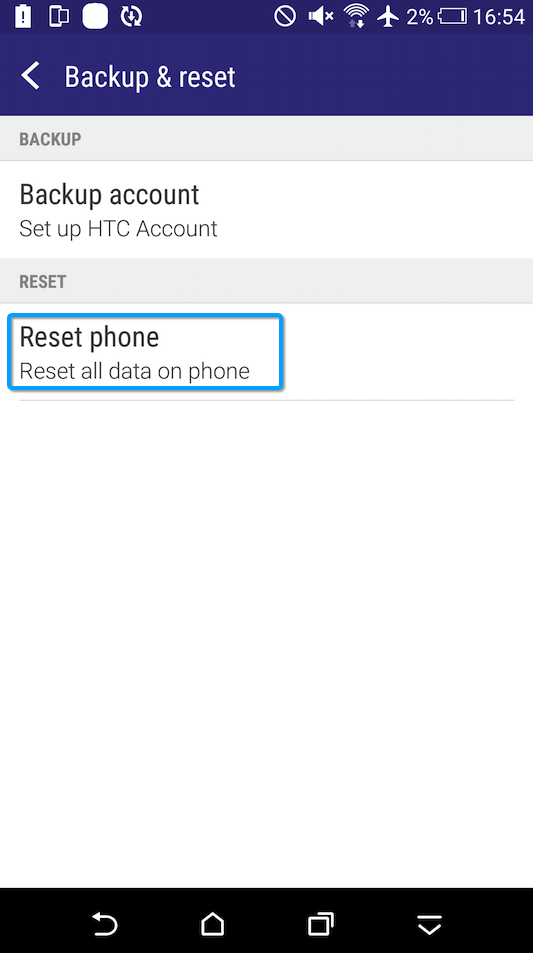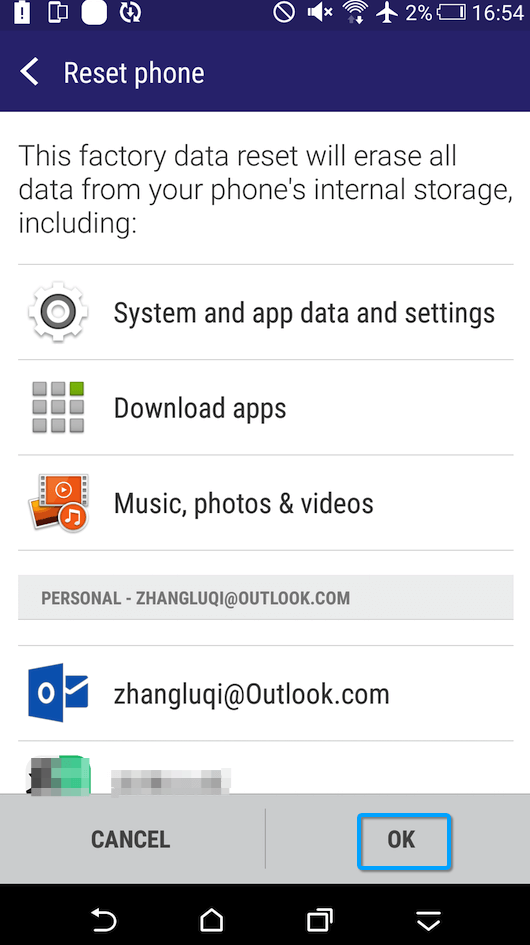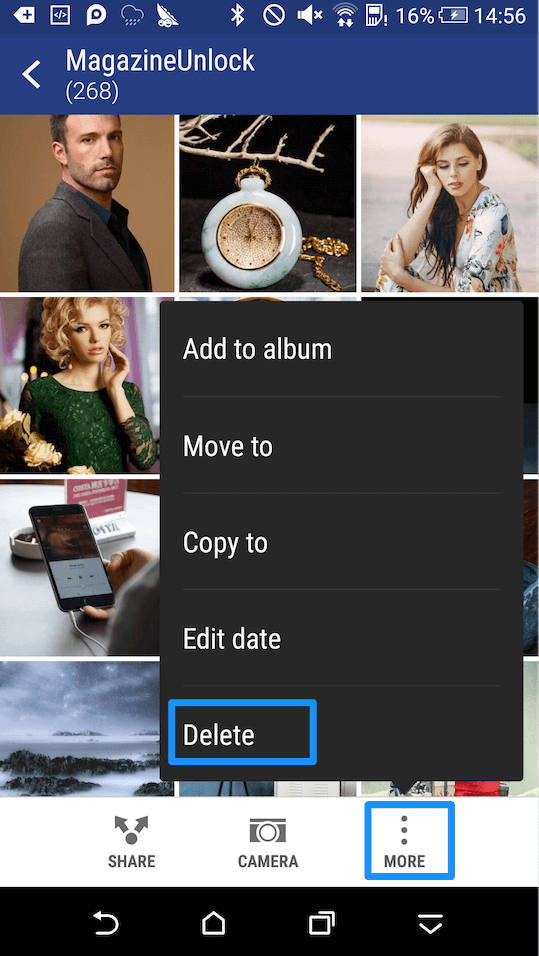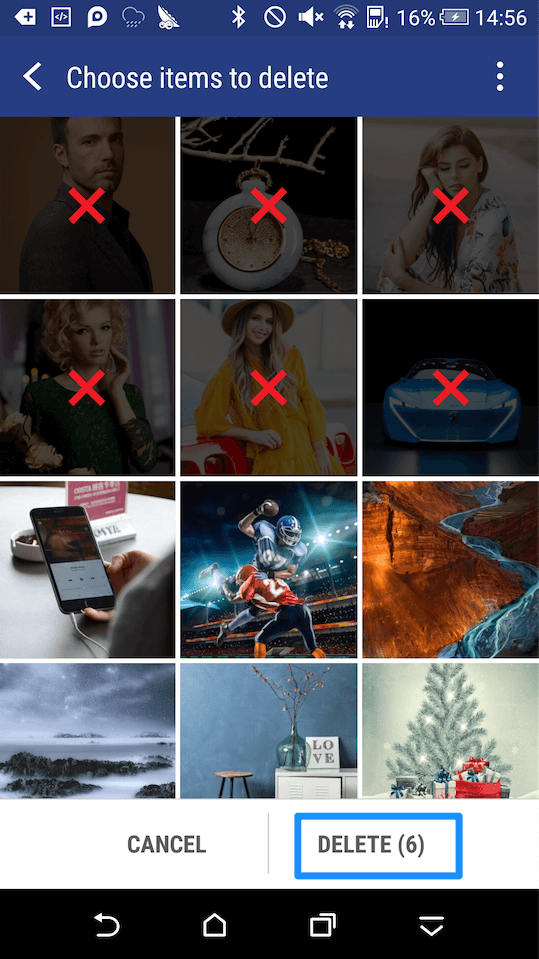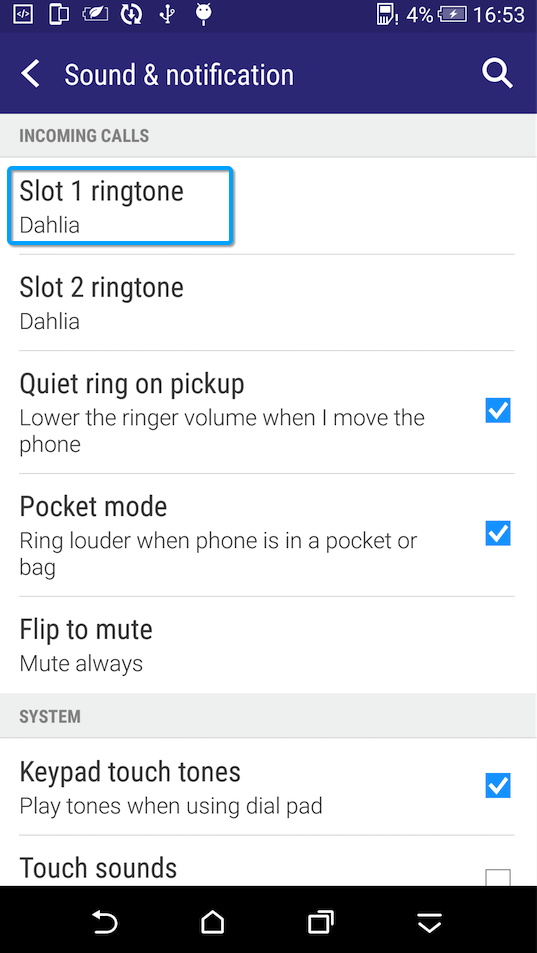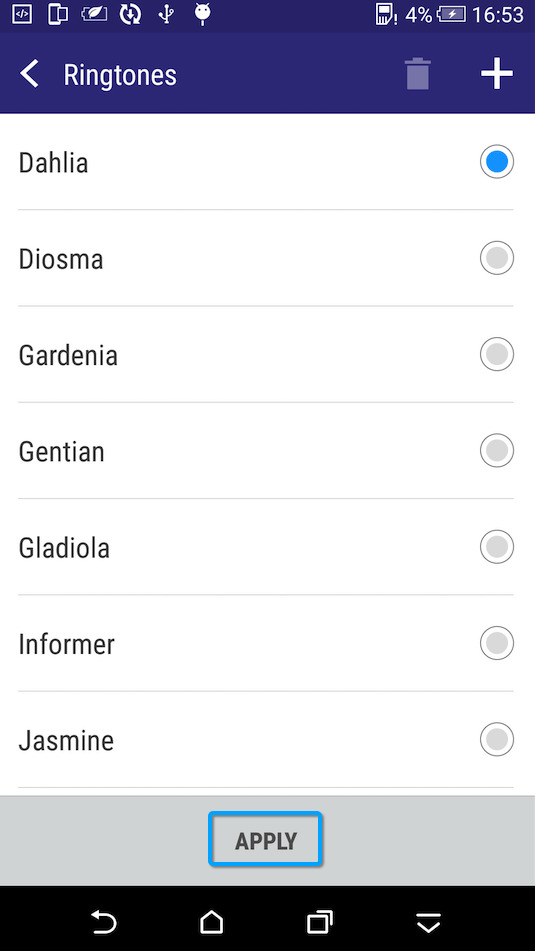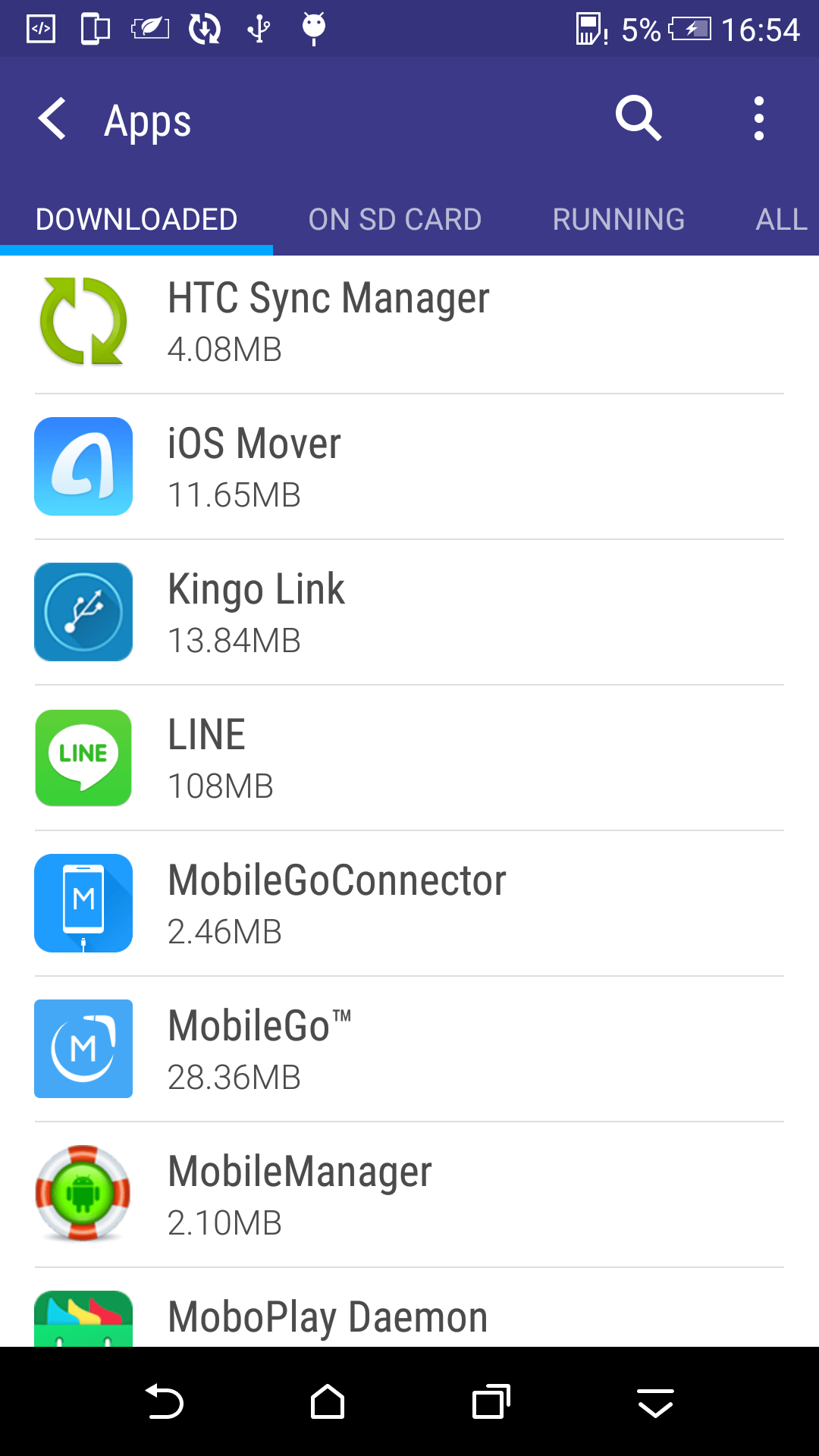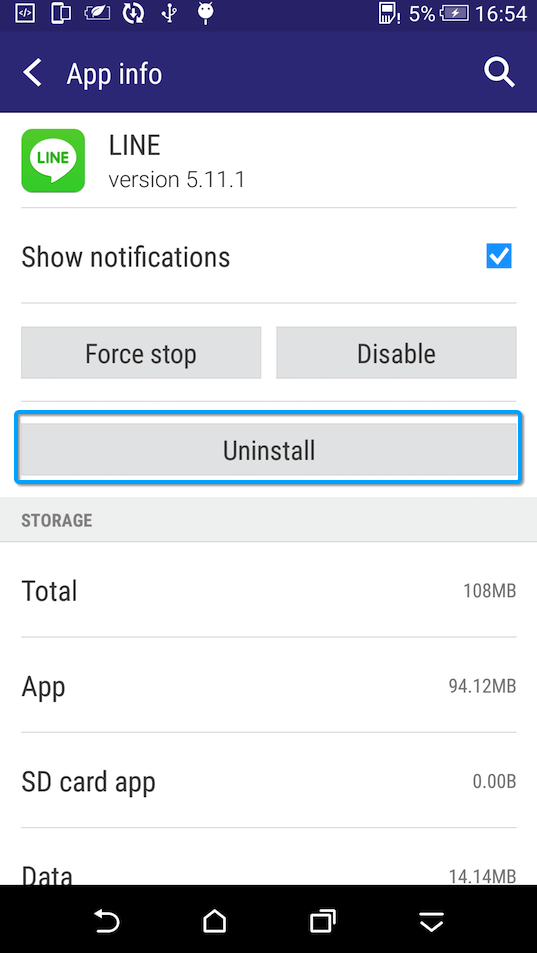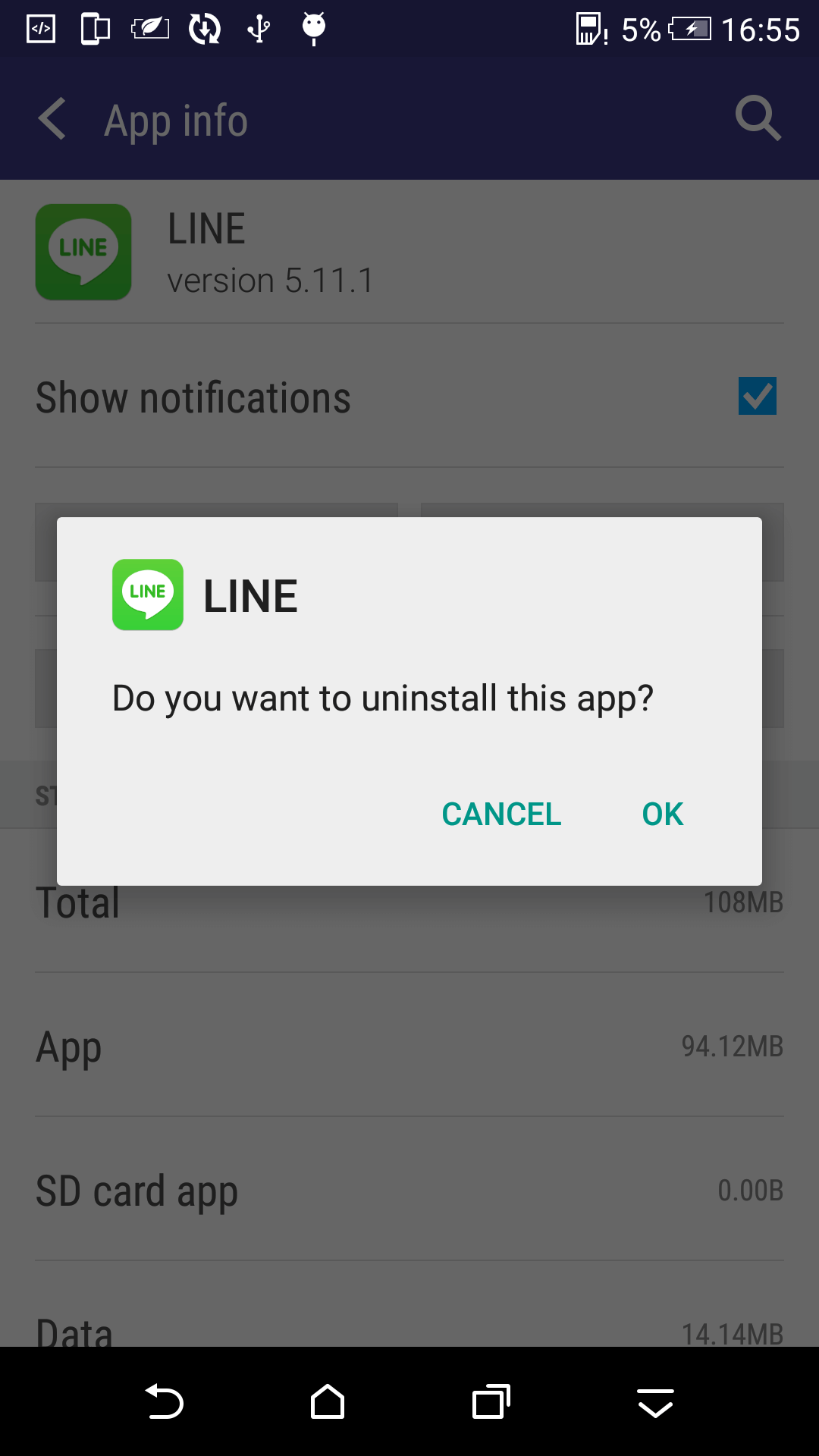< Back
-
How to change wallpapers on HTC?
How to change wallpapers on HTC? Please follow the steps below to make it easily.
1. Please go to Settings > Choose Personalize > Tap Change Wallpaper.
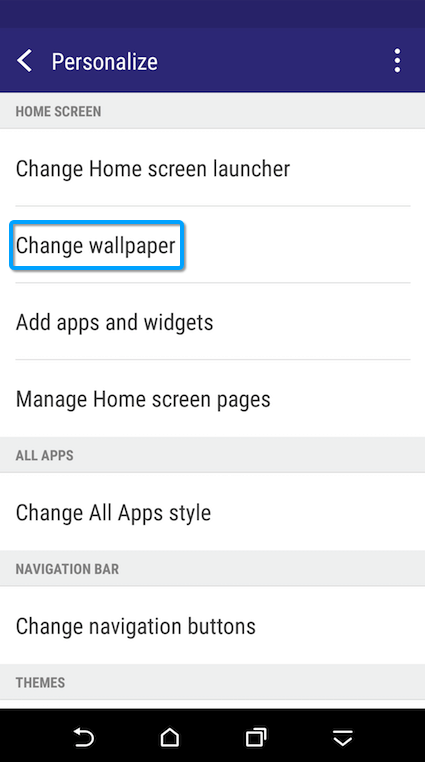
2. Choose the location of your favorable wallpaper.
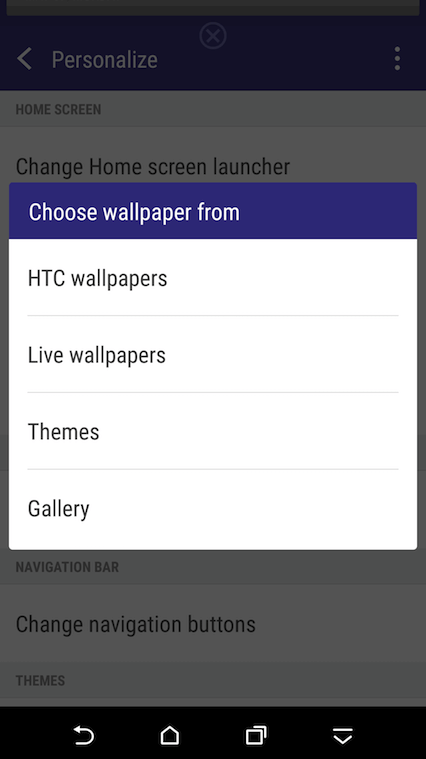
3. Select and apply the image you want.
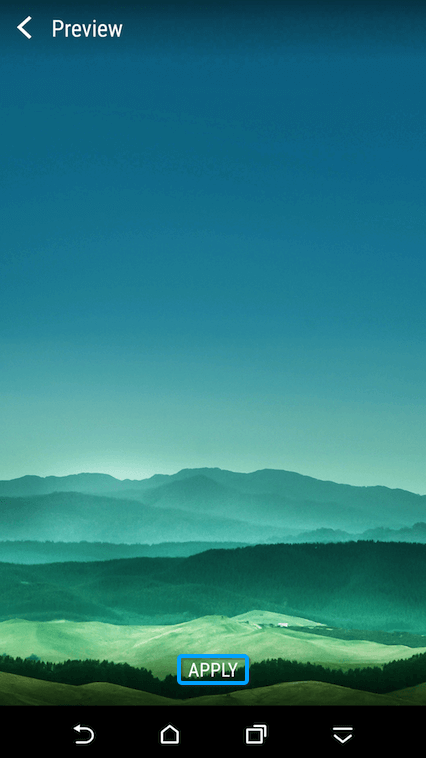
How to adjust the brightness on HTC?
According to the brightness of the surroundings, you can adjust the brightness on HTC on your needs. Please follow the steps below to make it easily.
1. Go to Settings > Choose Display & gestures > Tap Brightness level.
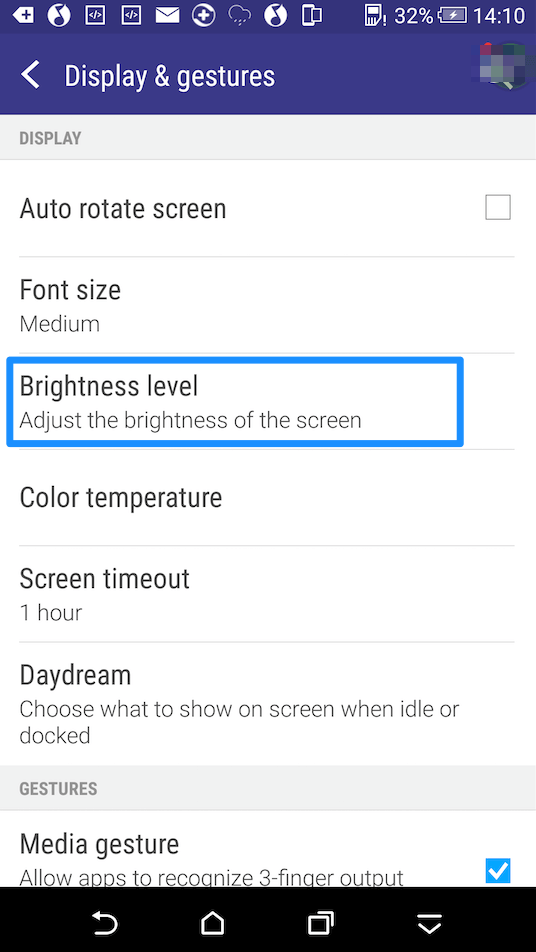
2. Drag the slider to adjust the brightness. Then, click OK.
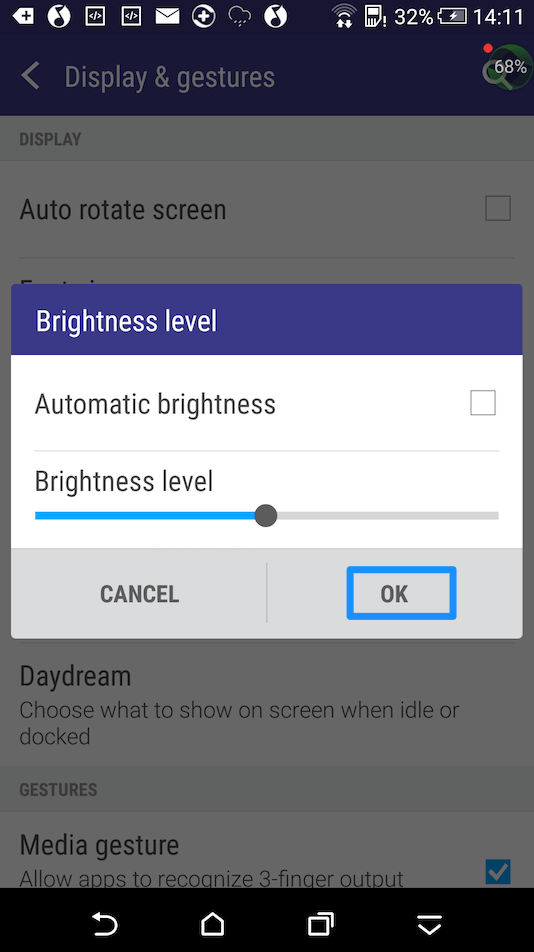
How to take a screenshot on HTC?
How to take a screenshot on HTC? Please follow the steps below to make it easily.
1. Locate the page you want to capture.
2. Press the Power button and the Volume down button at the same time.
3. You will notice a quick shutter sound and notification signifying a successful screenshot.
4. You can find screenshots in the "Screenshots" folder in the default Gallery app.
-
How to enable Developer options on HTC?
Developer options on Android devices help extend your device functions, like monitoring CPU usage, enabling USB debugging for data transferring, speeding up animation and so on. To enable Developer options on your HTC devices, please refer to the steps below:
1. Please go to Settings > Go to About > Tap Software information > Tap More >Go to Build number and tap it several times.
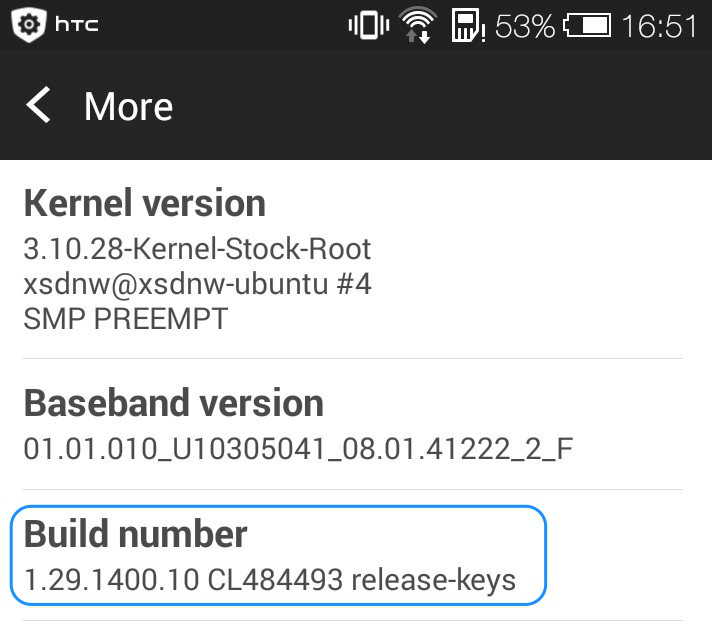
2. After that, the Developer options will be enabled. And it will appear on the main settings menu.
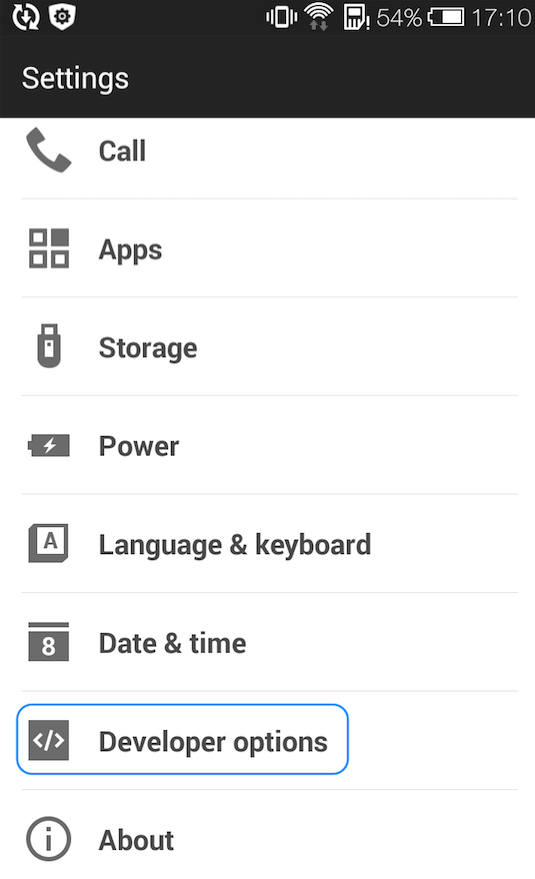
How to enable USB Debugging option (Android 5.0 and above) on HTC device?
USB debugging option on Andriod device helps facilitate the connection between device and computer for data and file exchange. To enable USB debugging options on your HTC, please make sure you have enabled Developer options and then follow steps below:
Go Settings > Click "Developer options" > Tap USB debugging option > Please click "OK" to allow USB debugging.
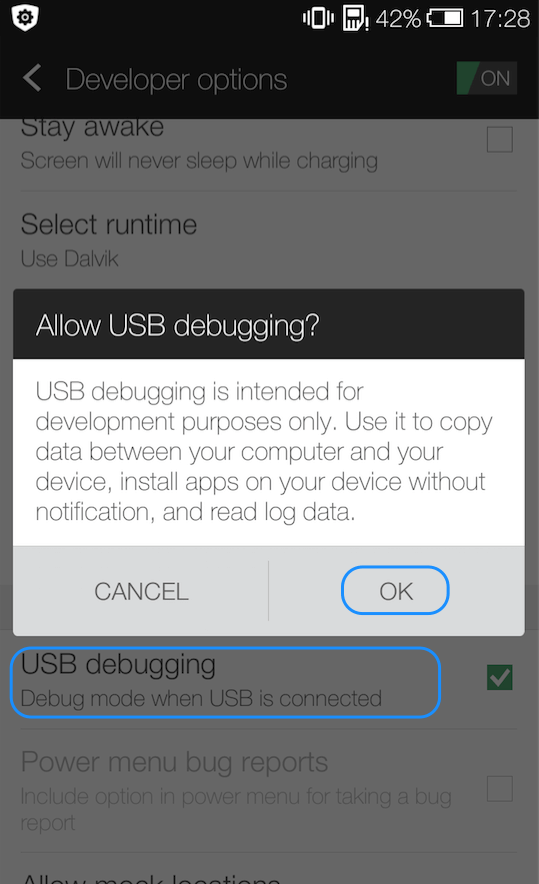
How to open USB debugging option (Android 4.0) on HTC?
To enable USB debugging options on your HTC Android 4.0 device, please follow steps below:
Go Settings > Click "Developer options" > Tap USB debugging option > Please click "OK" to allow USB debugging.
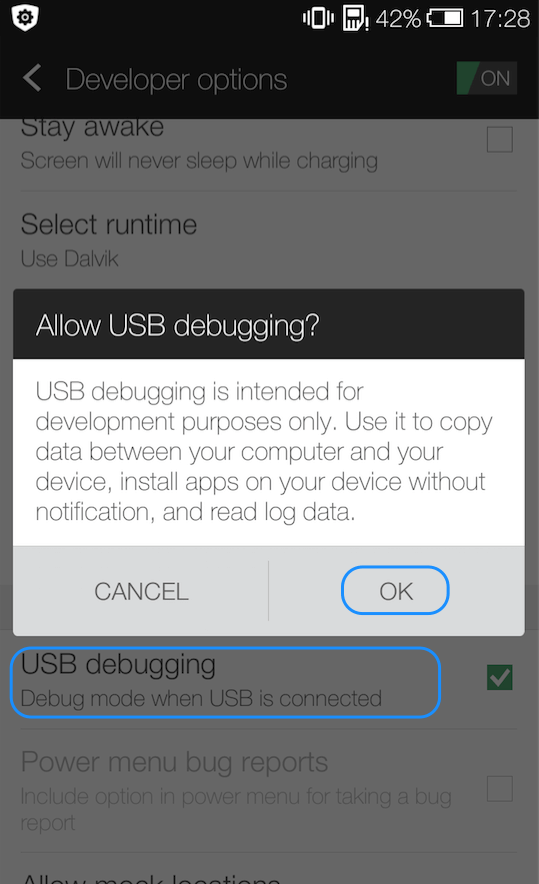
How to set screen password on HTC?
To protect our personal information and device security, users can choose to set a screen password on Sony. Please simply follow instructions below to set screen password on Sony:
1. Go to Settings > Choose Security > Tap Screen lock.
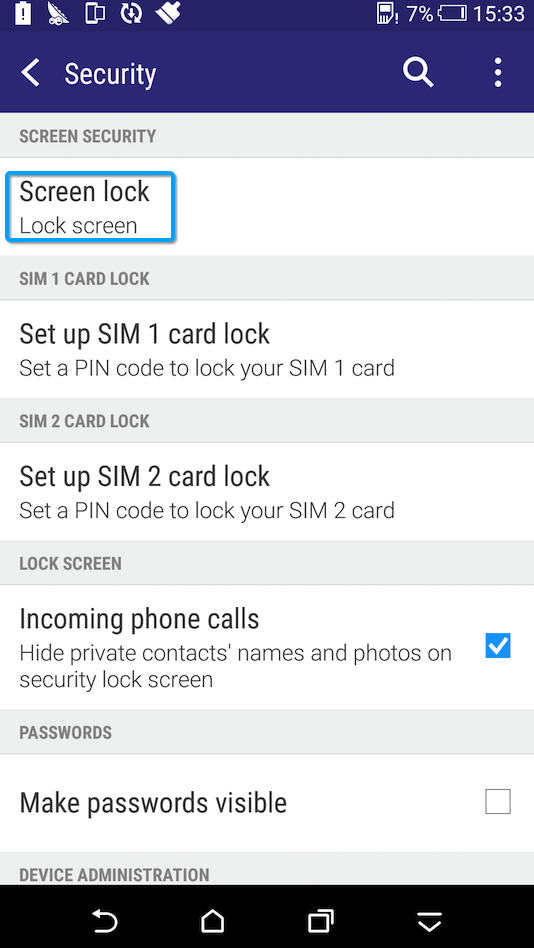
2. Tap Password > Enter the password you want to set > Click Continue.
3. Confirm your password then click OK.