How to Transfer Photos from PC to Google Drive
If you want to know how to move pictures from PC to Google Drive, then you can opt out one of the methods which are described in this article.
Google Drive is one of the most popular cloud services which has enabled users to store their data files on an external server. The photos are the memories that everyone wants to keep safe for as long as possible. That’s why storing the photos on Google Drive can help you to have a long-time backup of those memories until you delete them yourself. So, if you want to transfer photos from PC to Google Drive, then refer to this article.
Further Reading: How to Recover Deleted Files from Google Drive >
Method 1. How to Transfer Photos from PC to Google Drive by Uploading
Step 1. Go to Google Drive website and log into your account.
Step 2. Click “+ New” option > Choose File upload/Folder upload.
Step 3. Select the pictures or a whole photo folder on your PC that you want to transfer to Google Drive. Click “Open” button and your file transfer will automatically start.
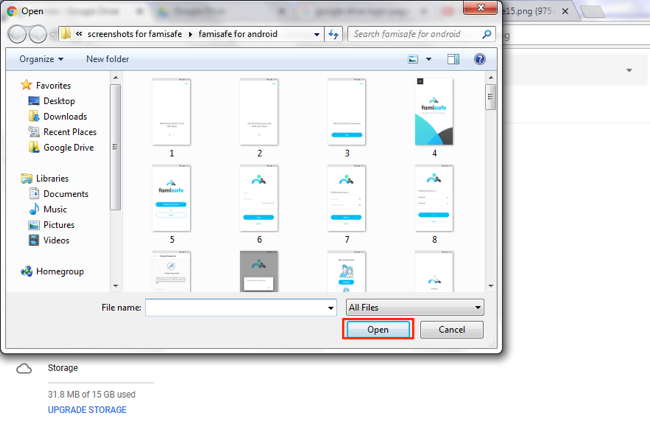
Transfer Photos from PC to Google Drive by Uploading – Step 3
Method 2. How to Transfer Photos from PC to Google Drive by Syncing
Step1. Download and install Google Backup and Sync on PC. Download the setup file from the website and complete the installation process. Once the whole setup is complete, you will see a Google Drive folder on the left corner of the screen along with the desktop, downloads, and recent folder.
Step 2. Drag the file you want to transfer from your PC to your Drive.
Step 3. Leave the file in the Drive folder and it will automatically upload the file to your Google Drive.

Transfer Photos from PC to Google Drive by Syncing – Step 2
The Bottom Line
In this article, we have shared 2 methods about how to transfer photos from PC to Google Drive. Well, now you can easily transfer your Photos from your PC to your Google Drive. The photo transfer process completely depends on the size of the photo and your internet connection speed. All of the above-mentioned methods are effective to transfer photos from PC to Google Drive. For further questions, please let us know in the comments below.
Product-related questions? Contact Our Support Team to Get Quick Solution >

