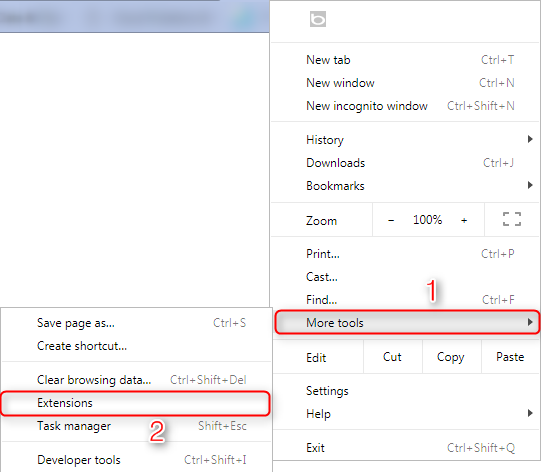How to Fix Google Drive Network Error Problem: 6 Solutions!
Fail to download files for the network error problem? Don’t get frustrated, here is the chance to let you solve this problem. Check this article to find the feasible solutions on Google Drive network error problem!
When you are downloading a file from Google Drive, the download suddenly failed and there showed an error: Failed – Network error. It can be extremely frustrating and annoying when encountering this kind of situation. Is there any solutions can solve this problem? Yes. This article will render you several feasible methods for the Google Drive network error.
How to Fix Google Drive Network Error Problem
Solution 1. Change to Another Browser
This error possibly occurs on the Chrome browser. In this case, you can switch to another browser to have a try. Also, you can check that does this error only occurs when downloading files from Google Drive or downloading files from any websites on Chrome.
Solution 2. Disable the Extensions
Turn on the incognito mode on your browser. If the error stops showing up, you can disable the extensions temporarily to help you download files from Google Drive smoothly.
On Chrome, click on the Customize and control Google Chrome button in the upper right corner > Select More tools, then choose Extensions > Then toggle the extensions off.
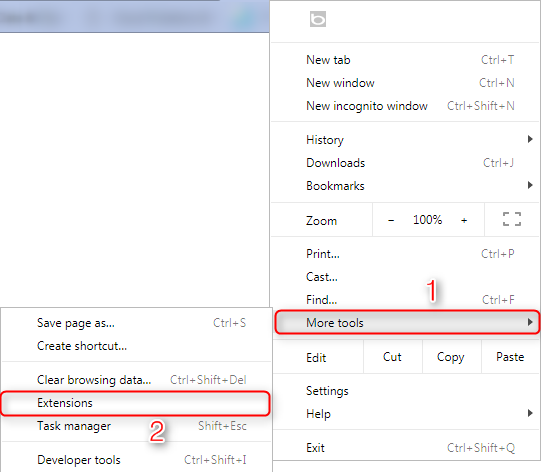
How to Fix Google Drive Network Error Problem – Solution 2
Solution 3. Pause Antivirus Software and Firewall
You can turn off your firewall or the antivirus software on your computer to see if they still show up the network error when downloading files from Google Drive.
Solution 4. Put Files in One Folder
One workaround solution for Google Drive errors is to put the files you wish to download in one folder and download the folder as a whole instead of downloading files one by one.
Solution 5. Reinstall Backup and Sync App
If the above-mentioned solution still can not help you out with the Google Drive network error problem, you can try to reinstall the Backup and Sync app on your computer. After installing, you can change the location of your Google Drive folder. And all your files would start to resync to the new folder. You can try to download files by simply copying and pasting files from the Google Drive folder to the local folder on your computer.
Solution 6. Check Windows Attachment Manager
The Windows Attachment Manager may prevent the Google Drive download failed network error from occurring. So, to resolve the Google download failed error, we can look into the Windows Attachment Manager.
As a result, the “failed download error” on Chrome could be caused by this Windows tool. To resolve the issue, you’ll need to configure the Windows Attachment Manager settings. Now, here is the steps:
- Enter inetcpl.cpl in the search box > Choose the best-matched one to proceed.
- Navigate to the Security tab in the pop-up window.
- Choose Internet in the Select a zone to view or change security settings, choose Custom level… to continue.
- Locate the Launching applications and unsafe files (not secure) option in the pop-up window and click Enable (not secure) to proceed.
- After that, click OK to confirm the exchanges.
When it’s done, try downloading the files again to see if the failed-network-error issue has been resolved.
The Bottom Line
That’s all the six methods on how to fix Google Drive network error problem. If you have some nice ideas on fix Google Drive network error, share your comments below to let us know.

Joy Taylor


Senior writer of the iMobie team as well as an Apple fan, love to help more users solve various types of iOS & Android-related issues.
Screenify
AnyEnhancer
FocuSee
Vozard
AnyMiro
AnyMirror