How to Fix: Google Drive Not Updating Problem
Getting confused about why Google Drive stop syncing files? Well, don’t get upset. This article can help you out by rendering several useful methods to fix this problem. Don’t miss it!
Is there a time that you find that some or all of your files are not syncing between your computer and Google Drive? You may wonder that is my Google Drive not syncing with my computer? Though cloud storage brings us a lot of conveniences, while encountering this troublesome situation, it would absolutely take us a long time to fathom out where the problem lies. To save your time for fixing this problem, we proffer you some solutions to relief you from the stress and annoyance.
Solution 1. Disconnect and Reconnect the Account
Click the symbol of Backup and Sync on your computer > Click Preferences, then choose Settings > Select disconnect account;
Then open Backup and Sync again > Follow the steps to set up > In step 3, change the location of Google Drive folder to a new one > Click Start, then it will begin to resync your files to the new folder.
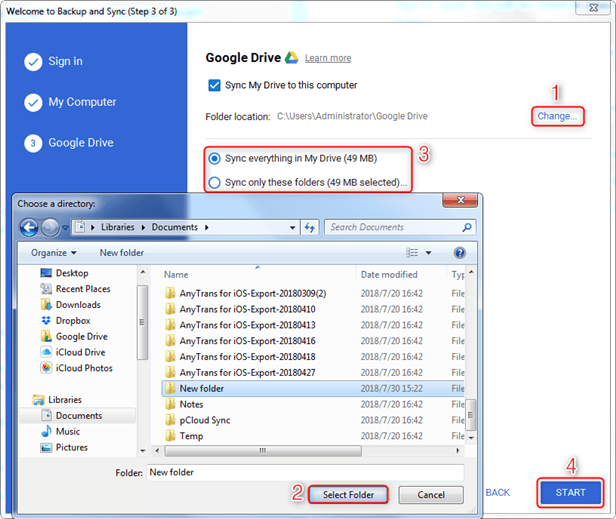
How to Fix: Google Drive Not Updating Problem – Solution 1
Solution 2. Pause Your Firewall or Antivirus Software
There is a possible occasion that your firewall or anti-virus software may cause the sync process to pause. In this case, you could temporarily turn off the firewall in the Internet option on your computer.
Solution 3. Restart Backup and Sync
When your syncing is stuck, or unknown error occur, or encountering the connection failure, restart the app is a good option for you to fix it. Click the symbol of Backup and Sync on your computer > Click More and choose Quit Backup and Sync, then reopen it.
Solution 4. Change Proxy Settings
Click Preferences > Choose Settings, then choose network settings > switch to Direct connection in Proxy settings. Also, move the Google Drive default folder to the Google Drive folder in local disk C.
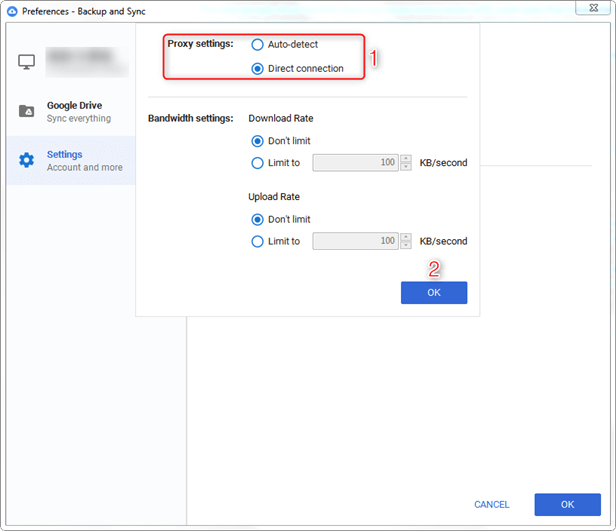
How to Fix: Google Drive Not Updating Problem – Solution 4
The Bottom Line
That’s all the four solutions on Google Drive not updating. Hope you can fix your problem after applying these solutions. If you do have some wonderful methods to solve this problem, please do not hesitate and share with us in the comments below!
Product-related questions? Contact Our Support Team to Get Quick Solution >

