5 Easy Ways to Backup and Restore Xiaomi Phone?
You don’t have to lose data every time you lose your phone or decide to replace it with a new one. That’s due to the possibility of backup Xiaomi Phone and even other brands and models. This article discusses the various ways to backup and restore the Xiaomi phone.
Due to their features, people often use their phones in many ways, and the Xiaomi phone is no exception. Some uses are for fun, whereas others are crucial. So, if you use your Android phone to store any critical information, then it is high time you learn how to backup the Xiaomi phone. That’s because it would prevent a scenario where you lose a document you had typed using your phone. Equally important, you don’t lose cherished moments you may have captured using its camera. Those are just examples of data you may not wish to lose.
Fortunately, there are various ways of backing up that data so that you never lose it. Even if you accidentally delete any information, you can always find deleted data somewhere else. Isn’t that refreshing given the times we live in? That’s why this piece is a must. It discusses the various ways one can use to backup Xiaomi phones. So, let’s dive into this exciting topic right away.
Where Is Xiaomi Backup Stored?
The answer to this question is quite important, especially if you will backup Xiaomi phone with the local backup. Whether you want to back up your data, such as photos, messages, apps, or system settings, the local backup function will come in handy on any of the different occasions. To locate these backup files, though, one needs to know the location of the corresponding folder.
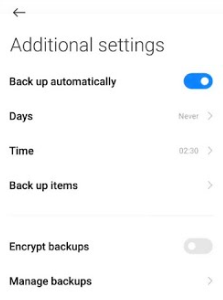
Backup Xiaomi Phone
The folder location is usually the following path, “MIUI\backup\AllBackup\[Date_Time].” That’s usually regardless of the Xiaomi model that you are using. Additionally, that’s also the backup file location for anyone using Redmi. The date and time fields differ from one backup file to the other when it comes to the date and time fields. That’s because it is usually determined by the date and time when this folder was created.
It is important to note that the [Date_Time] subfolder has a specific name format. The first 4 digits represent the year that the backup files were created. The other two show the month, whereas the last two stand for the backup file’s date. Then there is an underscore followed by a random number. In case you have external storage such as an SD card, there are high chances that the Xiaomi backup folder is in it and not the phone’s internal storage.
Now that we understand what backup is all about in Xiaomi phones let’s see how to backup and restore your phone if a need arises. There are a number of ways of doing it, and here is their discussion. Check them out!
Method 1. Backup and Restore Xiaomi to PC via DroidKit
If you want to backup and restore Xiaomi to PC with simple clicks, you should turn to DroidKit – Complete Android Solution. As its newly developed feature – Android Data Manager is designed to backup and restore Xiaomi phones to PC, you can make use of the function to preview and selectively transfer data from Xiaomi to PC or from PC to Xiaomi. It completely takes care of your data and keeps it safe. And you can even use this tool to transfer data from Android to Android. The tool offers instant transfer and deep management of your device’s data – not only supports data transfer, but also supports data recovery without backup. It is quite simple to use with these simple steps.
Free Download * 100% Clean & Safe
Step 1. Free download and install DroidKit on your computer. Launch the tool and connect the Android devices you want to transfer information to and from. Select Device Manager in Data Manager mode.

Choose the Device Manager
Step 2. To backup Xiaomi to PC, just click on the Export Content button.

Choose Export Content
Step 3. Preview and choose the data you’d like to backup from Xiaomi to PC.

Choose Data You Want to Transfer
Step 4. Once you see the “Transferred Successfully” message on the screen, you can check the data in your target device. It must have been restored there.

Data Transferred Successfully
Method 2. Backup and Restore Xiaomi via Google Account
If you are a Google account user, you can also use your Google account to backup and restore Xiaomi phone. Before proceeding to the following steps, please identify your Xiaomi backup and ensure that you turn the Wi-Fi connection on.
- Navigate to the Settings app > Choose ‘About Phone’ > Go to “Backup & reset”.
- Toggle on the “Turn on backups” and go to “Backup & Reset”.
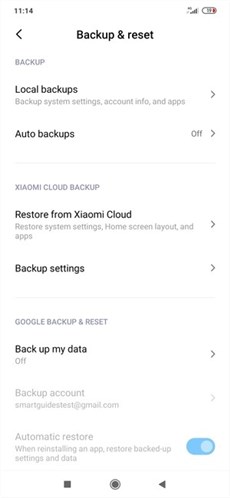
Turn on Backups
- Select the backup account that you deem fit and that’s one of your Google accounts. And tap on OK. Tap the back button after turning on backups.
- Then, instead of choosing “Back up my data,” choose the option right below it, “Backup account.”
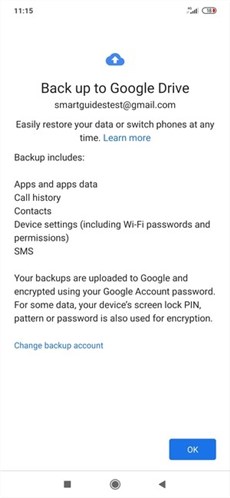
Backup Xiaomi to Google Account
- Go back to Settings and choose “Accounts & sync” this time around.
- Tap on “Google” and tap on “More”. Choose “Sync now.” and give the phone some time to sync the information.
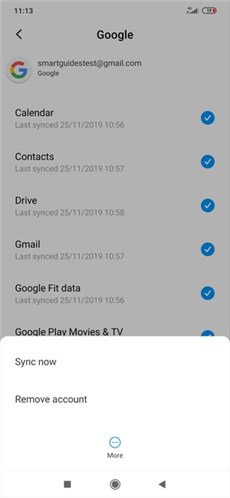
Sync Data from Xiaomi to PC
Method 3. Backup and Restore Xiaomi via Mi Cloud
Mi Cloud is a free cloud service available to Xiaomi phone users. It is worth mentioning that you can backup up to 5 GB on Mi Cloud without having to pay any premium or subscription fee. If you want to store more than that, it is also possible but comes at a cost. Whether it’s the free or the premium plan, here is how to backup and restore Xiaomi using Mi Cloud.
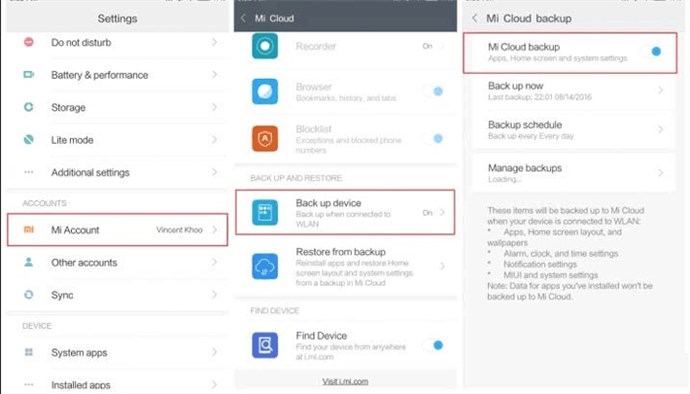
Backup Xiaomi via Mi Cloud
Step 1. Navigate to the Settings app and choose “Accounts” before tapping on “Mi Account.” It is important to log into your Mi Account before starting this procedure.
Step 2. Upon clicking on Mi account, choose “Backup device” under its Backup & Restore segment. Toggle it on before proceeding to enable the Mi Cloud backup as well. Ensure that you specify that you will be saving your backup on the cloud.
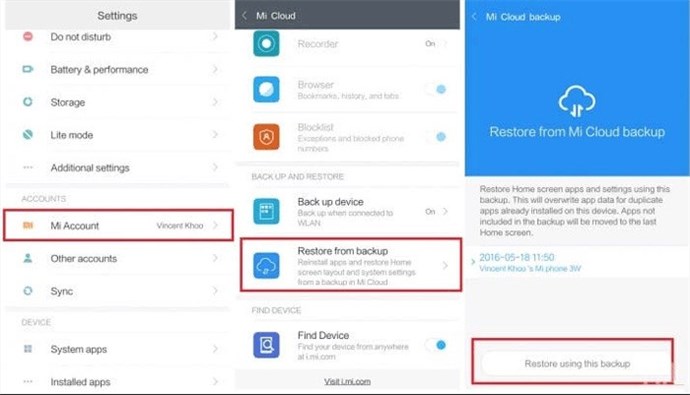
Restore from Mi Cloud
If a need to restore Xiaomi phone backup arises, follow the backup process’s first and second steps above. Ensure that you have also logged in to the Mi Account you used during the backup process. However, instead of selecting “Back up device,” go to “Restore from Backup.” Ensure that you choose the right backup file before initiating the restoration via Mi cloud. Last but not least, ensure a stable and reliable internet connection as long as the process is in progress.
Method 4. Backup and Restore Xiaomi via Local Backup
As the name suggests, these are backup files stored on your phone. It comes in handy when you accidentally delete important information on your phone. However, it may not be a great choice if you lose your phone or damage the device. It explains the importance of copying the backup files on an external storage device. You can choose to copy the backup folder on your computer or an SD card. If you store the data on an SD card, it becomes easy to retrieve once your device spoils. On the other hand, copying it to your computer will ensure that you easily recover it even after losing your phone. Here are the steps to follow if you prefer to backup and restore Xiaomi Phone via local backup.
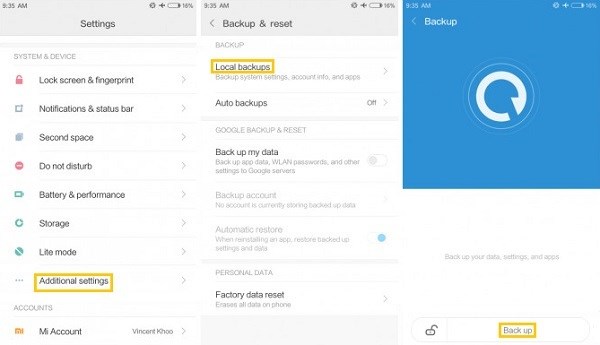
Backup Xiaomi to PC via Local Backup
Step 1. Open the “Settings” app and select “Additional Settings” and then go to “Local backups.”
Step 2. Click on “Backup” to initiate the backup process.
Once you lose data on your phone, you can always go to these backup files and restore the information. These are the necessary steps:
- Copy your backup files on the phone’s internal storage. Make sure that you store it in this storage path, MIUI > Backup > All Backup.
- Rename the folder to the latest date and time. If there is any other unnecessary backup file, go ahead and delete it lest it confuses you during restoration.
- Go to Settings, Additional Settings, Backup & Restore, and finally “Local Backup.”
- Once you see the list of backup files, choose the appropriate one and tap “Restore.”
That’s how you restore the information to the fixed or new handset.
Method 5. Backup Xiaomi to PC via a USB Cable
It is the most suitable method if your files include ringtones, songs, images, and videos. It is also less demanding since you need a computer, USB cable, and Xiaomi device. Once you have connected your Android phone to the computer, follow these steps.

Backup Xiaomi to PC via a USB Cable
Step 1. Use the USB cable to connect your Android device to the PC and ensure that you can see your phone in the “My Computer” folder.
Step 2. Focus on your phone’s folder. Upon opening it, you see what’s stored there, including movies, downloads, ringtones, pictures, songs, wallpaper, and camera photos, to mention a few.
Please choose all the files you want and copy them to your PC. If you ever like to restore them, repeat step 1 but then copy the files from the PC to your Xiaomi phone instead.
Further Reading: How to Fix ADB Not Recognizing Device >
The Bottom Line
Don’t let yourself lose any data on your phone completely. Since it can happen when you least expect it, always ensure that you have a backup. If your phone spoils and it becomes impossible to access what’s in it, you can always go to that backup. The same case applies when you lose a phone or delete any information accidentally. That said and done, there are several ways of ensuring that. They mostly revolve around backup and restoration. As shown above, there are about 5 easy ways to backup and restore the Xiaomi phone. Some will work for media files, whereas others are suitable for contacts and so forth. Give DroidKit a try and then follow the detailed steps above. Regardless of the method, you will successfully backup and restore the Xiaomi phone.
Free Download * 100% Clean & Safe
Product-related questions? Contact Our Support Team to Get Quick Solution >

