3 Ways to Restore Apps on iPhone in 2025
In this article, we will tell you how to restore iPhone apps in just a few simple steps. You will learn how to restore apps on your new iPhone using both iTunes and iCloud. Just follow the instructions carefully to avoid any issues. If you have changed to a new iPhone and want to restore apps from the old iPhone, follow this post for a step-by-step guide to restore iPhone apps easily.
Did you recently get an iPhone because your old one got stolen, damaged or you just wanted to buy the new one? If yes, then you are probably wondering how to move all your data from your phone to the new one. Of course, no one wants to lose all the important data on their phone. This is why most people today create a device backup. If you are an iPhone user you know that you can create a device backup on iTunes and iCloud. If you have a backup on either one, you can easily restore all the data on your iPhone device – new or old.
Today, we will tell you how to restore apps on the new iPhone from iTunes and iCloud. So, let’s begin!
How to Restore Apps from iCloud on New iPhone
iCloud is Apple’s cloud-based storage service for all Apple users. It allows you to create an online backup of all your files. Once you set up your iPhone with your Apple ID, it will automatically back up your device data on iCloud. This allows you to restore all the backed-up data whenever you want to.
Here we will tell you how to restore iPhone apps from iCloud to the new iPhone step by step:
Step 1. Turn on Device
On your new device, as you turn on your iPhone during the set-up phase it will ask for your Apple Account. Enter your Apple ID (same as the one used for backup).
Step 2. Select Restore from iCloud
After entering your Apple account, you will see prompts. Select the first option Restore from iCloud Backup. This will restore data from iCloud backup and your device will be set up, ready to use.

Restore from iCloud Backup
If you selected the Set Up as a New Option then follow these steps:
Step 1. Open Settings
Open the Settings app on your iPhone and sign in to your Apple account if you have not already. Then go to General > Reset > Erase all Contents and Settings. Make sure you have an iCloud backup before erasing.
Step 2. Restore Backup
After your iPhone reboots or resets, it will ask you to set up the device. Go through all the prompts, set up your device, and connect it to a Wi-Fi network. Then on the Apps and Data screen, click on Restore from iCloud Backup.
Step 3. Wait for Restore
After verification, you will get the Choose backup screen where you can choose the iPhone app data to restore. Be patient as the restoration will take a few minutes.
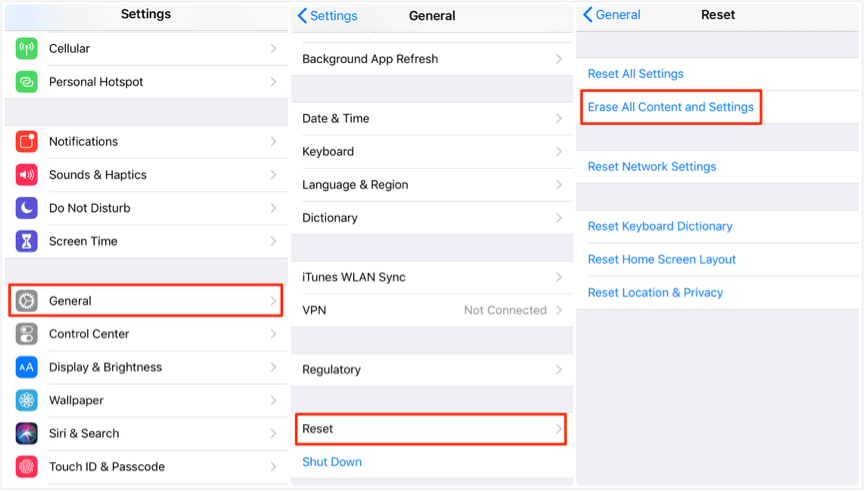
Restore iPhone Using Erase All Contents
If you were failed to restore apps from iCloud, and you have iTunes backups. Then you can choose to restore apps from iTunes. Just like the method to restore apps from iCloud, the device you used to restore apps will be overwritten by the iTunes backups. Now, let’s see how you can restore data to your new iPhone with iTunes.
How to Restore Apps from iTunes to A New iPhone
iTunes is a desktop app where you can back up, restore and sync Apple devices. Follow these steps to learn how to restore apps on new iPhone:
Step 1. Set up iPhone
Turn on your new iPhone and after selecting your preferred settings connect your phone to steady Wi-Fi.
Step 2. Restore From iTunes Backup
As you are setting your new iPhone, you will be taken to an Apps and Data screen where you will have different options. Select “Restore From iTunes Backup” and tap next.
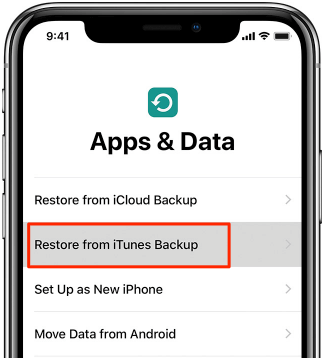
Restore from iTunes Backup Screen
Step 3. Connect iPhone to PC
Connect your iPhone to the PC with the USB cable that came with the iPhone. iTunes will automatically detect your iPhone and launch.
Step 4. Start Restore
In the Set Up your iPhone pop-up window, click on the radio button. Now Select your old iPhone and click “Continue”. iTunes will start the restore.
Step 5. Sync Data
Once the restore is complete, your iPhone will restart. Keep the phone connected to iTunes and wait for the data to sync.
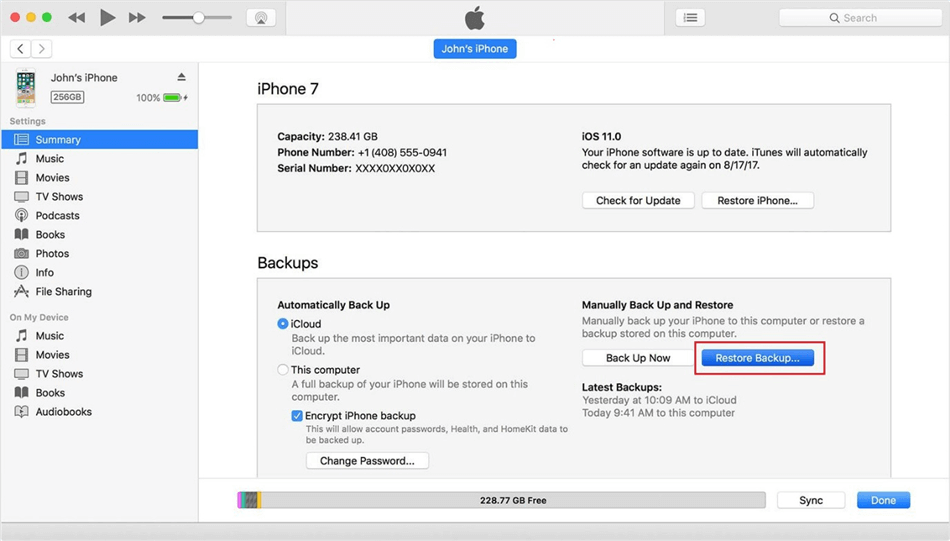
Restore Backup via iTunes
The Ultimate Method to Restore Apps from iTunes
Sure, it’s quite frustrating to restore apps from iTunes/iCloud backups when you know the backups will overwrite the device. It would be perfect to just send the apps and no overwritten on the iPhone. How to restore apps to the new iPhone without overwritten? Let’s meet AppTrans.
AppTrans is one of the best app transfer tools. You can easily use it to transfer apps you want from one phone to another. Also, you can use AppTrans to back up and restore apps as you need. No overwritten and labor-consuming. Time will be saved and the data will be kept safely. How to restore apps to the new iPhone with AppTrans? Go check now!
Step 1. Download AppTrans and install it on the computer. Also, connect your iPhone to the computer now.
Step 2. Choose App Restore on the left panel and you will see there are 3 options on the left. Click on the iTunes backup and Restore button to go on.
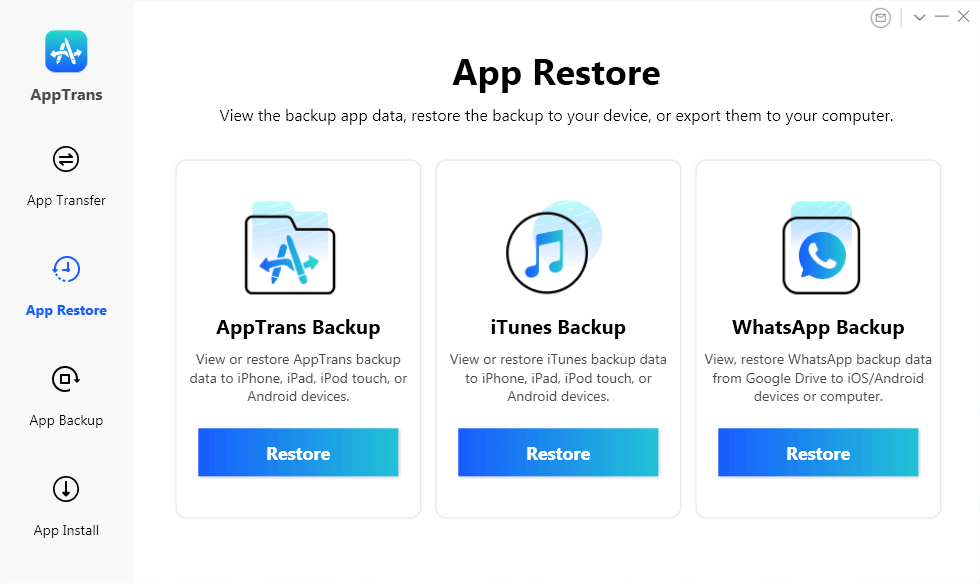
AppTrans Overview
Step 3. Follow the onscreen instructions. Then you will see all the apps you own on your device. Finally, choose the apps you want to restore.
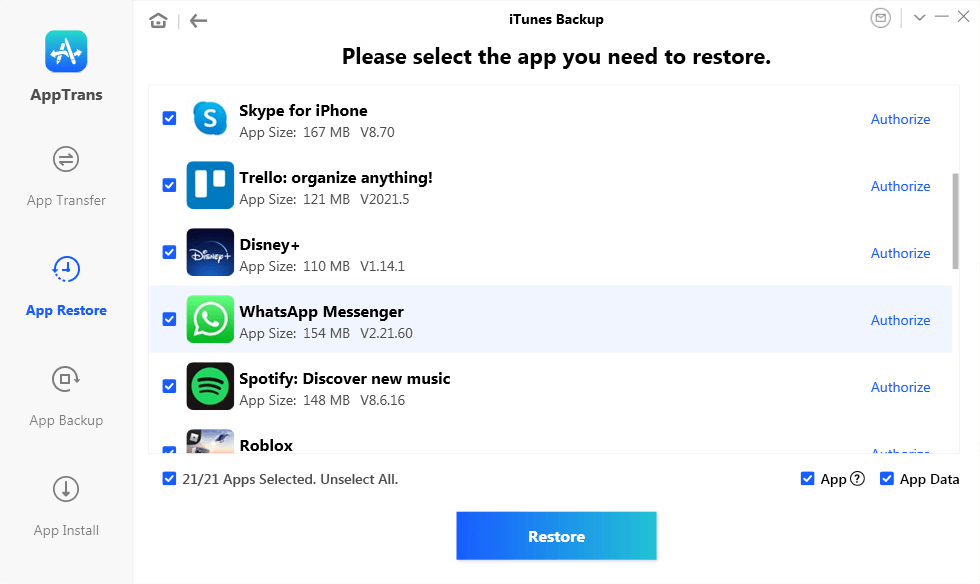
Choose the App You Need to Restore
It won’t take minutes to get the apps restored to the device you want. Now unplug your iPhone and check the app and its data.
Conclusion
Keeping the app data of your device safe and accessible is very important. It protects you from losing any important files and information. With an iCloud or iTunes backup of your iPhone, you can easily protect the data on your device. Moreover, it also allows you to restore iPhone apps data to a new iPhone or any other Apple device easily.
They are both reliable and safe methods of data back up, restore and transfer for Apple devices. Follow the quick and simple guides mentioned in this article to restore iPhone apps quickly and effortlessly. But, it would be your best bet to use AppTrans to restore which won’t lose any data you need.
Product-related questions? Contact Our Support Team to Get Quick Solution >

