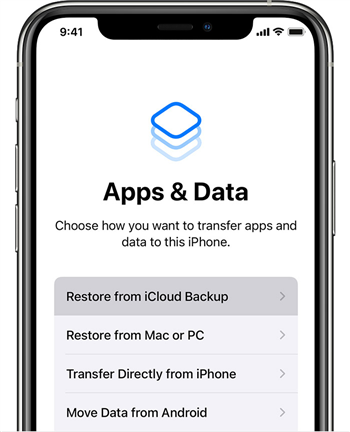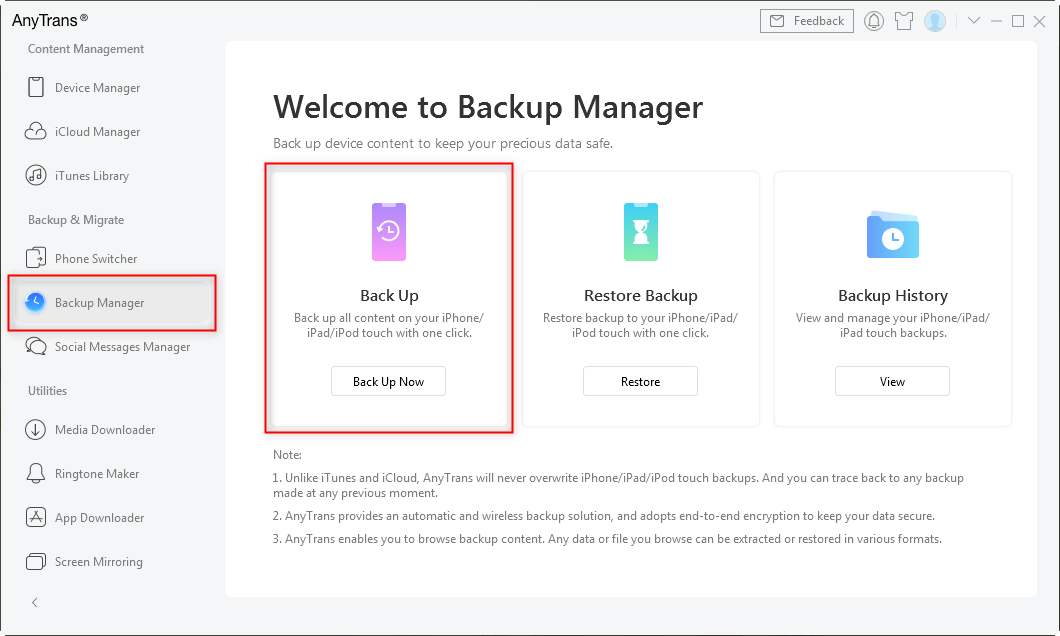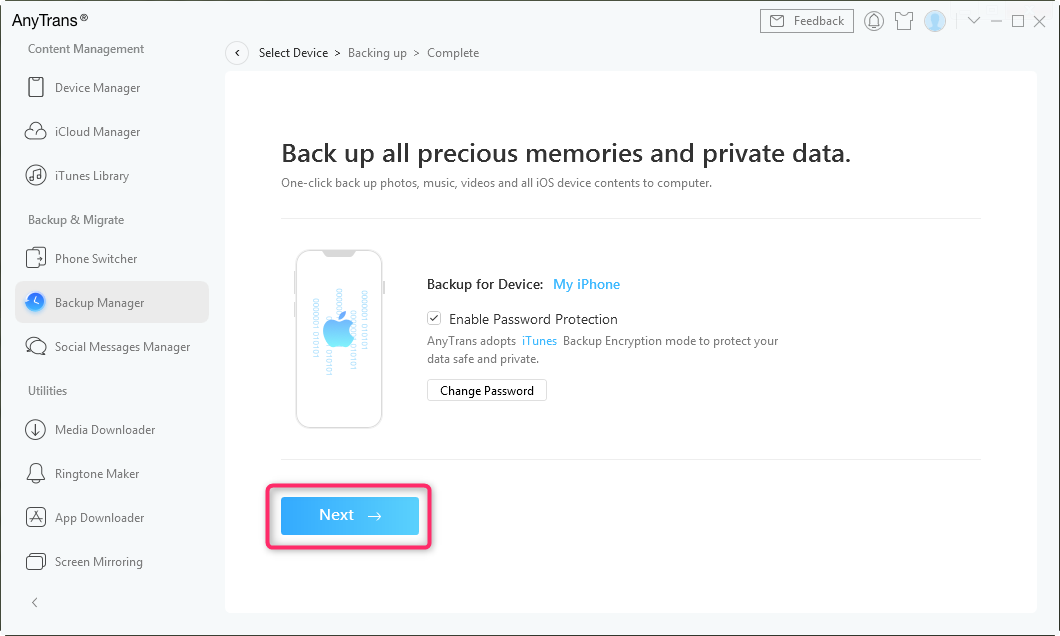How to Lock Screen for iPhone Backup?
Just bought a new iphone and don’t you know how to lock iphone for backup? Then here is all the detailed information provided for you only, related to the lock screen and backup of your device. Read till the end to get the best knowledge about how do I lock my ipad for backup.
If your device is has a lot of data and it’s not working, then it’s time to get a backup of your data and clean your phone’s storage space for further usage. However, some people don’t know how to lock iPhone for backup.
A screen lock may be used to help safeguard your Android phone or tablet. You will be prompted to unlock your smartphone every time you switch it on or wake it up, normally using a PIN, pattern, or password. You can unlock some gadgets using your fingerprint.
If your device is connected to the internet through Wifi, it will instantly go to the “Lock” screen when you plug it in. So, all you have to do is make sure it has a Wifi connection and that it is connected in and left alone while backing up your iPhone data. The only way to avoid this is to set the Auto-Lock function to “Never,” which means your Home screen will never be turned off.
Part 1. What Does Locked Mean When Backing up iPhone?
If you press the sleep/power button to put the iPhone to sleep, it will be locked. If you are using the iPhone right now, it’s unlocked. In this situation, you must be thinking about how to lock iPhone for backup. The screen must be turned off for the backup to occur. You can’t use the iPhone while it’s being automatically backed up to iCloud.
It’s critical to back up your iPhone or iPad since it allows you to retrieve all of your apps, personal data, and images stored on the device. On the iPhone, it also allows you to restore text messages and call details. Apple offers two options for backing up your iPhone, and we usually recommend utilizing both.
Part 2. Does my iPhone need to be locked to backup?
It’s a good practice to back up your iPhone regularly. If you lose vital data by accident, it can be a lifesaver. Furthermore, whenever a new iOS version is launched, it is recommended that you backup your iPhone before updating, as data loss occurs every year after updating to the most recent iOS version. But the question arises how to lock iPhone for backup? Read below to get to know about the backup of the iPhone.
An automated backup must begin with the iPhone screen locked, but you can unlock your screen after it has been initiated. Once the backup is started, you only need to stay connected to Wi-Fi; if you switch to a cellular data connection, the backup will be interrupted.
Part 3. How to Lock iPhone for Backup?
The side button on your iPhone can be used to ‘lock’ the device. The phone goes to sleep, the screen goes dark, and the phone is now locked. Alternatively, if you have set your device to get locked automatically after some time and haven’t used it in that time, it will lock after the time you have specified.
When an iOS device is hooked into the wall, connected to the wifi for the internet, and secured, it backs up automatically. If you don’t use the gadget for a while, it will lock itself after a few minutes, depending on how it’s set up. When people go to bed at night, they normally do the above, and the backup is completed.
If you still don’t know how to lock iPhone for backup. Then follow these detailed steps to lock your iPhone for backup.
Step 1. Lock your iPhone
- To lock your iPhone, first, click on Settings.
- Then go to General Settings and tap on Passcode Lock to lock the screen of your iPhone.
- Use the side button of your iPhone directly and immediately lock your iPhone.

Lock your iPhone with Password
Step 2. Backup or Sync your Data
You might be able to back up your entire device to a computer, or at the very least keep a backup of the most important data and settings by synchronizing with online cloud storage via a service provided by a vendor or third-party software, depending upon the capability of your smartphone. Due to the network and storage limits, you won’t be able to back up your entire smartphone’s information online.
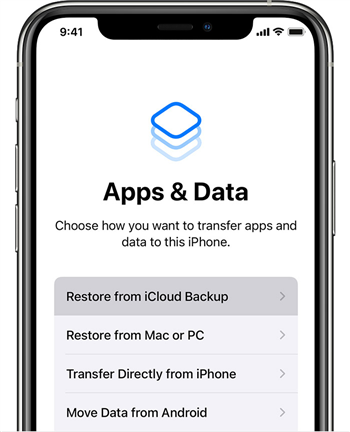
Backup or Sync your iPhone
Part 4. Bonus Tip. How to Back up iPhone?
Here, you read many above-mentioned details on how to lock iPhone for backup, but what if you can back up the data of your iPhone on your computer? It is an easy process to safely store your data on your computer so that you should never be worried about it or you can easily recover the phone data as needed on your phone.
AnyTrans is an all-in-one application that allows you to have more control over your iOS files than is generally possible without unlocking your device. It’s widely recognized as the greatest iTunes substitute for backing up, moving, and managing the data present on your device.
Go through the following steps to know how AnyTrans works.
Step 1. Download and install AnyTrans applications. Launch AnyTrans tool and connect your iPhone to your computer using a lightning USB cable.
Step 2. As soon as the AnyTrans screen opens, select the Backup Manager option, then on the right-hand screen choose the Back Up.
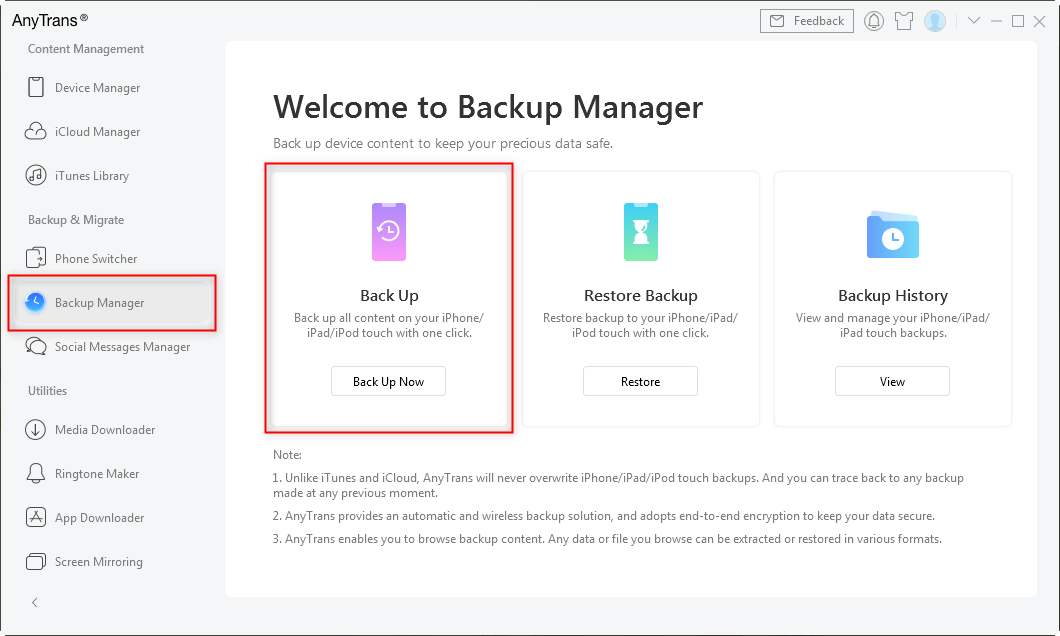
Choose AnyTrans Backup Manager
Step 3. In order to protect your data safe and private, you can turn on the “Enable Backup Encryption” option and set the password.
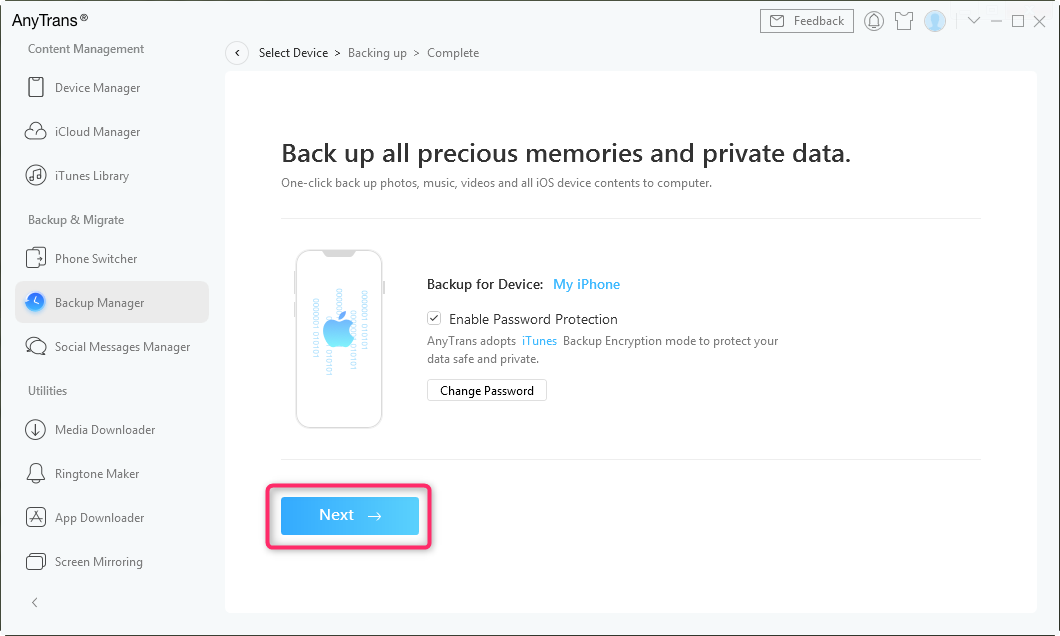
Back up iPhone iPad iPod with AnyTrans
The Bottom Line
Many people don’t even know how they can back up the data present on their phones. Backing up your phone is an essential task that one should do but it’s a bit difficult. So, here we have mentioned the many required information and tips to resolve the how to lock iPhone for backup issue. Hope, you can now backup your iphone using the above steps.

Joy Taylor


Member of iMobie team as well as an Apple fan, love to help more users solve various types of iOS & Android related issues.
Screenify
AnyEnhancer
FocuSee
Vozard
AnyMiro
AnyMirror