How to Download WhatsApp Backup from Google Drive [New]
No more hesitate on how to download WhatsApp backup from Google Drive since you can get detailed steps to complete in this post. Here, you could figure out 4 proven methods to download WhatsApp backup from Google Drive to your Android phone/iPhone/PC.
Social App Backup & Restore Tips
Signal Backup & Restore Tips
WhatsApp Backup & Restore Tips
DroidKit – Download WhatsApp Backup from Google Drive
How to download WhatsApp backup from Google Drive? If you have this question, just free try DroidKit, a professional WhatsApp Google Drive extractor. With it, you can easily find and download your WhatsApp data from Google Drive to Android phone or PC. Only simple clicks are needed. Supports all Android devices, Windows, and Mac.
Currently, WhatsApp is the world’s largest messaging app that has more than 2000 million monthly active users. These statistics indicate that vast numbers of Android and iPhone users send messages, photos, audio, etc. using WhatsApp. To avoid data loss, many users may back up WhatsApp chat history regularly to Google Drive and restore it when they accidentally delete WhatsApp data or switch phones.
But the question is: How do I download backups from Google Drive? In fact, Google Drive offers you the feature to do that. And there are also some other tools to help you to download WhatsApp data from Google Drive. So here in this post, we will show you several proven methods to download WhatsApp backup from Google Drive, whether download it to Android, iPhone or PC.
Is it Possible to Download WhatsApp Backup from Google Drive
Can we download WhatsApp backup from Google Drive? Yes, for sure. You can definitely get WhatsApp backup from Google Drive. Firstly, you can keep track of your backups on Google Drive with the Google Drive app. You can check your WhatsApp backup file from the below location, but you won’t be able to download them.
Where is WhatsApp backup stored on your Android phone: Open Google Drive and click the Menu icon from the top-left corner of the screen > Choose Backups when the left panel pops up.
Now you may have successfully find your WhatsApp backup in Google Drive. But how to download WhatsApp backup from Google Drive? Don’t be bothered! Though you may find you have difficulty getting it done only with WhatsApp or Google Drive, it doesn’t mean there is no way to do that. So just keep reading the following methods to download WhatsApp backup from Google Drive
Download WhatsApp Backup from Google Drive to Android/PC
How to download WhatsApp backup from Google Drive to Android or PC? It’s quite easy to do with DroidKit – Android Phone Toolkit. This Android solution can find and export WhatsApp backup from Google Drive in simple clicks. And all your WhatsApp data, such as messages and all attachments can be easily downloaded from your Google account. Besides, it allows you to choose to download WhatsApp backup from Google Drive to phone, Windows PC, or Mac.
In addition to WhatsApp, you can also use this tool to recover other phone data like contacts, videos, photos, etc. with or without backup. You can take a preview of how can DroidKit help you:
DroidKit – Get WhatsApp from Google Drive
- Free to scan and preview WhatsApp backup on Google Drive.
- Download WhatsApp chats to phone/Windows/Mac selectively.
- No overwriting of anything existing on your phone.
- No tech skills are required, and no need to root your device.
Free Download100% Clean & Safe
Free Download100% Clean & Safe
Free Download * 100% Clean & Safe
All Android devices running Android 5 or above are supported by DroidKit. Just feel free to follow the steps below to download WhatsApp backup from Google Drive.
Step 1. Get the latest version of DroidKit on PC. Launch it and choose From Google Account. Remember to connect your device.
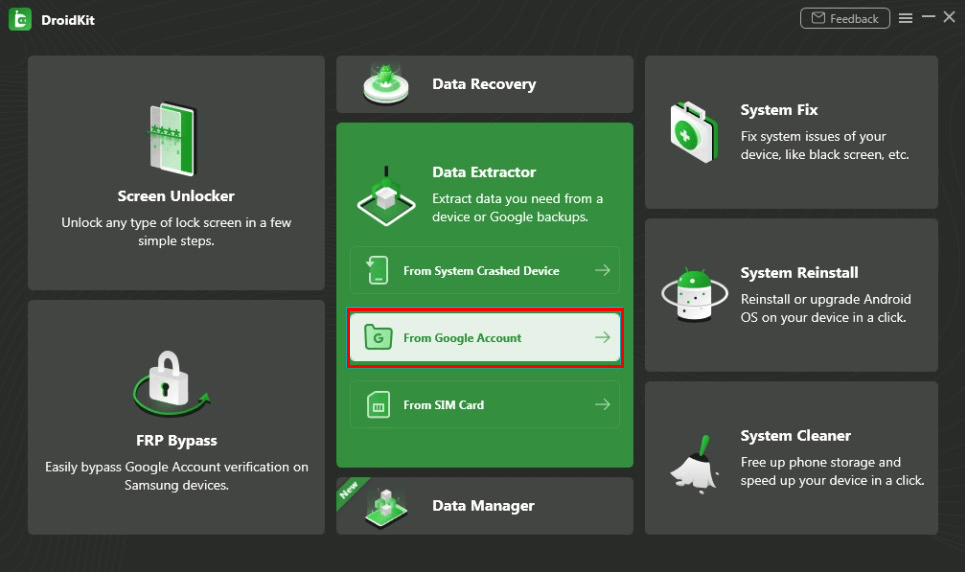
Choose Extract from Google Account
Step 2. Choose WhatsApp under Google Drive storage. Sign in your Google account and password.
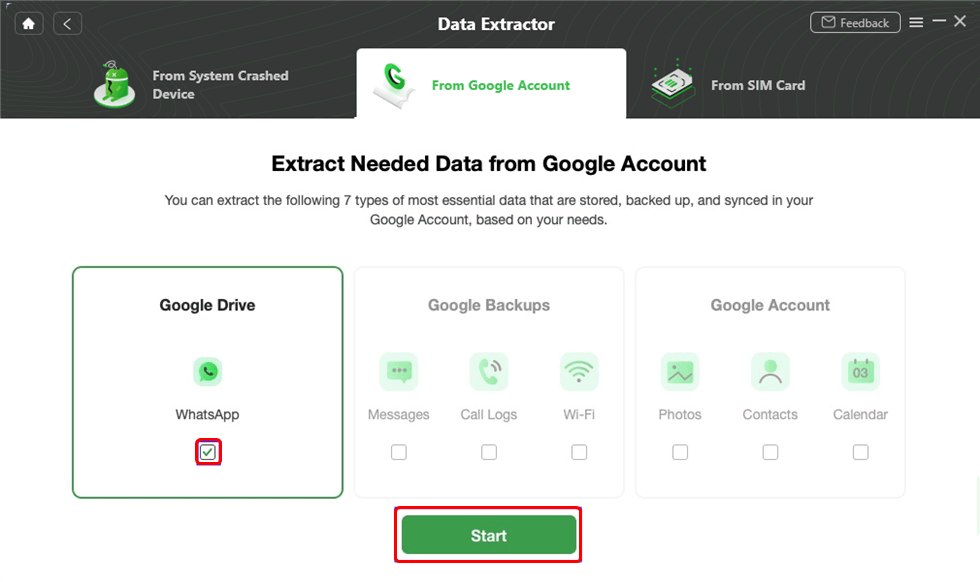
Choose WhatsApp Option
Step 3. WhatsApp backup file on Google Drive will be listed here. Select a backup to download and then click View.
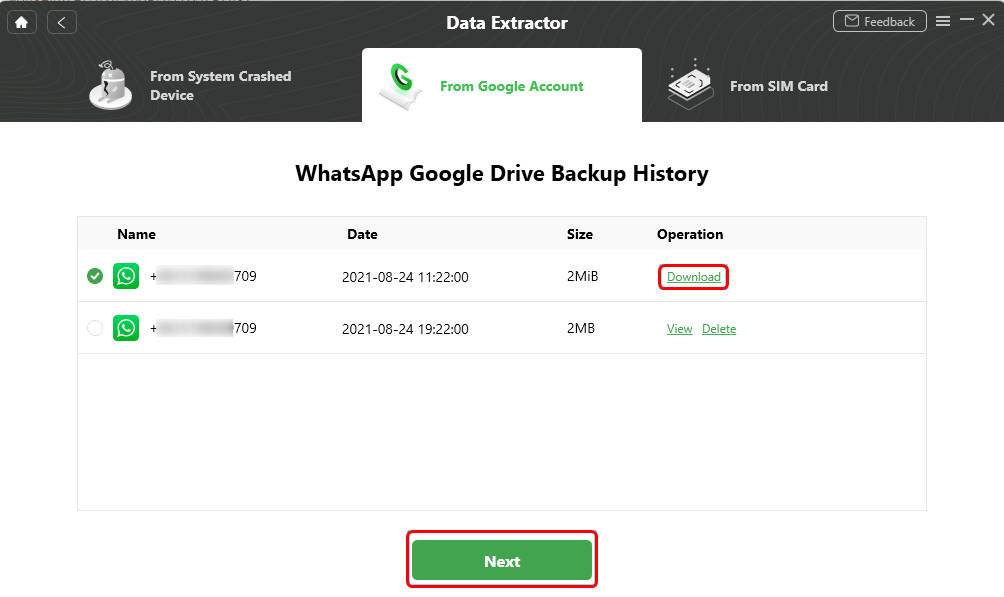
Download and View WhatsApp Backup
Step 4. View your WhatsApp chat history > Select WhatsApp messages or media files > Click To PC or To Device. If you want to download WhatsApp to a phone, connect it with USB cable firstly.
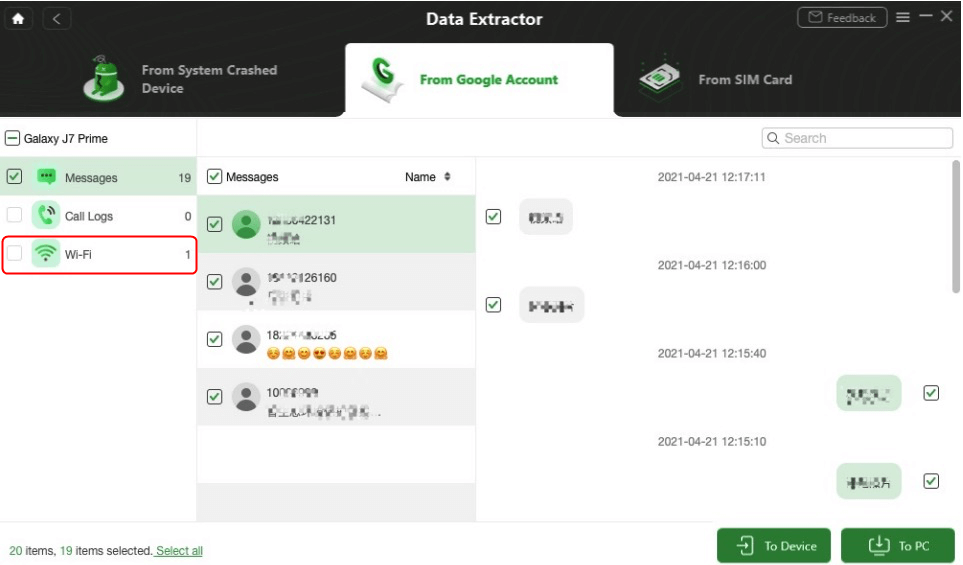
View the WiFi Passwords
Step 5. Wait for a while and you will find that download WhatsApp from Google Drive successfully.
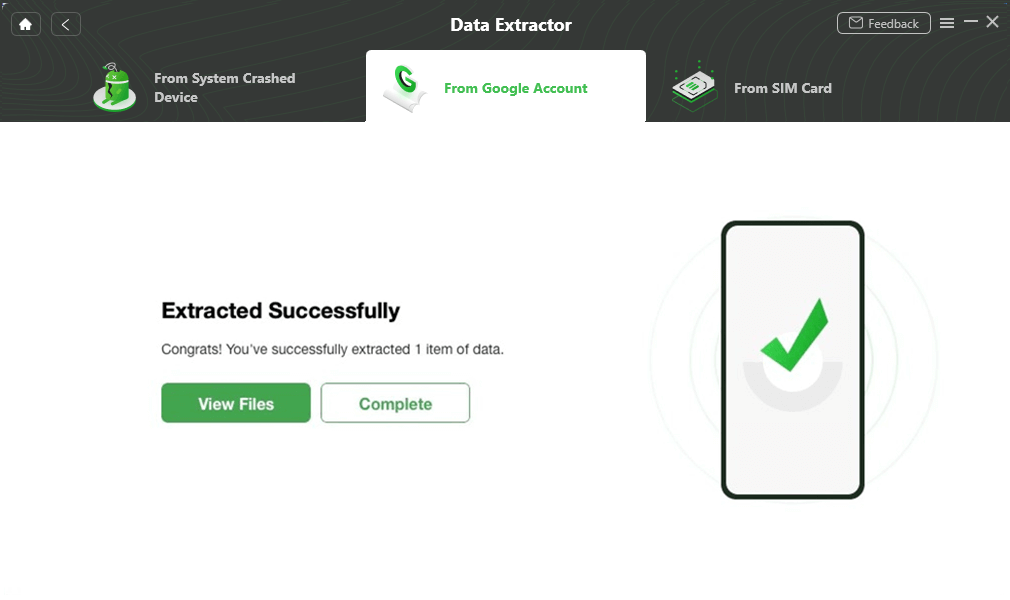
Extract Successfully
You may also like this guide: How to Retrieve Deleted WhatsApp Messages without Backup >
Download WhatsApp Backup from Google Drive via Reinstall
How to get WhatsApp backup from Google Drive? For Android users, you can also try to reinstall WhatsApp to get its backup to your device. You first need to uninstall WhatsApp from your Smartphone and ensure that the backup on Google Drive is up to date. When ready, you can start the reinstallation process. Here’s the step-by-step instruction to download WhatsApp backup from Google Drive to your Android phone:
- Go to the Google Play Store and install WhatsApp messaging app.
- Launch the app and tap on the Agree & Continue button at the bottom of the screen.
- Insert the phone number that is associated with your WhatsApp account.
- The app will send you a verification code in an SMS message immediately. Once the new window pops up on the screen, you should provide the six-digit code that was sent to your phone.
- Give the app permission to access your contacts, photos, media, and files. Click on Continue and then choose Restore.
- And WhatsApp backup will be downloaded to your Android or a new phone after the backup data is successfully restored.
You can process to customize the app in accordance with your needs. You don’t have to change the username or the password in order to continue using WhatsApp normally. And the app will remember your account even if you changed the device from which you are using WhatsApp.
Download WhatsApp Backup from Google Drive to iPhone with Ease
If you want to know how to download WhatsApp backup from Google Drive to iPhone, AnyTrans – iPhone Data Manager is a good choice for you. It provides a quick and effective way to find and view your WhatsApp backup in Google Drive. And you can also use simple buttons to restore WhatsApp from Google Drive to your iPhone. The whole download process only takes you several minutes. No long time waiting. Most importantly, it will not erase your existing WhatsApp data.
What’s more, if you want to transfer WhatsApp data or other data from Android/iPhone to iPhone, AnyTrans can also help you.
Now just follow the steps listed below to figure out how to use this tool to download WhatsApp backup from Google Drive.
Step 1. Run AnyTrans on the computer
Download AnyTrans and launch it on your computer. And then connect your iPhone to your computer.
Free Download * 100% Clean & Safe
Step 2. Start to download WhatsApp backup
Click on the Social Messages Manager on the left panel on AnyTrans and then you would see there are 3 options, then tap on Restore WhatsApp.
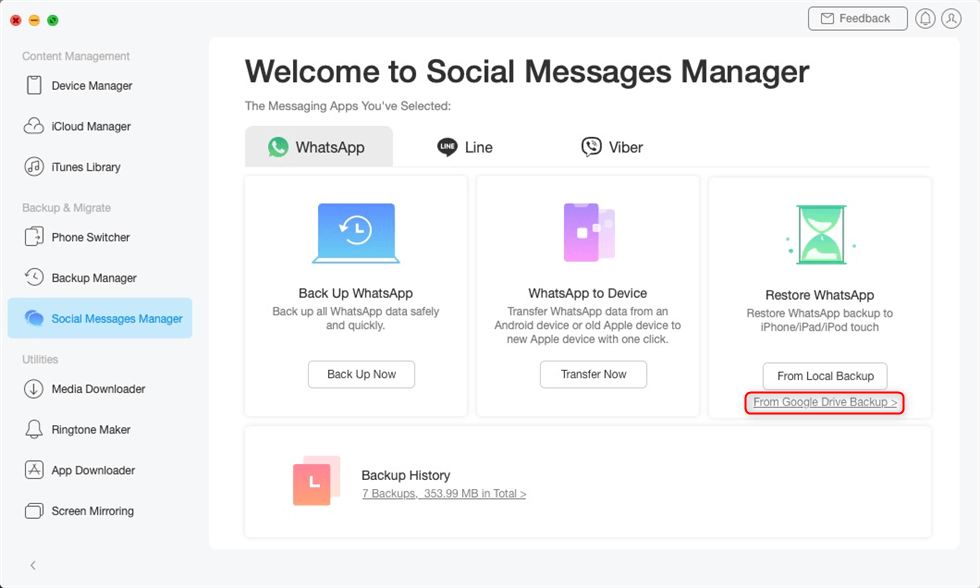
Choose From Google Drive Backup in the Restore Backup Mode
Step 3. Find Your WhatsApp Backup in Google Drive
Then AnyTrans will list all your WhatsApp backups. Please view and make sure to choose the latest one. Then you can preview your WhatsApp messages in it.
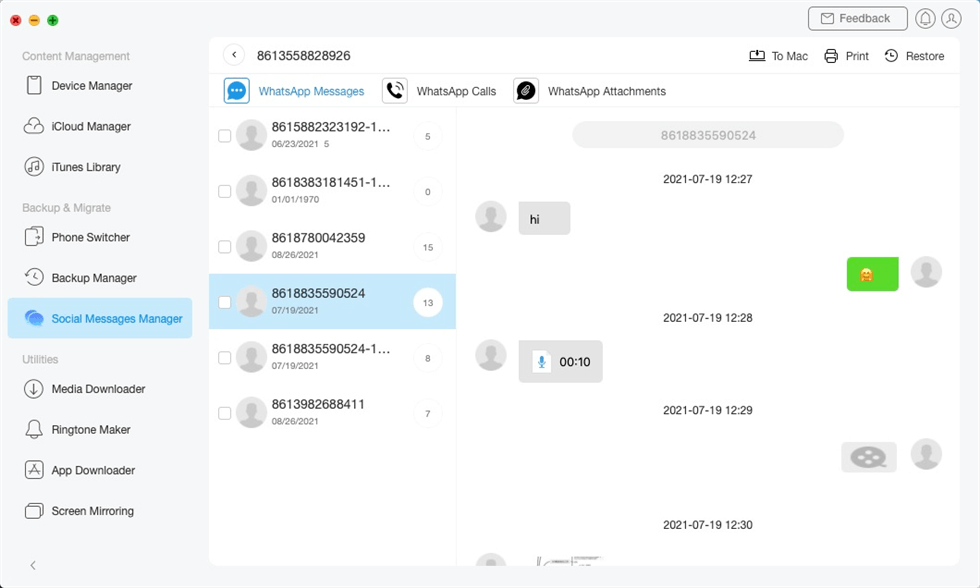
Restore WhatsApp Messages from Google Drive to iPhone
Step 4. Download the backup to iPhone
AnyTrans will start to download WhatsApp backup from Google Drive to your iPhone. Please wait 2 or 3 minutes.
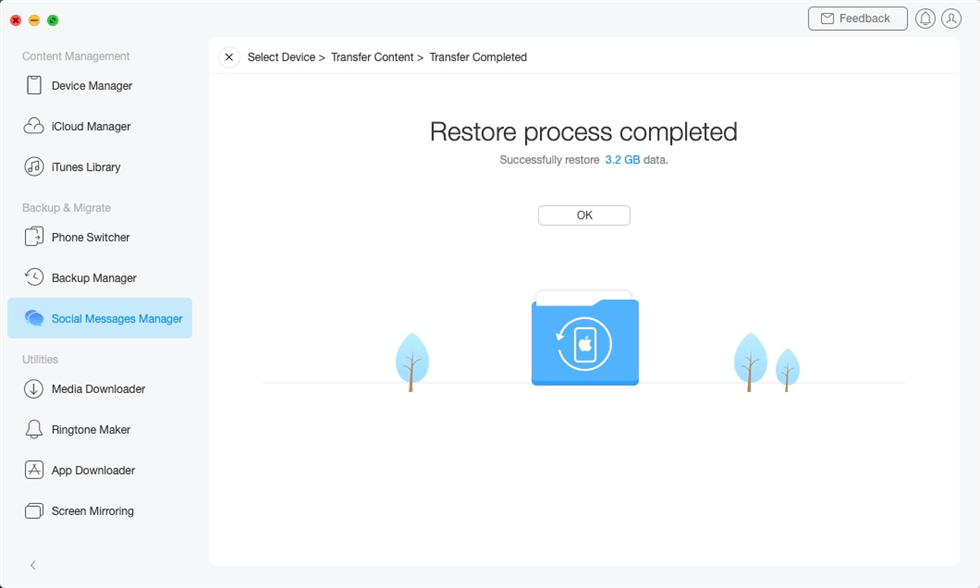
Restore WhatsApp Backup from Google Drive to iPhone Succeeded
Minutes later, you will see all these WhatsApp backups on Google Drive are restored to your iPhone. That’s how you download WhatsApp backups from Google Drive to iPhone.
Download WhatsApp Backup from Google Drive via Email [iPhone]
You cannot download WhatsApp backup from Google Drive to iPhone directly, because Apple’s devices are not compatible with Google Drive’s encryption protocols. Luckily, there is a small tip for you to do that, which is to send an entire chat you had with a particular contact to your email and then open that email from an iPhone. Here’s how you can do this to download WhatsApp backup from Google Drive.
- Open WhatsApp from an Android device and make sure that none of your data is missing. If you notice that some parts of the chats, photos, or videos are missing you can restore them by following the process of downloading WhatsApp backup from Google Drive to an Android phone.
- Locate the contact whose chat history you would like to share, and then tap on the Settings icon in the upper right corner of the screen. Tap on the More option and select the Export Chat feature from the menu.
- You will be asked to provide the email address to which the exported chat is going to be sent. And then open the email from an iPhone.
Keep in mind that the exported chat is saved in the TXT format and that you cannot open it in WhatsApp. Consequently, you will not be able to use this file to restore old messages in this messaging app.
In case your WhatsApp backups were stored on iCloud you won’t be able to extract them from this cloud storage service. Optionally you can try to back up your WhatsApp data with iTunes and use an iTunes backup extractor to extract the chats or media files from WhatsApp.
Here are some other WhatsApp tips:
Download WhatsApp Backup from Google Drive to PC
If you fail to download WhatsApp backup from Google Drive to your phone or want to save it to your computer for future use, what should you do? In fact, it is very simple. You can use Google Drive to complete this task. If you can’t find this feature in Google Drive yourself, we provide a detailed guide below for your reference to solve how to download WhatsApp backup from Google Drive to PC.
- Open the Google Drive webpage on your PC.
- Choose Go to Google Drive from the homepage.
- Sign in to your Google account.
- View WhatsApp backup data under Storage. And you can get all backup files from Google Drive here, not only WhatsApp backup.
The Bottom Line
That’s all! Now, no matter whether you want to get your WhatsApp data on Android, iPhone, or PC, there is always a way for you to download WhatsApp backup from Google Drive. And if you are an Android user, we highly recommend you try DroidKit for free first, because of its high speed and convenience. And it even allows you to download selectively. And for iOS users, AnyTrans is worth trying first, because it will not erase your data like others. Did you find this article helpful? Let us know in the comments.
Free Download * 100% Clean & Safe
Product-related questions? Contact Our Support Team to Get Quick Solution >

