How to Backup and Restore Signal on Android
If you use Signal on your Android device, you might want to learn how to back up Signal so that you have a copy of all your chats. We offer some of the easiest ways to back up Signal on Android in this guide.
Social App Backup & Restore Tips
Signal Backup & Restore Tips
WhatsApp Backup & Restore Tips
Signal has recently been in the news for being an encrypted and secure instant messaging app. If you have been using this app, or if you have just started to use it, you will probably want to learn how you can back up Signal messages on your Android device.
Backing up your Android data ensures that you can restore it when you lose it for various unexpected reasons. You can restore a Signal backup anytime you want.
Where Are Signal Messages Stored
Before you start making a Signal chat backup, you might want to learn where Signal stores your messages. This is important as this lets you measure the app’s security levels as well as helps you find your messages if you want to access them outside of the app on your phone.
Signal stores your messages right on your phone. For a brief moment, your messages travel through the internet. Once they are received on a phone, they are stored there on the phone itself. For this reason, Signal allows you to choose a folder to save your backups.
How to Back Up Signal Messages on Android
Backing up Signal messages basically means creating a file that contains all your chats. This file is stored locally and you can move it around whenever you want.
- Launch Signal on your Android phone and tap the profile icon in the top-left corner.
- Select the option that says Chats.
- Tap Chat backups in the bottom under the Backups section.
- Tap the Turn On button to enable backups in Signal, and then choose a folder to save your backups.
- You will see a passphrase on your screen. Note this phrase, enable the checkbox on your screen, and tap the Enable Backups option.
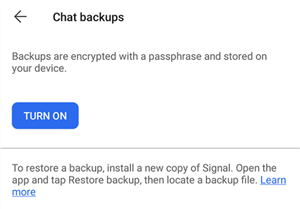
Enable Backups in Signal
This should instantly create a backup of your Signal conversations, and save the backup file in your selected folder. Keep in mind you cannot directly open and read the contents of this file, as the file is encrypted and you can only open it using the Signal app.
How to Restore Signal Backup
Restoring a Signal backup is as easy as selecting the backup file while you are setting up the app on your phone. Keep in mind you need to do this before entering your phone number and creating an account with the app.
If you have set up the app already, delete the app and then reinstall it from the Google Play Store.
- Make sure the backup that you want to restore is available on your phone’s storage. If it is not, copy it to your phone.
- Open Signal on your phone and you will see the welcome screen. Tap Restore backup on this screen as you want to restore your chats.
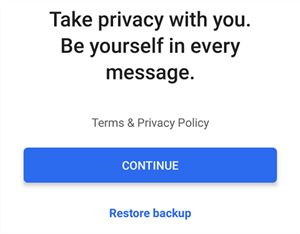
Restore a Signal Backup
- Signal will ask that you provide it access to your contacts. Tap the Continue button to do that.

Signal Contacts Permission Prompt
- On the resulting screen, tap Choose Backup and select the backup that you would like to restore on your phone.
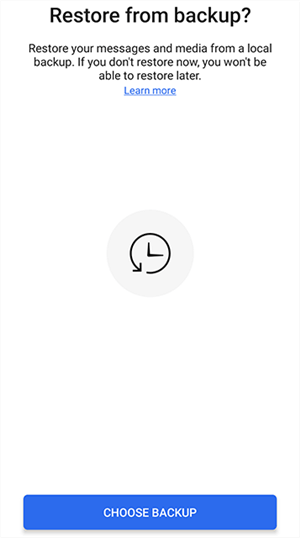
Select a Signal Backup to Restore
- When prompted, enter the 30-digit passphrase to start restoring your Signal backup on your phone.
How to Transfer Signal to a New Phone
If you are switching to a new Android device from your old one, you might want to transfer the data to the new Android device. And Signal messages is needed to be transferred as well. This is fairly easy to do as all you basically need to do is move a file.
- Download and install Signal on your new phone. Launch the app and turn on the backups feature.
- Open the file manager and note the folder where your Signal backup is stored.
- Delete the Signal app from your phone. Do not worry, you will install it again.
- Copy your old phone’s Signal backup to the folder where the new phone’s Signal backup is located.
- Install Signal on your new phone and you will be able to transfer your chat messages.
How to Back Up Signal Desktop
If you use Signal on a desktop computer, you would be disappointed to know that you cannot back up your conversations on your desktop. Signal does not allow you to do this for various reasons.
Therefore, if you ever need to make a backup of your chats, you should do that on your mobile device.
The Bottom Line
If you are getting started with Signal on your Android device, the guide above should help you safeguard your data by backing up your Signal messages. You can restore these messages at any time as explained above.
Product-related questions? Contact Our Support Team to Get Quick Solution >

