Top 5 Android Backup Extractors [2025 Updated]
If you are looking for the best Android backup extractor, you are in the right place. Here in this post, 5 great Android backup extractors are introduced.
Android Phone Tips
Android Backup Tips
Taking a backup of your Android is the most important thing. Nobody likes to lose their important data while facing an unforeseen situation. A lot of people assume that one can back up their data only by rooting their device. If your device is not rooted, then don’t worry. There are plenty of options for one to back up their important data and restore it whenever required.
DroidKit – Preview and Extract Android Backup
You can find lots of Android backup extractors from the market. But these tools seem to be not an ideal option because lots of them do not allow users to extract or restore specific files to Android devices. Therefore, in this article, you can learn the best Android backup extraction software and how to extract files on Android or broken Android easily.
DroidKit – Get Back and Extract Android Device Data Easily
No matter that you want to extract data from Android backups, remove Android device locks, or fix some software issues, you can get them done in a second with DroidKit – Android Phone Toolkit. Now you can tell that DroidKit is made for Android users to get off the troubles they might encounter.
If you ever turned on your Google backup or logged into a Google account on an Android device, you would get data backed up to Google. Also, if you have ever backed up your Android data to your computer, then DroidKit can easily help you get the backup from your computer and restore it. In addition to that, to rescue data from a broken device or recover mistakenly deleted data from the device are piece of cake with DroidKit.
DroidKit – Extract Android Backup Data
- Recover deleted/lost data from broken Android devices.
- Extract data from Google backups and accounts.
- Rescue Android data from SD cards, SIM cards.
- Quick recovery data from devices without root.
Free Download100% Clean & Safe
Free Download100% Clean & Safe
Free Download* 100% Clean & Safe
Part 1. Extract Google Backup with DroidKit
To help you understand how it works, here we give you an example of extracting messages from Android backup with DriodKit.
Step 1. Download and install DroidKit and launch it on your computer > Choose Data Extractor mode > Choose From Google Account option.

Retrieve Data from Google Account
Step 2. Then select the Google Backups option > Messages > Next.
Step 3. Login to your Google Account with the correct email and password (If your Google Account is turned on the two-step verification, you need to turn it off before signing in). And then, click on Continue. After clicking the I have authorized button, you can view the backup files. Please select a backup to download and click the Next button.
Step 4. Now you can view the content of the messages and select the messages that you want to retrieve and tap on the To PC button to save them.
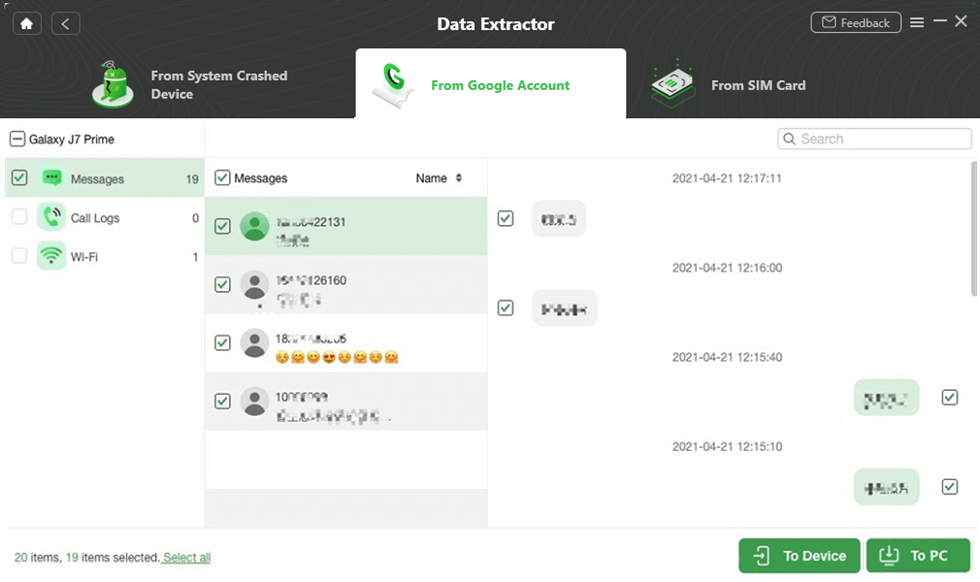
Select the Messages and Click To Device or To PC
Part 2. Extract Backup from Computer to Android Phone
Also, if you have previously backed up your Android data to your computer, then you can restore them to your device quickly and easily. Please follow these 2 simple steps.
Step 1. Please launch DroidKit on your computer and choose “Data Manager“ mode, click “Start” button and then choose “Add Content” function.
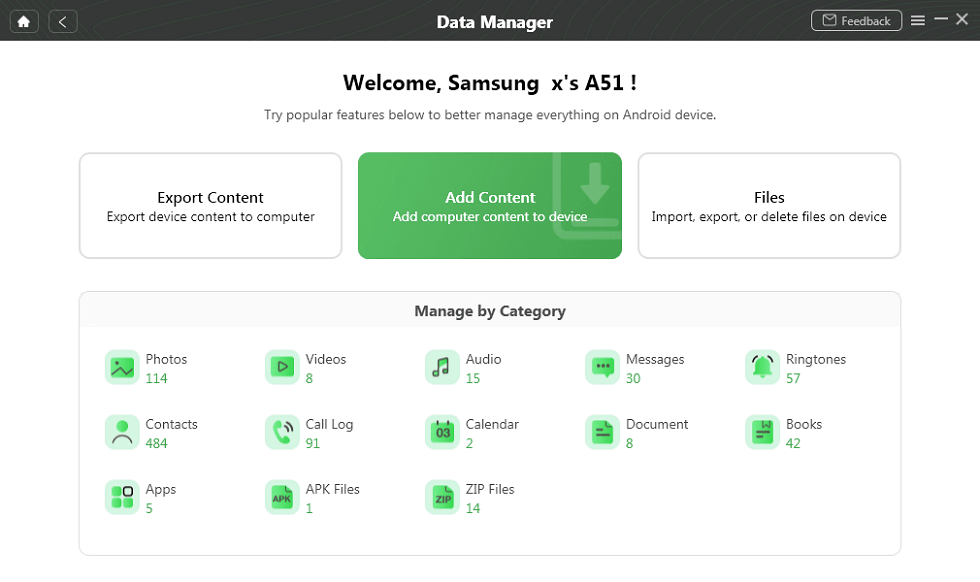
Extract Data You Want to Phone
Step 2. After clicking Add Content button, you can choose the backup you’d like to restore.
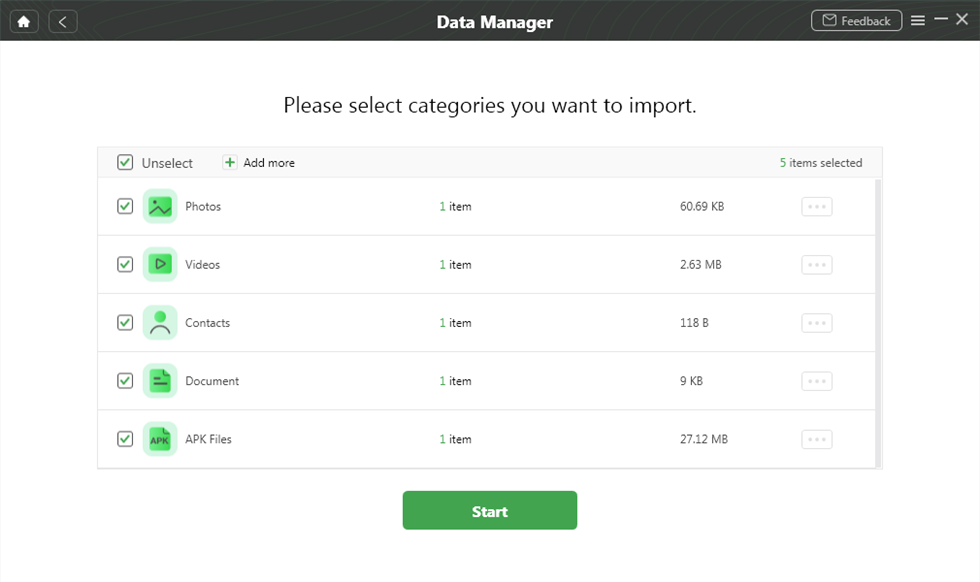
Transfer Data from Computer to Device
AnyDroid – One of the Most Reliable Android Backup Extractors
AnyDroid, which is made to help Android users manage their phone as easily as to count 1.2.3, is a professional Android phone manager.
In detail, AnyDroid can back up Android device data with great ease to keep Android device data safe. Also, it can extract Android devices’ backup quickly and safely. Before downloading AnyDroid to extract your backup, you may have a look at its main features first:
AnyDroid – Android Backup Extractor
- Extract backup to Android device directly.
- Selectively extract Android backup data.
- Allow to preview and select the data you need.
- Manage Android data easily.
Free Download100% Clean & Safe
Free Download100% Clean & Safe
Free Download * 100% Clean & Safe
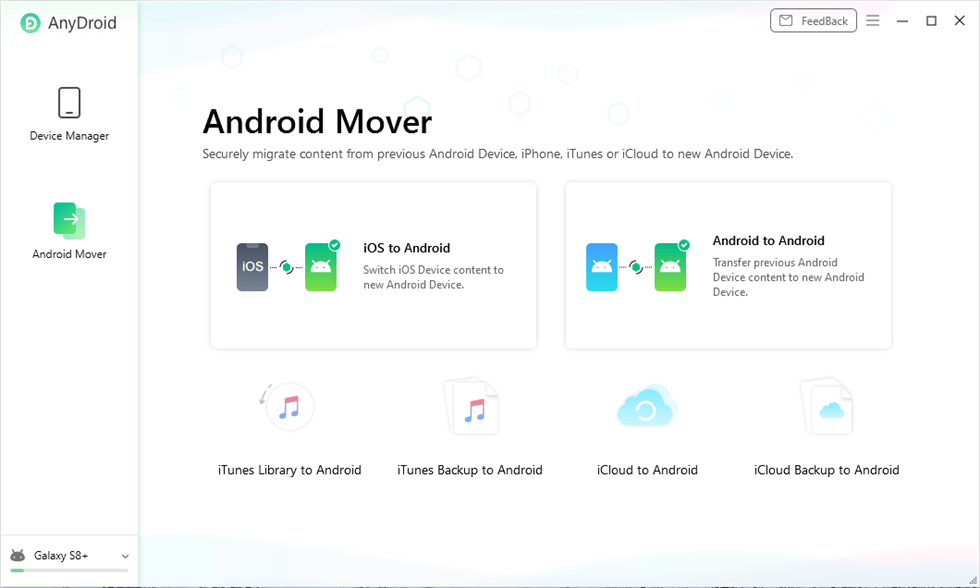
Launch AnyDroid on Computer
Dr. fone – Android Transfer and Managing Solution
Dr.Fone is an Android backup extractor for Windows. Specially designed to recover lost data from devices running Android, this software also offers other services like data transfer, backup, and permanent delete. In case you’ve accidentally deleted your mobile data or are looking at a dead device.
- Transfer files between Android and computer, including photos and more.
- Transfer from iTunes to Android, and vice versa.
- Manage your Android device on a computer.
- Preview all android backup files and get them back to your Android device.
It allows contacts, call logs, messages, calendars, images, audio, video, application.
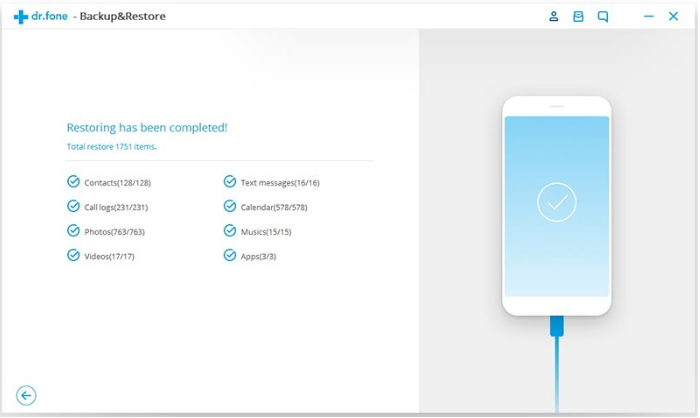
Android Phone Backup Extractor Dr.Fone
UltFone Android Data Extractor
UltFone Android Data Recovery is a software you can use if you want to restore data from the backup on android. It comes with the “Recover Lost Data” feature that will help you to extract the data from different backups. It will automatically find your backup files present on your pc and extract the data you need.
- Recover deleted photos, videos, contacts, messages & WhatsApp data on Android without root.
- Extract data under all scenarios like a broken screen, black screen, and more.
- Recover WeChat chat history and attachments.
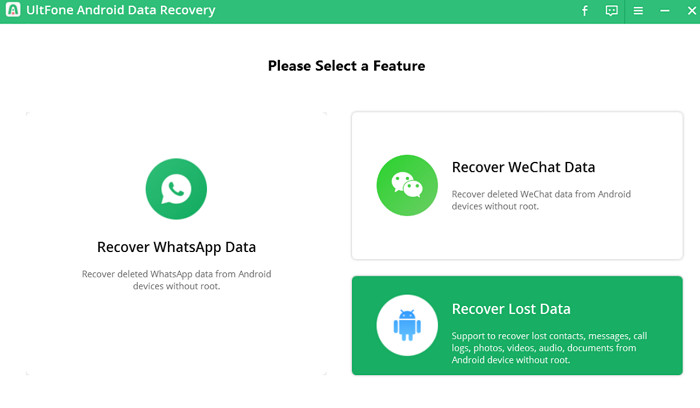
UltFone Android Backup Extractor
The Bottom Line
Maintaining a timely backup of your data is really important. If you were simply delaying it because you were reluctant to use an Android backup extractor, change your mind. Either use DroidKit or AnyDroid to backup and restore your data right away!
Free Download * 100% Clean & Safe
Product-related questions? Contact Our Support Team to Get Quick Solution >


