Transfer Viber Messages from Android to iPhone
If you are switching from Android to iPhone, you can read this tutorial and figure out how to easily transfer Viber messages from an Android phone to an iPhone with simple clicks.
AppTrans – Android Viber Messages to iPhone
Free download AppTrans to 1-click transfer all Viber data including messages between Android phone and iPhone.
Viber is a popular communication app. It is a free messaging and video calling app. It was introduced as an alternative to Skype as it offers better compatibility with laptops, tablets, and other devices. If you too are using Viber and want to transfer Viber from android to iPhone then you are in the right spot.
Viber is not like WhatsApp – you will not have a restore from backup option when you install the Viber app on another phone. You can use the same account but you will lose call history and other important data. This is why, in this article, we will tell you how to transfer Viber data from an android phone to an iPhone.
Is It Possible to Transfer Viber Messages from Android to iPhone?
To answer simply, no. Technically, it is not possible to directly transfer Viber messages from android to iPhone.
As you may know, both iPhone and Android devices have different operating systems – iPhone uses iOS, and Android devices have android OS. Thus, many aspects are different in both types of devices, making it complicated to transfer information between them. So, it is not possible to transfer app data directly from iPhone to Android or vice versa.
Moreover, iPhone and android use different tools to back up Viber messages; iPhone uses iCloud whereas Android phones use Google Drive for backup. Due to significant differences between the two cloud storage services, you cannot transfer data from one another. Thus, to transfer Viber messages cross-platform you will have to use an indirect approach like through email, PC transfer, or a third-party app.
Well, don’t worry. Let us tell you how to restore Viber messages from android to iPhone quickly and easily!
Directly Transfer Viber Messages from Android to iPhone
As stated earlier, Viber backup from android to iPhone is possible through indirect means such as through email or via PC backup. However, both these methods are highly time-consuming and inconvenient. So, we give you another option-to transfer Viber from android to iOS with a third-party app. Here we will introduce AppTrans – App Transfer and Backup to you.
AppTrans is an app that offers a smooth and secure data transfer between iPhone and Android devices. You can transfer WhatsApp, Viber, and other apps data with it. It also allows you to back up apps and restore app data in just a single click. You do not need to jailbreak or root your phone and it prevents data loss or privacy leaks.
Here are some prominent features of AppTrans:
AppTrans – Viber Messages Transfer and Backup
- Quickly transfer apps and app data even cross systems.
- View and selectively transfer Viber messages you need.
- Flexibly back up and restore apps and app data to a computer.
- No need to root or jailbreak, no data loss, 100% safe and secure.
Free Download100% Clean & Safe
Free Download100% Clean & Safe
Free Download * 100% Clean & Safe
Follow these steps to transfer Viber from android to iPhone:
Step 1. Download AppTrans and launch it on your computer. Connect your Android phone and iPhone to the PC. Select Transfer App, choose Transfer to Phone, then click on Transfer Now and select Viber. The app will create a backup to make sure you won’t lose any data.
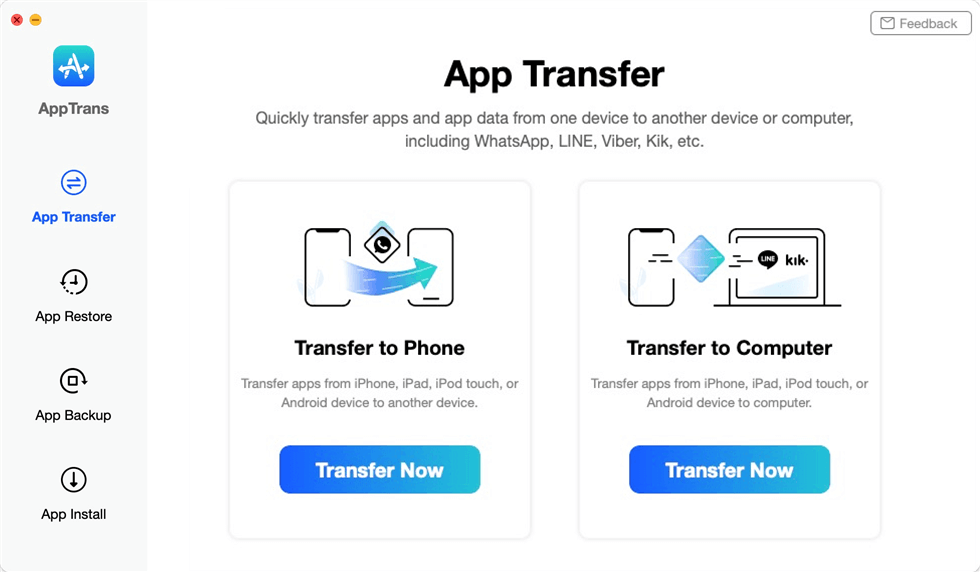
Choose Transfer to Phone
Step 2. Now you will see all the apps you have on your device. You can choose the app you want to transfer and tap on the Transfer Now button to go on app transfer.
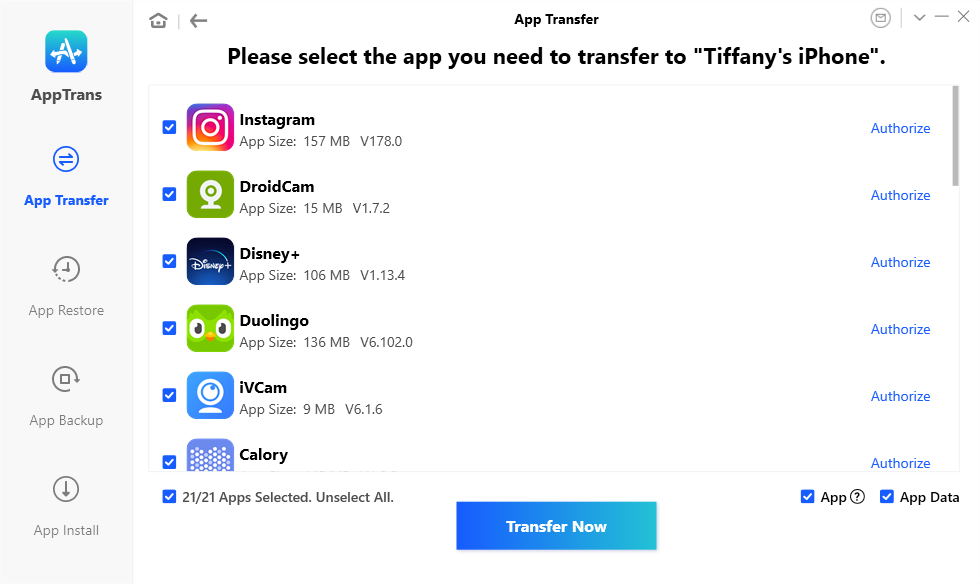
Select Any Apps You Want to Transfer
Step 3. Once the transfer process completes, you can disconnect your device and check the apps you have transferred. Or click Back to go to the home interface to try more functions.
Transfer Viber Messages from Android to iPhone via Email
However, if you don’t want to use the software to transfer your Viber data, you can also use email to do so. This method is simple but has its limitations, which is you cannot see the messages directly on your iPhone Viber, because Gmail sends messages in CSV format.
If you don’t mind this format, then you can follow these steps.
Step 1. Launch Viber app on your Android and click on the more button at the bottom of the screen.
Step 2. The “More” menu will pop up, and then please pick the “Settings” option.
Step 3. Click on “Calls and Messages” and you will see “Email Message History“.
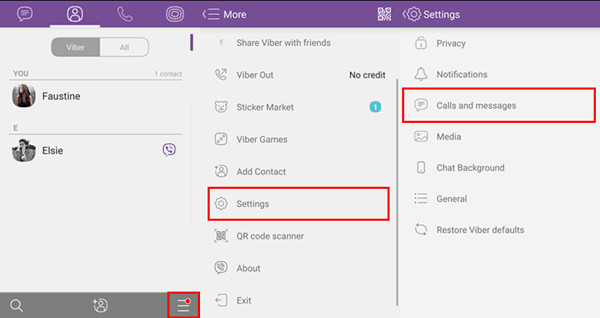
Send Viber Messages to PC via Email
Step 4. Log in to a preferred email application, no matter it’s a Gmail account/Outlook account, etc., and send the email to yourself.
Step 5. After the above operation, your Viber message has been sent to your mailbox in the form of a CSV file.
Step 6. Open the email on your computer, download the attachment from it and extract the file from the zip folder. Now you can send the CSV file to your iPhone and view all Viber messages.
The Bottom Line
Save yourself from the inconvenience of losing your Viber data when shifting from android to iPhone. Now, you can easily and quickly transfer Viber from android to iPhone with AppTrans. It also allows you to transfer all app and app data from Android/iPhone to the computer or another phone. Just follow the guide mentioned in this article!
Product-related questions? Contact Our Support Team to Get Quick Solution >

