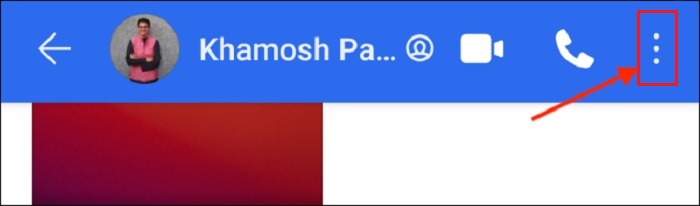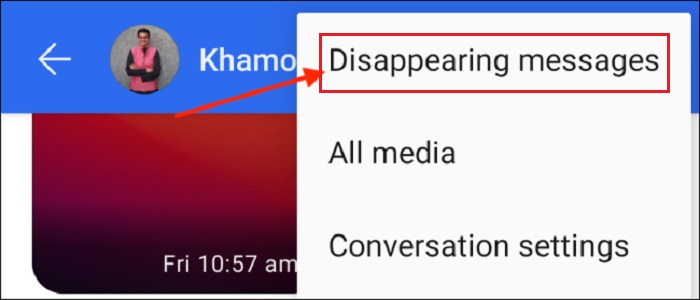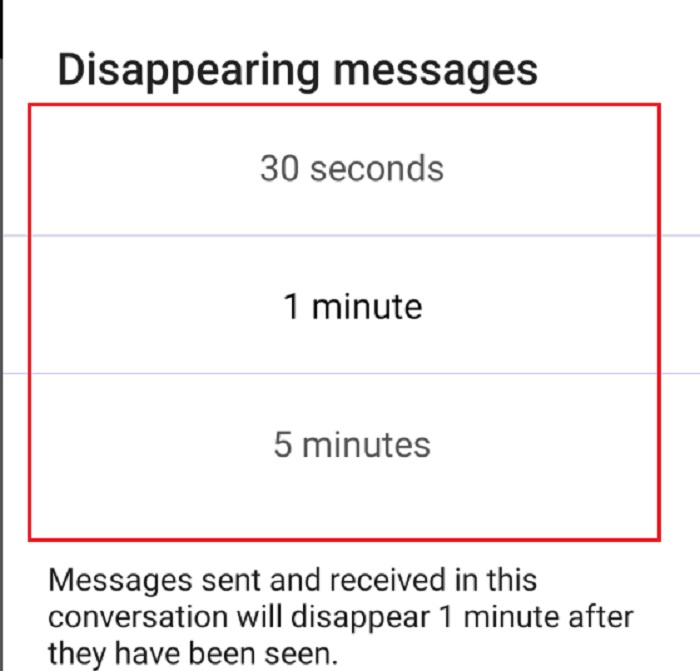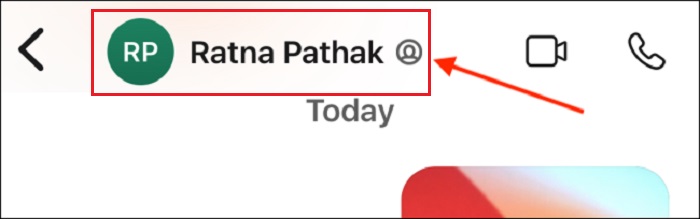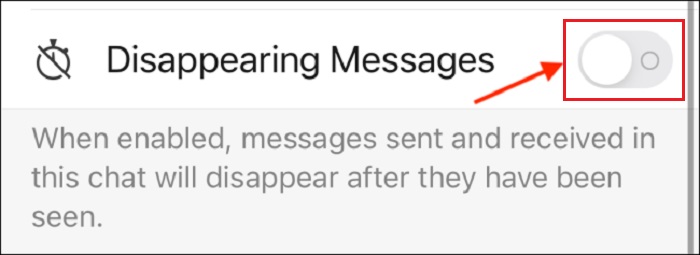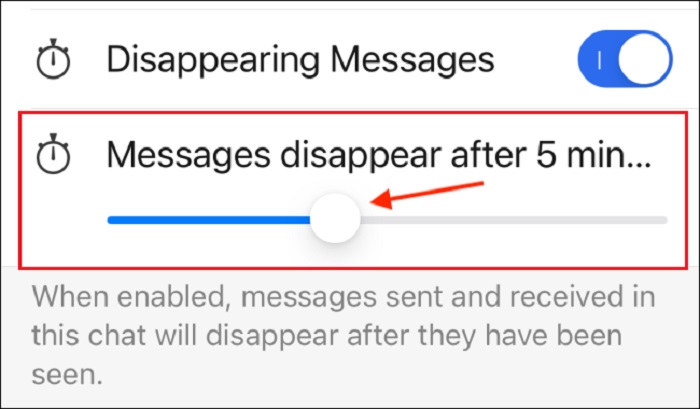How to Send Disappearing Messages on Signal
Have you recently installed the Signal instant messaging app and wanted to know how to send disappearing messages? Here in this guide, we’ll walk you through a detailed step-by-step guide on how to send signal disappearing messages.
Signal is one of the recently launched instant messaging applications that allow the users to send and receive messages, audio files, and media files to and from the people in their contact list. If we talk about its working, then the Signal app works much similarly to Whatsapp or Telegram. It is an encrypted messaging app that involves a handful of unique features when it comes to sending and receiving messages online.
Unlike any other platform, Signal offers robust security features to protect the privacy of its users. One such security feature of Signal is signal self-destructing messages that you can make use of in order to achieve ultimate privacy while chatting. So, in this guide, we will help you in understanding how to send disappearing messages on Signal so that your sent messages won’t appear for long! But before proceeding further, let’s get an insight into- “What Signal Disappearing Messages Are?”
What Are Disappearing Messages on Signal?
If you want all your messages sent through the Signal app to disappear on the other person’s phone, then signal disappearing messages are a perfect option for you! The signal self destructing messages feature automatically deletes all the messages in the chat box after a specific limit of pre-specified time. This feature of Signal is helpful in situations when the user doesn’t want to keep the chat history for long. The disappearing messages feature will remove all the shared media and messages once the countdown is over. For example, if you’ve set the time limit for 30 seconds, the chat history will be deleted automatically after 30 seconds.
This feature of Signal works on a per-chat basis, and it works flawlessly for one-to-one chats and groups. In order to send disappearing messages, you can choose the time frame between one second to one week.
This was all about what Signal’s disappearing messages are! Now, let’s have a closer look at how to send such messages.
How to Use the Disappearing Messages on Android?
Here’s a guide on how to use the disappearing messages feature on Android!
Step 1. Navigate to the “Signal” app on your Android device > Open the chats of the person on which you want to enable the disappearing messages feature > Click on the 3 Dots icon at the top right corner of your screen.
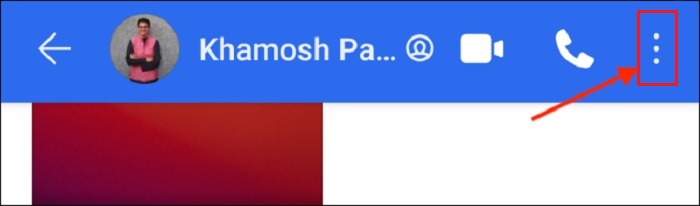
Navigate to the Signal App and Tap on More
Step 2. Select the Disappearing Messages option from the drop-down list.
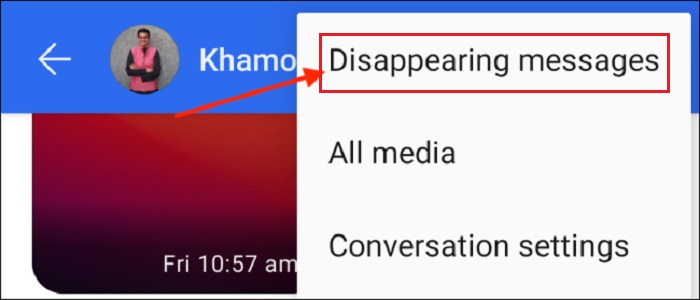
Click on Disapperaring Messages
Step 3. Select the time frame and hit the “OK” button to turn disappearing messages “ON”.
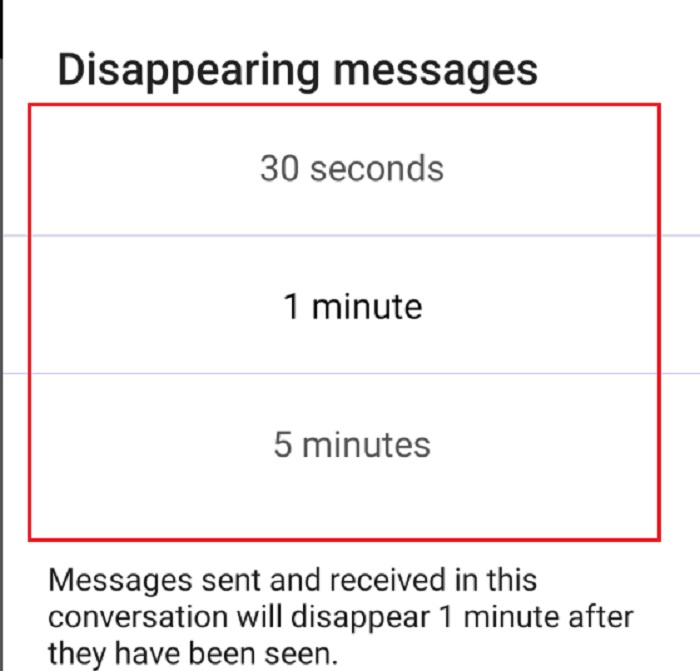
Set Time Limit
Finally, the signal disappearing messages will be enabled, and you will start seeing the timer details in the top toolbar.
How to Use the Disappearing Messages on iPhone?
Here’s a guide on how to turn on the disappearing messages feature on iPhone!
Step 1. Go to the Signal app and open the chatbox of the person in which you want to enable disappearing messages. Now, tap on the Profile Name of the contact.
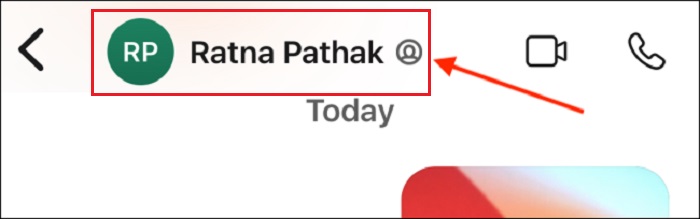
Click on Signal Profile
Step 2. Here, you will come up with multiple options. Click on the toggle right next to the Disappearing Messages feature.
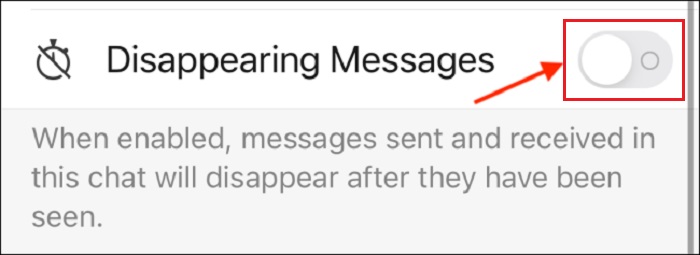
Toggle on the Disappering Messages
Step 3. Once you turn on the toggle, a slider will come up on your screen. Simply adjust the time limit by swiping the slider left or right to increase or decrease the timer.
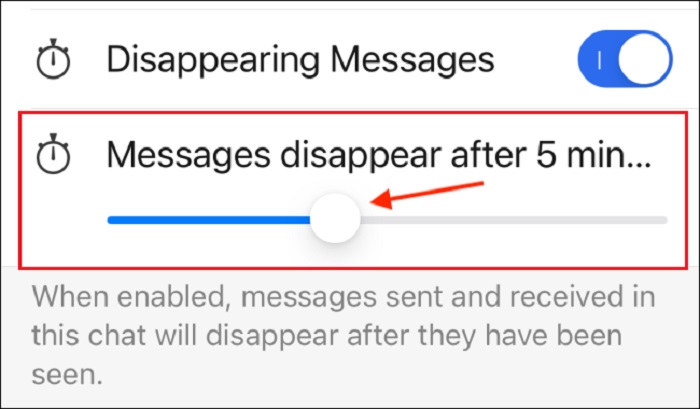
Set Time Limit for Disappearing Messages
That’s all! You have successfully turned on the Disappearing Messages feature on Signal in your Android and iOS devices. Remember that this feature works on a per-chat basis, so you need to follow the same steps for every chat on which you want to enable this feature.
Related Questions about Signal
How long do messages stay on Signal?
The messages will stay on Signal forever until and unless you delete all of them on your own. In addition to this, you can even use the disappearing messages feature that allows you to send disappearing messages that will get deleted automatically after a certain period of time. So, if you have not turned on the disappearing messages feature or you haven’t deleted the messages manually, the messages will stay on Signal.
Can deleted Signal messages be recovered?
Yes! You can recover the deleted Signal messages but the process to do so is quite tricky. You can both look for the backup and restore the chat history, or you can make use of data recovery software to do so. But the former method will work only if you have created any backup for the same. If you don’t have any previously created backup, then you won’t be able to recover the deleted messages from the first method.
You may need: How to Transfer Signal Messages to New iPhone >
The Bottom Line
Signal is an excellent instant messaging application that protects the privacy of its users by offering a handful of security features. With the Signal self-destructing messages feature on the list, you can flawlessly send messages without worrying about their existence for long. Whether you’re an iPhone user or Android user, it’s just a three-step process to enable signal disappearing messages. Enable Signal’s disappearing messages feature now and get the messages removed automatically within the desired time frame.

Joy Taylor


Member of iMobie team as well as an Apple fan, love to help more users solve various types of iOS & Android related issues.
Screenify
AnyEnhancer
FocuSee
Vozard
AnyMiro
AnyMirror