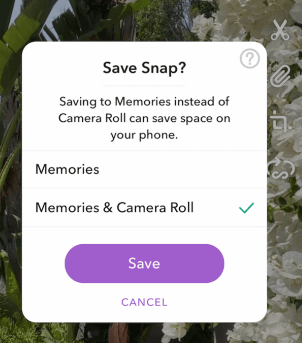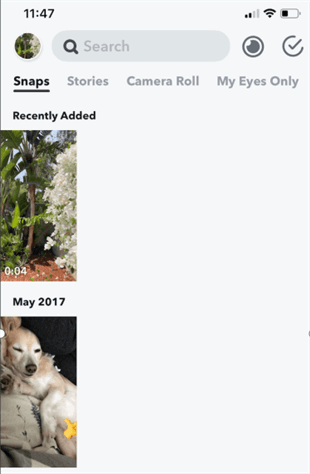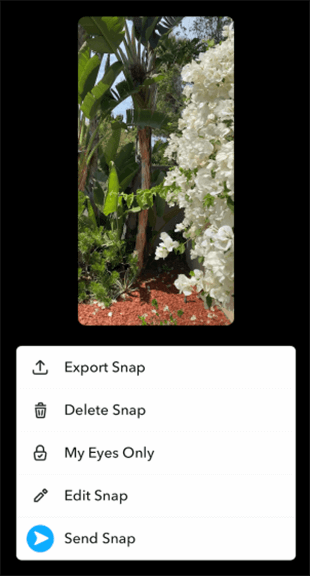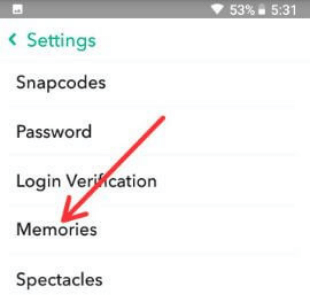How to Download Snapchat Videos on iPhone/Android?
When you view videos on Snapchat, it is upset to find that the videos will disappear unexpectedly after a few seconds. To prevent from losing your favorite videos, you may want to download them to your iPhone or Android device. Read this post carefully and figure out free ways to download your Snapchat videos.
The ephemeral nature of the content shared through Snapchat has left many of the platform users scraping for ways to hold on to the videos they create. A story you share on Snapchat disappears 24 hours after you post it, while the photos you send or receive on Snaps vanish just ten seconds after they are viewed.
However, the platform still offers a way to save the videos you record to your Smartphone, although this process isn’t necessarily straightforward. So, in this article, we are going to walk you through several methods you can use to download Snapchat videos to an iPhone or Android device.
How to Download Snapchat Videos to an iPhone?
Like saving videos from Facebook to your iPhone, All videos you recorded with Snapchat can be downloaded to your iPhone’s camera roll if they were previously saved in the platform’s Memories section.
So, to download a Snapchat video to an iPhone before posting it, you need to follow these steps:
Step 1. As soon as you finish recording the video with Snapchat, tap on the Download icon that looks like a downward facing arrow that is located at the bottom of the screen.
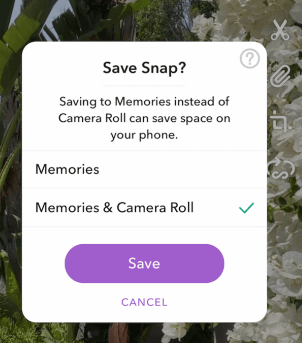
Click the Download Icon to Save Video
Step 2. The Save Snap prompt will pop up on the screen asking you if you want to save the video to the app’s Memories or if you want to save it to both Memories and Camera Roll. Choose the second option and tap on the Save button. You can then use the iPhone’s Photos App to access that particular Snapchat video.
In case you already posted the video, you would like to download it to your iPhone. You can follow these steps:
Step 1. Launch the Snapchat app and navigate to the Memories tab. Browse through your video history until you find the video you want to download and then tap on it.
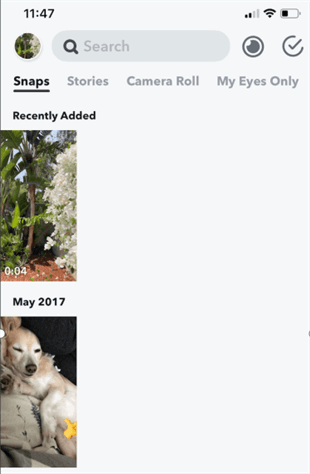
Browse Through Snaptchat Video History
Step 2. The app will open your video in a separate window where you’ll be able to see a three-dot icon that is located in the top right corner of the screen. Tap on that icon and then choose the Export Snap option from the menu that appears on the screen.
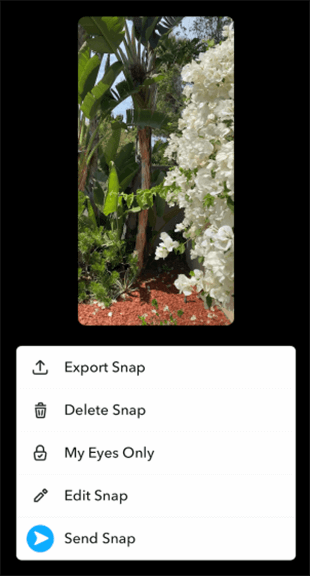
Choose the Export Snap Option
Step 3. Proceed to tap on the Save Video option and the app will download the video to the device’s Camera Roll. You can then use the Photos App to view, edit or share the video you downloaded from Snapchat.
How to Download Snapchat Videos to Android?
Android version allows you to save all Snapchat videos to the device’s Camera Roll automatically. Enabling this feature is easy and it takes just a few moments of your time. Here’s what you need to do to save Snapchat videos on Android.
Step 1. Open the Snapchat app and tap on the Settings icon in the upper right corner of the app’s main screen.
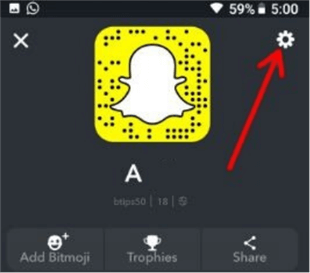
Open the Snapchat App and Click Settings
Step 2. When the Settings drop-down menu appears on the screen, you should tap on the Memories in order to access the options within this submenu.
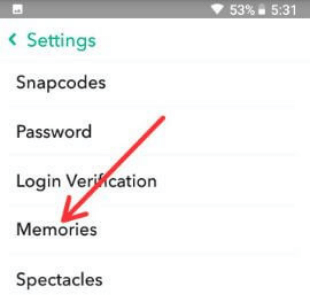
Tap on the Memories
Step 3. In the Memories screen, you’ll be able to see the Storage and Saving options. You can activate the Smart Backup feature that is located in the Storage submenu if you want to make sure that all recordings you make with Snapchat are backed up even when you don’t have access to a WiFi network.
Step 4. The Saving section of the Memories screen contains just two options. You can enable the Auto-Save my Story feature by tapping on the checkbox next to it or you can tap on the Save To feature.
Tapping on the “Save To” feature will enable you to choose where the videos you record with Snapchat are going to be saved. The app lets you store videos in its Memories section, both Memories and Camera Roll or Camera Roll Only. You should choose the “Camera Roll Only” option if you want all your videos to be saved to your device.
Besides using Snapchat’s automatic backup features, there are several other methods you can try if you want to download videos you recorded with this app. If you have access to two Android devices, you can transfer the videos from one Android to another or use one of them to record a Snapchat video.
This method is far from perfect as the quality of the final video can be poor due to camera shakes, light, or framing issues. In most cases, you will have to edit a video you acquired from Snapchat in this manner as it is likely that it will contain unwanted elements.
However, this method enables you to download your or anybody else’s video without alerting Snapchat. You should keep in mind that Snapchat informs the owners of the content after you take a snapshot of it and you may end up violating the platform’s terms and conditions if you failed to get permission from the owner.
These rules don’t apply to the content you created with the Snapchat app, which enables you to use a screen recording app like the ADV Screen Recorder to capture your videos. This app, like all other screen recording apps for Android devices, is easy to use and it won’t take long to get a recording of a video you created with Snapchat.
You just have to make sure that there is enough storage space on your device for the video you want to capture as the size of screen recordings depends on their duration.
The Bottom Line
Gaining access to the video content you produce with Snapchat is easy on both iOS and Android versions of the app. In fact, the app lets you back up all the photos and videos you create and it grants you easy access to them.
So, you can download all videos your make with Snapchat to your iPhone or Android phone and then use the Photos app to watch them or edit them. Although there are other ways to download a Snapchat video they are more complicated and they carry a risk of breaking Snapchat’s rules.
Was this article helpful? Leave a comment and let us know.

Joy Taylor


Member of iMobie team as well as an Apple fan, love to help more users solve various types of iOS & Android related issues.
Screenify
AnyEnhancer
FocuSee
Vozard
AnyMiro
AnyMirror