How to Backup and Restore Snapchat Data
Don’t know how to backup Snapchat and restore photos on your phone? If it’s troubling you to save your photos on Snapchat- then this guide is for you! Just scroll below and learn how to backup Snapchat and restore everything!
Snapchat helps you to share photos and videos with your friends. The only downside for any Snapchat user is that they would not save their Snapchat images or videos. Snapchat deletes them automatically after the user opens them. This always makes people in trouble. Here’s an example:
Can anyone tell me how to backup and restore Snapchat? I’ve misplaced all of my Snapchat photos. I’ve been looking for a solution but haven’t found it. I’d like to know how I can get my snaps back.
If you’ve accidentally deleted Snapchat messages or images from your phone, you’ve come to the right place as this guide entails how to quickly backup and restore Snapchat data. Continue reading!
Memories on Snapchat
Memories on Snapchat can store your snaps and stories, which is Snapchat’s cloud storage. After saving Snapchat data to memories, you can send memories to your friends, search in memories, and access your memories from the Camera Roll later.
- To save new snaps to Memories: Just tap the Download button at the bottom. Or, you can enable Memories backup first, then snaps will be saved once you create a snap.
- To save the existing snaps to Memories: Tap your Story icon and go to My Profile > Click the Menu button > Tap Save Story or the Download button.
How to Back Up Snapchat Memories to Camera Roll
Once you save snaps and stories to Memories, you can access memories on Snapchat through backup. If you are having a question about does Snapchat can back up all Snapchat memories, to do so follow the steps:
To Enable Automatic Snapchat Backup
Step 1: Navigate to Settings.
Step 2: Next tap on Memories.
Step 3: Then click on Save To toggle.
Step 4: Finally, click on Memories & Camera Roll, and you are done!
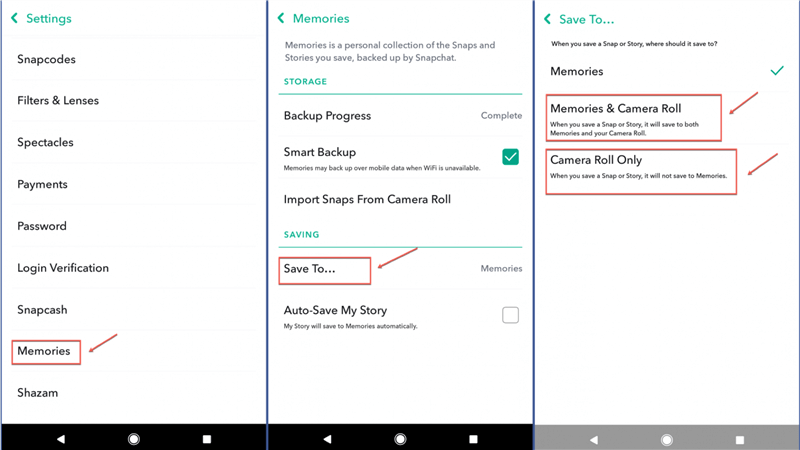
Back Up Snapchat Memories
To Check Snapchat Backup Progress:
If you want to check is there any backup in Snapchat, just go to My Profile and open Settings > find Memories > locate Backup Progress and see if there is Complete code.
To Check Snapchat Memories from Camera Roll
You can view or recover your Snapchat backups with the steps below:
Step 1: Select a Memory and then tap on three dots at the right corner.
Step 2: Next, click on Export Snap.
Step 3: Finally, select camera roll to export the memory.

Export Snapchat to Phone
Also Read:
How to Back Up Snapchat to iCloud iPhone
Does Snapchat Back Up to iCloud?
Since iOS doesn’t mess around with different image files, adding Snapchat to iCloud can happen automatically if you use Google Photos or Apple Photos. Go to Photos & Camera in the Settings app to make sure your upload choices are correct and that everything is synced back to the iCloud Photo Library (if that’s where you want to store your Snaps).
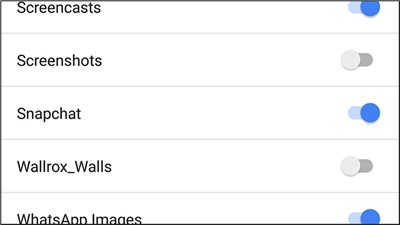
Add Snapchat to iCloud
And, if you’d like to back up Snapchat photos to Google Photos, you can choose the option Export to Google Photos when you select memory and confirm where to Export Snap. If there is no Google Photos option, you can just save the memories to the camera roll, then upload them to Google Photos.
Restore from iCloud backup
If you backed up your smartphone with iCloud, you could restore Snapchat images on your iPhone using the iCloud backup. Like restoring from an iTunes backup, restoring from an iCloud backup necessitates the deletion of all data and settings from your iPhone. Always keep a data backup if you don’t want to lose some data when recovering Snapchat images on your iPhone.
Now let’s jump on the steps on how to restore Snapchat data from iCloud:
Step 1: Navigate to Setting, open General and then choose the Reset button to erase all content.
Step 2: Next, set up the device and click on Restore from iCloud backup and then select a backup file, and you are done!
How to Back Up Snapchat Data to Computer
If you want to transfer Snapchat photos and memories to a computer, AppTrans is a good tool that can transfer app & app data from Android or iPhone to a computer. No need to jailbreak or root your phone. No risk of data loss or privacy leaks. AppTrans is an app & app data transferring and management tool, which enables you to scan your phone and back up app & data selectively or wholly. Then, you can restore app & app data from AppTrans backup or iTunes backup.
Besides, you can transfer apps between iPhones, Android phones, or across Android and iPhone. Here’s how to back up Snapchat app & data to computer:
Step 1. Get AppTrans installed on your computer and go to App Backup.
Free Download * 100% Clean & Safe
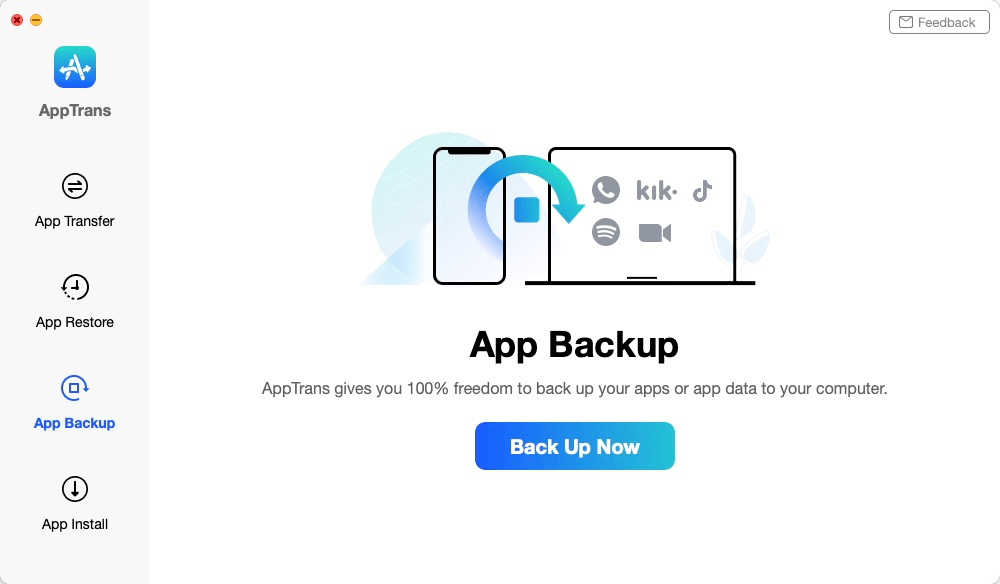
Choose App Backup
Step 2. Connect your iPhone via USB cable and click Back Up Now.
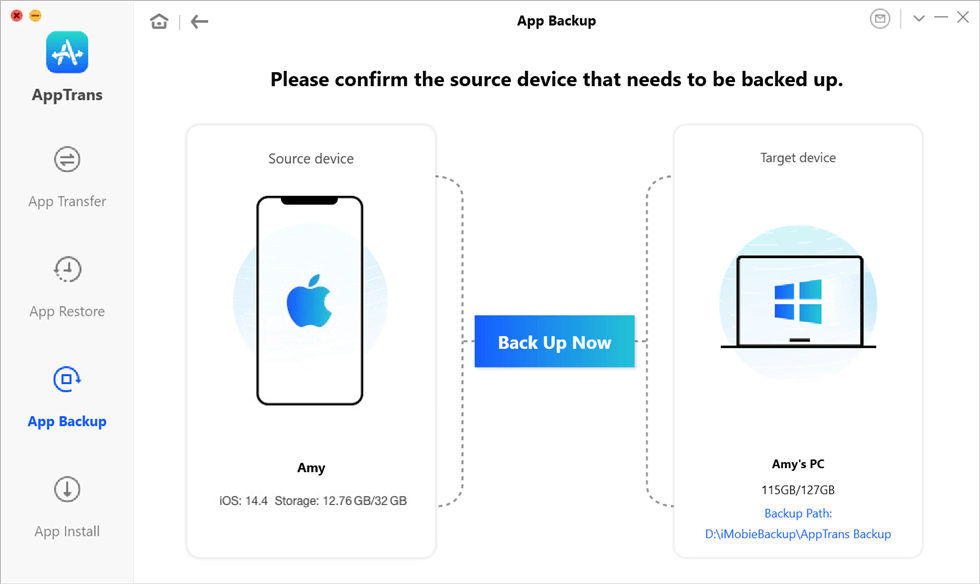
Confirm Your iPhone and the Backup Path
Step 3. Choose the app you want to back up, also check App and App Data.
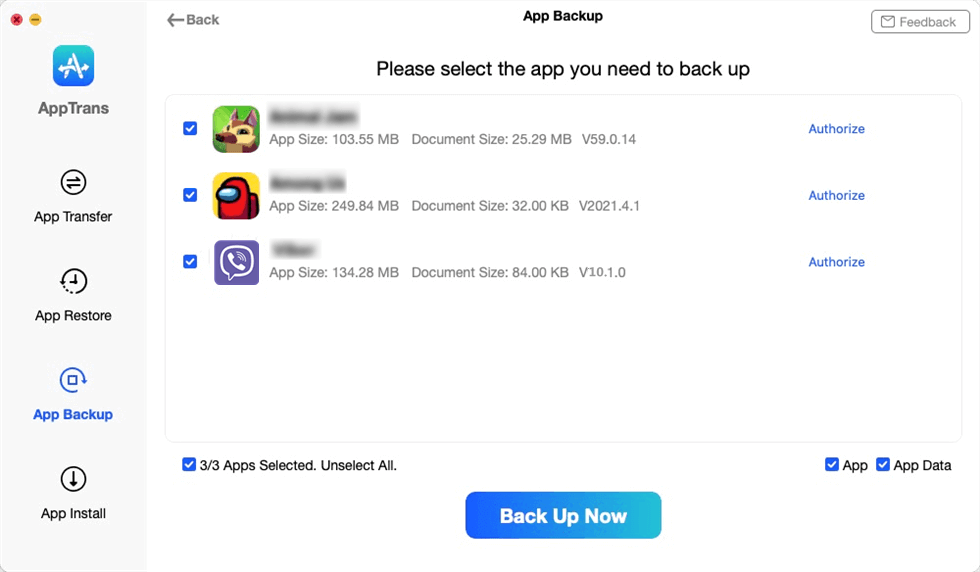
Choose the Data You Want to Backup and Click Back Up Now
Step 4. Wait for the backup process completed.
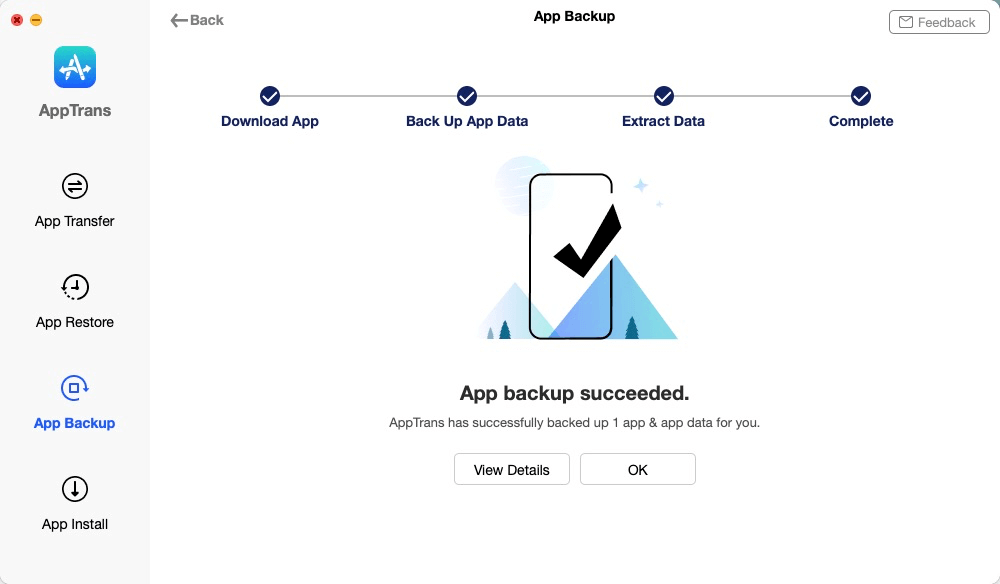
Apptrans Backup App Successfully
Restore from Computer
If you’re looking for the best Snapchat photo recovery tool on the internet, this section will undoubtedly point you in the right direction. The PhoneRescue tool is the best Snapchat photo recovery tool. With a few taps, this Snapchat recovery software will restore deleted or missing images, videos, and audio files from a Windows device or a MacBook. It has an easy-to-use GUI, and you will have no problems using it because of its advanced Snapchat data recovery mechanism.
Also Read: How to Export Viber Messages >
Where does Snapchat backup memory?
You can back up Snapchat memory to Snapchat’s cloud (Memories) and your Camera Roll.
The Bottom Line
So we’ve come to the end of this article, where we’ve covered a couple of the easiest ways to back up Snapchat photos and memories on Android / iPhone devices. Overall, the whole situation is dependent on the presence of Snapchat temporary files; if they are present, you might be able to recover deleted Snapchat files.
You can also use the AppTrans app to backup, transfer, and restore app & app data on iPhone or Android phone.
More Related Articles
Product-related questions? Contact Our Support Team to Get Quick Solution >

