What Is FRP Lock and How to Remove It? [2025 New!]
This article provides extensive knowledge of Factory Reset Protection (FRP) Lock. It explains how FRP operates, how to enable it, and what causes it to become enabled. It also offers a method for unlocking the device without a password. Let’s read on!
Factory Reset Protection (FRP) is a built-in security feature on Android that ties your phone to your Google account. When FRP is active, nobody can simply wipe your device and set it up again without entering the correct Google account after a factory reset. This greatly improves security if your phone is lost or stolen, but it also means you can get locked out of your own device if you forget the Google password or buy a second-hand phone that wasn’t reset properly.
What Is FRP Lock?
FRP lock (Factory Reset Protection lock) is a Google security feature on Android phones and tablets. It’s designed to prevent someone from erasing and re-using your device without your permission. When FRP is active and your device is factory-reset from Settings or recovery mode, the setup wizard will ask for the previously synced Google account on the device. If that account can’t be verified, the phone stays locked on the “Verify your account” screen.
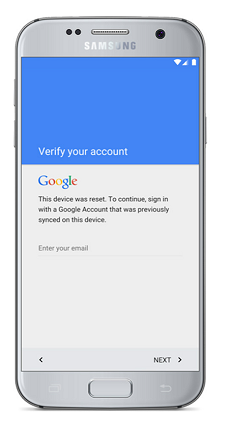
FRP Lock After Factory Reset
You may also like: How to Bypass FRP on Samsung
Key Features of FRP Lock
1. Device Protection
FRP lock helps protect your device and data from theft, fraud, or unauthorized use. Even if someone performs a factory reset, they still have to sign in with the original Google account before they can use the device.
2. Google Account Verification
Because FRP is tied to the Google account synced on the device, only someone who knows those credentials can pass the verification screen. This makes it harder for thieves to wipe and resell stolen phones.
3. High Security
FRP works at the system level and is not easy to bypass using normal settings. Even when the phone is reset from recovery mode, FRP can still be triggered to block setup until the correct account is provided.
4. Automatic Activation
On most modern Android devices, FRP is automatically enabled when all of the following are true:
- A Google account is added to the device.
- A secure screen lock (PIN, pattern, password, etc.) is set.
Once those conditions are met, the device will require Google account verification after an untrusted factory reset.
5. Remote Protection
Combined with Google’s “Find My Device” and OEM security options, FRP makes it much harder for someone to benefit from stealing your phone. Even if they reset it, they still cannot set it up as a new device without your Google account.
How Does FRP Work on Android Phones?
FRP runs quietly in the background once it’s enabled. You usually only notice it after a reset. Source from Android Help.
Here’s how FRP lock works in practice:
- You set up your Android device and sign in with a Google account.
- You add a secure lock screen (PIN, pattern, password, fingerprint, etc.).
- FRP becomes active and links your device to that Google account.
- Later, someone performs a factory reset (from Settings or recovery) without first removing the Google account.
- During setup after the reset, the device shows the “Verify your account” screen and asks for the email and password of the previously synced Google account.
- If the correct credentials are entered, the phone unlocks and you can finish setup.
- If the wrong account is entered—or the owner no longer remembers the credentials—the device stays stuck in FRP lock.
This is great for security, but very frustrating when:
- You forgot your Google password.
- A family member set up the phone for you and is unavailable.
- You bought a second-hand phone with someone else’s Google account still linked.
Which Phones and Android Versions Have FRP Lock?
Google introduced Factory Reset Protection with Android 5.1 Lollipop and it is now built into almost all modern Android phones and tablets. Typical devices that support FRP lock include Samsung Galaxy phones and tablets, Google Pixel devices, Motorola, Xiaomi, OPPO, Vivo, OnePlus, etc.
Exact menus and screens can look different depending on:
- Android version (5.1+ up to the latest Android).
- OEM skin (One UI, MIUI, ColorOS, etc.).
- Carrier customization.
But the core behavior, requiring the original Google account after a reset, is the same.
How to Enable Factory Reset Protection?
A major safety feature that aids in avoiding unnecessary access to an Android device is enabling, i.e., FRP or Factory Reset Protection. FRP requires a user to confirm their identity before completing a factory reset to prevent identity theft of personal data.
FRP also serves as a deterrent to device theft since it prevents a lost or stolen device from being operated or sold. For phones used for employment purposes, enabling FRP is especially crucial since it helps safeguard critical work-related data.
Enable the FRP lock on your devices for extra protection by following the steps:
- Your Android device’s “Settings” app should be open.
- Click “Security” after scrolling down.
- Choose “Factory Reset Protection” or “Google Account Verification” from the available options.
- Slide the toggle to the right to activate the FRP Lock option.
Alternative Way
If you don’t already have one, you might be asked to sign in using your Google account information or create a new one. Then FRP lock will automatically be configured after signing the Google account.
Remember that turning on FRP Lock will provide your device with additional protection. But it can also make using your device harder if you need to remember your Google account login information.
What Causes FRP Lock to Turn On?
There are a few common scenarios where users suddenly see the FRP lock screen:
1. Factory Reset without Removing Google Account
This is the #1 cause of FRP lock issues. If you reset your phone from Settings or recovery without removing the Google account first, FRP will be triggered, and the phone will ask for that account during setup. A factory reset does not remove FRP—it actually activates it if the account is still on the device.
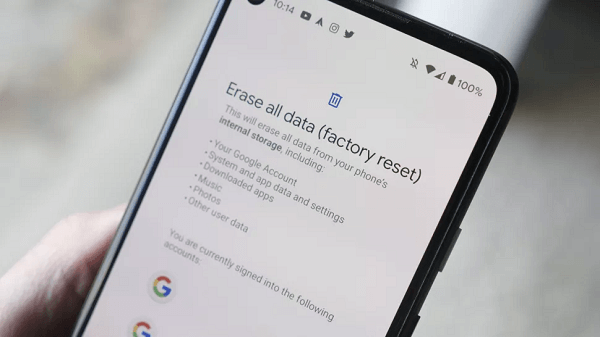
Factory Reset of the Android Device
2. Security Updates and Policy Changes
Newer Android versions and security patches can tighten FRP behavior, especially on enterprise or managed devices. For corporate phones, your IT admin can enforce FRP rules so that only specific Google accounts can activate the device after a reset.
3. Lost or Stolen Devices
If a phone is lost or stolen and someone tries to wipe it:
- FRP lock is triggered when they reset from recovery or settings.
- During setup, the device asks for the original owner’s Google account.
This is exactly what FRP is meant to do—stop stolen phones from being easily reused.
4. Second-Hand or Refurbished Phones
If you bought a used device and:
- The previous owner didn’t remove their Google account.
- Or the reseller only did a basic reset without clearing accounts.
You’ll be blocked by FRP as soon as you try to set it up.
Common Ways to Remove FRP Lock
If you’re already stuck on the “Verify your account” screen, here are the usual ways to fix it—starting with the official and recommended options.
⚠️ Important: Only bypass FRP on a device you own or have clear permission to unlock. Avoid using these methods on lost, stolen, or found phones.
Method 1. Sign In with the Original Google Account
If you remember the Google account that was previously synced on the phone:
- On the FRP verification screen, enter the correct email.
- Enter the Google account password.
- Complete the rest of the setup steps.
| Pros | Cons |
| Official and safest method
Fully supported by Google and OEMs |
Doesn’t work if you forgot the password or no longer have access to the account |
Method 2. Recover Your Google Account
If you forgot the password but still own the account:
- On another device, visit Google’s account recovery page.
- Follow the steps to reset your password (via email/SMS, recovery email, etc.).
- Once the password is changed, go back to the FRP screen and sign in with the updated password.
| Pros | Cons |
| Still an official method
Keeps your Google data intact |
Requires access to recovery email/phone
May fail if you don’t remember enough account details |
Method 3. Ask the Previous Owner to Remove Their Account
This is common with second-hand phones. You can ask the seller/previous owner to:
- Sign in to the device and go to Settings > Accounts > Google.
- Remove their Google account from the phone.
- Then perform a factory reset again.
- If the device is not physically with them, they can:
- Sign in to their Google account on the web
- Remove the device from their account and then share the new setup with you (results vary by device).
| Pros | Cons |
| Simple if the owner is reachable
Keeps everything legitimate and traceable |
Not possible if the owner is unknown or unreachable |
Method 4. Contact the Manufacturer, Carrier, or Reseller
If you have proof of purchase, some OEMs or carriers may help:
- Contact Samsung, Motorola, Xiaomi, etc. support with your invoice or receipt.
- Ask if they can assist with FRP lock on your model.
- For carrier-locked phones, your carrier may offer options as well.
| Pros | Cons |
| Official support path
Safer from a legal and warranty perspective |
Can be slow
Not all cases are approved Often requires in-person service |
1-Click Remove FRP Lock without Password (DroidKit)
If the official methods don’t work for you—for example, you forgot the Google password, can’t recover the account, or bought a used phone with FRP lock—you can turn to a professional FRP bypass tool. iMobie DroidKit – Android Phone Toolkit is one such tool that helps you remove FRP lock on many Android devices, especially Samsung, Xiaomi, and OPPO models, without knowing the previous Google account password.
Key Features of iMobie DroidKit:
- With the help of DroidKit, removing the FRP lock is quite simple for all users because you simply follow the instructions and click on buttons to finish the process.
- It only takes a few minutes to bypass FRP. Much faster than you think and save your precious time.
- It covers all Samsung, Xiaomi, and OPPO phones and tablets and supports almost all Android systems, including the latest Android OS.
- It guarantees 100% data safety during the FRP lock removal procedure, so no data is deleted, and the device’s settings are not altered.
- DroidKit has powerful functions; it can also help you unlock your Android device screen locks, and recover your lost but important data like photos, contacts, messages, WhatsApp data, etc.
Download iMobie DroidKit and install it on your computer now!
Free Download * 100% Clean & Safe
Steps to Unlock FRP Lock without Password by iMobie DroidKit:
Step 1. Download and Install iMobie DroidKit on your PC. Launch it and choose FRP Bypass mode.

Choose FRP Bypass Mode
Step 2. Connect your device to your PC and click on the Start button.

Connect Device and Click Start
Step 3. It will prepare the configuration file for your device. And then, please tap on Start to Bypass.

Click Start to Bypass
Step 4. Follow the steps on the screen to enter into recovery mode and select your device’s Android and tap on Next.

Choose System Version
Step 5. Follow the instructions on the screen to wipe out the cache partition. After that, the device will reboot, which means the FRP Lock is removed successfully.

FRP Bypass Complete
Is It Legal and Safe to Bypass FRP Lock?
The legal side mainly depends on who owns the device and what you plan to do with it. Most guides and tools agree on these general rules:
1. Bypassing FRP on your own device.
- Generally acceptable if you are the legitimate owner and simply forgot your Google account or bought the phone legally.
- Keep proof of purchase or records where possible.
2. Bypassing FRP on someone else’s device without permission
- Often considered unauthorized access and may be illegal in many regions.
- May also violate Google’s and the manufacturer’s terms of service.
3. Service providers or shops
- Should follow local laws and may be required to verify ownership before offering FRP removal services.
✅ Recommendation: Only use FRP bypass methods (including DroidKit) on devices you rightfully own or are authorized to unlock. When in doubt, consult local laws or the device manufacturer.
FRP Lock FAQs
1. Does a factory reset remove FRP lock?
No. A factory reset actually triggers FRP lock if a Google account is still on the device. After the reset, you must enter that account’s credentials to continue the setup.
2. Can I remove FRP lock without a Google account?
Yes, but not using standard settings. If you don’t know the original Google account, you can try recovering the account first. If that fails, you can use professional FRP removal tools like DroidKit on supported models to bypass the lock. Only do this on devices you own or have permission to unlock.
3. Can I bypass FRP lock without a computer?
Some device-specific tricks and apps claim to bypass FRP using only the phone, but they often depend on specific Android versions and security patches. Besides, they are frequently patched and may stop working. So a desktop-based tool like DroidKit is usually more stable for long-term use on supported devices.
The Bottom Line
FRP lock is a powerful security feature that protects your Android device after a factory reset—but it can also lock you out if you don’t prepare carefully. Understanding what FRP lock is, how it works, and what triggers it makes it much easier to avoid surprises. If you’re already stuck on the Google account verification screen, start with the official solutions: sign in with the original Google account, recover your password, or contact the previous owner or manufacturer. When those options fail and you still need to unlock a device you own, a professional FRP bypass tool like DroidKit can provide a fast, guided way to remove the lock on supported devices.
Free Download * 100% Clean & Safe
Product-related questions? Contact Our Support Team to Get Quick Solution >

