How to Bypass Vivo Y30 FRP Android 10
This article will help you perform the Vivo Y30 FRP bypass efficiently. We will learn what exactly FRP is and how to bypass it. You will discover various solutions and their detailed steps. We will introduce you to DroidKit, a one-stop solution. Follow this guide for safe and effective bypass solutions.
Are you exhausted from trying every possible password? Doesn’t it feel like you’re locked out of your mobile phone? Worry not! We have the best solutions for you! The Vivo Y30 was launched in 2020. It has an Andriod 10 version. It also has a special FRP (Factory Reset Protection) feature. Most users forget their Google account and get stuck after a factory reset. You must do the Vivo Y30 FRP bypass to regain access. We will explore various effective methods to do the Vivo Y30 FRP bypass. Get ready for the relief!
PART 1: What is the FRP bypass Code for Vivo?
The emergency code can be used to bypass FRP, so some Vivo users must be wondering what is the emergency code for Vivo FRP. Well, the emergency code for Vivo FRP bypass is *#812#.
But this emergency code does not always work. When it does not fix the FRP problem, it is recommended to use other workarounds.
PART 2: Vivo Y30 FRP Bypass one Click
If you need to remove FRP easily, then DroidKit is a good choice. DroidKit supports most Android versions and models on the market. You don’t need to rush to the professional market and wait for hours. You can bypass the fiberglass lock at home easily and safely.
Key Features of DroidKit
- It is widely compatible with almost all famous smartphone manufacturers, such as Vivo, Samsung, Motorola, Redmi, Xiaomi, Oppo, etc.
- Bypass Vivo’s FRP lock without data loss.
- Bypass Android lock screen quickly and easily without data loss.
- Support multiple situations: forget password, phone deactivation, phone screen cracked, buy a second-hand phone, etc..
Free Download * 100% Clean & Safe
Let’s have a look at the detailed steps to perform the Vivo Y30 FRP bypass using your favorite DroidKit.
Step 1. Firstly, download and install the DroidKit software on your computer or laptop. Then, after launching it, select “FRP Bypass” mode.

Choose FRP Bypass Mode
Step 2. Connect your Vivo Y30 to your PC using a USB cable and click “Start.”
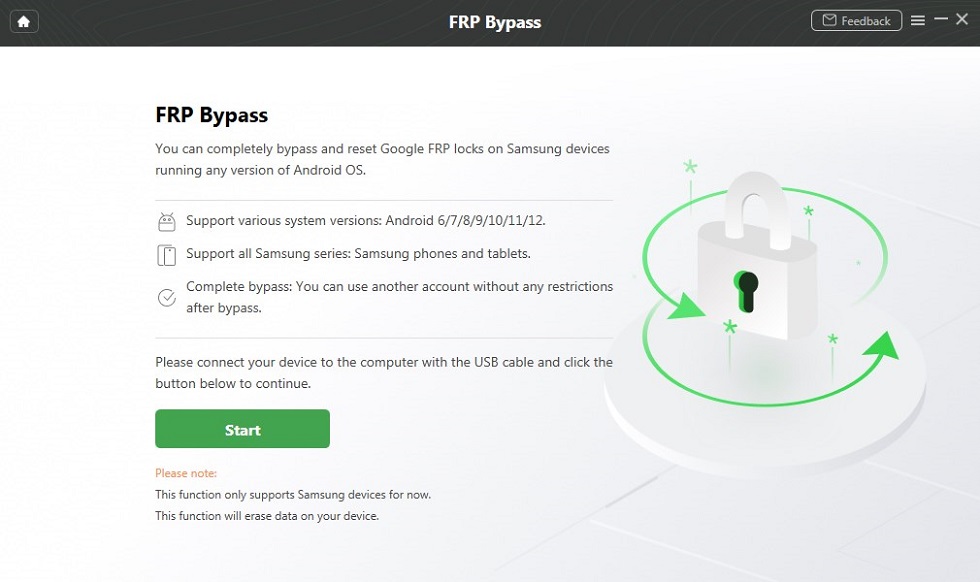
Connect your Device and Start
Step 3. Then, simply choose the brand of your Android device.

Choose Device Brand
Step 4. DroidKit will prepare a configuration file for your device; therefore, keep both devices connected.
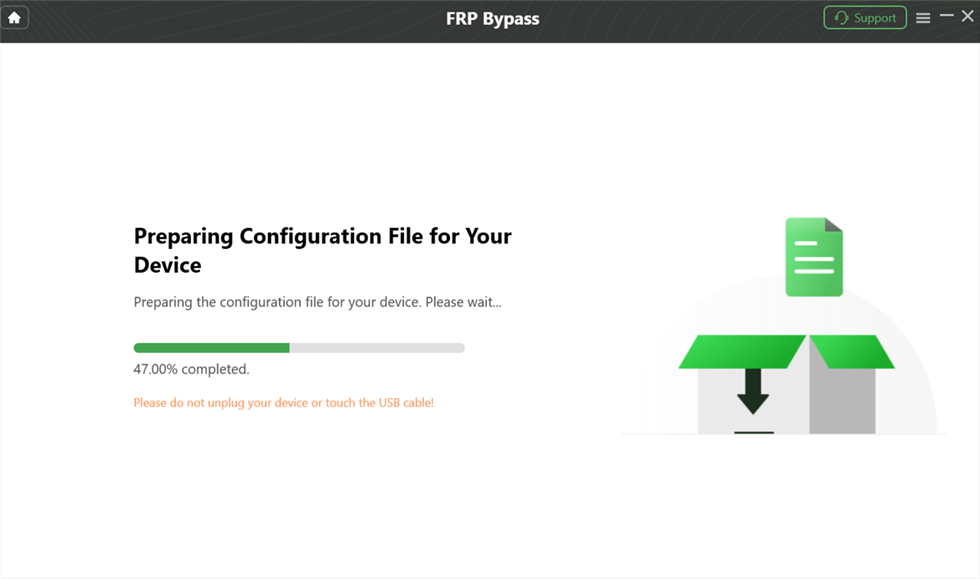
preparing-the-configuration-file
Step 5. Once the configuration file is prepared, click “Start to Bypass” to initiate the FRP bypass process.
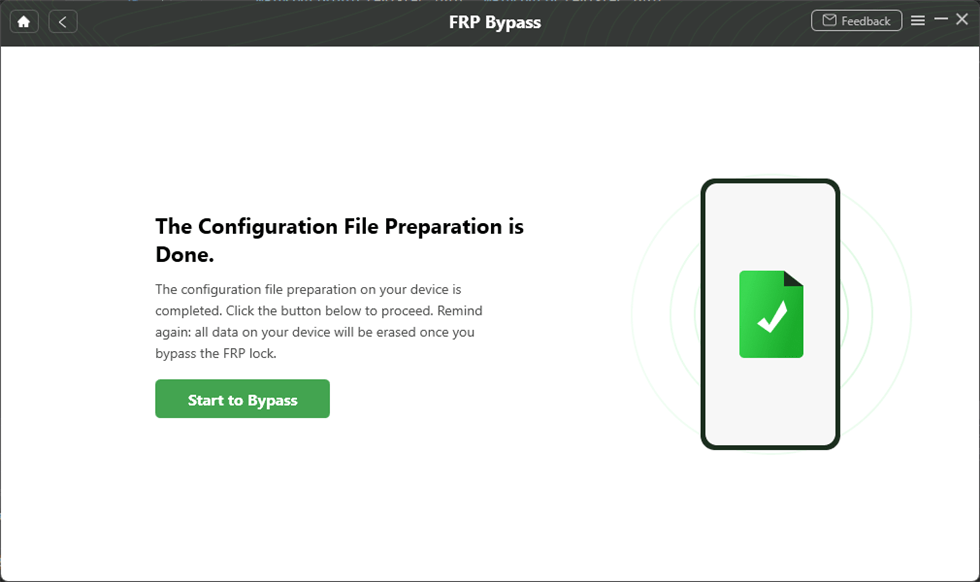
Tap on Start to Bypass
Step 6. Select your Android system version from the given options.

Choose System Version
Step 7. Follow the on-screen instructions, and then click “Reset” to continue.

Go to Enter your Current Password Interface and Click Reset
Step 8. This will start the bypass process, during which you should ensure that your device and PC remain connected.
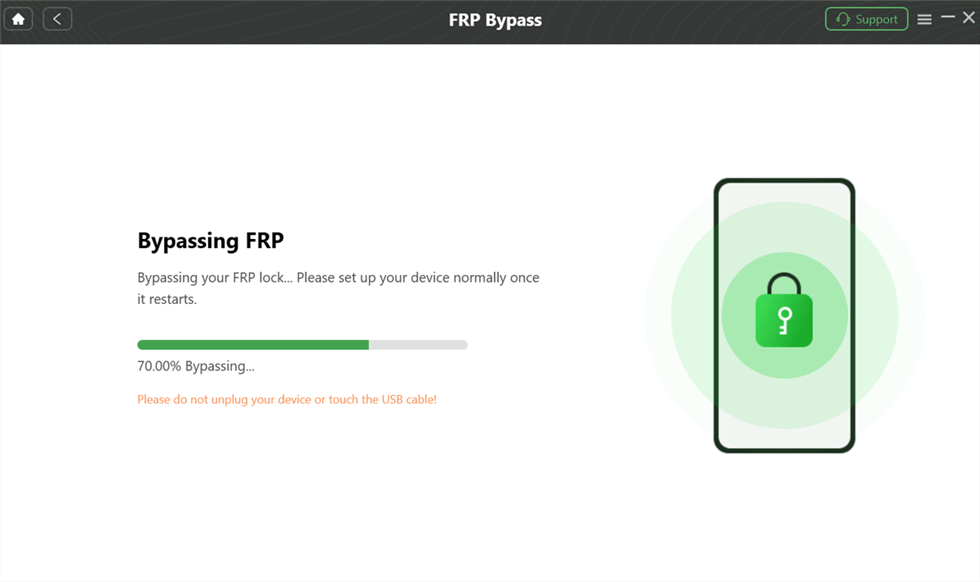
bypass-frp-lock
Step 9. Once the FRP bypass is complete, click on “Complete.”

FRP Bypass Complete
That’s how easily you can do the Vivo Y30 FRP bypass using DroidKit software. If you want to explore more methods, then keep reading.
PART 3: Vivo Y30 FRP Bypass Using Another Mobile
Using another phone to perform a Vivo Y30 FRP bypass is a bit complex. You need to have a stable internet connection. Keep the phones side by side while performing the steps. Give careful attention to each step. Follow the below-given steps:
Step 1. Use another Android phone. Open the “Play Store” and install the “EasyShare App.”
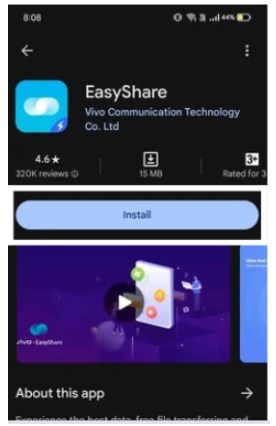
Install EasyShare App
Step 2. Then, go to Google Chrome and download “Quick Shortcut Maker 2.4.0 APK.”
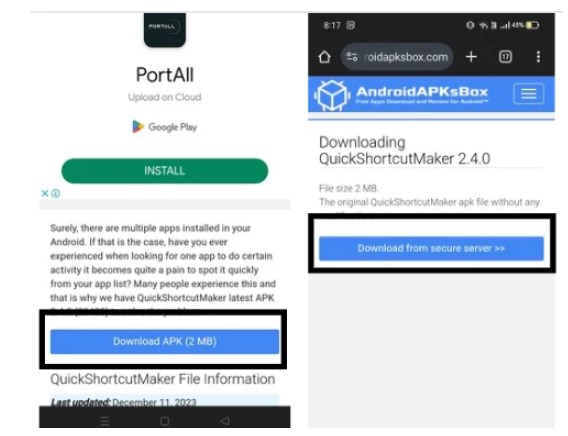
Download Quick Shortcut Maker 2.4.0 APK
Step 3. Go to downloads. Click on the downloaded file and then install it.
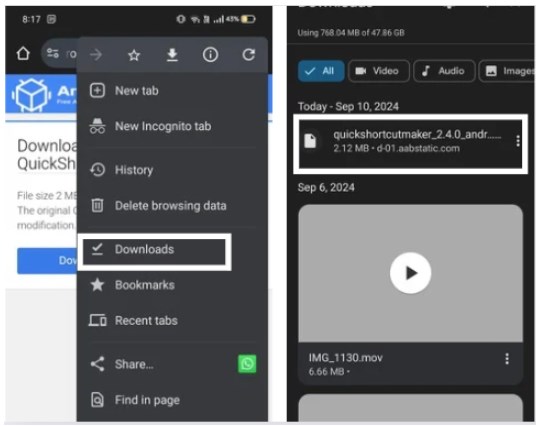
Install Quick Shortcut Maker 2.4.0 APK
Step 4. Once both the apps are installed, open the “EasyShare” app. Click on the “Phone Clone” option and select “Old Phone.”
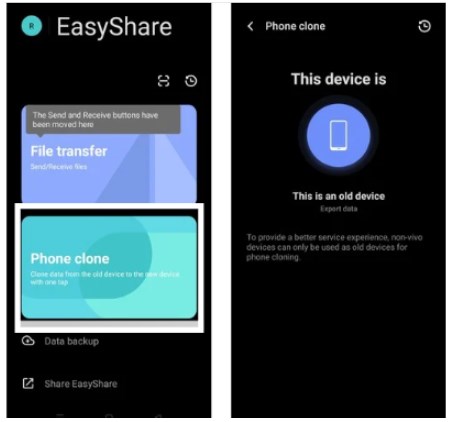
Select Phone Clone
Step 5. Allow a few settings options. Then, a QR code will appear. On your Vivo Y30, click on the “Import” button.
Step 6. Then, scan the QR code on the other phone. It will connect both devices.
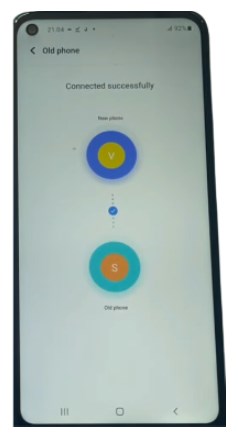
Successful Connection
Step 7. Allow the access of all the files to EasyShare.
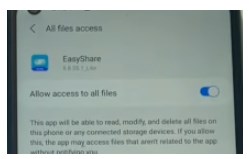
Allow all the access
Step 8. Then, in the apps option, select the “Quick shortcut Maker 2.4.0 APK.” Then click “Ok” and “Start Phone Clone.”
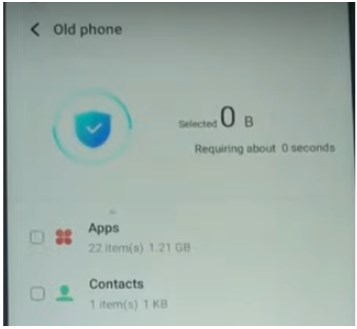
Click Apps Option
Step 9. Now, the work on the other Andriod phone is finished. On your Vivo Y30, click the following button > Applications > QuickShortcutMaker. Open “QuickShortcutMaker”.
Click the Icon
Step 10. Search for the “Factory Test” option and click it.

Select Factory Test
Step 11. Then click the “Factory Test Engineering Test” option.
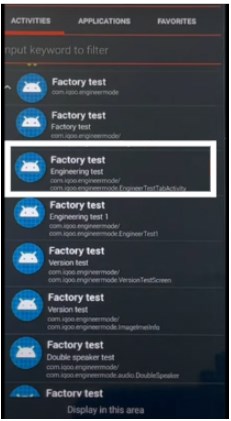
Select the Engineering Test Option
Step 12. After that, on the next screen, click “Try.”
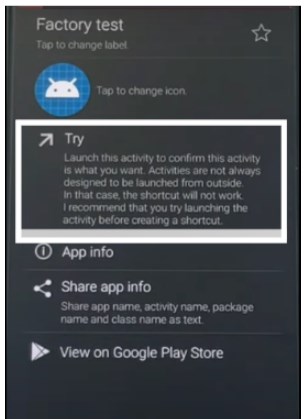
Click “Try”
Step 13. A new screen will open. Then, click the “Engineering Test” option in the top right corner. Then click “Back TO Home.”
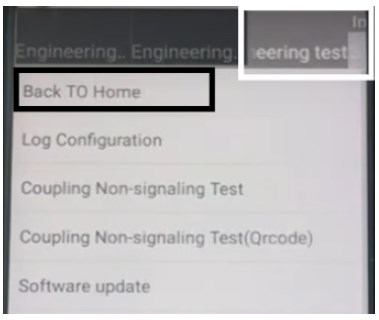
Select the “Back TO Home” option
Step 14. Click the “Initialize to English” option.
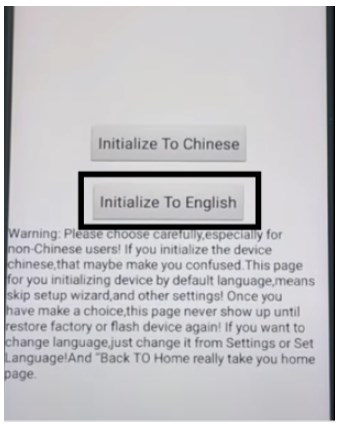
Select Initialize to English
Your device will unlock, and you can access it.
Some users find this method confusing when performing the Vivo Y30 FRP bypass. Some get stuck, or some find it too hectic. In this case, using DroidKit is an effective solution.
PART 4: Vivo Y30 FRP Bypass Without Using Computer
Performing a Vivo Y30 FRP bypass without a PC could be technical. It includes manual steps that could be risky. Make sure to follow the steps carefully. This method might not work on all Android versions. Please check your Android version before proceeding. The plus point is that you don’t need a computer or laptop. But it requires a lot of detailed steps.
Here is how to perform the Vivo Y30 FRP bypass without using a computer:
Step 1. Firstly, connect your device to the Wifi.
Step 2. Then, click on “Add Network” and type “www.youtube.com.”
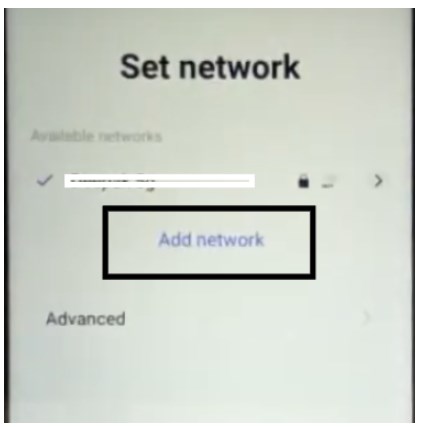
Click Add Network
Step 3. Double Tap on it and click “Web Search.”
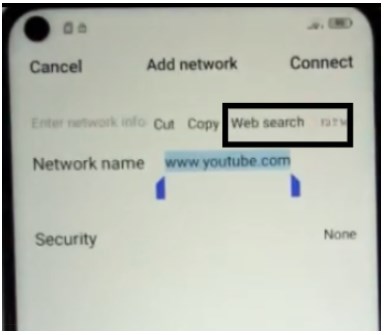
Tap on Web Search
Step 4. Then, on the search bar, type “V.” Click on the first app that appears on the top.
Step 5. The Play Store is open. Now search for “Quick Shortcut Maker” and install it.
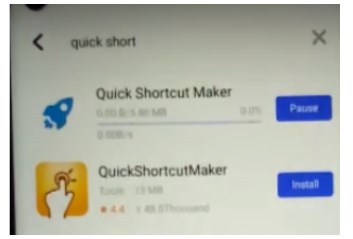
Install Quick Shortcut Maker
Step 6. Once installed, open the app. Then click “App” in the bottom right corner. Click “System App.”
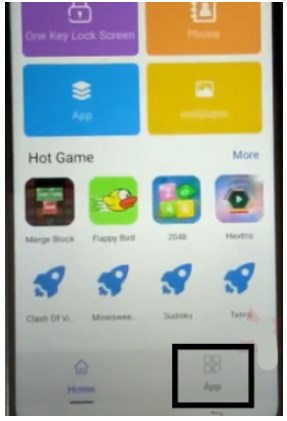
Click on App
Step 7. Search for the “Factory Test” app and click it. On the next page, click Home Page > Engineering Test. Then click the “Try” button.
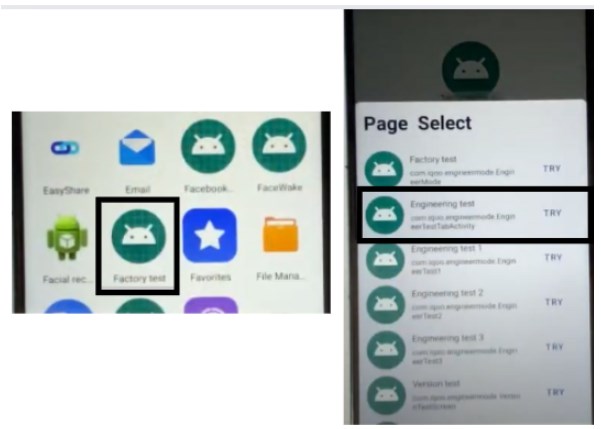
Select Factory Test
Step 8. On the next page, click “Engineering Test.” Then click the “Bach TO Home” option.
Step 9. Click the “Initialize to English” button.
You have performed the Vivo Y30 FRP bypass without using the computer.
PART 5: FAQs About Vivo Y30 FRP Bypass
Q. Is it possible to quickly perform a Vivo Y30 FRP bypass?
Yes, you can use different methods to bypass the frp lock. Moreover, you can quickly complete the process using reputable software like DroidKit.
Q. Can I perform a Vivo Y30 FRP bypass without a computer?
Yes, you can perform the frp bypass without a computer. But you might find it confusing or doesn’t work for all devices.
Q. How much time does it take to perform a Vivo Y30 FRP bypass?
The whole frp bypassing process takes 10-15 minutes using DroidKit.
PART 6: Conclusion
Summing up everything! If you are stuck with the FRP lock screen, consider bypassing it to ease your life. Exploring this guide will help you learn how to perform a Vivo Y30 FRP bypass.
In today’s fast-paced era, DroidKit is the best quick and efficient solution for smooth use. Choose the method that best suits your needs and requirements. Forget all worries and gain access to your Vivo Y30 today!
Free Download * 100% Clean & Safe
Product-related questions? Contact Our Support Team to Get Quick Solution >

