Stepwise Guide to Unlock Samsung S21 | 4 Ways + 2 Tips
Explore how to unlock Samsung S21 with different ways when you have no clue of your passcodes. All in this post!
Samsung regularly updates and refines its Galaxy smartphone lineup. Typically, to set up a phone’s security feature, you must first configure the screen pattern, password, PIN, or fingerprint. If you use a complicated password or change it, you may forget your Samsung password. This will cause the phone to get locked.
Your daily life is substantially impacted when your phone is locked. You are currently unable to access vital info on your phone. If this worries you, you have come to the proper spot. This article explains how to unlock Samsung S21/S22/S23.
4 Ways to Unlock Samsung S21 If Forget Passcodes
In this section, we will tell how to unlock Samsung S21/S21 Ultra with 4 different ways, namely via DroidKit, all-in-one android toolkit, Find My Mobile feature, Find My Device, and Factory Reset function. Let’s see how to do:
Way 1. Unlock Samsung via Android Toolkit-DroidKit
How to unlock when you forgot pattern lock Samsung S21? The most suggested option is to use a professional Android phone unlocker to remove the lock from your Samsung handset. Let’s meet DroidKit – Android Phone Toolkit, which is just what you’re seeking for.
DroidKit provides an Android phone unlocking tool that may be used to unlock a locked Android phone, including Samsung phones and locked tablets. In other words, if you forget your Samsung phone’s pattern lock, PIN, fingerprint, or face ID, you may quickly restore it to working order in minutes. More significantly, you do not have to root your smartphone throughout the unlocking procedure.
Free Download * 100% Clean & Safe
- To make sure you won’t lose any of your data, you should make sure you have backed up your Samsung before removing the lock;
- If you haven’t backed up your Samsung phone before, you should check how to back up a locked Android phone.
Let’s free download DroidKit, connect your locked Samsung device to the computer, and check how to unlock Samsung phone forgot password using DroidKit as below.
Step 1. Choose Screen Unlocker on the left top corner of the front page.

Choose Screen Unlocker
Step 2. You will see the Screen Unlocker page on the screen, tap on the Start button to continue.

Connect your Locked Phone
Step 3. DroidKit will prepare the Device Configuration File for your device. Head to Remove Now to continue.

Click Remove Now Button
Step 4. It will identify your device brand. Then, follow the on-screen instructions on your Samsung to remove the screen password.

Finish Settings on Samsung
Step 5. Minutes later, you will see Screen lock removal Completed as below and your device gets over-started again which means you can access the Samsung phone now.

Lock Screen Removal Completed
DroidKit is designed as a complete Android solution, available to retrieve your Android device from a locked screen, bypass your Google account, or fix various system issues like screen freeze fix, data loss, etc. You can also recover various Android file types, including photos, videos, messages, notes, contacts, call history, etc.
Way 2. Unlock Samsung via Find My Mobile
Samsung has released an official technique for unlocking your Samsung phone. That is the Find My Mobile feature, which helps you find and protect your Samsung phone. This approach primarily involves reading its website to unlock a Samsung phone without a passcode or factory reset. It has a variety of functionalities, including the ability to ring your device, enable emergency mode, and wipe your device. If you have a Samsung account associated with the locked phone and enable the Find My Mobile service on your Samsung, you can unlock it using Find My Mobile.
Here’s how to unlock the Samsung Galaxy S21/S22/S23 using Find My Mobile.
Step 1: Go to the Find My Mobile website via another mobile device or computer.
Step 2: Sign in with the Samsung account that is associated to your locked Samsung phone.
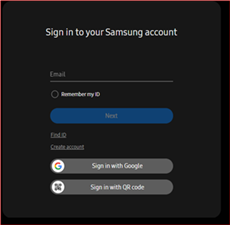
Sign in to Samsung Account
Step 3: You’ll notice a variety of devices. Choose the device to unlock.
Step 4: In the new interface, choose “Unlock” and then follow the on-screen steps to unlock your Samsung S21/S22/S23.
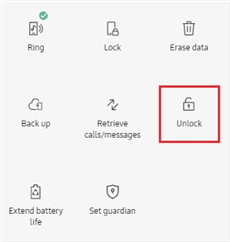
Select Unlock on the Right
Step 5: Once completed, you will have access to your device again.
Way 3. Unlock Samsung via Android Device Manager/Find My Device
Android smartphone Manager is a Google service that allows you to effortlessly find, delete, and lock your Android smartphone. It can delete everything on your device, including your forgotten screen passcode. If you have a Google account linked to your locked Samsung phone, you can use Android Device Manager to unlock it. This also requires an Internet connection on your device.
Here’s how to unlock the Samsung Galaxy S21 with Android Device Manager.
Step 1: Open a browser on another phone or computer and navigate to the Find My Device website.
Step 2: Sign in with your Google account that is linked to the locked Samsung.
Step 3: From the left side of the screen, select the device you wish to unlock.
Step 4: Click “Erase Device” to begin deleting your Samsung S21/S22/S23.
Step 5: Once this process is complete, the screen passcode on your Samsung phone will be deleted. You can create a new password for your Samsung phone.
Way 4. Unlock Samsung via Factory Reset
To fix this issue and avoid using a third-party application or other unreliable techniques to unlock your Samsung phone, you can do a factory reset on your Samsung S21. However, using this approach will erase all of the data on your smartphone and return it to factory settings.
These instructions will allow you to factory reset your Samsung Galaxy S21, S22, or S23 when you’re ready.
Step 1: Turn off your Galaxy S21, S22, or S23 from Samsung.
Step 2: Press and hold the Power, Volume Up, and Volume Down buttons simultaneously. Let them go till the Recovery Mode appears.
Step 3: There are a lot of options available from the on-screen menu. To browse them, press Volume Up/Down, then choose “Wipe data/factory reset“.
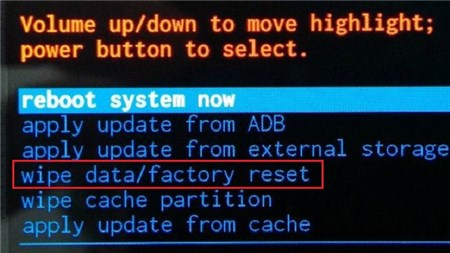
Wipe Data and Factory Reset your Device
Step 4. Click the Power button to confirm the information.
Step 5. Click “Reboot system now” and follow the on-screen instructions to start a factory reset.
For You: How to SIM Unlock Samsung S21 Any country, Any Carrier
In addition to being inconvenient, not being able to use a SIM card on your phone can prevent you from answering crucial calls or spending time with your loved ones while you’re out of commission. Nevertheless, you can use the following techniques to have your Samsung S21 phone unlocked:
#1. Unlock SIM via CellUnlocker.net
CellUnlocker.net is a fully automated system that makes unlocking a cell phone a breeze. It is founded on a great deal of fieldwork. The time needed to obtain the unlock code is shortened by automated processes. By removing the phone’s network lock, you can switch carriers with this platform without losing the device. Your phone will always operate with GSM networks once it has been unlocked, no matter where you travel.
To get unlocked S21 ultra Verizon with CellUnlocker.net, follow these steps:
Step 1: Open CellUnlocker.net in your browser. Choose the Brand, Model, and Service Provider of your phone after that.
Step 2: Select Unlock Your Phone now. Next, input your phone’s IMEI number in the ensuing popup.
Note: Using the dialer on your phone, enter *06# to obtain the IMEI number of your device.
Step 3: Select Check Unlock Now after entering the IMEI number. Allow them to process for a short while after that. You will receive the unlock code for the Samsung Galaxy S21 after the processing is complete.
#2. Unlock SIM via Enter the Unlock Code Provided by Your Phone Carrier
Step 1: Power off the device.
Step 2: Insert the alternative carrier SIM card into the device.
Step 3: Power on the device.
Step 4: Wait for device to display the “SIM Network unlock PIN” screen.
Step 5: Enter the code provided by your phone carrier and then tap Unlock.
If successful the device will display “Network unlock successful”.
Conclusion
This is all about how to unlock Samsung S21, you can use the above mentioned 4 ways to unlock the screen if you forget the passcodes. Additionally, if you are search for how to bypass SIM lock, here are 2 techniques. DroidKit, offers full solutions for Android users to deal with all kinds of problems like unlock various kinds of screen locks, bypass FRP, restore phone without backup, etc. Try this tool now!
Vital Phone unlock Tips
More Related Articles
Product-related questions? Contact Our Support Team to Get Quick Solution >

