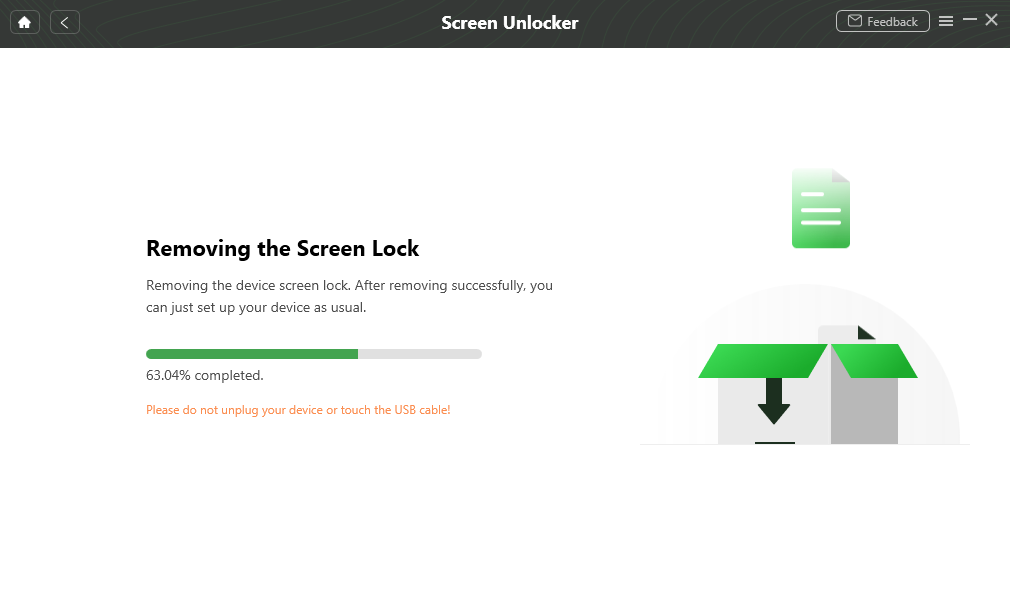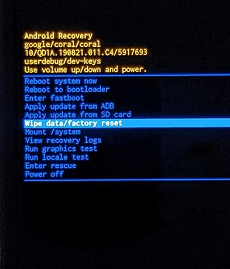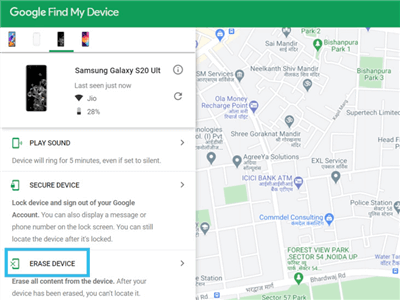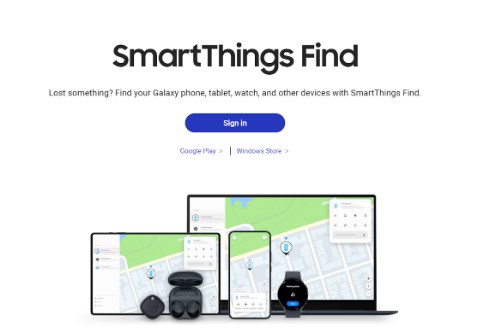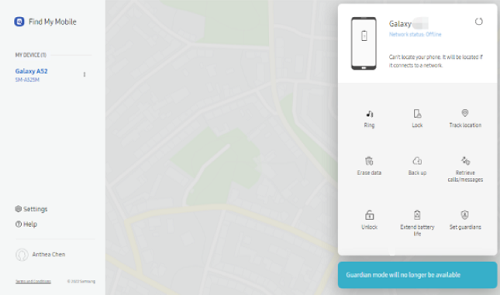How to Unlock Samsung S10 Without Password [2025]
This Samsung phone unlock article can help you unlock Samsung S10 without password. You can see 5 different methods and choose the most effective one. For the most useful method, you can try a phone unlocker such as DroidKit.
If you’re locked out of your Samsung S10 without a password, don’t worry. Free download DroidKit – Complete Android Toolkit to unlock your device quickly. It’s easy to use and supports Android 6 and above versions.
Unlocking your Samsung S10 without a password can be a daunting task, especially with advanced security features to protect user data. Whether you’ve forgotten your password, PIN, or pattern, or simply need to access a locked device, there are several methods that can help. This article will provide you with the most effective and reliable methods to unlock your Samsung S10, ensuring that you can use your Samsung S10 again without compromising the security of your device. Each method is explained step by step so you can choose the method that best suits your situation.
About Samsung Galaxy S10
The Samsung Galaxy S10 is a flagship smartphone released by Samsung Electronics in 2019. It is part of the Galaxy S10 series, which also includes the S10+, S10e, and S10 5G.
Key Features
- Display: Dynamic AMOLED display with Infinity-O cutout for the front-facing camera
- Processor: Exynos 9820 (in most regions) or Snapdragon 855 (in the US and China)
- Memory: 6GB or 8GB RAM, 128GB or 512GB internal storage (expandable via microSD card)
- Battery: 3400mAh (S10), 4100mAh (S10+), 3100mAh (S10e)
- Camera: Triple rear-facing camera system with a 12MP wide-angle lens, a 12MP telephoto lens, and a 16MP ultra-wide-angle lens
- Operating System: Android 9.0 Pie with One UI
Models
- Samsung Galaxy S10 with a 6.1” display
- Samsung Galaxy S10+ with a 6.4” display and a dual front-facing camera
- Samsung Galaxy S10e with a 5.8” display and a single rear-facing camera
The Samsung S10 is one of the most popular models, with 16 million devices sold in the first 2 months. It accounted for 42% of the sales for Samsung devices in 2019, according to Counterpoint.
What is the Code for Samsung S10 Unlock?
Samsung S10 unlock codes are special codes that you can enter on your phone’s keypad to free it from a specific network provider. The network provider or the manufacturer usually gives these codes and tehey differ based on your Samsung phone’s model and region.
The specific code for the Samsung Galaxy S10 is #7465625638CODE# or #0111*CODE# (You can use the code provided by your service provider instead of CODE.)
With that sorted, let’s learn how to unlock Samsung Galaxy S10 in 5 ways.
Method 1: How to Unlock Samsung S10 Without Password [Fast & 100% Work]
If you’re locked out of your Samsung Galaxy S10, we suggest using a safe and reliable screen unlocker tool like DroidKit. DroidKit is a versatile tool designed to resolve various issues related to Android devices. It’s an easy-to-use software that works with almost all Samsung and other Android devices. Plus, we recommend it because of its high data security, which ensures your personal information stays protected while unlocking your device.
Not only that, you can also get many other benefits from DroidKit, such as:
- Unlocks Various Lock Types: DroidKit can bypass different types of screen locks, including PIN, pattern, password, and fingerprint.
- Removes FRP Lock: If your device is protected by FRP, DroidKit can effectively remove it.
- Supports Multiple Carriers: It supports unlocking a wide range of carriers, making it a versatile option for users with different network providers.
- No Root Required: You don’t need to root your device to use DroidKit, preserving its warranty and security.
- Safe and Reliable: DroidKit is designed to be safe and reliable, ensuring that your device remains functional and your data is protected.
You can download DroidKit for free on your computer and then follow the steps below to unlock samsung s10 without password.
Step 1. Launch DroidKit on your PC, and select “Screen Unlocker” from the interface.

Choose Screen Unlocker
Step 2. Connect your Samsung S10 to the PC using a USB cable, and click “Start.”

Connect your Locked Phone
Step 3. Next, DroidKit will prepare the configuration file. Click “Remove Now” to continue.

Click Remove Now Button
Step 4. You will see some on-screen instructions. Follow them to put your Samsung Galaxy S10 into Recovery Mode.

Put Device in Recovery Mode
If you are using Samsung device, you will see “Can your device be turned off normally” interface. Please select the appropriate option based on your device’s capabilities. And follow the instructions to turn off the device.
Step 5. Once your device is in Recovery Mode, DroidKit will start removing the lock screen.
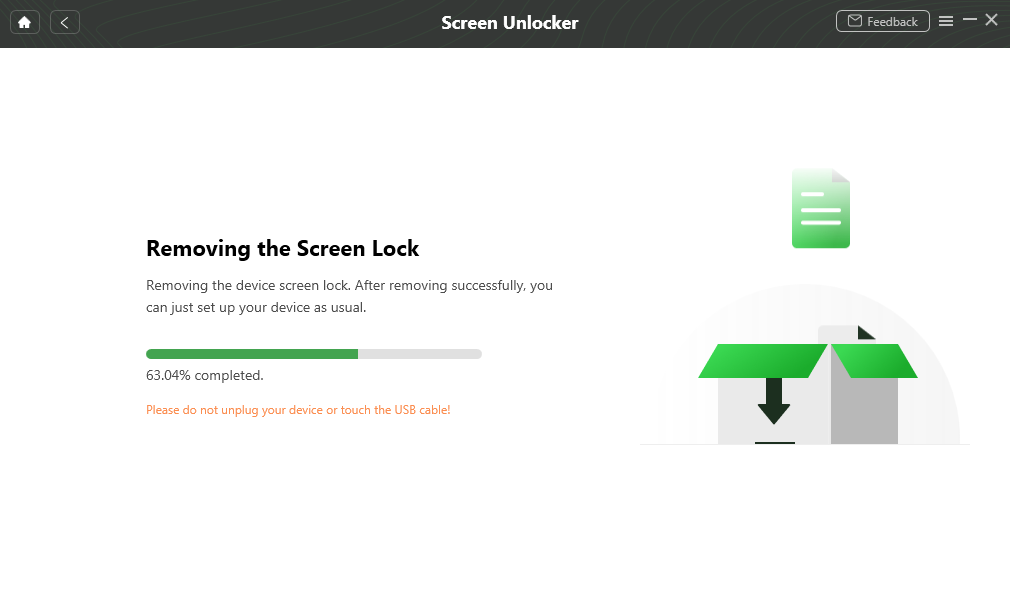
Remove Android Screen Lock
Step 6. After the Samsung S10 unlock process is completed, your device will restart, and you can use it as usual without a password.

Lock Screen Removal Completed
Method 2: How to Unlock Samsung S10 via Factory Resetting
Another way to unlock Samsung Galaxy S10 is to factory reset it. This method erases all the data and settings from your device, resetting it to the factory version.
Here’s how to factory reset your device:
Step 1. Press and hold the volume down and power buttons to restart your phone.
Step 2. As soon as the screen goes black, press the volume up, power, and Bixby buttons to put your device in Recovery Mode.
Step 3. Use the volume keys to navigate through the menu, and select “Wipe Data/Factory Reset” using the power button.
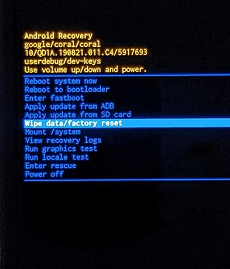
Scroll down to “Wipe data/factory reset”
Step 4. On the next screen, you will receive a message to confirm your selection. After that, select “Reboot System Now” to factory reset your device.
Method 3: How to Unlock Samsung S10 via Google Find My Device
Another method for Samsung S10 unlock is using the Google Find My Device feature. Using this method, you can erase your device remotely.
Let’s see how to Unlock Samsung Galaxy S10 via Google Find My Device:
Step 1. Go to the Google Find My Device website.
Step 2. Sign in to the Google account you used to set up your Samsung S10.
Step 3. Click on “Erase Device.”
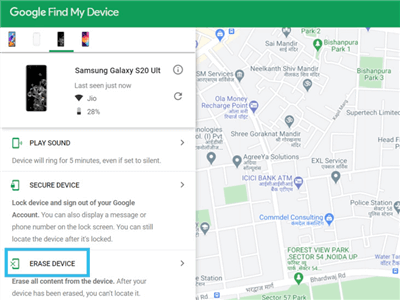
Select Erase Device on Google Find My Device
This will erase all data and accounts from your device, and you can set it up as new.
Method 4: How to Unlock Samsung S10 via Samsung Find My Mobile
If you have set up a Samsung account on your Samsung S10, you can unlock your device using it.
Steps to Unlock Samsung Galaxy S10 via Samsung Find My Mobile:
Step 1. Go to Samsung Smart Things Find and sign in to your Samsung account.
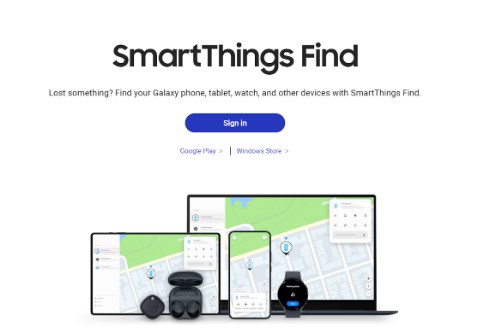
Sign in to Your Samsung Account
Step 2. Select your Samsung S10 from the options on the left, and click “Unlock.”
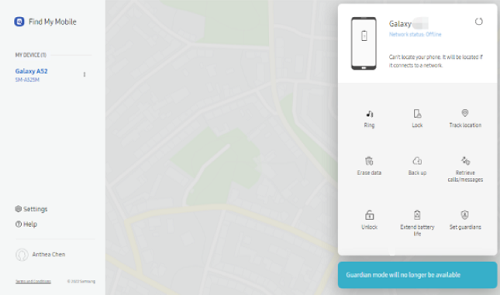
Remove Screen Lock with Find My Mobile
Extra Tip: Unlock Various Samsung Phone Models Using Samsung Unlock Codes
The last method on our list for Samsung S10 unlock is to request your network service provider to send you the unlock code. These are special codes that you can enter in your device via the keypad to remove the carrier lock from it.
Here are some Samsung (Galaxy s10) unlock code for different models:
- Samsung SGH-A107: 27673855#
- Samsung SGH-E500: 2767688#
- Samsung SGH-A877: 27673855#
- Samsung J600/SGH-A127/E840/F210/T749: 27672878#
- Samsung A767/A437/T459: 2767927#
- Samsung Galaxy S3 to S10: #7465625638CODE# or #0111*CODE# (CODE is the Samsung network unlock code)
- Samsung Galaxy Note 3 to Note 10: #7465625638CODE# or #0111*CODE# (CODE is the Samsung network unlock code)
- Samsung Galaxy A10 to A 80: #7465625638CODE# or #0111*CODE# (CODE is the Samsung network unlock code)
- Samsung Galaxy J10 to J80: #7465625638CODE# or #0111*CODE# (CODE is the Samsung network unlock code)
- Samsung Galaxy Z Flip/Z Fold: #7465625638CODE# or #0111*CODE# (CODE is the Samsung network unlock code)
How to Unlock Samsung S10 FAQs
Q. What is the default PIN for Samsung S10?
The default PIN for Samsung S10 is 0000.
Q. Can you unlock Samsung without a PIN code?
If you don’t know the PIN code for your Samsung device, you can unlock it using a third-party app:DroidKit. You can also use Google’s Find My Device and Samsung’s Find My Mobile feature to unlock or erase your device remotely.
Q. What is the master unlock code for a Samsung?
To bypass screen locks on a Samsung device, you can use the master unlock code 2767*2878#, 2767*3855#, or ##7780##.
However, these codes may or may not work, especially if you have one of the latest Samsung devices.
Conclusion
In this guide, we have discussed 5 methods to unlock Samsung S10. From jusing third-party apps like DroidKit to factory resetting your device, using Google’s Find My Device, Samsung’s Find My Mobile features, and Samsung unlock codes, we have discussed all possible ways. However, most methods may erase all the data from your device. Therefore, we highly recommend using DroidKit to for Samsung S10 unlock in a safe and reliable way.

Joy Taylor


Senior writer of the iMobie team as well as an Apple fan, love to help more users solve various types of iOS & Android-related issues.
Screenify
AnyEnhancer
FocuSee
Vozard
AnyMiro
AnyMirror