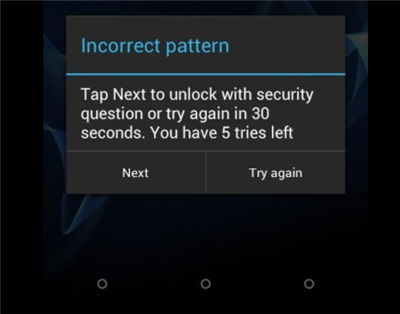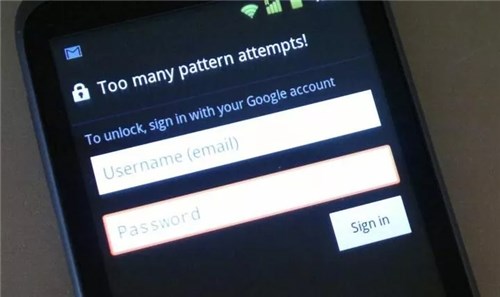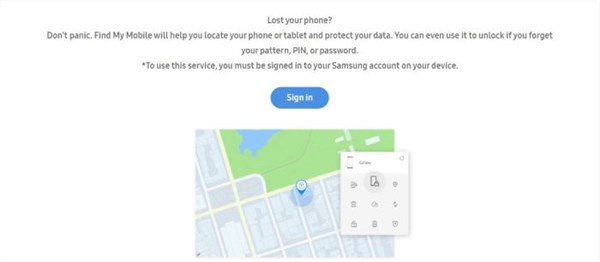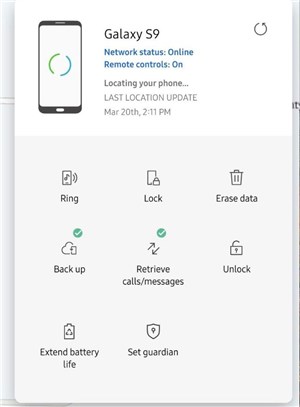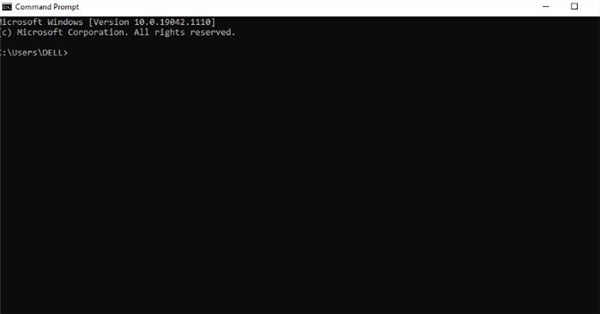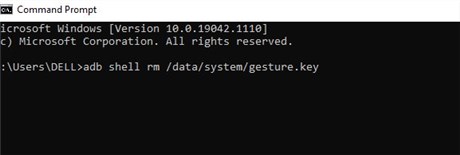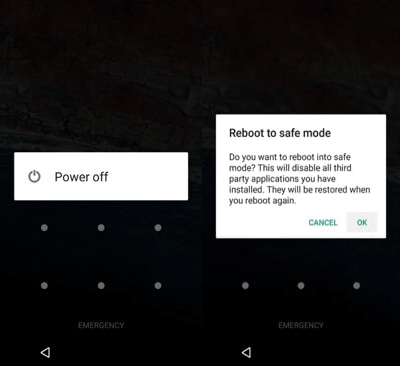How to Break Samsung Pattern Lock without Data Loss 2025
How do I unlock my Samsung phone if I forgot the pattern? Have you tried to perform a factory reset to remove pattern lock on Samsung? Here we will offer you how to unlock pattern lock in Samsung without losing data. Keep reading through to the end.
I had set a new Pattern lock for my Samsung phone last night, but it turns out that I have forgotten the unlock pattern of my phone. I have some very important documents in it that I just can’t afford to lose. I don’t want to perform a reset also. So, can anyone suggest how to unlock pattern lock in samsung without losing data?
To be the only one accessing your phone and its data, you may prefer to set a pattern lock on your device. However, if you forget the pattern lock or Samsung won’t accept your password at all, then you will be locked out of your Samsung device.
It will be an extremely annoying situation as you won’t be able to make any calls, send messages, or perform any task on your device. Normally, when this situation happens, factory resetting the locked Samsung device would give you access again. But, you will end up losing all the precious data of your device especially when you didn’t make a phone backup.
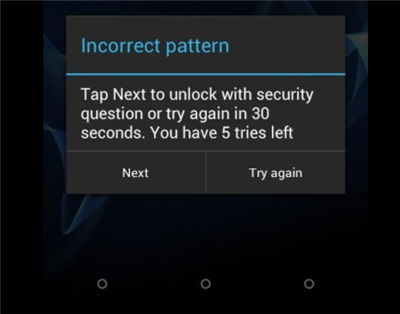
Can I Unlock Samsung Pattern Lock?
If you have the same concerns as this user has mentioned, here we comprise 5 effective methods that will help you remove Samsung patterns without data loss. The methods demonstrated are applicable to Samsung phones & tablets and other Android models like locked Motorola, Xiaomi, Sony, etc. So, let’s dive straight in!
How to Unlock Samsung Phone Pattern Lock without Factory Reset?
To perform factory reset, all your data will be erased on your Samsung phones. So, how to make Samsung phone Pattern unlock without data loss?
[Recommend] Unlock Samsung Pattern in Minutes via DroidKit
To Unlock Samsung pattern lock without factory reset, the most reliable way is by using the DroidKit. If you are hunting for a professional solution for how to remove pattern locks on Samsung, then you can easily rely on this Android solution as it enjoys a sound reputation among Samsung users.
With its Android Phone Unlocker feature, you can remove different kinds of passwords such as patterns, fingerprint locks, PINs, and digital numbers. The most impressive thing about using this tool is that you are not required to root the device in order to finish unlocking it. Here are some of the top-notch features of DroidKit.
Unlock Samsung Pattern/PIN/Fingerprint
- Require no knowledge to unlock your Samsung PIN or pattern.
- Unlock 20,000+ models of Android phones & tablets, not limited to Samsung m11, a12, a51, a7, a2o, s21, etc.
- No need to root your device.
To begin unlocking your Samsung mobile with DroidKit, you need to free download the program on your computer. After downloading, follow these below-listed steps:
Step 1. Launch DroidKit and select Unlock Screen mode. Connect your Samsung mobile to the PC via a USB cable.

Choose Screen Unlocker
Step 2. On the next screen, click on the Start button to continue the unlocking process.

Connect your Locked Phone
Step 3. Once the configuration process is completed, click on the Remove Now button.

Click on Remove Now
Step 4. Follow the instructions given by the DroidKit interface to remove the screen pattern.

Remove the Pattern on your Samsung
Step 5. After the screen lock removal process is completed, your Samsung mobile will be started.

Lock Screen Removal Completed
How to Unlock Samsung Pattern [Video Tutorial]
How to Unlock Pattern Lock in Samsung without Losing Data?
To unlock Pattern Lock in Samsung without losing data, DroidKit give you an idea. Additionally, there are regular ways to show how to unlock Pattern lock in Samsung without losing data: via Forget Pattern feature, Find My Mobile and ADB mode.
#1. Unlock Samsung Pattern Lock via “Forgot Pattern” Feature
One of the easiest and most intuitive ways to unlock pattern lock in Samsung without losing data is using the “Forget Pattern” feature.
All that you need to do is fill in the wrong pattern password a few times, and your phone will show the “Forget Password” option. Let’s see how the feature works in detail.
Making sure you always logged in your Samsung account and enabled “Remote Unlock” features.
Step 1. Fill in the incorrect pattern lock five times. It will open the “Forget Pattern” hint.
Step 2. Click on the “Forgot pattern” option.
Step 3. Fill in your Google account email address and password in order to sign in to the Account Unlock page.
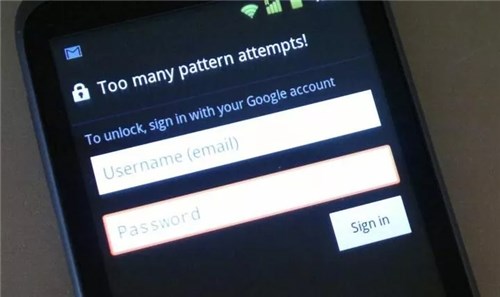
Enter Google Account Details
Step 4. From the Setting menu, click on the “Screen lock” option and select the type of lock that you want to use on your Samsung device.
Step 5. To reset the new lock for your Samsung device, you can select “PIN” /“Slide” /“Password” or “None.”
Once you change the lock, you will be returned to the home screen of your Samsung device.
#2. Samsung Pattern Unlock Without Data Loss via Find My Mobile
Another way of resolving the issue of how to unlock pattern lock in Samsung without losing data is by using the “Find My Mobile” feature. All Samsung devices come with this feature, so if you have forgotten the pattern lock of your device, then you can try to unlock the device with this method. Below are the steps that you need to follow.
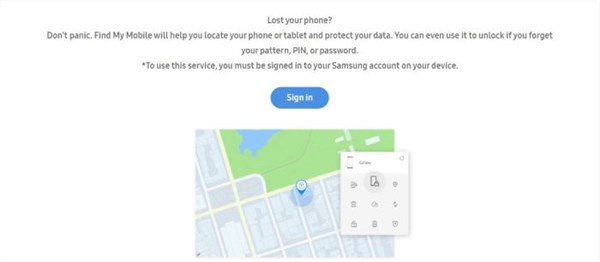
Unlock Samsung Pattern Lock via Samsung Find My Mobile Service
Step 1. Go to the Find My Mobile website by clicking on this link and log in with the same Samsung account that you use on your locked device. From the menu, choose your device.
Step 2. Once your Samsung device has been located, click on the “Unlock” option and then tap on the “Unlock” option again. Now, enter your Samsung account password and click on the “Next” option to complete the unlocking.
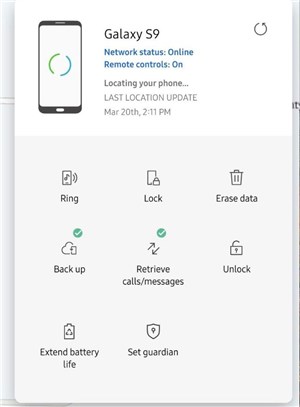
Click on the Unlock Option
By following these two steps, the lock screen security of your Samsung device will be set to swipe only.
#3. Samsung Pattern Unlock without Data Loss via ADB Mode
ADB mode or Android Debug Bridge mode is one of the most popular methods of getting rid of pattern lock in your Samsung phone without losing any data. Although it’s sure to work in most cases, this method also comes with a host of drawbacks.
It has a small prerequisite which is that it only works when the USB Debugging is enabled in your phone before you forgot the password of your phone. Not only that, the computer you are connecting your phone to should have been allowed and trusted in the past.
Things get even more complicated if encryption is enabled on the device. However, if all the above criteria are met, it’s surely going to make your day and save your data. Let’s see how it works:
Step 1. Connect your Samsung device to the PC with the help of a USB cable.
Step 2. Open a “command prompt” in the ADB installation directory on the PC.
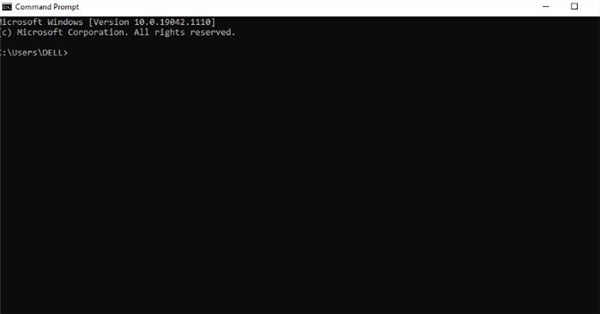
Open a Command Prompt in the ADB Installation
Step 3. Type the “ADB shell rm /data/system/gesture.key” command and the “Enter” key.
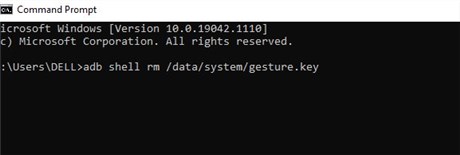
Type the Command
Step 4. Now restart your Samsung device, and you will be able to notice that the lock screen is temporarily disabled.
Step 5. Set up a new secure lock for your device before you restart it one more time. Else, your device will be locked again.
#4. Unlock Samsung Pattern Lock without Computer
One of the luckiest users who got locked out of their Samsung devices is those who are using third-party apps to lock their phones. It’s relatively very simple to unlock this kind of lock. All you need to get done is boot in safe mode.
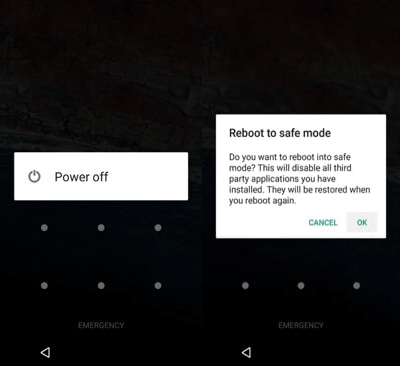
Unlock Samsung Pattern Lock via Safe Mode
Once you’re in safe mode, it will temporarily disable the third-party apps and thus your screen lock. Now you just need to uninstall that third-party app which is the root of the problem. Let’s see how to do that step by step:
Step 1. Press the “Power” button and hold it till the time you see the power menu turn up.
Step 2. Press the “Power Off” option and hold it for a few seconds.
Step 3. Now, you’ll see a pop-up that asks if you want to reboot in safe mode.
Step 4. Your Samsung device should now be in Safe Mode. Find out the third-party app that is locking your phone and uninstall it.
Step 5. Restart your device now, and it should be working just fine, now the locking app is removed.
FAQs
Q1. What‘s the universal unlock PIN for Android without losing data??
Actually, there is no master access to the Samsung pattern or PIN lock. You can try the official ways like Samsung Find My Mobile and Google Find My Device to unlock. Also, ADB mode and Safe mode can be used to break a password. Note that the unlocking success rate of them are depending on different Andriod models. What’s more, DroidKit enables you to unlock any passwords of any Android phone & tablet, including Samsung. You can free download it and try it.
Q2. Can you unlock the Samsung pattern lock if you forgot the security pattern?
Every modern smartphone comes with some type of lock screen security feature to keep the device safe. Samsung is no different. In all Samsung mobiles, you will find a default screen lock system, which you can use to keep the data and device secure from people who might have prying eyes on gaining access to your device.
While you have protected your Samsung device with a unique pattern lock to shield the data stored in it, there are high chances for you to forget the pattern. The situation is horrible because you will not be able to get on your device. But thankfully, there are several ways to gain access back. In other words, you can unlock your Samsung phone if forgot the pattern on your own.
Q3. What Is the master code for Samsung Pattern Unlock?
There is no universal master code to unlock a Samsung pattern lock. However, you can try unlock your device via Samsung Find My Mobile feature, Google Account, or third-party software like DroidKit.
The Bottom Line
That’s all for fixing the issue of how to unlock the pattern lock in Samsung without losing data. All the five methods shown here will definitely help you if you happen to forget the pattern lock of your Samsung device. However, we recommend you try your hands on the DroidKit as it will give quick and successful results. Since it is a professional tool, unlocking the device will become a hassle-free task for you.

Joy Taylor


Senior writer of the iMobie team as well as an Apple fan, love to help more users solve various types of iOS & Android-related issues.
Screenify
AnyEnhancer
FocuSee
Vozard
AnyMiro
AnyMirror