How to Unlock Samsung Galaxy S8 [2025 Updated]
Lost or forgot the password to bypass the locked screen on your Samsung Galaxy S8 device? If so, we have the ultimate guide to help you unlock your Samsung Galaxy S8 device. Choose any of the four (4) solutions given in the guide shared in this post.
No doubt that Samsung is one of the best tech companies worldwide. The company did well integrating incredible security features into its smart devices, so you can easily protect your files from intruders, should you store them on your phone.
While Samsung security features are known to offer great benefits in terms of security, end-users may encounter some problems with them. A perfect example is the case of lost or forgotten passwords. If you are experiencing a similar issue, we have a guide to share with you.
The guide lists out the top four (4) hacks recommended by experts that you can follow to bypass or unlock your Samsung Galaxy S8 screen. Continue reading as we unveil this how-to guide.
Table of ContentsHide
Part 1. How to Unlock Samsung Galaxy S8 to Any Network?
Part 2. How to Unlock Samsung Galaxy S8 without Password
Part 3. Unlock Samsung S8 Screen for Free with Samsung Find My Phone
Part 4. Samsung S8 Password Bypass with Android Device Manager
Part 5. Unlock Samsung S8 Screen Lock Using Factory Reset
FAQs about Samsung Lock
Part 1. How to Unlock Samsung Galaxy S8 to Any Network?
Before we proceed to how to bypass screen lock on Samsung Galaxy S8, we will like to highlight the various approaches to unlock your device to any network should you have a related issue.
Step 1: Firstly, you need to fetch the IMEI number of the locked Samsung Galaxy S8 device. To do that, dial *#06#. The corresponding 15 digit code IMEI number will immediately appear on your screen. Keep the number safely and proceed to the next step.
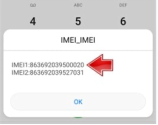
How to Find IMEI on Samsung
Step 2: Next, connect with the corresponding customer support team for your network, and relay your request. You will be asked to provide some details, including the IMEI you got in step 1.
Step 3: Provide the number and every other detail correctly. Once done, your application will be submitted to the appropriate team to help you unlock your Samsung Galaxy S8.
Step 4: If successful, a code will be mailed to your inbox. Copy the code, then disconnect the SIM Card from the phone. Insert a new SIM Card, turn on the device and enter the mailed code if prompted. Your device will be unlocked automatically.
Part 2. How to Unlock Samsung Galaxy S8 without Password
Should you lose or forget the password to your Samsung Galaxy S8 device, you can count on a professional software like DroidKit to help you unlock it. This software is one of the most outstanding Android unlock tools trusted and recommended by experts. It’s capable of bypassing security features such as pattern lock, PIN, alphanumeric code, Face ID, fingerprints and more on Samsung.
DroidKit clears screen lock issues on all Samsung smart devices, including those running on older operating systems. It unlocks your Samsung S8 easily and freely without compromising the data files on it. Fixing security issues on Samsung devices is quicker than ever before with DroidKit, and this is because of the comprehensive interface it has.
Key Features
- Offers seamless screen unlock services on Samsung Galaxy S8.
- Designed with a clean interface, so you don’t struggle to navigate around.
- It also offers data recovery, FRP bypass, OS upgrade/downgrade, etc- all of which are Android-related.
- All Samsung models and android versions are supported.
Free Download for all windows & 100% safe Free Download for all mac & 100% safe
Free Download100% Clean & Safe
Step 1. Connect your Android phone to the computer.
Get DroidKit free downloaded and install it on your computer > Run it > Connect your Android phone to the computer via its USB cable > Choose Screen Unlocker.

Choose Screen Unlocker Function
Step 2. Start Unlocking Screen
Read what this Android phone unlocker can help with you and head to Start button.

Start to Unlock Screen
Step 3. Click on the Remove Now button.
Then DroidKit will prepare the Device Configuration File for your device. Once prepared, you will see the interface below > Click Remove Now button.

Click Remove Now Button
Step 4. Confirm the device brand you need to unlock.
Select your device brand and head to Next. DroidKit will give your instructions to put your device into recovery mode and wipe cache partition on your device.

Select your Device Brand
Step 5. Lock screen removal succeeds.
Once you finished the above steps, DroidKit will start removing the screen lock. Wait a minute, you will see the Screen Lock Removal Completed as below.

Lock Screen Removal Completed
Part 3. Unlock Samsung S8 Screen for Free with Samsung Find My Phone
The Find My Phone feature is one of the smartest innovations introduced by Apple, and Samsung did well adding it to their smart devices. With the feature, end-users of a Samsung S8 can easily find their devices should it go missing. You can also capitalize on Find My Phone to unlock, backup, and restore data on your Samsung S8 phone.
To unlock your Samsung S8 using the Find My Phone feature, here’s the instructional guide you need to follow:
Step 1: Click on the link: findmymobile.samsung.com to access the Samsung Find My Phone website.
Step 2: Enter your credentials in the fields given, so you can login to your Samsung Account. Once access is gained, Find My Phone will immediately locate where your device is.
Step 3: Next, locate the More icon, and click on it. Select Unlock My Device from the options that pops up.
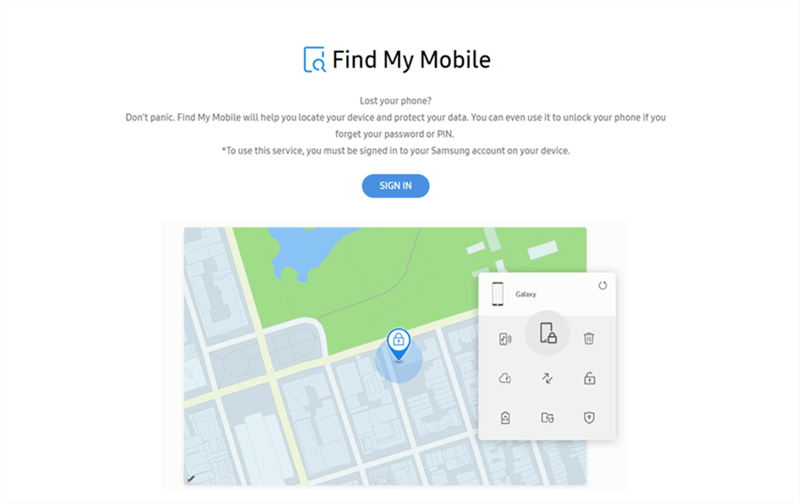
Sign in with Your Samsung Account
Step 4: Now Samsung will request you to provide your Samsung account password. Enter the correct details, and click on the blue Unlock button to remove screen lock from the device.
Limitations of Using Find My Phone
- Except you’ve installed, and enabled the Find My Phone on the Samsung S8 device, you cannot unlock it using Find My Phone.
- Not all network carriers support the Find My Phone feature. A typical example is Sprint.
Part 4. Samsung S8 Password Bypass with Android Device Manager
Another cost-free option you can use to bypass screen lock on your Samsung S8 phone is via Android Device Manager. Android Device Manager, also known as ADM is a Google Play app designed specifically to help you remove screen lock remotely.
You can remove screen lock on Samsung S8 for free via Android Device Manager by following the procedures given down here.
Step 1: Go on Google PlayStore to install the latest version of ADM. alternatively, you can visit www.google.com/android/find to download and install the tool.
Step 2: Login the Google account on the Samsung S8 device, and hit the appropriate button to gain access. Once access is gained, choose the device to unlock, and the options; “Ring”, “Lock”, and “Erase” will appear. Select Lock to proceed.
Step 3: Next, another screen requesting you to create a temporary password to unlock your Samsung phone will come up. Enter the password and hit the green Secure Device button.
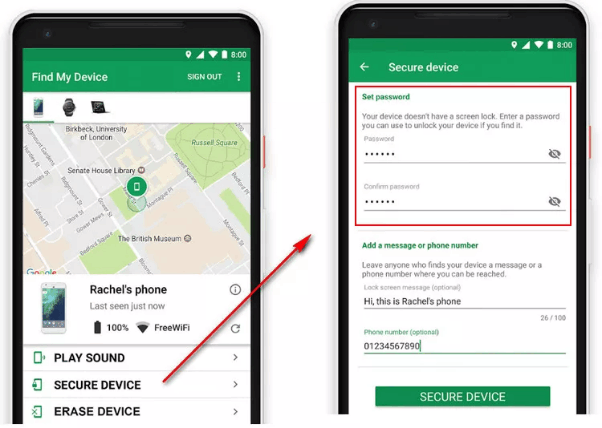
Unlock Samsung with Android Device Manager
Step 4: Use the password to unlock the device, then navigate to settings to disable it and create a new security code.
Limitations of Using Android Device Manager
- ADM must be installed and enabled on the locked Samsung S8.
- The Google account you wish to login must be logged in on the locked device.
- Your Samsung S8 GPS location must be turned on.
- Only Samsung devices running on Android 4.4, and above are suitable for this solution.
Part 5. Unlock Samsung S8 Screen Lock Using Factory Reset
Lastly, if the aforementioned solutions don’t work, we suggest that you subject the Samsung S8 device to factory reset, so as to wipe and remove screen lock. Factory reset clears your entire system, and returns the corresponding device to default mode as if you just bought it.
The stepwise guide required to factory reset your Samsung S8 is given down here.
Step 1: Show down the Power button and Volume Down button until your Samsung Device screen goes blank.
Step 2: Next, press down the Volume Down key twice, to select Recovery Mode. Once you are in recovery mode, use the Power button to click on it.
Step 3: Now tap on the Power button and Volume Up to successfully enter recovery mode. Once done, click Wipe Data and Factory Reset using the Power button, then select Reboot System Now.
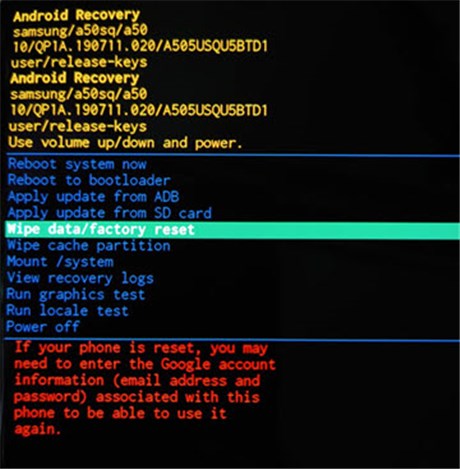
Unroot Android Phone via Hard Reset
Limitations of Using Factory Reset
- Factory reset often results in data loss.
Part 6. FAQs
Check out the frequently asked questions and answers below to gather more knowledge about this topic:
What code can I use to confirm my phone is locked?
You can always confirm whether or not your phone is locked, or blocklisted easily and quickly by dialing the code: *#*#7594#*#* on it. Without further ado, the corresponding details will come up on your screen.
Can I unlock my Samsung S8 phone with Google account?
Yes, you can!
Via your Google account, you can easily bypass screen lock on your Samsung S8 device. This approach is simple and highly effective. Follow the steps below to do that:
- Enter the username to your Google account in the appropriate field and type the wrong password five times.
- Next, you will be asked to try using another security feature to access the device. If the pattern screen comes up, select Forgot Pattern.
- Now enter your Google Account and set up a new pattern to unlock your device.
Final Words
There you go with the best 4 ways to unlock Samsung Galaxy S8 right from your comfort zone. Which approach would you choose to fix screen lock issues on your device? We recommend DroidKit to help you bypass screen lock. The software offers quality services with no data loss, or system crash. It’s the best tool to fix your Android device.
More Related Articles
Product-related questions? Contact Our Support Team to Get Quick Solution >

