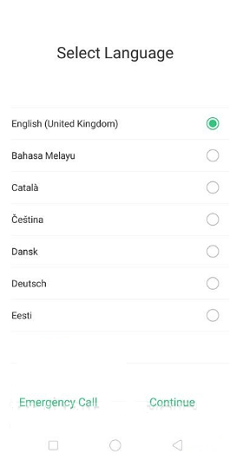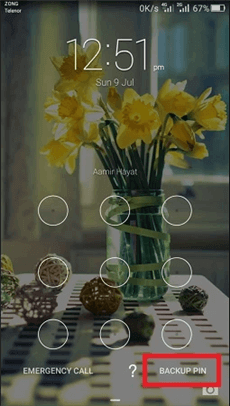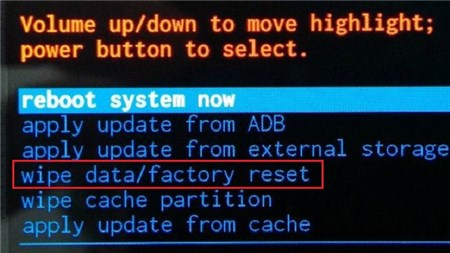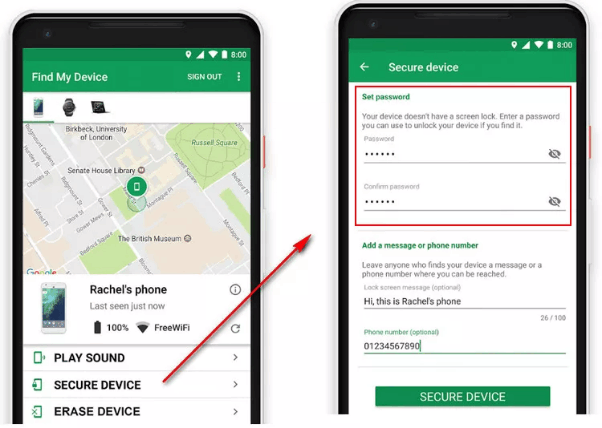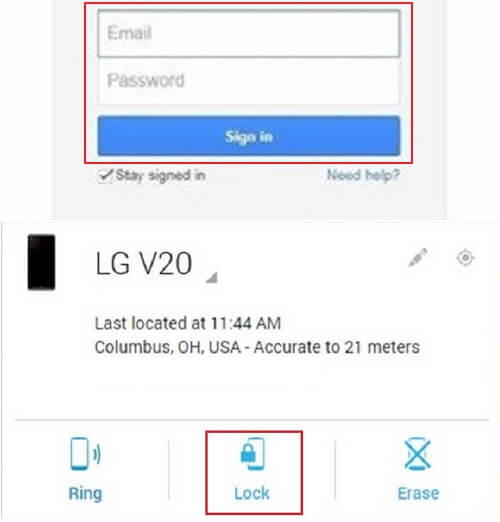How to Unlock LG Phone Pattern If Forgot
Losing or forgetting the pattern to unlock your LG phone isn’t a big deal anymore once you have the right pattern unlock guide at your disposal. This post is structured to reveal the different techniques to bypass or unlock LG phone patterns if forgotten.
Vital Android Unlock Tips
Though pattern lock plays a crucial role in the protection of users’ privacy, it sometimes poses a challenge to a mobile device owner, especially in the case of lost or forgotten pattern lock. It can also pose a problem to second-hand mobile users when you purchase a device with pattern lock from an unknown person.
When either of the aforementioned scenarios happens, you need to opt to unlock the device. There are many ways to do this, but this article will focus on the best 5 ways. Read on, as we explore how to unlock LG phone patterns if forgotten.
How to Unlock LG Phone without a Computer
If you are looking to unlock your LG mobile device without a computer system, kindly select any of the techniques shared below:
1. Unlock LG Phone with a PIN Using Emergency Call
With the Emergency call button on your LG phone, you can easily bypass your screen lock when you forget the pattern used in unlocking it. The Emergency Call button in conjunction with the camera feature and settings menu helps you trick your LG phone to remove pattern locks.
Here’s how to use this technique:
- Turn ON the LG Phone using the Power buttons.
- After that, locate and click on the Emergency button on your lock screen.
- Next, a new interface showing the dial buttons will come up. Kindly type the asterisk button (*) ten times to proceed.
- Now, highlight and copy the 10 asterisks you entered on your LG phone. Once done, hold down on your screen, then click Paste to enter the copied characters.
- Keep pasting the asterisks character till the Paste icon stops showing.
- After this, return to your pattern locked screen, and hit the Camera button.
- Next, click on the cogwheel or gear icon to access the Settings menu screen.
- Now, your LG phone will ask you to enter the password to unlock it. Kindly paste the asterisks in the space given.
- Continue pasting the asterisks till you successfully crash the pattern-locked screen.
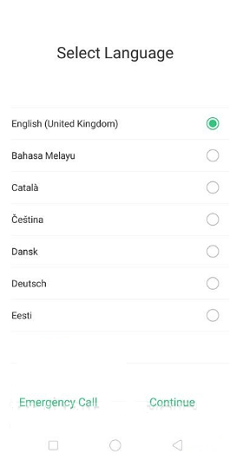
Tap Emergency Call
2. Unlock LG Phone with Backup PIN
The backup PIN is a security code you must register on your LG phone when you select pattern lock as your preferred security protection feature. It serves as an alternative to unlocking your LG phone whenever you lose or forget the pattern to bypass the screen lock on your device.
Using this method is pretty easy, and it doesn’t require a computer system. Here’s the quick guide you need to follow for you to successfully unlock your LG phone pattern using the backup PIN approach:
- Put ON the pattern-locked LG phone, and try to enter an incorrect pattern 5 times in a row.
- Once you do this, your device will ask you to try again in 30 seconds because of your incorrect attempts. Kindly click OK, and then select the Forgot Pattern button at the bottom of your screen.
- Now, your LG phone will direct you to a new interface with two unlock options; Unlock with backup PIN, or Unlock with linked Google Account.
- Enter your backup PIN in the space provided underneath the Unlock with Backup PIN section.
- Once done, proceed to enter the Google Account details you used to activate the LG phone during setup or configuration.
- Wait a while for your phone to unlock. After that, you will get a screen to set up and select another security protection feature. Choose one, and enter a password that you can easily remember.
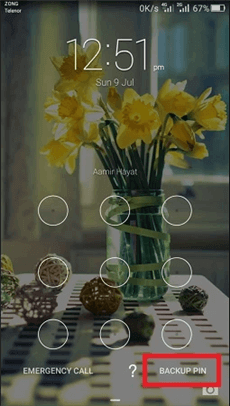
Choose Backup PIN
3. Unlock LG Phone with Factory Reset
Factory reset is a restoration technique often used to return a mobile device or computer system back to the default settings, just like it was newly bought. This technique is one of the best troubleshooting solutions often used to revive a device each time it malfunctions. It fixes a plethora of issues such as Android phone frozen screen, unresponsive keys, and more.
You can also use it to unlock your LG phone in case you forgot the pattern used in bypassing the screen lock. Factory reset helps you remove screen lock from your LG phone easily and quickly without paying a dime. However, this technique usually results in data loss, as your entire system needs to be wiped.
If you don’t mind losing your data, here is the step-by-step guide to unlocking your LG phone via factory reset:
Step 1: Firstly, you need to enter recovery mode on your LG phone. For you to do that:
- Kindly put OFF the device by holding down the corresponding Power buttons.
- After that, hold down the Power button, and Volume Down key.
- Continue holding down the aforementioned keys until the LG logo comes up on your display screen.
- Next, release both buttons.
- Now, hold down the Power + Volume Down buttons simultaneously again till the recovery mode screen comes up.
Step 2: With the help of the Volume Up or Volume Down button, you can scroll through the options on your screen. Kindly scroll and select the wipe data/factory reset icon from the options appearing on your LG phone screen.
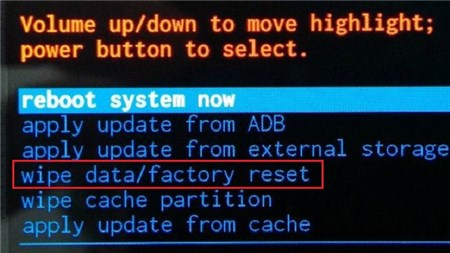
Wipe Data and Factory Reset your Device
Step 3: Next, a window with the consequences of resetting your phone will come up. Click on the corresponding button to Agree, and proceed with the factory reset. Once done, hit the Reboot system now button to restart the LG phone.
Limitations: You are liable to lose all the data on your LG phone. And devices with malware or virus attack might go off completely, and never come up again.
How to Unlock LG Phone Pattern Lock if Forgotten [Easiest]
Our first solution isn’t the most appropriate to unlock your LG phone when you forget the corresponding pattern you used in bypassing screen lock, and that’s because of the limitations attached. If you are looking for a technique to remove pattern lock from your LG phone without encountering issues like data loss, OS crash, and more, then a third party Android unlock suite like DroidKit is what you need.
- Bypass LG lock screen of any kind with four steps.
- Support all LG models like LG g6/g5/stylo 6, etc.
- More than 2000+ Android phone models are supported.
- No data loss will occur, 100% safe and clean.
Step 1. Download and launch DroidKit on your PC. Click on Screen Unlocker.

Choose Screen Unlocker
Step 2. Connect your LG phone to the computer with a USB cable and click on the Start button.

Connect your Locked Phone
Step 3. Now, the tool will start preparing the configuration file for your LG phone. When it’s done, you can tap on Remove Now.

Click Remove Now Button
Step 4. Select your device brand to remove lock screen. Here you should choose LG.

Confirm your Device Brand and Continue
Step 5. Follow the on-screen instructions to put your device into recovery mode. After that, DroidKit will start the removing process immediately. Just wait for a few minutes and the LG phone will be unlocked.

Lock Screen Is Removed Successfully
How to Unlock Forgotten Patterns on LG Phone via Android Device Manager
With Android Device Manager, you can easily regain access to your pattern-locked LG phone right from the comfort of your home. Though the Android Device Manager is programmed to help you track the whereabouts of an Android device, you can also use it to ring, wipe or even change the lock on your device remotely.
This DIY screen unlock approach is pretty simple to implement, however, it’s crucial you recollect the Google details linked to the device. Once you have these credentials ready, follow the steps below to remove the pattern lock of your LG phone:
Step 1: Use this link to visit the Android Device Manager page, then enter your Google Account details in the fields provided. Ensure the details tally with what you have on your LG phone. Once done, hit the blue Sign In button.
Step 2: Next, locate the device icon at the top left corner of your screen, and select the LG phone. Once done, select the Lock from the options displayed underneath your device, so as to change the security lock on your device.
Step 3: Now, a window will automatically show on your display screen. Kindly provide the new passwords you wish to use, and hit the Lock button to save changes. Afterward, kindly enter the newly created password on your LG phone and it will automatically unlock.
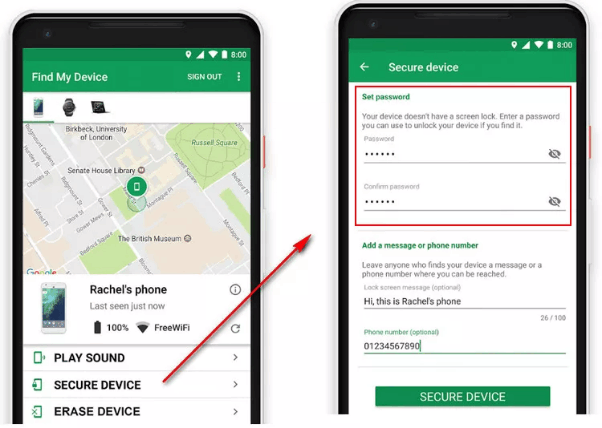
Unlock Samsung with Android Device Manager
Unlock the Pattern in My LG Phone with Google Account
Here is another popular technique to unlock the pattern on your LG phone. With the aid of your Google Account, you can quickly remove the pattern lock on your LG phone conveniently. Here’s how to use this technique:
- Head to the lock screen page and enter the wrong password on your device 4 times at a stretch.
- Now your device will be automatically locked.
- Hit the Delete button at the bottom left corner of your screen, and your device will direct you to a new interface where you have to enter your Google Account credentials.
- Ensure the credentials entered correspond with what you have on the Google Account linked to the LG phone.
- Afterwards, click on the appropriate buttons to sign in, and your device will be free from pattern lock.
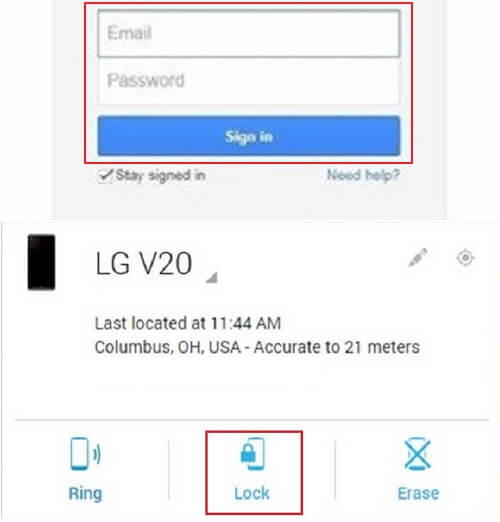
Bypass Lock Screen on LG Phone Using Google Account
It only suits for only Android 5.0 and later versions. And you must remember the corresponding details to your Google Account.
How to Unlock Forgotten Pattern on LG Phone via ADB
Here’s another cost-free solution to remove or unlock forgotten patterns on your LG phone. Android Debug Bridge, also known as ADB is a programming tool often used by developers to connect and communicate with an Android phone. This tool is established to facilitate a variety of operations, such as app installation, app debugging, and more.
Android Debug Bridge also comes in handy when you need to fix lost or forgotten security protection issues on your Android phone. It lets you unlock forgotten patterns on your LG phone by simply entering a few command lines.
Here’s how this is done:
- Install Android Debug Bridge (ADB) on your computer system.
- After that, proceed to connect the pattern-locked LG phone to your computer with the aid of a USB cable.
- Next, run the ADB programming tool by clicking the corresponding icon on your computer system. A prompt about USB-debugging permission will automatically pop up. Click the Agree button to grant permission, and continue.
- Now, enter the following command-line on the ADB programming tool:
ADB shell
cd/data/data/com.android.providers.settings/databases
sqlite3 settings.db
update system set value=0 where name=’lock_pattern_autolock’;
update system set value=0 where name=’lockscreen.lockedoutpermanently’;
.quit
- Should the command-line fail to work, kindly type the command below first, the apply the drill the follows:
ADB shell rm/data/system/gesture. the key
- Finally, restart your LG phone, and you’ve successfully bypassed the pattern lock. However, should your phone still request a password to remove the lock screen, kindly enter a random password, and you are good to go.
Quick Note: You must have activated USB debugging on your LG phone to use this technique. Failure to do this might cause the device not to unlock.
How to Bypass Pattern Lock on LG without Factory Reset
While factory reset can help you remove pattern lock on your LG phone, you might encounter some challenges if your device is second-hand, and running on the latest Android version which has FRP lock on it. The reason is that FRP lock requires you to enter the details to the Google Account linked to the device.
1. Via Smart Lock
Smart Lock is an amazing feature introduced on my Android devices running on Android 5.0 and later versions. The goal of this feature is to remove screen locks whenever an Android phone is around a trusted device such as Bluetooth or within the possession of the owner.
However, mind you, this feature works only when you have your GPS enabled. If you meet this condition, apply the procedure given here to activate Smart Lock so it can always unlock your device temporarily:
- Head to the Settings menu by hitting the flywheel or gear icon on your LG phone Home Screen.
- Browse through the options on your screen and select the Security button to proceed.
- On the next interface, tap on the Smart Lock button, then select your preferred screen lock.
- Now, choose a trusted device and location so Smart Lock can unlock your LG phone once connected to the device or within the selected vicinity.
Limitations
- You must always connect your LG phone to the selected trusted device to remove the screen lock.
- Smart Lock must be enabled beforehand.
- This technique unlocks your device temporarily, and not permanently, as it keeps your device active for 4 hours. After this time, you get locked out.
- Works for LG phones running on Android 5.0 or later.
2. Via Find My Device
The Find My Device is an excellent feature integrated into an Android phone to help locate its whereabouts in case it goes missing. The feature also plays a crucial role in bypassing screen lock, as it allows you to wipe your device remotely.
Find My Device is similar to the Factory Reset technique since you are wiping your device. However, you must have the corresponding details to the Google Account on your LG phone. Also, you must have activated Find My Device on your phone for this technique to come in handy.
Once all of these are in place, follow the steps below to bypass the pattern lock on your LG phone:
- Navigate to the Find My Device website and log in to your Google Account using the right details.
- Click on your LG phone by selecting the right button on the top left corner of your screen.
- Next, click on the Erase icon, and confirm your action by clicking on the corresponding icon.
- Once done, get the LG phone and start using it without screen restrictions.
Limitations
- You need Wi-Fi or a cellular network to use this technique.
- Except you have the details to the Google Account signed in on your LG phone.
- It often results in data loss.
FAQs
Q1. What is the master unlock code for LG phones?
Although there are reports about master unlock codes for Android devices, none have been truly effective. If you need to unlock your device without running into errors or complications, then DroidKit is the best option.
Q2. How to change your LG phone pattern?
Do you feel your screen lock pattern is less secure? Follow the steps below to change your LG phone pattern:
- Unlock your LG phone, and click on the Apps button on the home screen.
- Hit the flywheel or gear ⚙️ button to launch the Settings screen.
- Choose Lock Screen and enter the current pattern to use in unlocking your device.
- When the new screen comes up for you to select your preferred security protection feature, kindly select Pattern.
- Now, proceed to draw and redraw the new pattern lock.
Final Words
Unlocking your LG phone pattern isn’t a big deal when you have the right tutorial guide. We’ve shared the best 5 ways to unlock your LG phone in case you forget the pattern lock. Choose one of the techniques and follow the steps underneath.
However, mind you, our preferred technique is the one involving DroidKit. The software offers a simple and safe way to remove the pattern lock from your LG phone without compromising it. We implore you to invest in it today to get the best result.

Joy Taylor


Senior writer of the iMobie team as well as an Apple fan, love to help more users solve various types of iOS & Android-related issues.
Screenify
AnyEnhancer
FocuSee
Vozard
AnyMiro
AnyMirror