4 Ways to Unlock Lenovo Tablet Without Factory Reset or Password
Want to unlock a Lenovo tablet but don’t have a passcode? Or would like to unlock Lenovo tablet without resetting your device? This article will show you several ways on how to unlock Lenovo tablet without factory reset or without password.
DroidKit – Unlock Lenovo Tablet without Password
How to unlock a Lenovo tablet when you forget the password? No worries. Just try DroidKit to 1-click unlock Lenovo tablet even without a password. All Lenovo tablet models are supported.
When you are locked out of your Lenovo tablet, you should enter the screen passcode to unlock the tablet. Or if you forget the Lenovo tablet’s screen passcode, you can factory reset your device with the Google account logged on the tablet. Is there a way to unlock Lenovo tablet without a password or factory reset? Check the following ways and choose your preferred one to unlock Lenovo tablet.
You may also like: How to reset Android tablets without password
Use Google Account Unlock Lenovo Tablet
The first method you can try to unlock Lenovo tablet without factory reset is using the Google account. Your Google account is not just for email communication or account registration. In many cases, it also plays a key role in retrieving important passwords and devices.
As long as you remember your Google account information, then you can turn that information into your backup key to your locked tablet when your Lenovo tablet forgets the password. So how to do it? Just follow the steps below to solve how to unlock Lenovo tablet without factory reset.
1. Press the “Power” button to turn on your Lenovo tablet. Then keep entering the wrong unlock password.
2. After 20 wrong attempts at most, you will see a pop-up window with an option, “Forgot Pattern/Password.”
3. Select this option and you will be asked for your Google account information, including your Google account email and password.
4. Enter your Google account email and passcode, then click the “Sign in” button. Once the account information you entered is completely correct, your tablet will be unlocked.
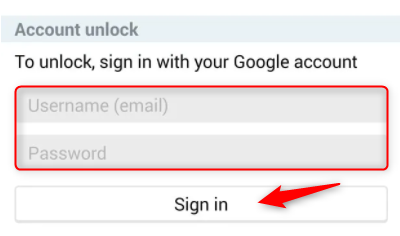
Sign in with Google Account
5. After successfully unlocking, to re-protect your data in this Lenovo tablet, you need to reset the PIN, password or pattern lock.
Remember your new passcode, and then you can use it to unlock and enjoy your tablet as well as the data on it!
Unlock Lenovo Tablet Without Password Using DroidKit
However, for those who don’t know the Google account, it’s impossible to unlock Lenovo tablet with Google. Then you may need to use a third-party program to unlock Lenovo without password. DroidKit is a reliable tool for Android users to unlock phones or tablets without password. It’s 100% secure and easy-to-use. The advantages of DroidKit are shown below:
- Unlock all types of Lenovo screen locks, including digital numbers, patterns, PINs, fingerprints and face recognition.
- Unlock Lenovo tablet in minutes. No technical skills are required.
- No root for your device to ensure data security.
- Recover lost data on Android devices.
Free Download * 100% Clean & Safe
Now just download and install DroidKit on your computer and follow the guide below to unlock Lenovo tablet without passcode.
Step 1. Run DroidKit on your computer. Find the Screen Unlocker option on the main interface and click it. Read all notes on the screen carefully. Then connect your tablet to the computer with a USB cable.

Choose Screen Unlocker
Step 2. After confirming that the Android device is connected successfully to the computer, click the Start button.

Click Start to Unlock Screen
Step 3. Follow the on-screen instructions to keep your tablet in recovery mode, then wait patiently. When the process displayed on the computer finishes, your tablet has been unlocked successfully.

Unlock Your Tablet Successfully
With Droidkit, you don’t have to spend a lot of time and effort removing passwords anymore. The only thing you need to do is two easy clicks and wait for the success to present itself in front of you.
Factory Reset Lenovo Tablet to Unlock
However, if you have forgotten your Google account information, or have never logged into your Google account on your Lenovo tablet before, then obviously the above method will no longer work in this case. Then, how to unlock a Lenovo tablet if your Lenovo tablet forgot pattern? At this time, to bypass the screen lock, you need to reset Android tablet to achieve it. It is important to note that this method will delete all data on your tablet. The following are the specific operation steps on how to unlock Lenovo tablet via factory reset.
1. Keep pressing the “Power” button until the “Power Off” button appears on the screen. Tap on this button to switch off your tablet.
2. Check to make sure that the tablet is completely powered off and that no charging device is linked with it.
3. Long-press the “Volume Up” and “Power” buttons (or “Volume Down” and “Power” buttons) to direct your tablet into recovery mode. If the aforementioned key combinations don’t work, you can long press the “Volume Up,” “Volume Down” and “Power” keys together.
4. In recovery mode, you will see several options on the tablet screen. Select “Wipe data/factory reset” or “Reset factory” and press “Enter” button.
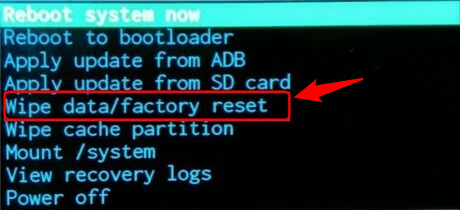
Factory Reset Android Tablet
5. After pressing the “Enter” button, the factory reset process will begin automatically. Please wait patiently until it is finished. Later, your tablet will be unlocked and reset, and you can start setting up your tablet again.
Further reading: How to bypass Google account verification after reset
Unlock Lenovo Tablet without Password through Service Provider
If you have failed with the above methods to solve how to unlock Lenovo tab if forgot the pattern, here is the last method for you. If you still keep the receipt for purchasing the Lenovo tablet, you can contact the Lenovo service provider directly and let a professional solve this problem for you. Here’s how to get a service provider to help you resolve how to unlock Lenovo tablet.
1. Find the nearest Lenovo service provider. If there is one near your home, you can go straight for help with your receipt and tablet. If not, you need to open the Lenovo official website and click on the “Support” option.
2. Find the “Contact Us” button at the bottom of the page and select it. Then you can communicate with Lenovo custom service online, and the other party will contact the nearest Lenovo service provider for you.
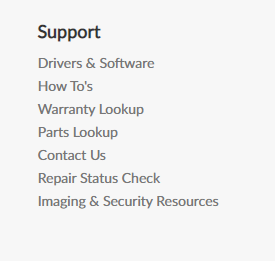
Contact Service Provider
3. Provide the stuff with your receipt or other proof of purchase to prove this Lenovo tablet is yours.
4. The stuff will pop up a new image on the device for you to remove your previous password. Then you can access your tablet.
Note that this method will erase all data on the tablet as well. Please remember to reset your tablet.
The Bottom Line
The above are four main methods how to unlock Lenovo tablet without factory reset or password, and you can choose one according to your own needs. Please note that you can’t unlock Lenovo tablet without both the password and factory reset. You may worry about data loss after unlocking. Take it easy, DroiKit will help you out. It will not only unlock Lenovo tablet without password but also recover data after Lenovo tablet factory reset. Download DroidKit now!
Free Download * 100% Clean & Safe
Product-related questions? Contact Our Support Team to Get Quick Solution >

