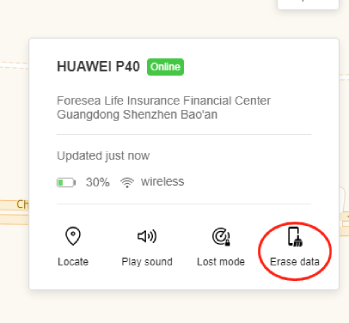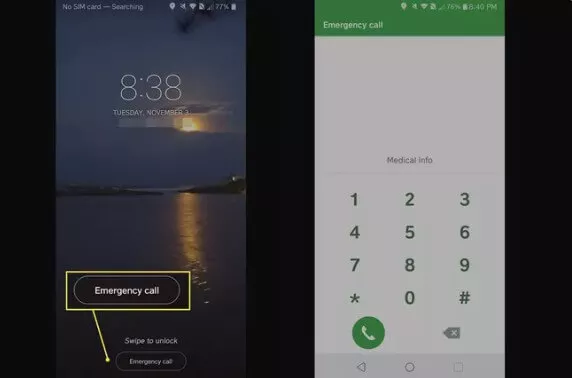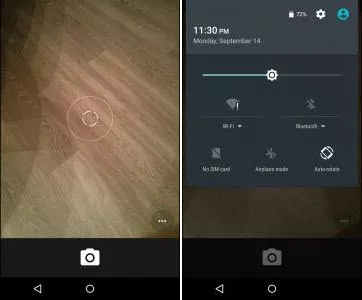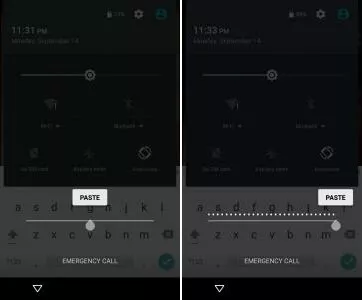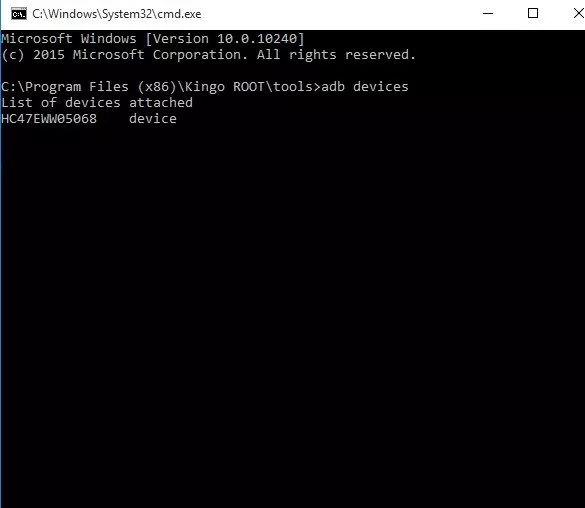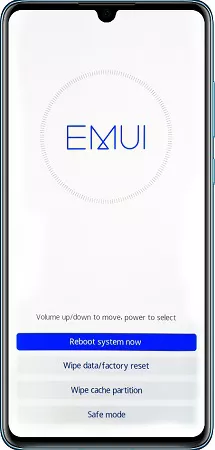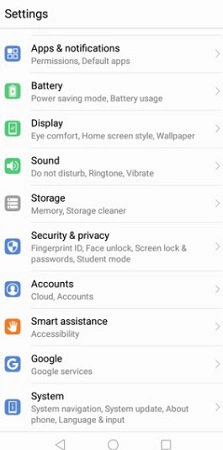How to Unlock Huawei Phone without Resetting
This article explains how to unlock a Huawei phone without settings. Users can attempt several techniques, such as unlocking by an emergency call method, utilizing a screen unlocker, or typing the incorrect pattern. It is advised to boot in safe mode, use the ADB program, or get in touch with Huawei customer support.
When you forget your Huawei phone password, how to unlock Huawei P30/P40/Y9/Y6 without password? Just free download DroidKit to unlock any Huawei phone screen lock, like password, PIN, pattern, etc.
You might be afraid of having to do a factory reset if you have a Huawei phone and have forgotten your password. Because, in most cases, it is losing all of your information.
In this article, you’ll get a number of approaches about how to unlock Huawei phone password without factory reset.
By following one of these techniques, you’ll get access to all the features of your device. Here, we’ll go through some of the more effective strategies.
Method 1. How to Unlock Huawei Phone without Resetting [Easiest]
When your screen is locked, you’ll want to find the easiest and most effective way to get rid of it first. This is where you need the help of a professional unlocking tool. DroidKit is a software toolkit created to assist customers in resolving different Android-related issues. For instance, the passcode unlocking of Huawei phones.
It can unlock any phone password and unlock any screen locks, including numeric passwords, patterns, 4-digit/6-digit/custom PIN, face recognition, or fingerprint ID unlocking, etc. Why choose DroidKit to unlock a Huawei phone without password? Here are some of the reasons.
- Unlock all types of screen locks on a Huawei phone in minutes.
- 99% success rate guaranteed and no technical requirements.
- No technical knowledge is required; No need to root your device.
- Bypass FRP lock if forgot your Android Google account password.
Now, let’s check how to unlock Android phone without password with the following steps:
Step 1. Connect your Android phone to the computer.
Get DroidKit free downloaded and install it on your computer > Run it > Connect your Android phone to the computer via its USB cable > Choose Screen Unlocker.

Choose Screen Unlocker Function
Step 2. Start Unlocking Screen
Read what this Huawei phone unlocker can help with you and head to Start button.

Start to Unlock Screen
Step 3. Click on the Remove Now button.
Then DroidKit will prepare the Device Configuration File for your device. Once prepared, you will see the interface below > Click Remove Now button.

Click Remove Now Button
Step 4. Confirm the device brand you need to unlock.
Select your device brand and head to Next. DroidKit will give your instructions to put your device into recovery mode and wipe cache partition on your device.

Select your Device Brand
Step 5. Lock screen removal succeeds.
Once you finished the above steps, DroidKit will start removing the screen lock. Wait a minute, you will see the Screen Lock Removal Completed as below.

Lock Screen Removal Completed
Method 2. Unlock Huawei Phone without Resetting via Find My Phone
Huawei and other brands of mobile devices have the Find My Phone function. This enables customers to track down their stolen or misplaced phones using GPS. Although, Find My Phone can help to find and erase a lost phone.
Your data on the phone would be wiped as a result, though you can retrieve it using the Huawei cloud backup. Here’s how to use this function to unlock the Huawei P20/P30/P40 without resetting it.
A step-by-step guide to Unlock your Huawei Phone with Find My Phone
Step 1. Go to Huawei Cloud by using any additional devices or the browser on your computer.
Step 2. Use the HUAWEI ID that has been registered on your locked Huawei phone to log in.
Step 3. Choose “Find Device” from the official Huawei cloud website.
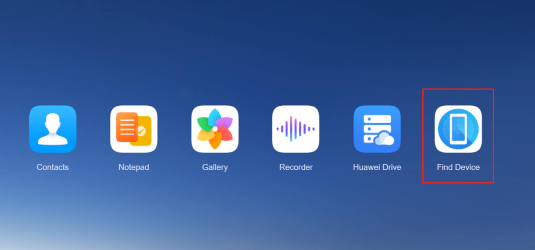
Click Find Device Icon on the Website
Step 4. Choose the Huawei phone whose password you’ve forgotten after all the devices that are connected to the Huawei ID have been identified.
Step 5. Choose “Erase data” from the list of four possibilities.
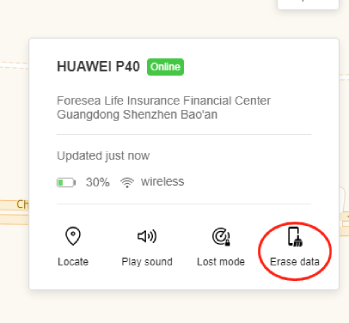
Choose Erase Data Button
Step 6. Click “OK” after entering your Huawei account password. Your Huawei phone’s screen lock password will eventually be ignored.
If you don’t find this method effective for your device, then read below to get your hands on the other ways!
Method 3. Unlock Huawei Phone without Resetting via Forgot Pattern
When a user forgets the lock screen pattern, Huawei phones include a “Forget Pattern” option. It may be used to unlock the smartphone. With this function, customers can use their Google account credentials to access the lock screen pattern.
Note: The user must have already configured their Google account on their Huawei phone, and the phone must be online for this functionality to function.
The phone won’t unlock if the user inputs the incorrect Google account credentials; in this case, they may have to attempt alternative techniques.
A step-by-step guide to Unlock your Huawei Phone with Forgot Pattern
To perform this method, follow the below-mentioned steps:
Step 1. Type the incorrect lock screen pattern five times.
Step 2. The user will be prompted to wait 30 seconds before attempting again after the sixth attempt by the phone.
Step 3. The “Forgotten Pattern” option may be on the lock screen’s bottom right.
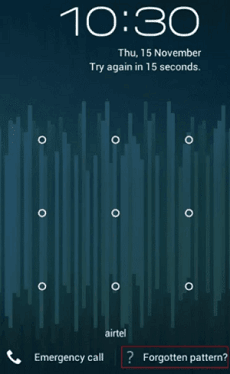
Forgotten Pattern Option on Huawei Device
Step 4. The user will be requested to input their Google account details after tapping “Forgot Pattern” on the phone.
Step 5. The phone will authenticate the account when the user inputs their Google credentials and unlock the device.
If the user fails to unlock the phone using this method, the user may need to seek technical counseling. Or use other approved techniques, as shown below!
Method 4. How to Unlock Huawei Phone with Emergency Call
Google has probably previously decided to close the security flaw associated with the bypassing Android lock screen emergency call. A Huawei phone has an “Emergency Call” capability that, under certain situations, may be used to unlock the device.
- The phone can lock if the user repeatedly inputs the wrong password. The user might be asked to sign in with their Google account to unlock the device in such a case.
- The “Emergency Call” function can be used to unlock the phone, though, if the user can’t remember the details for their Google account or hasn’t registered one on the device.
A step-by-step guide to Unlock your Huawei Phone via Emergency Call
The user must carry out the following actions to unlock a Huawei phone using the “Emergency Call” feature:
Step 1. Leave your forgotten password Android handset and switch it on. Activate the Emergency Call Window by pressing the button at the bottom of the screen.
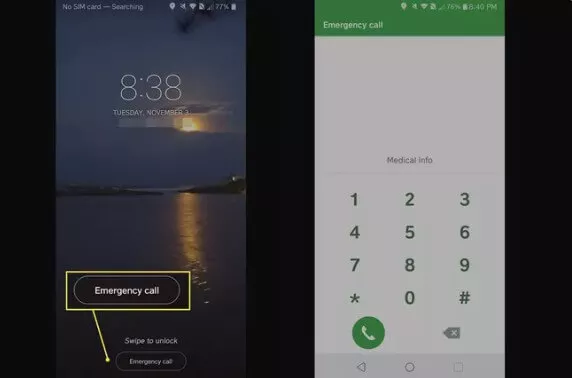
Option of Emergency Call in Huawei Device
Step 2. Enter a number of letters. You can enter around 10 apostrophes, for instance.
Step 3. Next, choose Copy after selecting the character string you just highlighted (twice the normal string to highlight it).
Step 4. Tap the same field once to duplicate the characters you copied in step 2 above. The number of characters will increase.
Step 5. Keep doing steps 2 and 3 until you can no longer highlight the characters. This is supposed to happen after around 11 repeats.
Step 6. Move back to the lock screen. Slide from the top of the screen to the left to bring down the notifications box while simultaneously launching the camera with a left swipe.
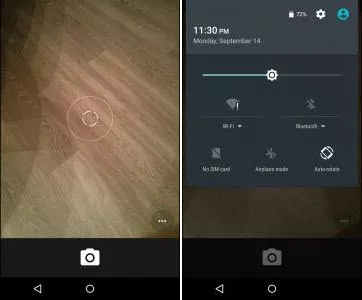
Launch the Notification Panel and Camera
Step 7. Press the Settings button. The password request ought to show.
Step 8. Extended to paste the characters you copied in step 2 into the login form. The characters should be pasted as many times as possible.
Note: Before pasting further characters, be sure the pointer is at the finish line of the current text.
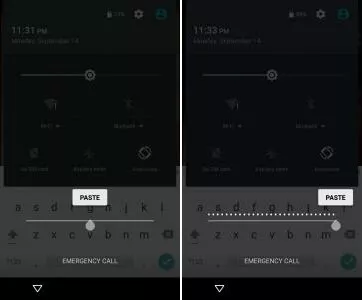
Extend to Paste the Text
Step 9. Do Step 8 until the system collapses and the bottom-positioned soft buttons remove. Now the camera screen should overlap the lock screen. Await the camera to glitch. The home screen should now be visible.
Note: It’s essential to remember that this technique might not function on all Huawei phones or in all circumstances.
However, it is unlawful in many nations to use this method to unlock a phone without the required authorization, and doing so might have massive consequences.
Method 5. Use ADB Tool to Unlock your Huawei Phone without Resetting
There are a number of justifications for why someone might wish to unlock their Huawei phone by using the ADB program. One issue might be that the user needs to remember their phone’s lock screen password and is reluctant to reset it for fear of losing their settings or data.
Note: Without erasing any data, the user can unlock their phone by using the ADB program.
Another possibility is that the user can’t access their phone because of a technical problem, such as a cracked screen or damaged controls. In certain situations, the user can unlock their phone without utilizing the touch screen or buttons by using the ADB tool.
Instructions to Unlock your Huawei Phone without resetting via ADB Tool
The user must follow the following actions to unlock a Huawei phone using ADB without having to reset it:
Step 1. On your PC, download and install ADB.
Step 2. Use a USB cord to link the Huawei phone to the PC.
Step 3. Open ADB and type “adb shell rm /data/system/gesture.key” to remove the gesture.key file.
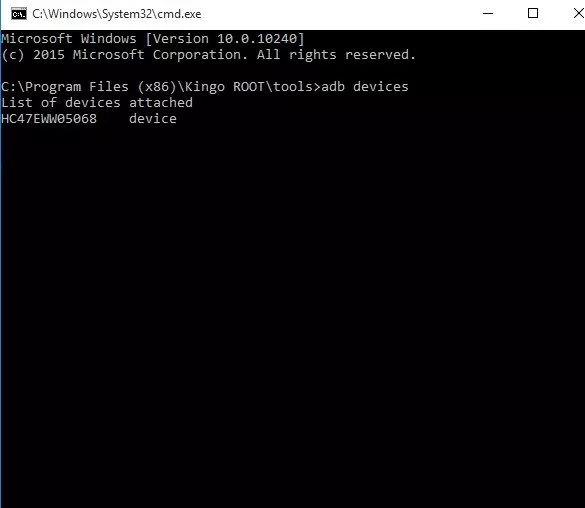
ADB Command on the Window.
Step 4. Disconnect the phone from the computer after typing the instruction.
Step 5. Now that the phone must be unlocked, the owner can use it without a password.
Note: It’s essential to remember that this technique needs technical expertise and cannot function on all Huawei phones.
Method 6. How to Unlock Huawei Phone without Resetting without Computer
Safe mode lets you simply boot your phone with the essential programs and apps. It can be helpful in troubleshooting any problems that keep the phone from working correctly.
Note: The pre-installed applications are accessible when the phone is in safe mode, and all third-party apps are disabled.
The user can try to alter the lock screen password or pattern while in safe mode without affecting any settings or data. The customer can try to find and fix the problems that are causing the issue by starting the phone safely.
A guide to Unlock your Huawei Phone via Safe Mode
To perform the unlocking of the Huawei device by using safe mode, you have to follow the below instructions:
Step 1. Hold down your Huawei’s power and volume buttons until the safe mode option appears on display.
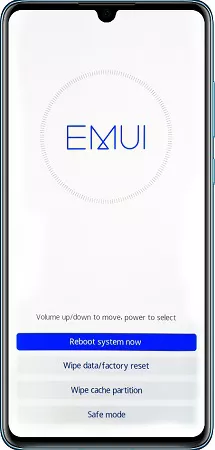
Huawei Device in Safe Mode
Step 2. Utilize the power button to choose and the volume buttons to move to the Safe mode choice.
Step 3. After operating in safe mode, remove any third-party lock software.
Step 4. Restart your device now to return it to regular mode. The screen lock would be successfully disabled.
If you need any help with performing this method, keep reading to find the best method from below!
Method 7. Use Huawei Watch to Unlock Huawei Phone without Resetting
A Huawei phone may be unlocked via the Huawei Watch without resetting the device. Using this function, you can enter the phone quickly and easily without using a password or fingerprint.
This function is incredibly useful if a password has been lost or needs to be used in haste. Utilizing the Huawei Watch as a trusted source further improves the phone’s security.
A step-by-step guide to Unlock your Huawei Phone by Huawei Watch
To make use of the Huawei watch as a trusted device, you need to follow the following steps:
Step 1. First, connect your Huawei phone and Huawei Watch.
Step 2. Go to Settings > Security & privacy > tap on Lock screen password > and then Smart lock on your Huawei phone.
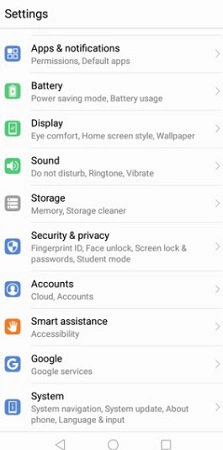
Use Huawei Watch to Unlock Huawei Phone
Step 3. Configure the Huawei Watch as a trusted device and set your screen lock password.
Step 4. After that, you won’t need to input your password or do a factory reset to use your Huawei phone.
Note: You should try the next technique if this one does not work for you since your Huawei phone needs to be set up and connected to your Huawei Watch.
Method 8. Unlock Huawei Phone without Resetting by Contacting Huawei Supporter
You may contact Huawei Customer Service via their website or by phoning their customer care hotline if you need assistance unlocking your Huawei smartphone without a password. You can take the following actions:
Step 1. Visit the “Support” section of the Huawei website.
Step 2. Select your device from the available options.
Step 3. You can contact Huawei Customer Care in various ways if you choose the “Contact Us” tab.
Step 4. You can call their customer service hotline, submit an online form, or chat with a person online.
Step 5. Request assistance from the customer support agent unlocking your smartphone without a password after explaining your condition to them.
Step 6. Describe your device to the best of your ability, including its type and registration number.
Step 7. To unlock your smartphone, proceed to the instructions given by the expert.
Note: It’s important to note that Huawei might have certain policies and processes for unlocking devices, so pay close attention to their instructions to prevent any potential problems.
Final Words
In the end, it can be annoying to lose your Huawei phone’s password or pattern, but there are a few strategies you can attempt to unlock without wiping everything. You need to be careful while attempting the methods, as unlocking is illegal.
These techniques range from booting in Safe Mode to employing a screen unlocker tool. Of all the options available, we recommend that you download DroidKit to try this simple, fast and highly successful option.
If you find any effective method, tell us in the comments section!

Joy Taylor


Senior writer of the iMobie team as well as an Apple fan, love to help more users solve various types of iOS & Android-related issues.
Screenify
AnyEnhancer
FocuSee
Vozard
AnyMiro
AnyMirror