Full Guide on How to Unlock Bootloader on Xiaomi [NEW!]
In this article, you’ll find a step-by-step guide to unlocking the bootloader on a Xiaomi phone using the Mi Unlock Tool. This guide explains what a bootloader is, how to check if your Xiaomi phone’s bootloader is unlocked, and the risks involved in unlocking the bootloader.
iMobie DroidKit – Unlock Android Xiaomi Phone without Password
When you forget the password, how to unlock phone without password? Just free download iMobie DroidKit to unlock any Android screen lock, like password, PIN, pattern, etc. Free download iMobie DroidKit to 1-click to unlock a Xiaomi Phone when you forgot the pattern>>
Imagine you just got your new Xiaomi phone and are excited to customize it to fit your unique preferences. However, you soon realize that some features are inaccessible, and the phone’s default settings limit you.
The solution? Unlocking your phone’s bootloader. But where do you start? Rest assured; our guide has got you covered. We’ll take you through each step on how to unlock bootloader on Xiaomi phone, so you can enjoy the freedom to customize your device to your heart’s content.
With our guide, you’ll have all the knowledge you need to make an instructed decision and unlock your Xiaomi phone’s full potential. So, let’s dive in and get started!
Free to read: How to Fix Boot Loop on Xiaomi Redmi Phone >>
What Is A Bootloader Unlock on Xiaomi Phones?
A bootloader unlock on Xiaomi phones refers to the process of disabling the bootloader lock that prevents modifying the system software. This unlock allows users to install custom ROMs and root their device, thereby gaining more control over the phone’s software and capabilities. The process is mainly utilized by developers and advanced users who need to customize the operating system or install software not officially supported by Xiaomi.
How to Check if the Bootloader is Unlocked on Your Xiaomi Phone?
Before proceeding to unlock your Xiaomi phone’s bootloader, you need to ensure that the bootloader is locked in the first place. Here are two ways how to check if your Xiaomi phone’s bootloader is unlocked:
Setting Menu
- Go to your phone’s settings. Find “About phone” by scrolling down and clicking on it.
- Look for the “MIUI version” option.
- Tap on it seven times in fast succession. This will enable developer options on your phone.
- Head to the main settings menu and navigate to the “Additional settings” section.
- Tap on “Developer options.”
- Scroll down to “Mi Unlock Status” or “OEM Unlocking” and check the status. If it says “Locked,” your phone’s bootloader is locked. If it says “Unlocked,” your phone’s bootloader is already unlocked.
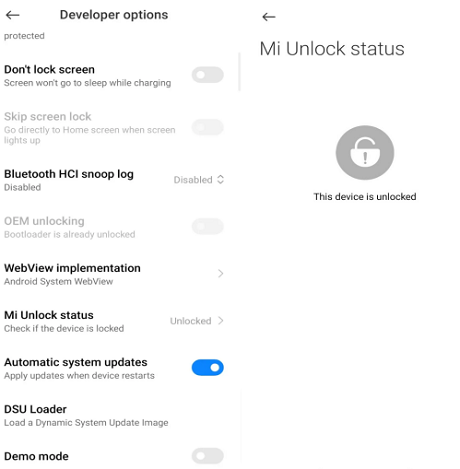
Mi Unlock Status
This is the easiest step and takes around 10 seconds to complete. But there’s a minor issue: it can be falsified by the seller and make it seem locked.
So the following method is recommended.
ADB Commands Fastboot
To check if your Xiaomi phone’s bootloader is unlocked, you can use Fastboot ADB Commands. Here’s how to do it:
- Turn off your device and press the Volume Down + Power keys to Fastboot Mode.
- Connect your device to your PC.
- Open the command prompt, type “fastboot devices,” then press Enter. This will show if your device serial is detected. You must install the Qualcomm driver on your Windows PC if it’s not detected.
- Type in the command “fastboot oem device-info,” then press Enter. Look for the “Device critical unlocked:” section. If it says “true,” your device’s bootloader status is unlocked.
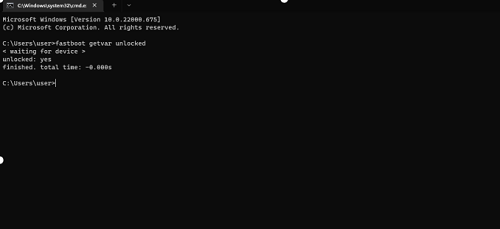
Fastboot Command
Now that you know whether your Xiaomi phone’s bootloader is locked, let’s move on to the next step: unlocking the bootloader using the Mi Unlock Tool.
How to Unlock Xiaomi Bootloader Using Mi Unlock Tool?
How to unlock bootloader Xiaomi? Unlocking your Xiaomi phone’s bootloader has never been easier! With the Mi Unlock Tool, you can free your device and take control of its full potential. This tool is designed explicitly for Xiaomi devices and provides a straightforward method to unlock your device’s bootloader.
Follow the steps below to unlock your Xiaomi phone’s bootloader using the Mi Unlock Tool:
Step 1. To use the Mi Unlock Tool, you’ll need to create a Mi account if you don’t already have one. You can create an account on the Mi website or the Mi Home app.
Step 2. Before proceeding, ensure that Developer Options and USB Debugging are enabled on your Xiaomi phone. Enable developer options. Scroll down to “USB debugging” and toggle it on.
Step 3. Download and Install the Mi Unlock Tool.
Step 4. Hook your Xiaomi phone to your PC using a USB cable. Then launch the Mi Unlock Tool and sign in with your Mi account.
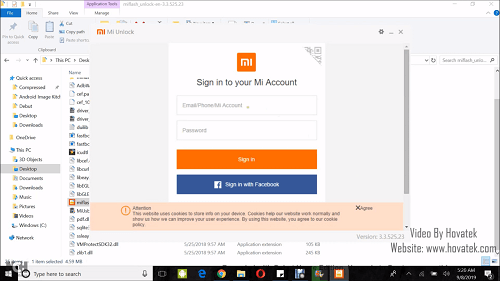
Sign in to your Mi Account
Step 5. Once logged in, the Mi Unlock Tool should recognize your phone and display a message that says “Unlocked successfully” if the bootloader is already unlocked. If your phone’s bootloader is locked, click the “Unlock” button to start unlocking.
Step 6. Wait for the Mi Unlock Tool to unlock your phone’s bootloader. This process may take a few minutes, and your phone may reboot several times. Once the unlocking process is complete, you’ll see a message that says “Unlocked successfully” on the Mi Unlock Tool.
Limitations:
- Requires mi account password. If you forget the password of your mi account then you can’t use this method.
- The steps are more complicated. The steps are specialized and complicated. Higher failure rate.
How to Unlock Xiaomi Bootloader Without 168 Hours Waiting?
People often ask on reddit: How to unlock Xiaomi Bootloader without waiting for 168 hours? YouTube video method is not working..is there any other method?
Yes! You can also unlock Xiaomi Bootloader through the following method.
Step 1: Follow the steps in “How to check whether the Xiaomi phone Bootloader is unlocked?” Click seven times in a row to enable the developer options on your phone.
Step 2: Now, under the “System and devices” heading, click on “More settings”. In More Settings, find and select “Developer Options.”
Step 3: In the developer options menu, activate the “OEM unlocking” and “USB debugging” functions. Then, bind your Xiaomi account to your device. To do this, return to the Settings homepage, select “Additional Settings,” then scroll down to find “Developer Options.”
Step 4: Select “Xiaomi Unlock Status” and click “Add Account and Device”. Follow the on-screen instructions to log back into your Xiaomi account. When you see the prompt “Added successfully, Xiaomi account has been successfully associated with the device”, it means that the device has been successfully bound to your account.
Step 5: Then, press and hold the Volume Down and Power buttons until the fastboot logo appears on the screen. This is to enable fast boot mode.
Step 6: After launching the modified Xiaomi unlocking tool on your computer. You can then find multiple files in the folder it extracted. Select “Open miflash_unlock.exe” and run the tool successfully on your PC.
Step 7: A disclaimer window will appear on the screen during operation. Click the “Agree” button and log in to your Xiaomi account. Find “Settings” and select the “Check” button to download the drive.
Step 8: Connect the Xiaomi phone to the computer and download the required driver. During this process, make sure your smartphone is in fastboot mode. Once the connection is established, a “Phone Connected” status will appear on the screen.
Step 9: Click the “Unlock” button on your computer. Click on the “Unlock Still” button to confirm unlocking the bootloader. Now the process of unlocking the bootloader will begin. Wait for the process to complete and you will receive an “Unlock Successfully” message.
Step 10: Click the “Restart Phone” button. Congratulations on successfully unlocking Xiaomi Bootloader without waiting for 168 hours.
If you want to unlock the Xiaomi bootloader without waiting 168 hours, then you can try the above method.
How to Unlock Xiaomi Screen Locks without Password [Safe & Fast]
Imagine that you set a pattern lock on your Xiaomi device to secure it from unauthorized access. However, after a few days, you forgot the pattern lock and could not access your device. In this scenario, you may feel frustrated and worried about losing your valuable data on your device. How to unlock bootloader Xiaomi without Mi account?
Fortunately, there is an easy and efficient solution for unlocking the pattern lock on any Android device with just one click – iMobie DroidKit – Complete Android Solution. It provides a user-friendly interface and offers step-by-step instructions for solving Android problems.
Key Features:
- Supports unlock all Android sceern locks, including pattern lock, PIN, numeric passcode, fingerprint, Face ID, or other screen locks.
- Only a few clicks and minutes are needed. No technical knowledge requirement.
- You don’t need to root your device, so your privacy will not be leaked at all.
- Works perfectly on 20,000+ models of phones and tablets, like Samsung, LG, Huawei, Xiaomi, Google Pixel, etc.
- What’s more, it can solve Android problems, including Android screen unlock, data recovery, Android system repair, FRP lock bypass, etc.
Now, just get iMobie DroidKit for free and follow the below instructions to see how to unlock phone pattern in minutes:
Free Download * 100% Clean & Safe
How to Unlock Xiaomi Screen Locks without Password with iMobie DroidKit:
Step 1. Install and launch iMobie Droidkit on your PC > Choose Screen Unlocker.

Choose Screen Unlocker
Step 2. Connect your phone to PC > Click Remove Now after the configuration file is prepared.

Click Remove Now Button
Step 3. Now, choose your device brand. > Then put your device in a recovery mood and wipe cache partition.

Confirm your Device Brand and Continue
Step 4. After that, iMobie Droidkit will remove the Android screen lock automatically.

Lock Screen Removal Completed
Unlock FRP Lock/Google Locked Xiaomi without Google Account & Password
You may buy a second-hand phone but with a Google verification page after wiping data, or accidentally trigger the FRP lock after factory reset a locked phone. The situations are that your phone is locked by Google FRP lock. If you need to bypass Google smart lock without a password, we highly recommend you use a professional bypass tool to maximize the success rate. iMobie DroidKit is definitely a great attempt to bypass Xiaomi FRP lock. Free get iMobie DroidKit and let it save your day again! Follow the below guidelines to unlock FRP Lock/Google-locked Xiaomi with iMobie DroidKit:
Free Download * 100% Clean & Safe
1. Download and Install iMobie DroidKit on your PC > Choose FRP Bypass mode.

Choose FRP Bypass Mode
2. Connect your phone to the PC with a USB cable > Tap on “Start” > Choose your phone brand (Xiaomi) > It will prepare the configuration file for your device. And then, please tap on Start to Bypass.

Tap on Start to Bypass
3. Then follow the instructions on the screen to wipe the cache partition. After that, the device will reboot, which means the FRP Lock is removed successfully.

FRP Bypass Complete
The Bottom Line
Unlocking your Xiaomi phone’s bootloader can be simple with the correct tools. How to unlock bootloader xiaomi? Follow the above instructions carefully and ensure your phone’s battery is sufficiently charged before proceeding.
What’s more, we recommend you try your hands on the iMobie DroidKit to unlock Xiaomi pattern lock without password as it will give quick and successful results. Since it is a professional tool, unlocking the device will become a hassle-free task for you.
Free Download * 100% Clean & Safe
Vital Phone unlock Tips
Product-related questions? Contact Our Support Team to Get Quick Solution >


