TFT Unlocker Full Review & Best Alternative 2025
Exploring everything about a tool is crucial before investing in it. This post presents you with a detailed review about TFT unlocker plus the best alternative to invest in in case you encounter any challenge while fixing FRP lock on your Android phone.
Can I unlock my phone with TFT Unlocker? Is it safe to use TFT Unlocker to unlock my Android phone?
Perhaps you find yourself asking one of the questions above or something similar about TFT Unlocker, and you need an answer, then you’ve come to the right page. Here, we will share our comprehensive review of TFT Unlocker, how it works, the merits and demerits of using it, and more. Additionally, you will discover the best alternative to use in place of the TFT Unlocker in case you experience any difficulty while using it. Read on!
You may also like: Easy Samsung FRP Tool – How to Download & Use
What Is TFT Unlocker?
TFT Unlocker is one of the most versatile multipurpose tools. It packs a host of features needed to resolve or fix any OS-related issues that you may encounter on an Android device like OPPO, Huawei, VIVO, Samsung, Lenovo, and 50+ more. It doesn’t matter whether or not you run on a Qualcomm, MediTek or UNISCON chipset.
This program is also responsible for handling FRP lock, bootloader unlock, screen unlock, and many other security restriction issues. TFT Unlocker is entirely free to use and works perfectly with Windows operating systems.
Main Features of TFT Unlocker
TFT Unlocker is an all-round program established for Android smart devices. It’s equipped with several features such as:
- FRP Bypass: In case you lose your Google Account details and need to reset your device, TFT Unlocker could come in handy to handle the situation.
- Repair Screen Lock: TFT Unlocker powers screen unlocker which you can use to bypass screen lock when you lose or forget your screen password.
- Firmware Installation: Updating or downgrading the firmware package of an Android phone got easier and quicker with this program. It lets you install both new and previous firmware without hassles.
How to Download & Use TFT Unlocker
Using the TFT Unlocker isn’t a tough thing to do. To begin with, you have to install a suitable version of the program on Windows, afterward, follow the stepwise guide below to bypass FRP lock on your Android phone:
Step 1: Download TFT Unlocker first. Ensure that you’ve deactivated the Antivirus software on your computer. Once done, proceed to launch the .zip folder of the TFT Unlocker file and extract it to the C: Drive folder on the computer. In case you are asked to provide a password to extract the file, enter TFT in the space provided.
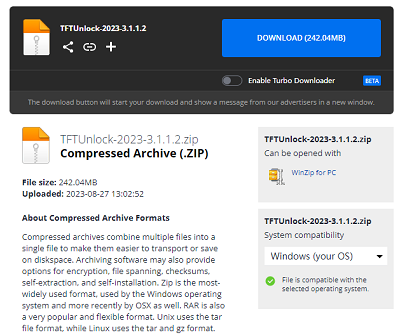
TFT Unlocker Download
Step 2: Next, search for the TFT.exe file and right-click on the corresponding icon. A couple of options should come up. Just select Run as administrator and move to the next step of the guide.
Step 3: On the subsequent screen, check the box to accept the terms and conditions. After that, tap on Next.
Continue tapping on Next on the subsequent interfaces that appear until the installation begins. Wait until that is completed, then hit the Finish icon.
Step 4: Next, a window with an error message will come up. Neglect the message and click on OK.
Step 5: Having completed that, run the TFT Unlocker program. The screen below will pop up:
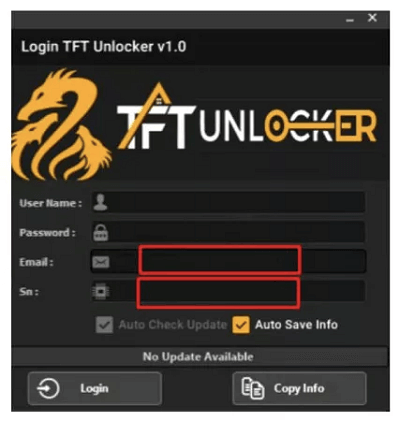
Login TFT Unlocker
Kindly connect to a VPN network to use the program.
Step 6: Provide the activation code and password in the required fields to gain access. Once done, select your phone brand and model, then connect your Android device using a certified USB cable.
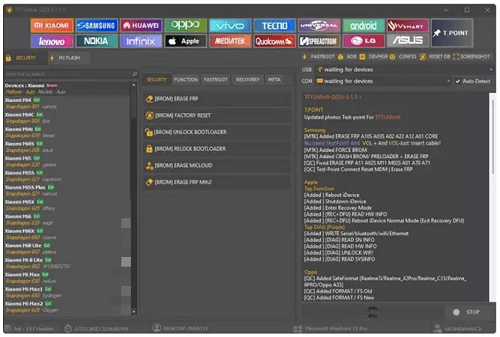
Select Phone Brand and Model
Step 7: Finally, choose a task you want the program to complete on your phone and click on Start. Be patient until the operation is completed, then you can disconnect your phone from the computer.
Pros and Cons of TFT Unlocker
TFT Unlocker has its merits and demerits which you must know before investing in it. Below, we have a chart showing this, kindly check them out to make your decision:
| Pros | Cons |
|
|
Best Alternative to TFT Unlocker for FRP Bypass
Rather than spending your time and energy on a program with probable results and multiple downsides, it’s best to source for an alternative that you can use to complete the same task. In this section, we introduce DroidKit – Android Toolkit, a professional Android Unlocker that guarantees excellent results.
DroidKit is recommended as the best replacement for TFT Unlocker because of the compatibility with PC/macOS and the capability to unlock FRP lock for many Android brands, including OPPO, Xiaomi, Samsung, etc, without compromising the operating system. It powers an interactive user interface that anyone, whether newbie or not, can understand without requesting third-party assistance.
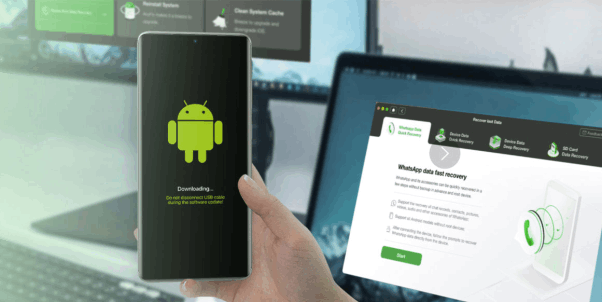
Best Alternative of TFT Unlocker
Compared to TFT Unlocker, this software resolves FRP lock without requesting that you jeopardize your security by deactivating Antivirus. You need no VPN network to run the DroidKit software. Just make sure you have the authentic USB cable to connect your Android phone to your computer and you are good to go.
Key Features of Remove FRP Lock Function:
- 1-click to bypass FRP lock on any Android brand using your Windows or Mac.
- Bypass Google account verification and get out of Verify your account.
- It only takes a few minutes to bypass FRP. Much faster than you think and save your precious time.
- It covers all Samsung, Xiaomi, and OPPO phones and tablets and supports almost all Android systems, including the latest Android OS.
- It guarantees 100% data safety during the FRP lock removal procedure, so no data is deleted, and the device’s settings are not altered.
Other Functions – Providing One-Stop Service to Android Phones
- Unlock Screen Locks without Password: Unlock all types of screen locks in minutes, including 4/6-digit PIN, custom PIN, password, pattern, fingerprint ID, face recognition, etc.
- Recover Lost Data: You get 100% freedom to preview all the lost data that DroidKit finds, select what you need, and recover deleted files without rooting.
- System Repair: With DroidKit, users can also repair common system issues such as crashes, freezes, and boot loops.
- Android Data Transfer and Management: Easily transfer data between your Android device and computer with just one click. It even supports one-click phone switching! Transferring data from an old Android or iPhone to a new Android is no longer difficult!
- Device Optimization: DroidKit can clear caches, remove junk files, and optimize system settings to free up space and boost device speed.
Free Download * 100% Clean & Safe
How to Bypass FRP Lock Using DroidKit
Step 1. Download and Install DroidKit on your PC. Launch it and choose FRP Bypass mode.

Choose FRP Bypass Mode
Step 2. Connect your device to your PC and click on the Start button. It will prepare the configuration file for your device. And then, please tap on Start to Bypass.

Click Start to Bypass
Step 3. Follow the steps on the screen to enter into recovery mode and select your device’s Android and tap on Next.

Choose System Version
Step 4. Follow the instructions on the screen to wipe out the cache partition. After that, the device will reboot, which means the FRP Lock is removed successfully.

FRP Bypass Complete
Final Words
From this comprehensive review of TFT Unlocker, you can easily make informed decisions before investing. We’ve highlighted the strengths and weaknesses of the program, plus how to install, and use it. Since the review showed that the demerits of using TFT Unlocker outweigh the merits, it’s important you source for an alternative like DroidKit. This software tackles all forms of security restrictions on your Android phone without complications. Free get and try DroidKit and share your experience in the comments section below.
Free Download * 100% Clean & Safe
Vital Phone unlock Tips
More Related Articles
- Top 8 Android Flashing Software (2025) >
- FRP Bypass Motorola with or without PC >
- The Best 5 SMS Recovery Apps for Android >
- How to Fix OEM Unlock Missing on Samsung or Android [Solved] >
- Easy Ways to Transfer Data from Motorola to Motorola [2025] >
- What is a DroidKit Crack | How to Get Full Version >
- Top 6 Samsung Unlock Tools to Remove Samsung Lock >
- How to Unlock Sony Xperia PIN Code/Pattern Lock/Password >
Product-related questions? Contact Our Support Team to Get Quick Solution >

