10 Samsung Unlock Tools to Remove Samsung Lock
Generally, a Samsung unlock tool can help you remove the screen passcode, pattern, PIN, fingerprint, and face recognition. Some users also search for the tool to remove Samsung FRP or lock from a carrier. In this article, we will introduce 10 Samsung unlock tools covering all your unlock needs. Check them out now!
iMobie DroidKit – Easiest Samsung Unlock Tool 2025
Try the iMobie DroidKit unlock tool to remove your Samsung screen lock or bypass FRP on Samsung devices. It is available on all Samsung phones and tablets with a high unlock success rate.
Many Samsung users have complex passwords, pattern locks, or PIN codes on their devices. In rare instances, this can become a problem if the user wants to get into a locked Samsung without password, the device is locked due to factory reset protection, or you can’t use the network from a different carrier because of SIM lock. In these cases, Samsung unlock tools show their prominence.
What makes the best Samsung unlock tool? There are plenty of multifunctional software products that can help to overcome this issue, some of which are specially designed for Samsung phones. If you are wondering how you can choose a solution that can reliably unlock the phone and doesn’t require professional skills, keep reading the following part.
Type 1. All-around Samsung Unlock Tool – DroidKit
DroidKit is a powerful Samsung unlock tool regardless of the reasons why access is disabled. It helps to bypass different types of locks, including numeric passwords, face recognition, fingerprints, PIN codes, and Samsung FRP locks. No matter if you forgot your Samsung password, or your Samsung phone won’t accept the password, DroidKit will fix them all. In addition, DroidKit can be used to upgrade or reinstall Android OS for Samsung phones and tablets. Its compatibility with more than 20,000+ phone models is a key asset.
Pros 👍
- Supports almost all models of Android phones and tablets, even many older versions.
- Unlock Samsung lock screen in a few minutes.
- Bypass FRP on Android and work with both Windows and Mac.
- No tech knowledge is required. Everyone can handle it.
Cons 👎
- It doesn’t provide a mobile APP or FRP bypass APK on Android devices.
- No support for Samsung SIM unlock.
Section 1. iMobie DroidKit – Samsung Screen Unlock
Before using this tool to remove the screen lock on your Samsung phone, you need to download and install iMobie DroidKit on your Windows or Mac computer.
Free Download * 100% Clean & Safe
Step 1. Launch iMobie DroidKit select Unlock Screen mode.

Choose Unlock Screen Function
Step 2. Connect your Samsung and click Start. Then, DroidKit will prepare the configuration file automatically. After that, tap on Remove Now.

Click the Remove Now Button
Step 3. Select your device brand and click Next. DroidKit will unlock your phone accurately according to your mobile phone brand.

Confirm your Device Brand and Continue
Step 4. Follow the on-screen instructions to put your device into recovery mode and wipe the cache partition on your phone. Once you finish the above steps, DroidKit will start removing the screen lock. Wait a minute, and the screen will be unlocked.

Lock Screen Removal Completed
Section 2. iMobie DroidKit – Samsung FRP Bypass
As we have mentioned above, iMobie DroidKit provides an easy way to bypass Google account on Android after factory reset. There is no need for any technical knowledge. The simple operation steps make it easy for everyone to follow. Moreover, DroidKit has optimized the FRP bypass mechanism for Samsung devices to ensure a high success rate. And it supports all Samsung phones and tablets that are running Android 6 to 15.
Follow the steps below to bypass FRP on Samsung with DroidKit:
Step 1. Launch iMobie DroidKit on your computer and choose the FRP Bypass option.
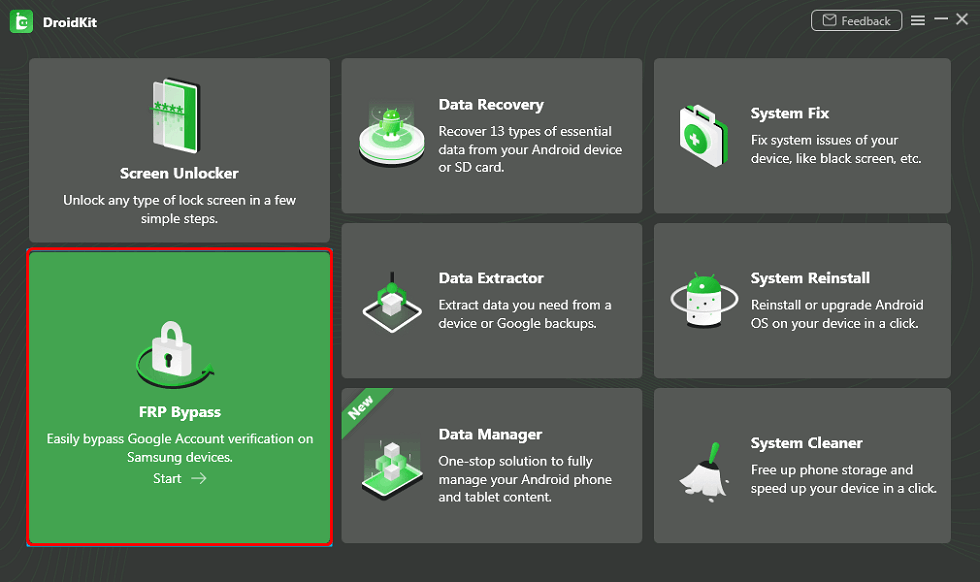
Bypass FRP Lock in DroidKit
Step 2. Connect your Samsung phone with a USB cable and read the specific details below and click on the Start button as the picture shows.
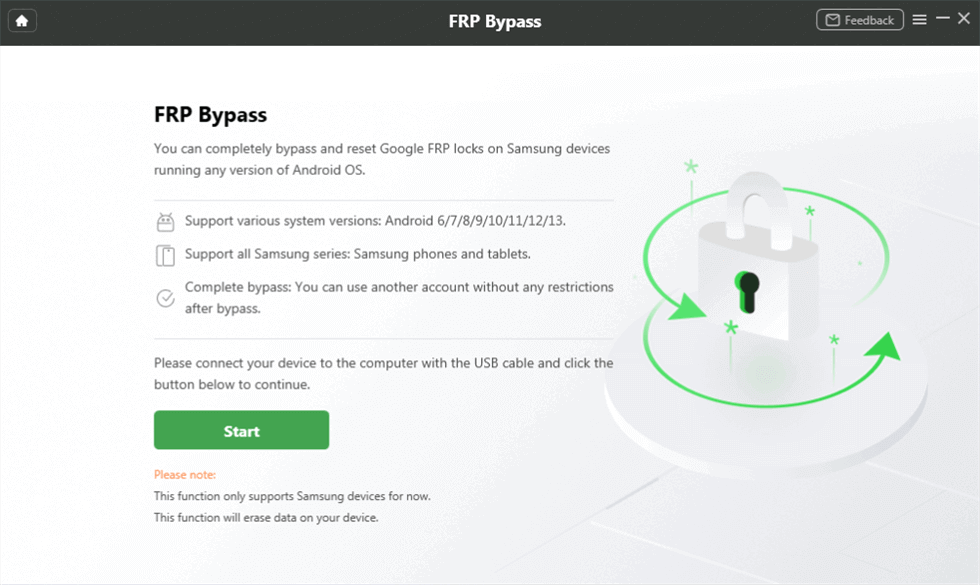
Connect Device and Click Start
Step 3. After that, DroidKit will start preparing the configuration file for your device. Later, please click the Start to Bypass button.

Tap on Start to Bypass
Step 4. Follow the instructions shown to put your device in Recovery Mode and get your Android system version. Then, click the Next button.
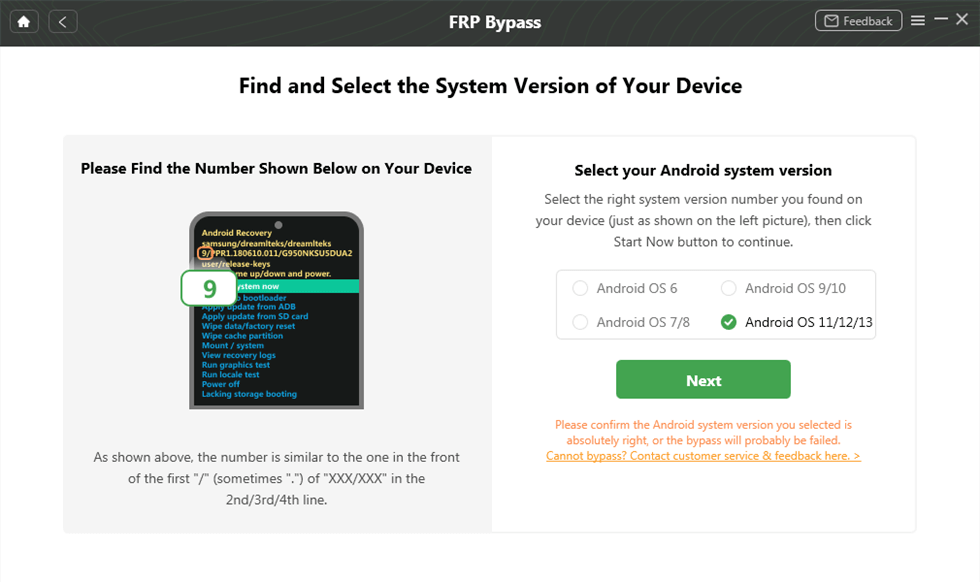
Select System Version and Click Next
Step 5. Then, please follow the instructions to complete the corresponding Settings.
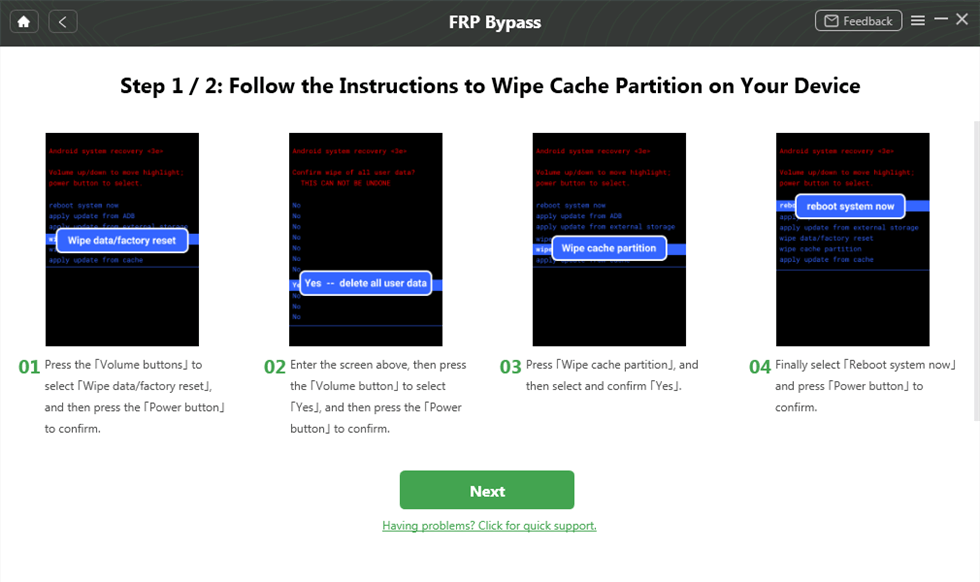
Complete Corresponding Settings
After completing the steps above, it will start to bypass the FRP lock. When the bypass process completes, your device will be restarted.

FRP Bypass Complete
Type 2. Samsung Unlock Tool for Screen Lock
1. Dr.Fone
With this Samsung phone unlocking software, you can easily bypass several types of locks: pattern, password, PIN, and fingerprints. Dr.Fone perfectly works on a new generation of Samsung devices as well as on older models. It is capable of unlocking the screen without losing any content, but only if your phone brand is on the supported list. In other cases, unlocking can cause data loss. A friendly interface will help you to start and finish the process in a minute.
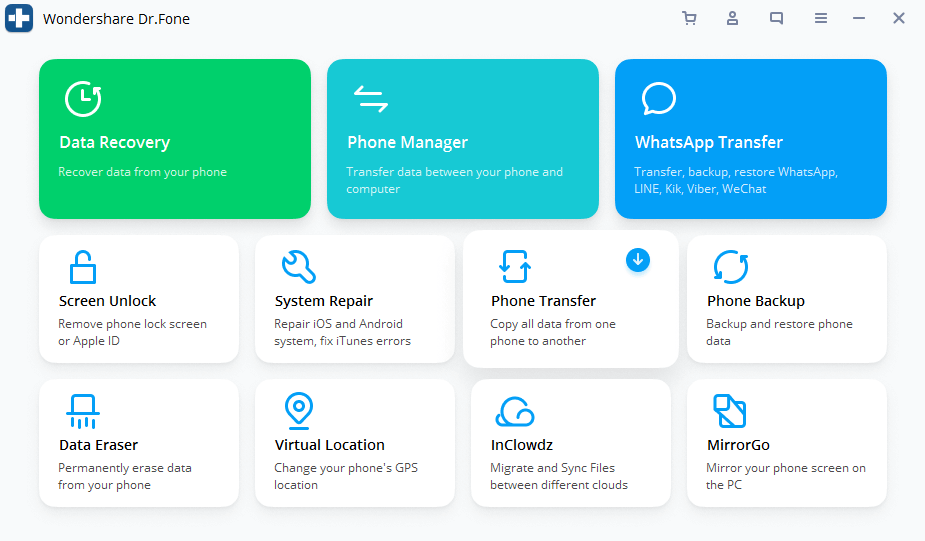
Dr.Fone Unlock Android Phone
Pros 👍
- Dr.Fone is compatible with even old versions of Android phones.
- Extremely simple and effective, with phones being unlocked in minutes.
- There is no danger of valuable data loss in most cases.
Cons 👎
- Requires a connection with the computer to unlock an Android phone.
- APK files must be installed, which can sometimes cause additional issues.
2. Android Device Manager
Android Device Manager is a free Samsung unlock tool that allows you to unlock Samsung screen with a Google account. It can bypass any type of Samsung lock, with a great rate of success. It is a useful network tool that doesn’t require any complicated steps in the process of unlocking the phone.
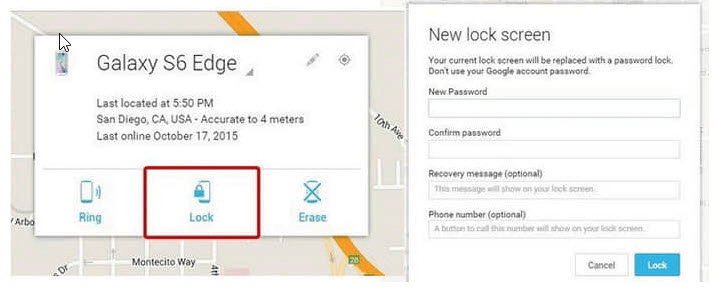
Android Device Manager
Pros 👍
- Access to your device will be allowed quickly after you log into the Google account that was previously associated with the locked phone.
- Enter a new password in the pop-up field of the ADM interface.
Cons 👎
- You need to be sure that Android Device Manager is enabled on your locked Samsung.
3. Find My Mobile
Find My Mobile is a very effective web-based Samsung unlock tool, in particular, if you searching for quick solutions. It is designed to locate the device, but can also be very helpful if you forget the pattern, password, or PIN code of your Samsung mobile. On the negative side, this tool has some trouble unlocking more complex phone locks, like face recognition and fingerprints.
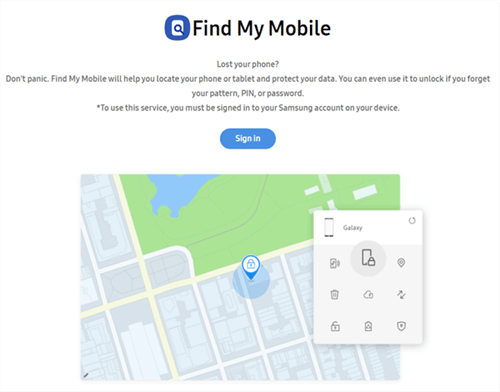
Find My Mobile
Pros 👍
- No need to download the software, just go to the websites and log in with your Samsung account.
- The unlocking process will be finished in a second.
Cons 👎
- But only if you previously attached the device to the Samsung account and enabled the Find My Mobile feature on your phone.
4. KingoRoot
KingoRoot appears to be designed to root Android phones. It does, however, have functions for unlocking your Samsung bootloader, removing its passcode, PIN, pattern, and fingerprints. When connected to a computer, it performs operations by automatically downloading the USB driver compatible with Samsung.
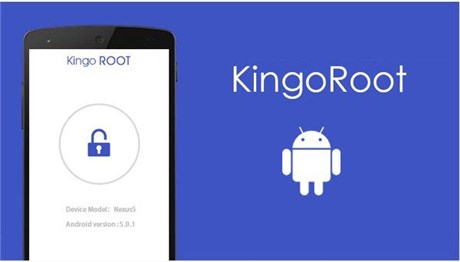
KingoRoot
Pros 👍
- Samsung multi-functional repair tool.
- Improve phone performance.
Cons 👎
- An unlocked bootloader is required.
- Steps in a complex operation.
- Possible security risks.
Type 3. Samsung Unlock Tool for FRP Bypass
1. Easy Samsung FRP Tool
Easy Samsung FRP Tool is a free program to bypass FRP on Samsung devices. It’s available to use on Windows PC and the latest version is V2.7. Easy Samsung FRP Tool is popular for its intuitive interface and wide support for most Samsung phones and tablets. If you are locked out of your Samsung device due to the factory reset protection. Easy Samsung FRP Tool can be a choice.

Easy FRP Samsung Tool
Pros 👍
- Free to Use: It’s free for Samsung FRP bypass without cost.
- Compatible with Most Windows PC: Widely used on Windows 7/8/10/11.
Cons 👎
- No official website: It can be dangerous to download from a third-party website.
- Lack of Support: It has not been updated for a long time, thus lacking support for the latest Android versions.
2. SamFw FRP Tool
SamFW FRP Tool is a popular piece of software for Windows computers designed to bypass Factory Reset Protection (FRP) on Samsung Galaxy devices. It allows users to remove the Google account lock that activates after a factory reset, which is particularly useful when the original login credentials are forgotten or unavailable. The tool often utilizes various methods, such as enabling ADB (Android Debug Bridge) or using specific device test modes, to execute the bypass. It also frequently includes other functionalities like changing the device’s CSC (Country Specific Code), performing factory resets, and disabling security features like Knox. Its straightforward interface makes it accessible to a wide range of users trying to regain access to their locked Samsung devices.
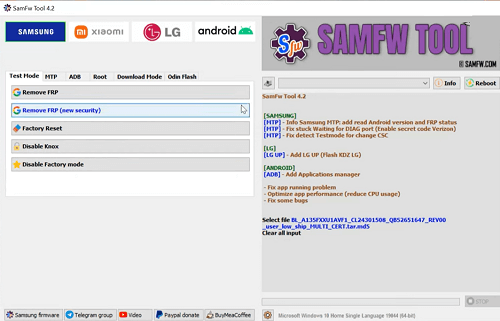
SamFW FRP Tool
Pros 👍
- Free to Use: The tool is generally available for free, offering a cost-effective solution for bypassing FRP locks.
- User-Friendly Interface: It typically features a simple, one-click interface that makes it easy for non-technical users to operate.
- Wide Device Support: It supports a broad range of Samsung devices and Android versions, though success can vary.
- Regular Updates: The tool is frequently updated to support new Samsung models and security patches.
Cons 👎
- Security Risks: As it is unofficial third-party software, downloading it from unverified sources can expose your computer to malware and viruses.
- Potential to Damage Device: Incorrect usage or a software bug could potentially lead to issues with the device’s software, including “bricking” it.
- Driver and Connection Issues: Users often face problems with installing the correct Samsung USB drivers and ensuring the tool properly recognizes the connected device.
Type 4. Samsung Unlock Tool for SIM Unlock
1. Cellunlocker
Cellunlocker is an online service that provides unlocking codes and services for Android phones from numerous carriers worldwide, including Samsung. The primary service is carrier unlocking, which allows a device to be used with any compatible network provider by removing the SIM lock placed by the original carrier. This is particularly useful for travelers who want to use local SIM cards to avoid roaming charges or for individuals who wish to switch to a different carrier for better plans or coverage. To initiate an unlock, users typically need to provide their phone’s IMEI number, model, and original network. Cellunlocker then processes this information and delivers the unlock code or confirmation via email, priding itself on a straightforward and remote process that doesn’t require any software installation.
Pros 👍
- Wide Range of Support: They support a vast number of phone brands, models, and carriers from various countries.
- Convenience: The entire process is handled remotely and online.
- Permanent Unlocking: The unlocks provided are permanent, meaning the device will not re-lock after a software update.
- Potential for Cost Savings: Unlocking a phone can lead to significant savings by allowing users to switch to more affordable mobile plans
Cons 👎
- Variable Delivery Times: While some unlocks are processed quickly, others can take several days or even longer, depending on the phone’s original carrier and model.
- Mixed Customer Reviews: The service has received mixed feedback.
- Cost: The price for unlocking can be high, sometimes exceeding what the original carrier might charge, especially for newer phone models or more restrictive networks.
- Compatibility Issues: An unlocked phone is not guaranteed to work with every network.
2. GalaxSim Unlock
GalaxSim Unlock is a mobile application for Samsung Galaxy smartphones and tablets to unlock SIM, including popular models like the S-series, Note, and Tab. Its main function is to allow the device to be used with any compatible network carrier, which is ideal for users wanting to switch providers or use local SIM cards while traveling internationally. Unlike code-based services, this app works directly on the device. For most supported models, it offers a simple one-click unlock process. The application also includes free features like the ability to back up and restore the device’s EFS folder, which contains important data like the IMEI number.
Pros 👍
- Convenience: The unlocking process is done directly on the phone via the app, which is simpler than waiting for an email with an unlock code.
- Instantaneous (for supported devices): For many compatible phones, the unlock is instant and persists through reboots, firmware flashes, and factory resets.
- Free EFS Backup Tool: Includes a valuable free feature to back up and restore the EFS folder.
- Pay After Checking: It is a free download, and the in-app purchase for the unlock is only required after it has determined that your device can be successfully unlocked.
Cons 👎
- Requires Root Access: The application requires the Android device to be rooted for it to function, a process that can be complex for beginners.
- Limited Compatibility: It does not support all Samsung models, particularly many newer devices or those with specific hardware (like US Qualcomm-based variants).
- Risk of Damaging Device: As with any tool that modifies core system files, there is a small risk of bricking the device or causing other software issues.
- Outdated Application: It has not been updated to support the latest Samsung devices and modern Android security patches.
3. GalaxyUnlocker Software
You need a constant connection to the Internet for this software to work properly. It reads the original SIM Network Unlock PIN and special codes so it can generate IMEI. By visiting the web, you can easily unlock the Samsung, by following a simple procedure. GalaxyUnlocker allows you to reset the phone to default settings, and that is great for recovering data that existed before then you forgot the password.
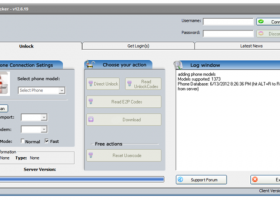
GalaxyUnlocker Unlock Samsung Phone
Pros 👍
- Carrier Freedom: It allows you to use your phone with any compatible network carrier’s SIM card, which is ideal for traveling internationally or switching to a cheaper plan.
- Increased Resale Value: An unlocked phone is often more attractive to a wider range of buyers, potentially increasing its market price.
- Cost Savings: It can be more affordable than paying the unlocking fee directly to your carrier, especially if you’re not yet eligible for a free unlock.
Cons 👎
- Voided Warranty: Using unofficial software to modify your phone’s operating system will almost certainly void the manufacturer’s warranty.
- Risk of “Bricking”: An error during the unlocking process could render your phone completely inoperable, effectively turning it into a useless “brick.”
- Security Risks: Downloading and running software from unverified sources can introduce malware or create security vulnerabilities on your device.
FAQs About Samsung Unlock Tool
1. Can I unlock my Samsung myself?
Yes, you can use Samsung unlock tools for screen lock removal, FRP bypass, and SIM unlock by yourself. There is no need to contact support or provide your purchase history to others.
2. What are free Samsung unlock tools?
Free Samsung unlock tools include Android Device Manager for screen unlock, Easy Samsung FRP Tool for FRP bypass. Generally, Samsung SIM unlock tools are not free to use, so payment is necessary for unlocking Samsung SIM for different carriers.
The Bottom Line
The above 10 Samsung unlock tools are popular among Android users, offering the features of Samsung screen unlock, FRP bypass, and SIM unlock in various situations. The tools provide much convenience for accessing a locked Samsung without passwords. Among all recommended tools for Samsung unlock, iMobie DroidKit is outstanding due to its wide support for both screen unlock and FRP bypass on all Samsung models. You can certainly try iMobie DroidKit to unlock your Samsung devices without any kind of screen password or Google account. Download DroidKit now and enjoy the best Samsung unlock tool ever!
Free Download * 100% Clean & Safe
Product-related questions? Contact Our Support Team to Get Quick Solution >


