A Guide on How to Samsung M21 FRP Bypass
If you want to know about FRP bypass, this article offers easy methods for the Samsung M21 FRP Bypass.
Introduction
Do you have a habit of forgetting your passwords all the time? It’s hard to remember all of them at once. Where would you keep all your passwords? Maybe in the notes on your phone. What if you forget the Google account password itself? You happen to factory reset your device or maybe forget the lock screen password/PIN code/Pattern.
Don’t worry! We got you. This article offers three methods for Samsung M21 FRP Bypass. Let’s learn about what FRP (Factory Reset Protection) is and why it’s important.
Part 1: Is It necessary to bypass the Samsung M21 FRP?
Yes, it might be necessary in some scenarios. We shall discuss them but before that let’s see what Factory Reset Protection is.
What is Factory Reset Protection and how does it work?
Factory Reset Protection (FRP) is a security feature that comes with Android Version 5.1 and later. It protects your device against unwanted access in case of theft or lost and found.
When you make a Google account on your Samsung M21 or any Android phone, the FRP lock is automatically set.
Moving to the reasons to FRP bypass now.
Reasons You Might Need to Bypass FRP
There are several reasons that warrant FRP bypass. Like,
- When you factory reset your phone, you forget your Google account details.
- When you buy a used device that still has the previous owner’s Google account linked to it,
- Any software problem that makes you factory reset the phone. Later, you forget your Google account.
We strongly advise against bypassing FRP on stolen phones. The information we discuss here should be used in accordance with the law.
Let’s find out how to bypass the FRP lock.
Part 2: How to Bypass Samsung M21/20 FRP
Like all Android phones, bypassing the FRP lock on the Samsung M21 is not difficult. We bring you three methods to FRP bypass your device. Each method is mentioned in a step-by-step fashion. You will find it helpful.
Without delay, let’s move on.
The first method is the most convenient method of Samsung M21 FRP Bypass.
Way 1. Samsung M21 FRP Bypass via DroidKit with one-click
Droidkit by iMobie is the perfect Android toolkit. It offers several features, from removing lock screen locks to moving phone data around. It can recover photos, WhatsApp chats, messages, and more without root. You can use it to fix system issues and transfer, manage, and back up any data from one place.
Free Download * 100% Clean & Safe
One tool of DroidKit that is worth mentioning here is FRP Bypass. Easy and reliable for almost any Android phone that attempts to FRP lock up your phone.
Let’s see how we can do it.
Step-by-Step Guide for Samsung M21 FRP Bypass
Step 1 – Download and Install the tool
Download the latest version of DroidKit from the Website. Launch the tool. Choose the FRP Bypass mode.

Choose FRP Bypass Mode
Step 2 – DroidKit FRP Bypass tool
The FRP Bypass window opens up. Connect your Samsung M21 to the computer using a USB cable. Click on the Start button.
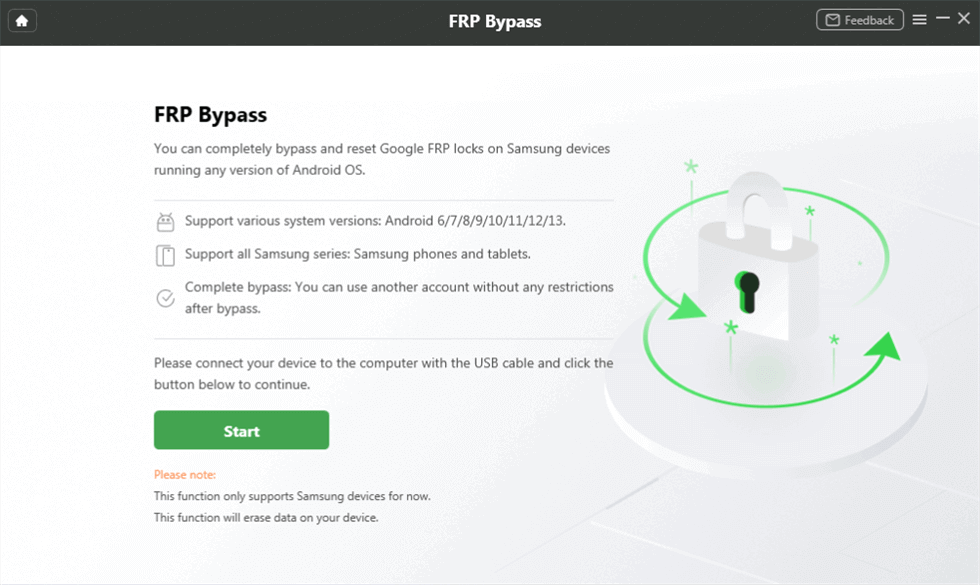
Connect Device and Click Start
Step 3 – Select the Brand Name
Select the brand name of your device, which in this case is Samsung. The process will start. It can take a while, so please stay patient.

Choose Device Brand
Step 4 – Start to Bypass
When the window says the Configuration File Preparation is Done, click the Start to Bypass button.
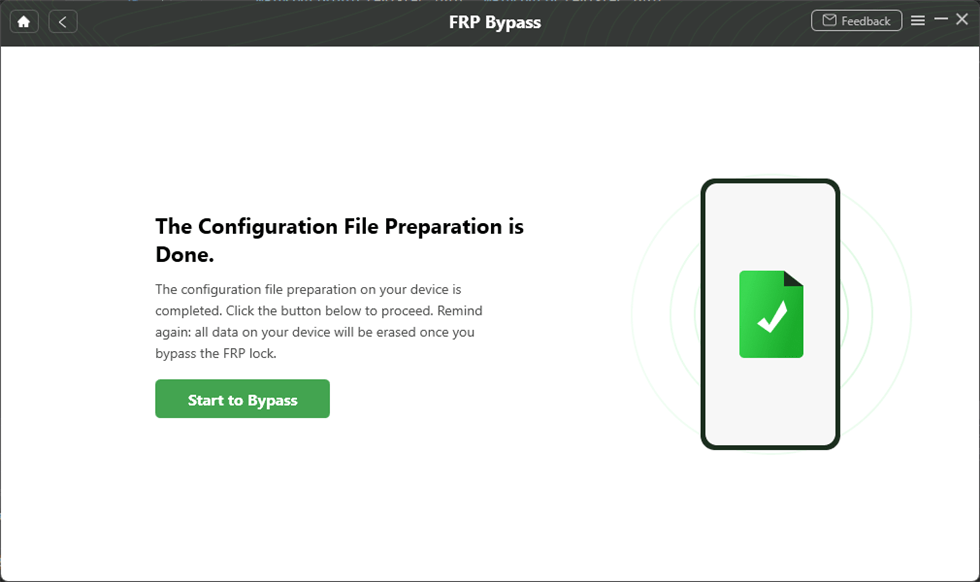
Tap on Start to Bypass
Select the Android version you are using on your device to proceed.

Choose System Version
Step 5 – Almost there!
Follow the on-screen instructions. Click on the Reset button.
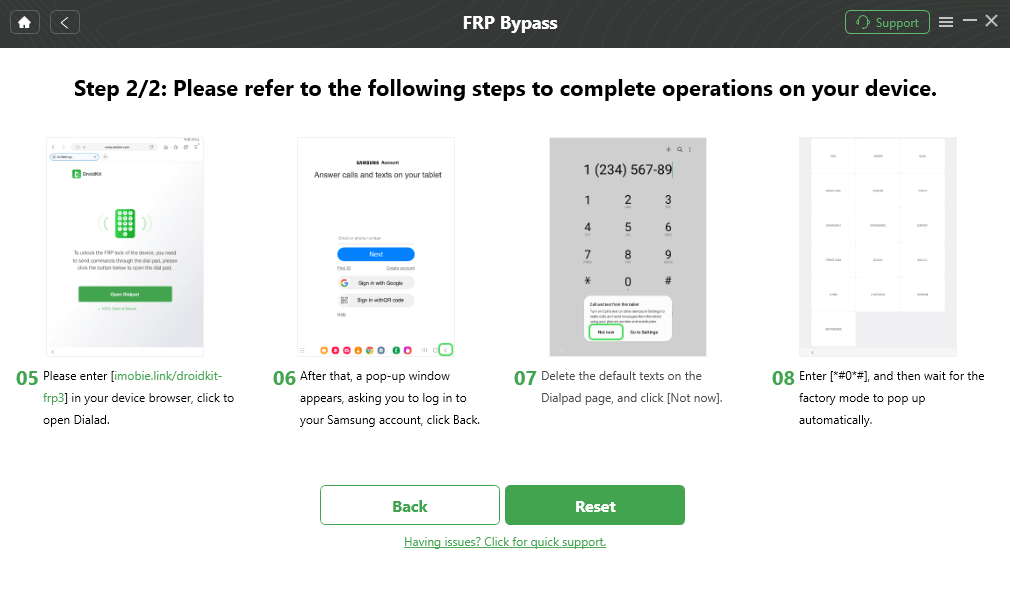
Click Reset
Bypassing the FRP lock can take time. Wait! Click on the Done button when the process is complete.

FRP Bypass Complete
Way 2. Samsung M21 FRP Bypass via Talkback Feature
There’s another way to FRP bypass your device. It is by using the Talkback feature.
You are not going to like it. Trust us! It does work. It is somewhat technical and time-consuming.
We will go through it step by step, along with picture illustrations where needed. Let’s go!
Step-by-Step Guide for Samsung M21 FRP Bypass
Step 1 – Initiating the process
Restart your device. Connect it to a stable WiFi. After connecting, go back to the Start screen.
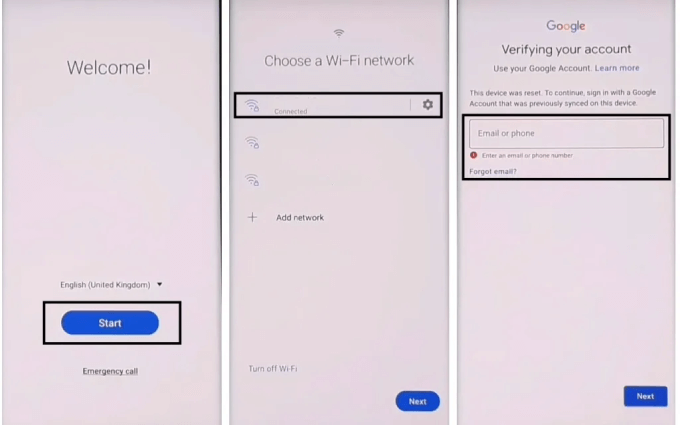
Connect to Nearby WiFi Network
Step 2 – Calling on Talkback to help!
Draw the J on the screen. As soon as Talkback shows up, select the Use Voice commands option. Speak to say, Open YouTube. Disable the Talkback now by pressing and holding your device’s Volume Up and Power buttons.
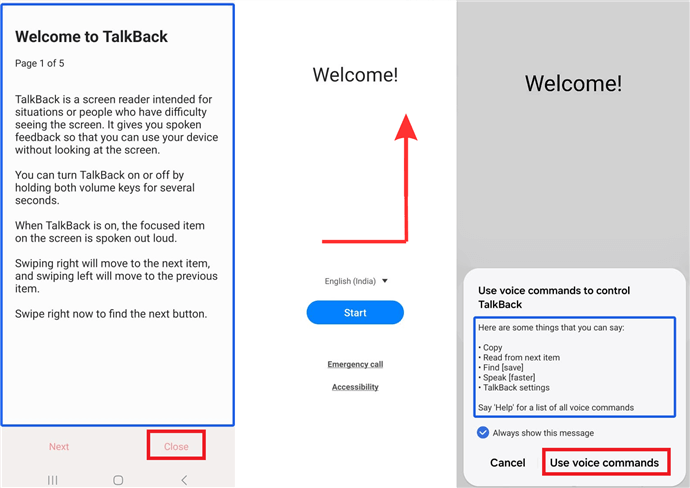
Activate Talkback
Step 3 – YouTube coming to the rescue
On YouTube, go to the Settings. Tap on the About. Tap on the YouTube Terms of Service.
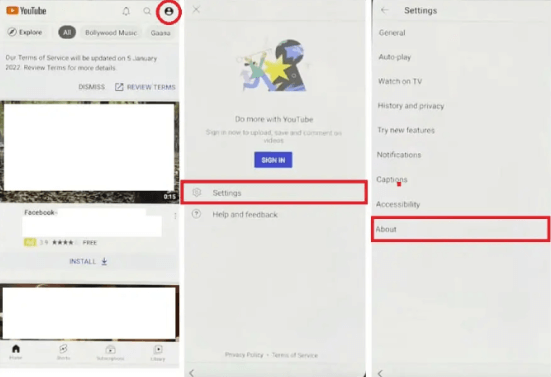
Get Out of YouTube
Step 4 – Open Google Chrome
The browser opens up after the previous step. In the search bar, type https://tiny.cc/frptools \s or https://bit.ly/2NKxXYs. Access the FRP bypass APK. Select the Tap To Open FRP APPS. Go to the Galaxy Store, click on Open > Click to Open.
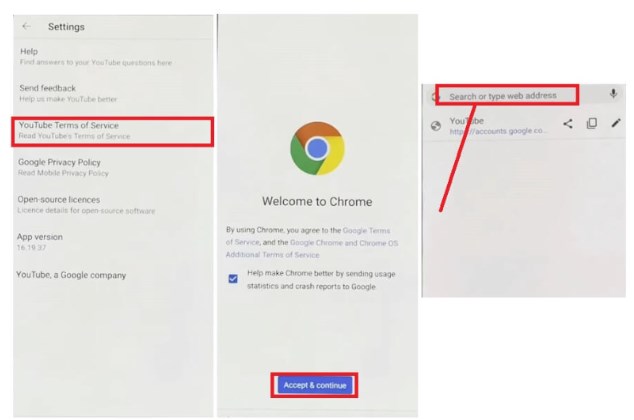
Enter the Galaxy Store app
Step 5 – OS14 Launcher application
You are taken to the Galaxy Store and search for the OS14 Launcher. Install and Open the application. Sign in with your Google account if the Galaxy Store asks.
Step 6 – Install APK Files from the Google Chrome
Go back to the browser. Download the Notification Bar APK and Package Disabler Pro. Install these files on your phone.
Step 7 – Assistant Menu to Restore Data
Go to the Settings. Then, select Accessibility. Select Interaction and dexterity. Activate the Assistant Menu.
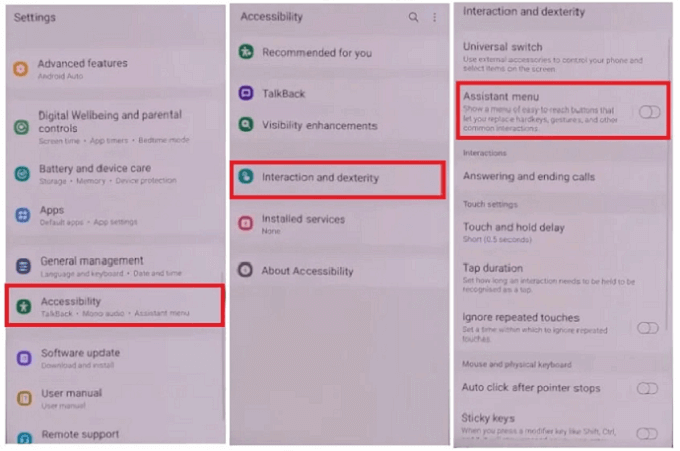
Activate Assistant Menu
Tap on the Select Assistant menu items. Go to Accounts and backup. Tap on Restore Data. Press the Assistant menu and then Restore Data.
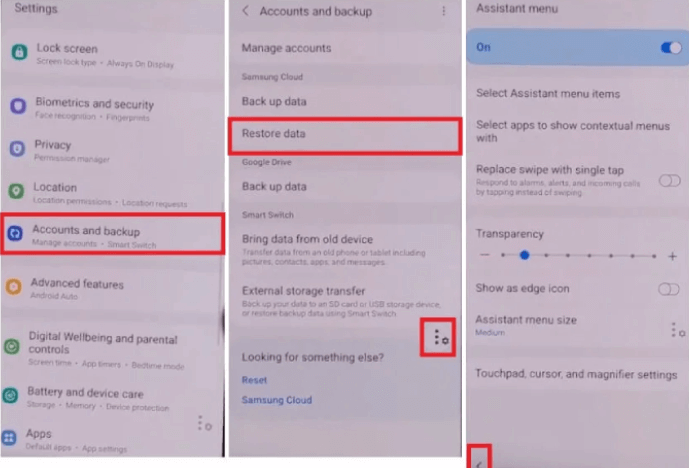
Tap on the Assistant Menu Button
Step 8 – Notification bar installation
Press the Back key to restore applications. Tap Done on its completion. Return to the menu and find the Notification Bar APK. Select Installed Services > Accessibility. Give Notification Bar permission > Allow Only Certain Notifications > Enable the notification bar. Pull down the notification bar to see if it’s working.
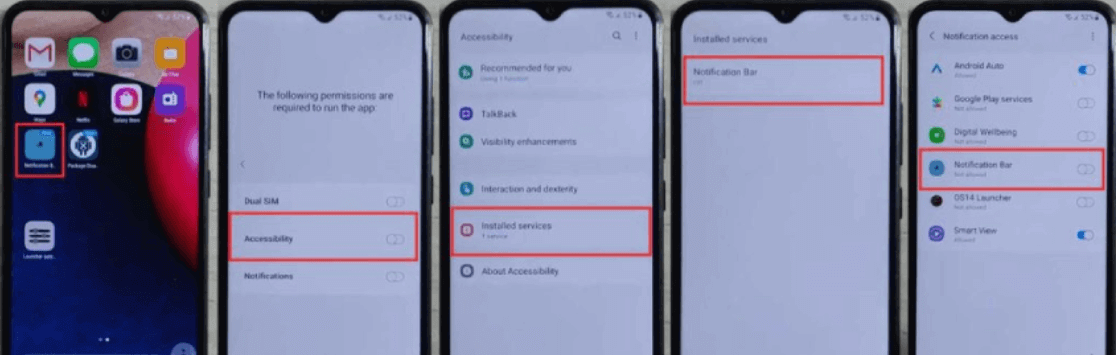
Install Notification Bar APK
Step 9 – Install Package Disable Pro
Go to the phone Settings > Privacy > Permission Manager Media and Files. Tap on the three dots to proceed. Then, Display System Search > Choose Package Disabler Pro > Allow file management.
Step 10 – Last few steps!
Turn off the device’s WiFi and mobile data. Open the Package Disabler Pro. Check the box that says I Agree and tap on Enable Admin. Turn on WiFi or Mobile Data. Tap Agree. The app will let you know that Know license validation is completed. It can take a while.
Step 11 – Be careful with these final steps.
Search for Android Setup in the application. Choose and then Disable it. Choose Samsung Setup Wizard. Return now and set up the basic steps. Your device has been bypassed successfully.
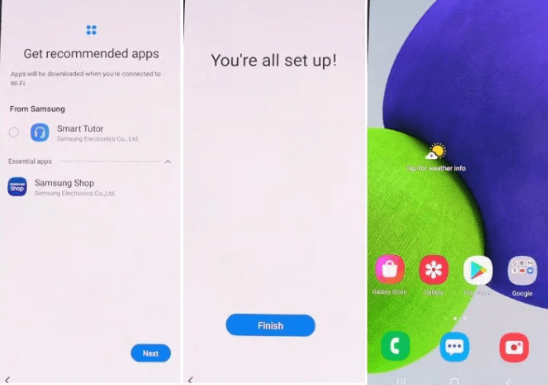
FRP Bypassed Your Samsung M11 Successfully
Way 3. Samsung M21 FRP Bypass via Google Keyboard
FRP bypass is always challenging without a PC. You can FRP bypass the Android 11 and 12 OS versions of your Samsung M21 with the Google Keyboard method.
Without further delay, let’s get to it.
Step-by-Step Guide for Samsung M21 FRP Bypass
Step 1 – Get to the Help page
Switch on your Samsung M21 by pressing the Power button. Select a language and connect with a stable WiFi network. Now, you will be asked for the password of the previous Google account, which wasn’t logged out before the factory reset.
Tap on the text field, and when the keyboard shows up, tap and hold the @ key to go to the Settings menu. Now, choose Google Keyboard Settings. In the top right corner, tap the three dots and select Help & Feedback from the menu.
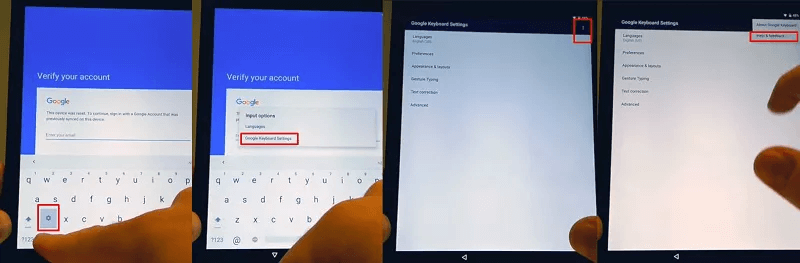
FRP Bypass via Google Keyboard
Step 2 – Get to the Settings Menu
Once the Help page appears, tap the Use Google Keyboard option. Tap and hold the screen to select any text, and then tap on Websearch in the top right corner. A search bar will show up. Now type Settings and tap on Settings from the search results.
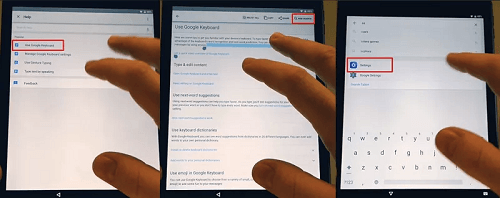
Go to Settings Menu
Step 3 – FRP Bypass
Find and tap on About phone. Tap on the Software information and find the Build Number option. Tap on the Build Number seven times to switch on the Developer mode. Go back and tap on the Developer options.
tap on the Build Number icon
After the Developer options show up, tap on OEM Unlocking and tap on Back twice.
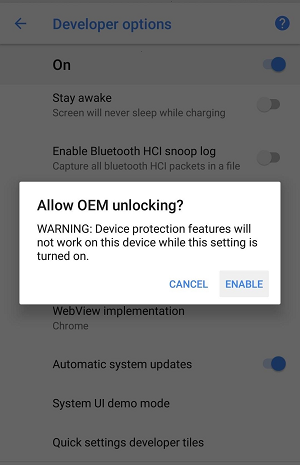
Allow OEM unlocking pop-up
Restart the device and connect to the WiFi network again. You will have to add a new Google account.
Let’s conclude the article.
Conclusion
That’s all about the Samsung M21 FRP bypass! We have provided you with two ways of doing it.
DroidKit is the go-to tool to bypass FRP Samsung M21. It offers many other features, like, a screen unlocker, data recovery, data extractor, data manager, and system cleaner.
Using the TalkBack feature to FRP bypass Samsung M21 is very technical. It is a very long technical method to FRP bypass earlier Android versions. It might only sometimes be effective for devices with the latest Android versions.
The Google Keyboard method is less energy draining than the Talkback method. The easiest method with a 100% guarantee is DroidKit.
We hope that you find this article helpful.
Free Download * 100% Clean & Safe
Vital FRP Bypass Tips
Samaung FRP Bypass
- 3 Efficient Ways to Bypass Google FRP Lock on Samsung Tablet
- 6 Easy Ways to Bypass Samsung Account/2 Step Verification [Full Guide]
- How to Bypass the Samsung Reactivation Lock
- Samsung A12 FRP Bypass in 4 Simple Ways [2025 Guide]
- Proven Ways for Samsung S9 FRP Bypass without PC or SIM Card
- How to Bypass Samsung A03 FRP Lock [Android 11/12/13]
- How to Remove Google Account from Samsung Without Password [Full Guide]
- Samsung A01 FRP Bypass: Complete Guide [Updated]
- Samsung A02/A02s FRP Bypass [Android 11/12]
- Samsung Grand Prime G531F FRP Bypass [2025]
- Samsung Galaxy A11 FRP Bypass Android 11/12/13 [With or Without PC]
- How to Bypass FRP Lock For Samsung Tablet A
Vivo FRP Bypass
Huawei FRP Bypass
Moto FRP Bypass
OnePlus FRP Bypass
Google Pixel FRP Bypass
Other FRP Bypass Tips
- How to Use ADB Commands to Bypass FRP/Google Account [Full Guide]
- How to Use AddROM to Bypass FRP on Samsung/Android [Full Guide]
- How to Bypass FRP Lock with DroidKit [100% Success]
- How to Skip Phone Number Verification on Google [Solved]
- Bypass Verify PIN After Factory Reset in 4 Ways
- [Solved] Cannot Log into Google Account After Factory Reset
- (Full Guide) Delete Gmail Account Permanently without Password
- How to Fix When You Locked Out of Google Account (Full Guide)
- Download Google Account Manager APK FRP
- Full Guide on How to Bypass Factory Reset Protection on Samsung
- How to Bypass Gmail 2 Step Verification in 2025
- How to Log Out of Your Google Account on iPhone/Android/Computer
- MDM Does Not Allow Factory Reset? Fix Here!
- How to Restore Google Authenticator
- How to Log Out oHow to Use Apex Launcher APK to Bypass FRP [Best Alternative]
- This Device Was Reset to Continue Sign in with a Google Account Bypass [2025]
Product-related questions? Contact Our Support Team to Get Quick Solution >

