How to Bypass FRP on Samsung J8: A Quick Guide
Factory Reset Protection (FRP) is a Google security feature that prevents unauthorized access to your device after a factory reset. While it’s essential for protecting your data, it can become an obstacle if you forget your Google account credentials. This guide explains how to bypass FRP on a Samsung J8.
FRP is activated when you link a Google account to a Samsung device, such as the Galaxy J8. After a factory reset, the phone will ask for the previously linked Google account credentials. If you forget your login details, here are 3 methods to bypass FRP:
Method 1. Bypass FRP on Samsung J8 Using Android Toolkit-DroidKit
DroidKit is an all-in-one Android tool, which is built with various fixes especially for Samsung devices. If you are looking for easy way to bypass Samsung J8 FRP lock, here is for you. Additionally, it offers several useful features like data recovery, system repairs, and device content management. Here are some of its advantages:
Key Features of DroidKit:
- Screen Unlokers: Remove PIN, password, pattern, fingerprint, or facial recognition in a few clicks.
- Convenient: Bypass Google FRP lock after the factory reset without needing a passcode.
- Multi-brands Supporter: Supports a wide range of Android phones like Samsung, Huawei, Redmi, and more.
Steps to Factory Reset J8 Without Password via DroidKit:
Step 1. Download DroidKit on your PC. Install it and connect your Samsung J8 to the PC using a USB cable.
Free Download * 100% Clean & Safe
Step 2. Launch DroidKit and select the “FRP Bypass” mode from the main interface.

Choose FRP Bypass Mode
Step 3. Then make sure your device is connected with the PC stably. Choose your brand and click “Start” from the new window.

Choose Device Brand
Step 4. DroidKit will prepare the configuration profile. Once complete, click the “Start to Bypass” button.

Connect Device and Click Start
Step 5: After clicking the start to bypass button, select the OS of your device. Then, click the “Next” button and proceed.

Choose System Version
Step 6: Now, navigate to the “Enter your current password interface” and follow the on-screen instructions to enter factory mode. Once you have done so, click the “Reset” button.

Go to Enter your Current Password Interface and Click Reset
Step 7: After clicking the reset button, DroidKit will start the Samsung J4 FRP bypass process. Once completed, you will see the below interface.

FRP Bypass Complete
Method 2: Bypass FRP on Samsung J8 Using an FRP Bypass APK
- Factory Reset the Device: If not already done, go to Settings > General Management > Reset > Factory Data Reset.
- Connect to Wi-Fi: Set up the phone and connect to Wi-Fi. On the Google verification screen, tap the @ symbol, then Google Keyboard Settings > Help & Feedback.
- Access Chrome: In Help & Feedback, select any topic, then tap Use Google Search. Search for and open Chrome.
- Download FRP Bypass APK: Find and download a trusted FRP bypass APK. Install it by navigating to Downloads.
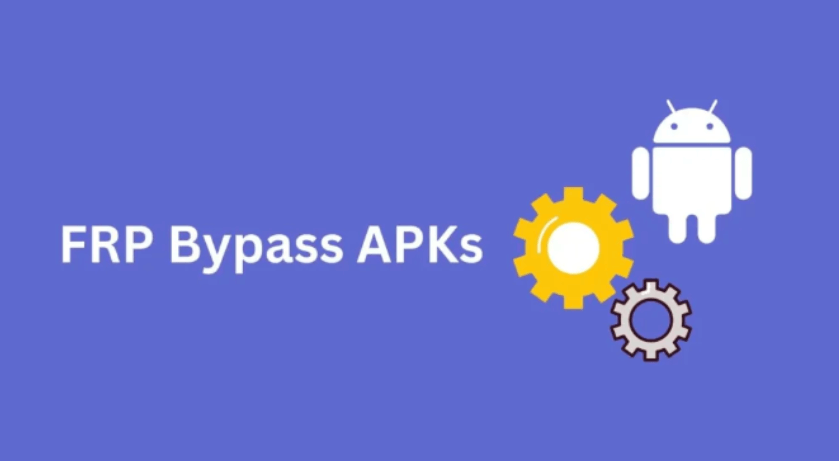
FRP Bypass APKs
- Add a New Google Account: Open the app, go to Settings > Accounts, and add a new Google account.
- Restart: Restart the device, and it will no longer ask for the previous account details.
Method 3:Bypass FRP on Samsung J8 from Contact Samsung Support
If these methods don’t work, contact Samsung Support. You will need proof of ownership, like a receipt or original packaging.
Contacting Samsung
- Visit Samsung’s website and use live chat or call customer service.
- Explain the issue and provide necessary proof of ownership.
- Visit an authorized service center if needed.
Conclusion
Bypassing FRP on a Samsung J8 can be done using a PC or APK method, but always follow legal and ethical guidelines. To avoid future issues, keep your account information updated and disable FRP before selling or gifting your device. DroidKit is a comprehensive tool to fix all kinds of Android issues, try it now!
Product-related questions? Contact Our Support Team to Get Quick Solution >

