Samsung J6 FRP Bypass [Android 8 – 10]
If you’re locked out of your Samsung device due to the FRP lock, there’s no need to panic! In this comprehensive guide, we will show you 3 ways to bypass it. First, we will discuss 2 ways for Samsung J6 FRP bypass without a PC, and then we will use a third-party unlocker tool to bypass it using a PC.
Let’s talk about the Samsung Galaxy J6! This budget-friendly smartphone, released in 2018, comes with Android Oreo (8.0) and can be upgraded to Android Pie (9.0). Just like many modern Android devices, the J6 has an FRP trigger to keep your data safe if the phone gets lost or stolen and is factory reset.
In this guide, we’ll show you 3 methods for Samsung J6 FRP bypass running Android 8 and above. We’ll discuss how to bypass FRP with and without a PC.
About Samsung J6
If you’re on a budget but want to get a top-notch Android smartphone, we recommend going for the Samsung Galaxy J6!
It features a 5.6-inch Super AMOLED display, a Qualcomm Snapdragon 425 processor, 3GB of RAM, and 32GB of internal storage. The J6 has a dual-camera setup on the back and a single-camera on the front. It runs on Android Oreo out of the box and is upgradable to Android Pie. The device also has a 3000mAh battery.
However, if your Samsung J6 ever gets stolen and someone tries to factory reset it, they’ll be faced with the robust FRP lock! It is a security feature in Android devices that keeps them safe from unauthorized access.
Methods to Bypass Samsung J6 FRP:A Comparative Overview
| Method | Success Rate | Ease of Use | Usage Condition |
| Bypass FRP without PC via Google Keyboard | High | Moderate | Samsung/Google Keyboard |
| Professional FRP Bypass Tool | Very High | Very High | Any Android, with PC |
| FRP Bypass APK | Moderate | Moderate | APK files installed; with OTG |
Samsung J6 FRP Bypass without PC
Have you forgotten your Google account password and are locked out of your Samsung J6 due to the FRP lock? Here are 2 ways in which you can bypass it without a PC:
Method 1: Bypass Samsung J6 FRP using APK
The first method for Samsung J6 FRP bypass without a PC is the APK method. For this method, you will have to install an APK file.
Here’s what to do:
Step 1. Connect your Samsung J6 to a Wi-Fi network, tap the arrow next to the Wi-Fi network, and click “Manage Network Settings.”
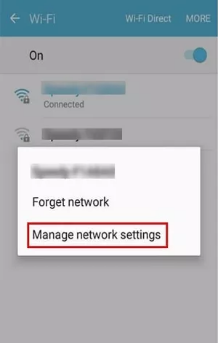
Tap Manage Network Settings
Step 2. Now tap “Static IP > IP Address” and type anything in the space for the IP address. Press and hold until you see the “Web Search” option.
Step 3. Search for “FRP Bypass APK” to download and install it.
Step 4. Launch the APK, and go to “Settings > Try.”
Step 5. Go to “Fingerprints, Face, and Password > Screen Lock > Pattern” and set a new pattern for your device.
Step 6. Now, return to the main page and enter your new lock screen pattern. Tap on “Skip” to bypass the FRP lock.
And that’s how you bypass the FRP lock on a Samsung J6 without a PC!
Pros:
- Bypassing FRP lock using APK generally works on various brands and models of Android devices.
- You only need to install the app on your device, without the need for a computer or other external device.
- Once you find the right APK, the process is relatively simple and fast, and can be completed in a few minutes.
Cons:
- Downloading and installing APK files from unknown sources may bring security risks, such as malware or viruses, which may compromise the security of your device.
- Some APK bypass FRP methods may require multiple steps, which may be challenging for users who are not familiar with technology.
- The success rate is inconsistent, and different versions of operating systems and security patches may affect the effectiveness of the APK, causing the bypass process to fail.
Method 2: Bypass Samsung J6 FRP Using Google Keyboard Settings
The next method for Samsung J6 FRP bypass is by using the Google keyboard settings. This method is a bit difficult and may require some tech know-how.
Step 1. Turn on your Samsung J6, connect it to a Wi-Fi network, and select your language.
Step 2. When you are asked to enter your Google account details, tap and hold on the “Enter your email address” field until you see the “Input Method” option.
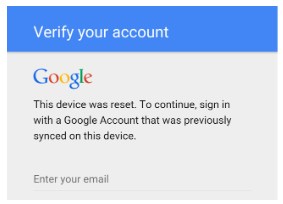
tap and hold the enter your email field
Step 3. Select “Google Keyboard Settings” and tap on the three dots in the top right corner. Now tap “Help & Feedback.”
Step 4. Tap and hold any item and then select “Share > Email.”
Step 5. Type any random email address in the “To” field, and long-press on the email address till the “Share” option appears.
Step 6. Tap on “Share > Gmail” to open the Gmail app.
Step 7. Tap the three lines in the top left corner, select “Settings > Manage Accounts > Add Account,” and follow the prompts to add a new Google account.
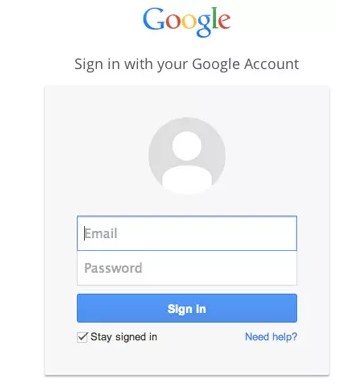
add google account
Step 8. Once you have added the new account, turn off “Find My Device” and “Google Play Services” from the device settings.
Step 9. Reboot your device, and you will be able to access it without an FRP lock.
Pros:
- The Samsung/Google Keyboard method guides users through the device’s main settings menu via the keyboard settings. With this method, users can bypass the FRP lock by accessing a specific option in the settings.
- It does not require any additional software or tools.
Cons:
- It is limited to Samsung devices and some devices with Google Keyboard.
- The multiple steps may confuse some users.
These are 2 ways to bypass Samsung J6 FRP. However, we don’t recommend these methods as they are too technical for lay users and don’t guarantee that they will successfully complete the job.
Therefore, we recommend going for a third-party FRP bypass tool.
Samsung J6 FRP Bypass with Ease [Recommended]
Although there are several methods to bypass the FRP lock on Samsung devices, one of the best and most reliable is via DroidKit. DroidKit is an all-in-one Android device management tool designed to simplify various tasks related to smartphones. It provides a one-click solution to bypass FRP.
Why choose DroidKit:
- Supports removing Google account verification on Samsung, Xiaomi, Redmi and other devices running Android 6 to Android 14.
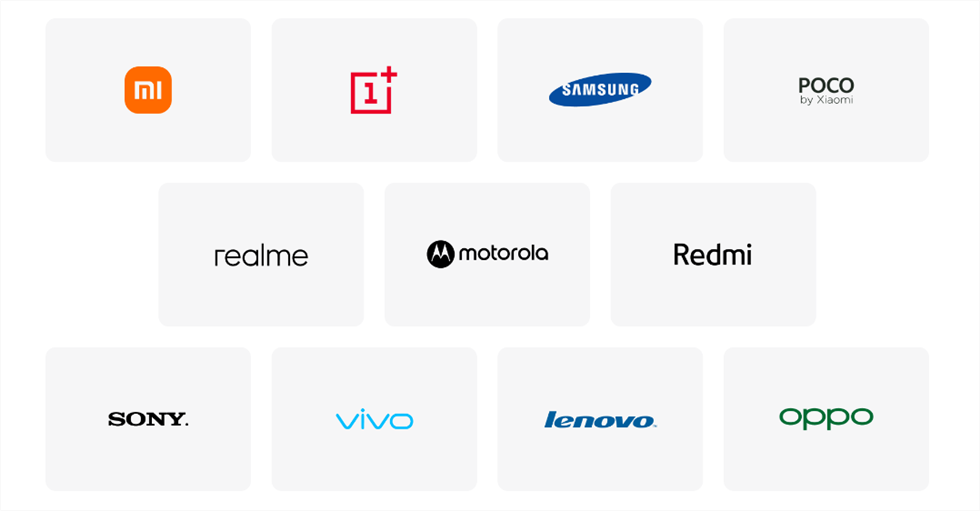
DroidKit Supported Devices – FRP Bypass
- You can bypass FRP without a password
- Bypass Android lock screen quickly and easily without losing data
Free Download * 100% Clean & Safe
Step 1. Download DroidKit on your PC, launch it, and select the “FRP Bypass” option from the interface.

Choose FRP Bypass Mode
Step 2. Connect your Samsung J6 to your PC using a USB cable and click “Start.”
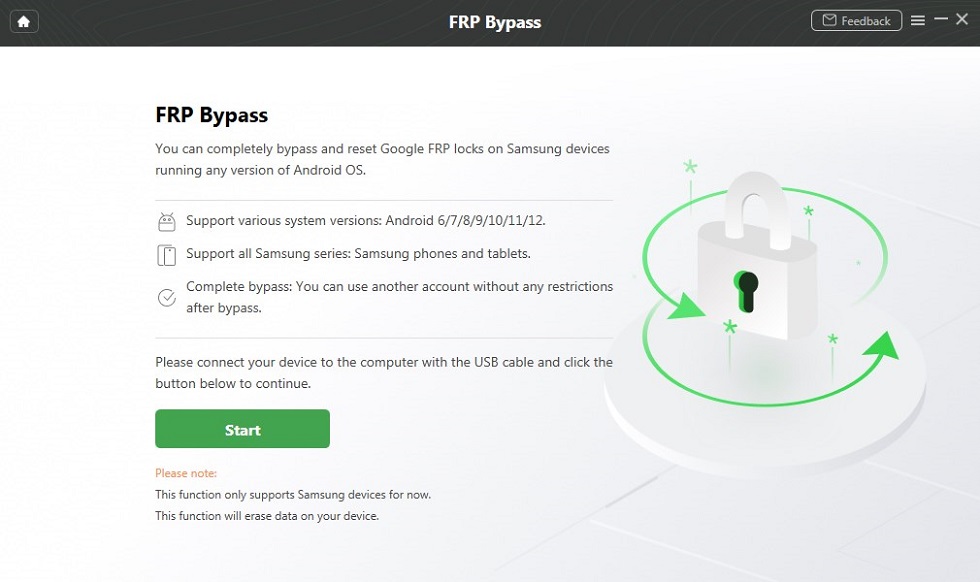
Connect your Device and Start
Step 3. A pop-up will appear from where you can select the brand of your device, i.e., Samsung.

Choose Device Brand
Step 4. DroidKit will prepare a configuration file for your device; therefore, keep both devices connected.
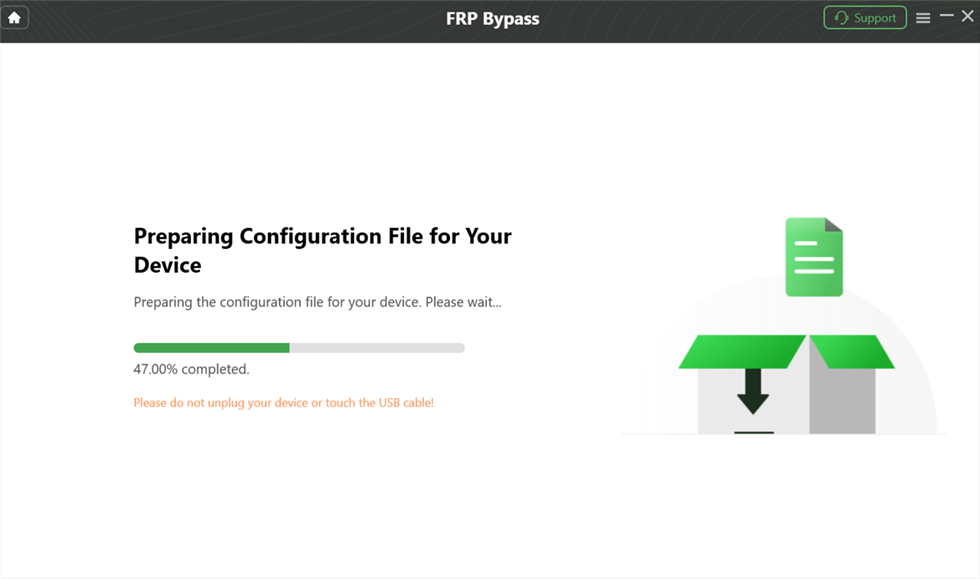
preparing-the-configuration-file
Step 5. Once the configuration file is prepared, click “Start to Bypass” to initiate the FRP bypass process.
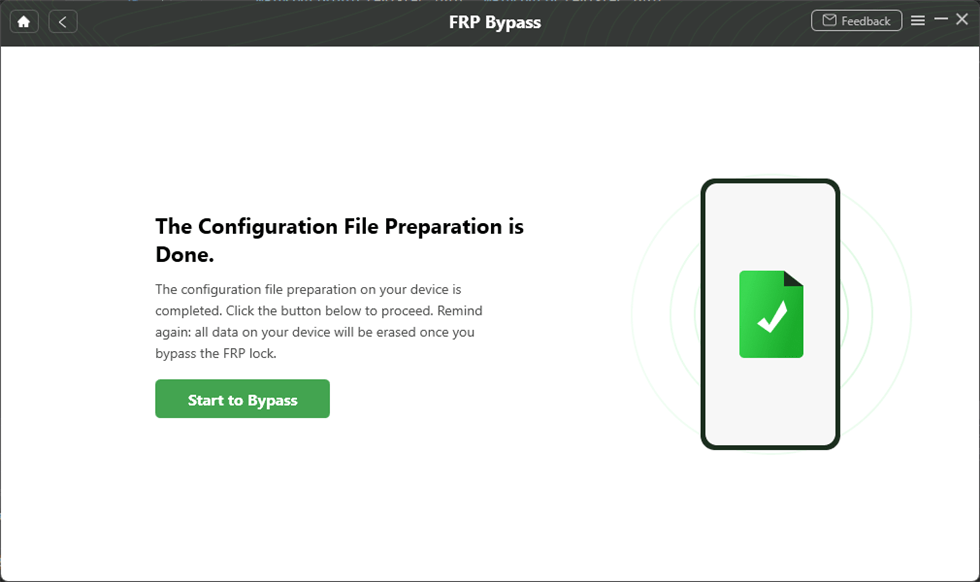
Tap on Start to Bypass
Step 6. Select your Android system version from the given options.

Choose System Version
Step 7. Follow the on-screen instructions, and then click “Reset” to continue.

Go to Enter your Current Password Interface and Click Reset
Step 8. This will start the bypass process, during which you should ensure that your device and PC remain connected.
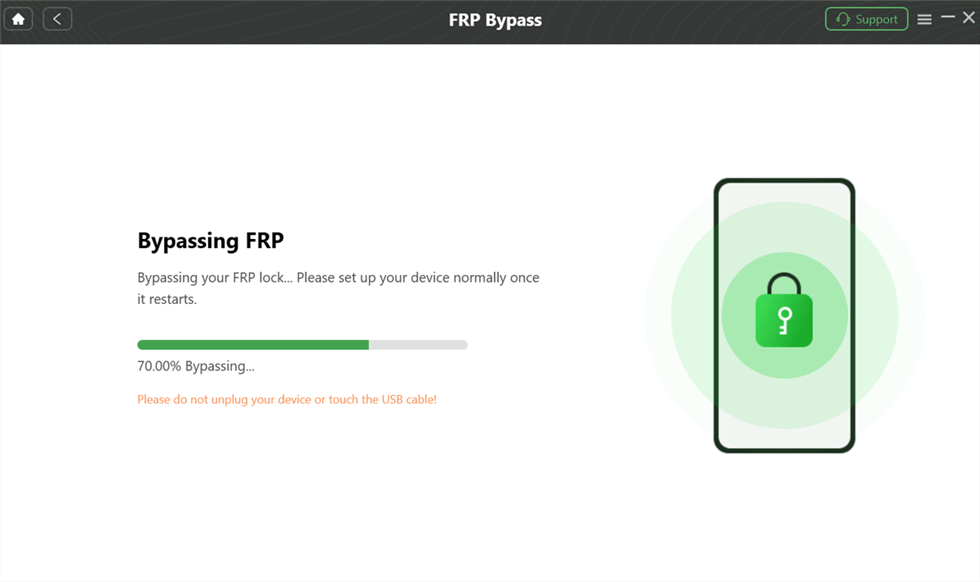
Bypass FRP Lock
Step 9. Once the FRP bypass is complete, click on “Complete.”

FRP Bypass Complete
You can now access your device and set it up using another Google account.
Extra Tip: How to Remove Google Account from Samsung J6?
If you want to remove an existing Google account from your Samsung J6 to add a new one, here’s what to do:
Step 1. On your Samsung J6, go to “Settings > Accounts and Backup > Accounts.”
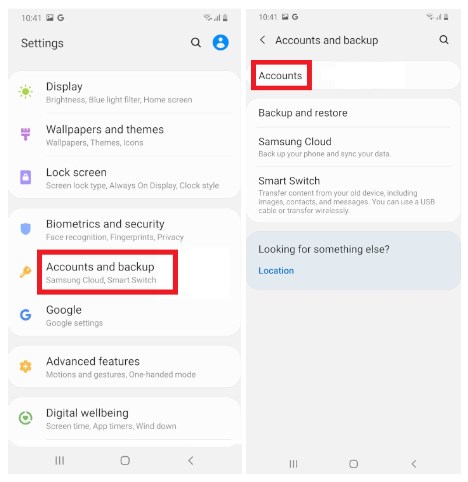
go to accounts and backup
Step 2. Click on the Google account you want to remove from your device and tap “Remove Account.”
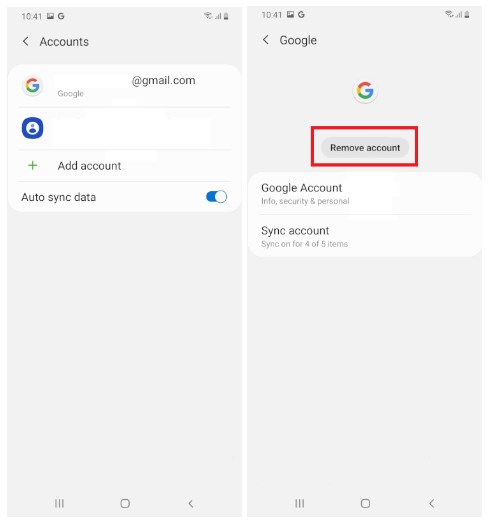
click remove account
Step 3. Tap on “Remove Account” again to confirm your selection.
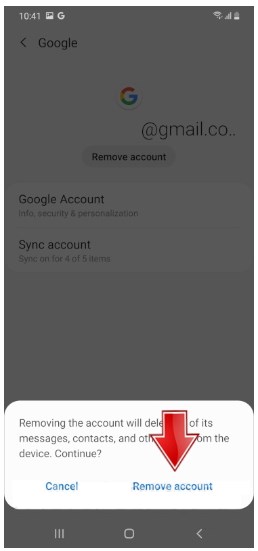
remove account
Final Words
It is pretty common to forget your Google account credentials and get locked out of your device due to the FRP lock. However, there are several ways to bypass it. In this guide, we have discussed 3 ways for Samsung J6 FRP bypass. These include using an APK file, the Google keyboard, and a third-party tool, DroidKit. Out of the 3 methods, we recommend using DroidKit, as it is safe and reliable and gets the job done with a 100% success rate. So, put your Android woes behind you and get DroidKit!
Free Download * 100% Clean & Safe
Product-related questions? Contact Our Support Team to Get Quick Solution >

