Bypass Google Account Samsung J5/J5 Prime [4 Ways]
This article offers easy solutions for Samsung J5/J5 Prime FRP bypass with and without a PC. We’ve covered everything from dedicated bypass tools like DroidKit and Odin to manual steps using Talkback and Google Keyboard.
Samsung J5/J5 Prime FRP Bypass
DroidKit allows you to bypass FRP on Samsung J5 and J5 Prime in an easy way. Download it now and fix Samsung J5 stuck on FRP lock page issues effortlessly. Support all Samsung phones running Android 6 to 15.
Are you stuck on the Google sign-in screen but don’t remember the passcode? Do you want to bypass it and start using your phone without worries? You’re in luck! This article will provide a complete guide on the Samsung J5 FRP bypass with and without using a PC. These solutions also work seamlessly for Samsung J5 Prime FRP bypass. So, regardless of your device, this guide will help you unlock your phone effortlessly! Ready for it? Let’s go!
You may also like: How to bypass FRP on Samsung A13
Part 1. Samsung J5/J5 Prime FRP Bypass with PC
This section will show you how to remove the FRP screen using a PC. Whether you’re looking for a quick and effortless solution or a dedicated bypass tool, we’ve got you covered!
Method 1. Use DroidKit FRP Bypass Tool
Do you want the easiest way to bypass the Google account on the Samsung J5? DoridKit is just what you need. It offers a one-click solution to bypass the Google account on Samsung J5/J5 Prime! Moreover, it is fully compatible with Android 6, 7, 8, and higher, allowing you to remove the FRP screen without any issues. The best part? You don’t need to go through any technical steps! Here are the advantages of using DroidKit for Samsung J5/J5 Prime FRP bypass:
- Bypass FRP on Samsung J5/J5 Prime in 3 minutes.
- No private data will be collected.
- Higher success rate compared with other FRP bypass tools.
- Support the latest Android 15.
Free Download * 100% Clean & Safe
Step 1. Open DroidKit on your PC. Select the “FRP Bypass” tool from the main screen. A new window will open.

Choose FRP Bypass Mode
Step 2. Connect your J5/J5 Prime to the PC. Click the “Start” button and select Samsung as your phone’s brand.

Click Start
Step 3. DroidKit will start downloading the configuration profile for your device. Wait for it to complete. Then click “Start to Bypass.”
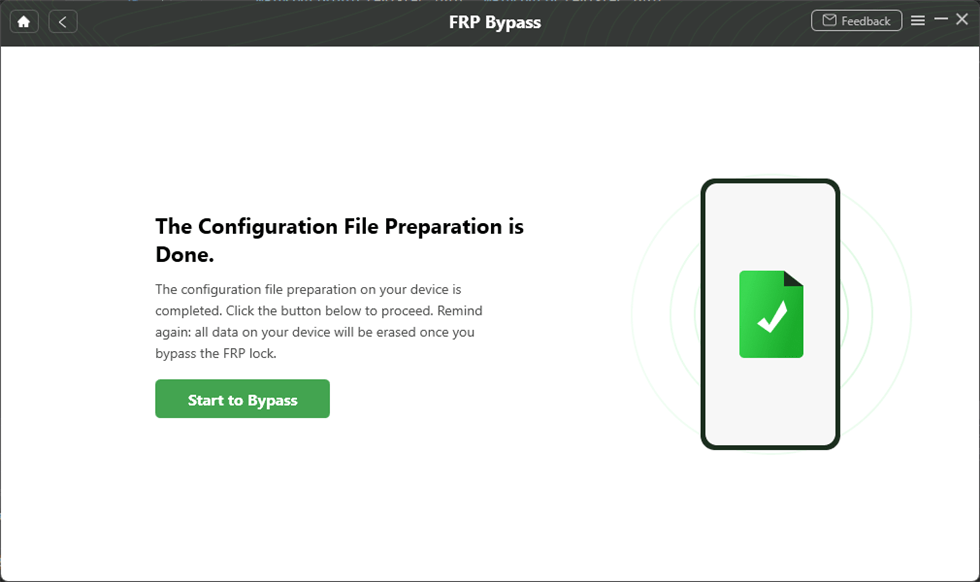
Tap on Start to Bypass
Step 4. Choose your phone’s Android version from the next window. You can verify it from the picture of the boot screen. Then click “Next” to proceed.

Choose System Version and Click Next
Step 5. To bypass the FRP lock, follow the on-screen steps. Once you are done, click the “Reset” button.

Follow the On-Screen Guide and Click Reset
Step 6. DroidKit will start removing the Google lock. Once the process is complete, you can verify it using the window shown below.

FRP Bypass Complete
Let’s move on to the next Samsung J5 Prime FRP bypass solution!
Method 2. Bypass FRP on Samsung J5 with Odin
Odin offers an easy and quick way to remove the Google lock on J5/J5 Prime. It is a firmware flashing tool that erases all the data on your phone, including the FRP lock.
Here’s how you can use it.
Step 1. Download the firmware combination files from SamMobile. Install the latest Odin software and launch it.
Step 2. Click the “AP/CP/CSC” buttons and select the respective files for each option.
Step 3. Turn off your J5/J5 Prime. Press the Home, Volume Down, and Power buttons until you get a Warning message. Then press the Volume Up button once to enter Download Mode.
Step 4. Odin will detect your device. You can verify it by looking for a blue box above “ID: COM.” Click “Start” to begin flashing.
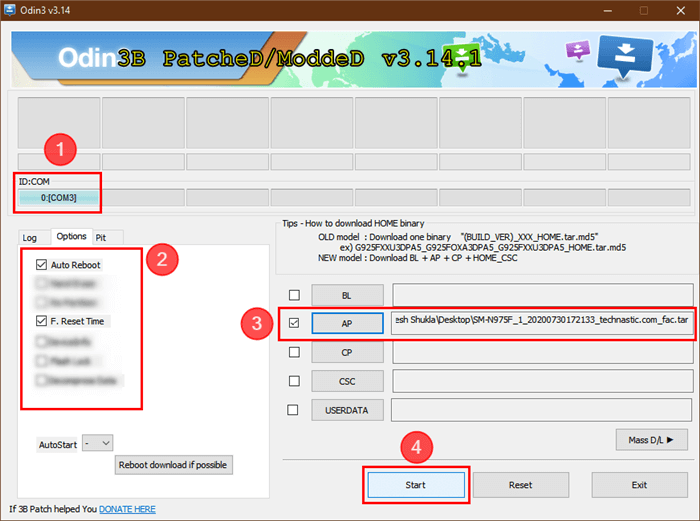
Bypass FRP on PC with ODIN
That’s how the Samsung J5 FRP bypass with Odin works!
Also Read: How to fix Android stuck on Odin mode
Part 2. Samsung J5/J5 Prime FRP Bypass without PC
If you don’t want to use a computer or download additional software, don’t worry. You can use the Google keyboard and Talkback to remove the FRP lock with your phone.
Method 1. Using Google Keyboard
Google Keyboard offers a straightforward solution for Samsung J5 FRP bypass without a PC. Let’s see how to use it.
Step 1. Turn on your phone and tap the text box on the Google sign-in screen. The Google keyboard will appear.
Step 2. Tap and hold the “@” button until the Settings menu appears. Press “Keyboard Settings” and click the three dots at the top right. Then, select “Help & Feedback.”
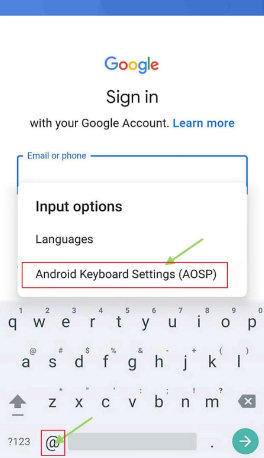
Open Keyboard Settings
Step 3. Choose the “Using Google Keyboard” option. Then, click and hold any text on the page and open Websearch.
Step 4. Type “Settings” in the search box to open the Settings menu. Then, scroll down and click “About device.”
Step 5. Tap your phone’s “Build number” seven times. Then, go back to the settings and press the “Developer options.” Then, turn the toggle on for “OEM unlocking.”
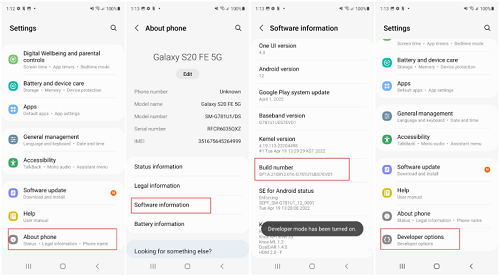
Click on Developer options.
Reboot your phone and add a new Google account to bypass Samsung J5 FRP without a PC.
You may also like: How to fix Samsung keyboard keeps stopping
Method 2. Using Talkback
Talkback is an accessibility service available in both J5 and J5 Prime. You can use it to get past the Google lock screen and download an FRP bypass tool on your phone.
So, how does it work?
Step 1. Press and hold two fingers on the Welcome screen to enable Talkback. Then, draw an L on the screen.
Step 2. A menu will appear. Select “Talkback Settings” from here. Scroll down and turn on “Single-tap activation”
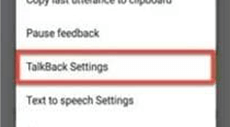
Tap on TalkBack Settings to Proceed
Step 3. Scroll up and select “Text to speech Settings.” Tap the gear icon next to “Samsung text to speech…”
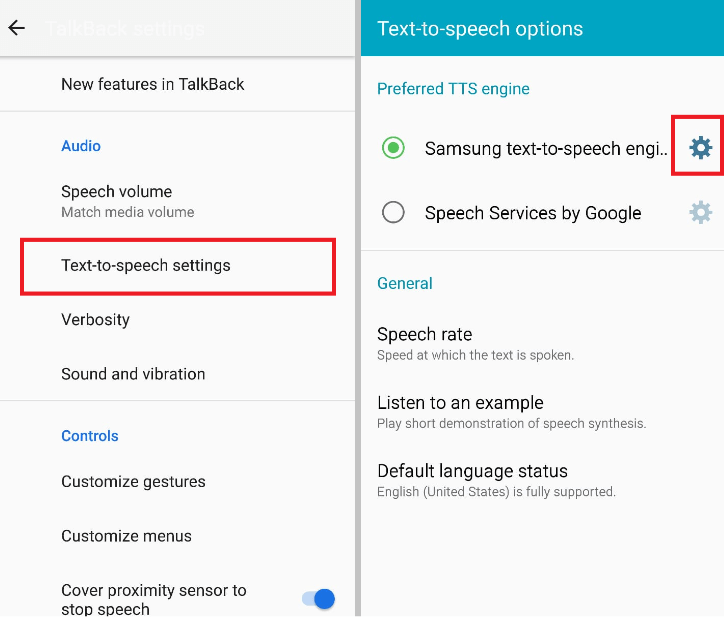
Open Samsung Text-to-Speech Settings
Step 4. Choose “Settings for Samsung text-to-speech.” Click the code number under “Version” to open the Galaxy Store. Press the Home button three times to turn off Talkback.
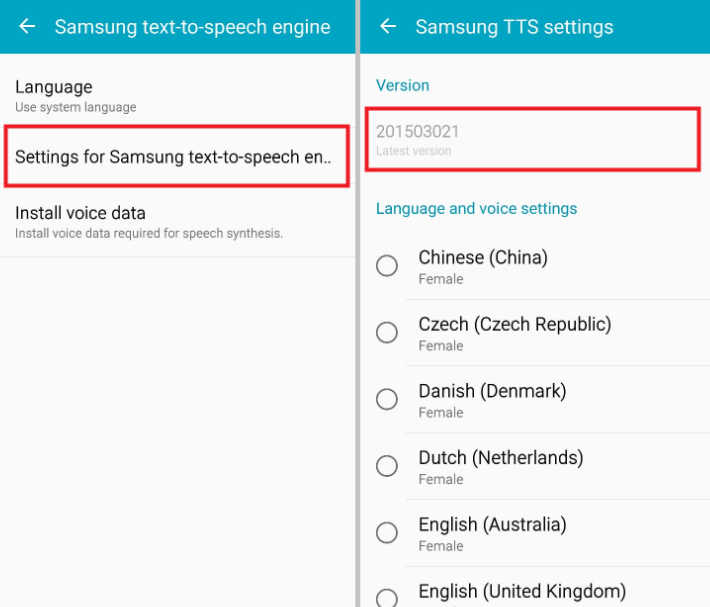
Press the Version Code
Step 5. Search for “Samsung Internet browser” in the Galaxy store and open it.
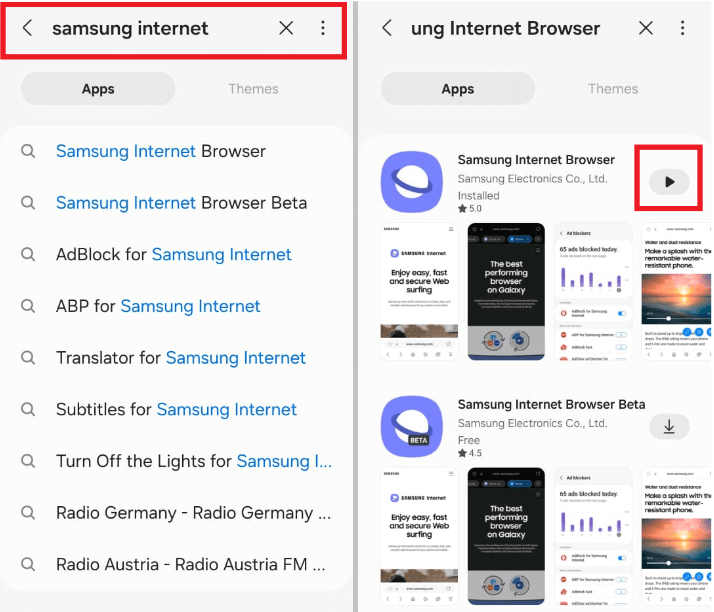
Search and Open Samsung Internet
Step 6. Search for the FRP Bypass website. Open any site and download the FRP Bypass and Google Account Manager files.
Step 7. Click “Open” after installing the FRP Bypass app and use the on-screen guide to sign in to a new Google account.
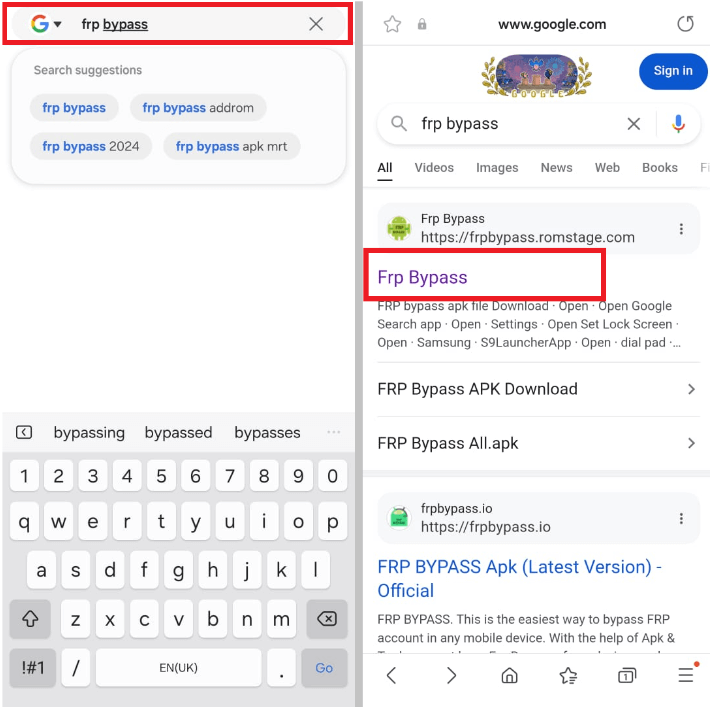
Go to the FRP Bypass Website
You can use the new account details to bypass the FRP lock!
Part 3. Tips to Avoid FRP Lock on Samsung J5/J5 Prime
Do you want to prevent an FRP lock on your J5 or J5 Prime in the future? Here are some key factors to consider.
- Keep Google Account Details Safe:
Always store your Google Account ID and password so you can easily access them when locked out. - Remove Google Account:
Remove your Google account using your phone’s settings before resetting it to disable the FRP lock. - Regularly Update Google Account Recovery Info:
Keep your Google account’s recovery phone number and email up to date. This will make it easy to recover your account when locked. - Avoid Unauthorized Firmware:
Avoid installing custom firmware from unknown sources. If not handled correctly, it may trigger an FRP lock.
Conclusion
That’s all! We have shared three practical solutions for the Samsung J5 FRP bypass. You can easily bypass the Google account on your Samsung J5/J5 Prime using Talkback, Google Keyboard, Odin, or Droidkit. While all methods are effective, consider using DroidKit for a one-click solution to bypass FRP and unlock your phone effortlessly.
Free Download * 100% Clean & Safe
Vital FRP Bypass Tips
Samaung FRP Bypass
- 3 Efficient Ways to Bypass Google FRP Lock on Samsung Tablet
- 6 Easy Ways to Bypass Samsung Account/2 Step Verification [Full Guide]
- How to Bypass the Samsung Reactivation Lock
- Samsung A12 FRP Bypass in 4 Simple Ways [2025 Guide]
- Proven Ways for Samsung S9 FRP Bypass without PC or SIM Card
- How to Bypass Samsung A03 FRP Lock [Android 11/12/13]
- How to Remove Google Account from Samsung Without Password [Full Guide]
- Samsung A01 FRP Bypass: Complete Guide [Updated]
- Samsung A02/A02s FRP Bypass [Android 11/12]
- Samsung Grand Prime G531F FRP Bypass [2025]
- Samsung Galaxy A11 FRP Bypass Android 11/12/13 [With or Without PC]
- How to Bypass FRP Lock For Samsung Tablet A
Vivo FRP Bypass
Huawei FRP Bypass
Moto FRP Bypass
OnePlus FRP Bypass
Google Pixel FRP Bypass
Other FRP Bypass Tips
- How to Use ADB Commands to Bypass FRP/Google Account [Full Guide]
- How to Use AddROM to Bypass FRP on Samsung/Android [Full Guide]
- How to Bypass FRP Lock with DroidKit [100% Success]
- How to Skip Phone Number Verification on Google [Solved]
- Bypass Verify PIN After Factory Reset in 4 Ways
- [Solved] Cannot Log into Google Account After Factory Reset
- (Full Guide) Delete Gmail Account Permanently without Password
- How to Fix When You Locked Out of Google Account (Full Guide)
- Download Google Account Manager APK FRP
- Full Guide on How to Bypass Factory Reset Protection on Samsung
- How to Bypass Gmail 2 Step Verification in 2025
- How to Log Out of Your Google Account on iPhone/Android/Computer
- MDM Does Not Allow Factory Reset? Fix Here!
- How to Restore Google Authenticator
- How to Log Out oHow to Use Apex Launcher APK to Bypass FRP [Best Alternative]
- This Device Was Reset to Continue Sign in with a Google Account Bypass [2025]
Product-related questions? Contact Our Support Team to Get Quick Solution >

