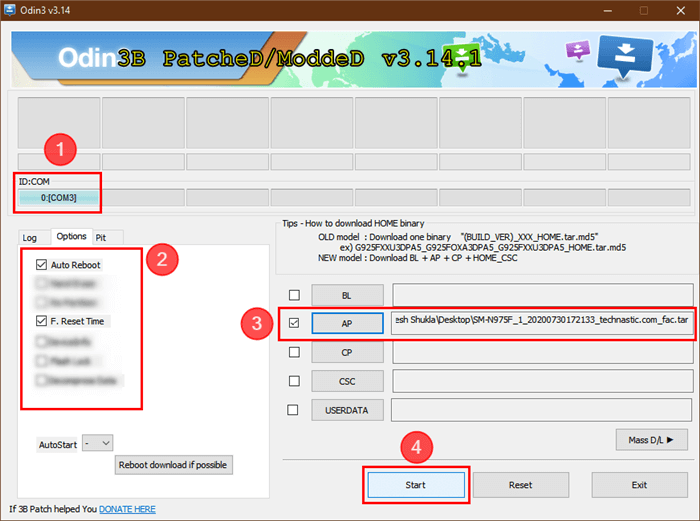[2024] Samsung J3 FRP Bypass Android 8/9
This guide provides detailed instructions on how to bypass FRP on Samsung J3 and J3 Prime using DroidKit and Odin. Learn how to regain access to your device if you’re locked out due to factory reset protection.
Download DroidKit to bypass Google account on Samsung J3/J3 Prime without password. It has a high success rate in Samsung FRP bypass. Support all Samsung phones and tablets running Android 6 to 14.
Samsung J3 and J3 Prime have been released for several years. The improved battery usage and performance made it popular for a long time. Besides, Factory Reset Protection (FRP) is a security feature on Samsung designed to protect your data if your phone is lost or stolen.
However, the FRP lock can also lock you out of your own Samsung J3 or J3 Prime if you forget your Google account credentials after a reset. Don’t worry, this article will guide you through the steps to bypass FRP on Samsung J3 running Android 8 or 9 using tools like DroidKit and Odin. Let’s dive in!
Also read: Best Samsung FRP bypass tools
Quick Overview of Samsung J3 Specifications
Before diving into the FRP bypass methods, it’s important to have a basic understanding of the Samsung J3 and J3 Prime. These budget-friendly smartphones come with a 5.0-inch display, a quad-core processor, and up to 2GB of RAM, making them suitable for everyday tasks. They typically run on Android 8.0 (Oreo) or Android 9.0 (Pie), which include FRP as a security measure. The FRP is activated once a Google account is added to the device, and it kicks in if the phone is reset without properly removing the account.
Bypass FRP on Samsung J3/J3 Prime Using DroidKit
As one of the best Samsung J3 FRP bypass tools on the market, DroidKit is user-friendly and offers a straightforward method to bypass FRP on Samsung devices, including the J3 and J3 Prime. You can check the benefits of using DroidKit for Samsung J3 FRP bypass. Additionally, this tool is full Android Toolkit, empowers users of the capabilities like unlock screens without passwords
- Unlock all types of screen locks on an Android phone in minutes.
- Unlock 20,000+ models of Android phones & tablets.
- No technical knowledge is required; No need to root your device.
- Bypass Samsung FRP lock if forgot Google account password.
Here’s a step-by-step guide to using DroidKit for FRP bypass:
Step 1. Download and install DroidKit on your Windows or Mac computer.
Step 2. Launch DroidKit and select the “FRP Bypass” mode from the main menu.

Choose FRP Bypass Mode
Step 3. Connect your Samsung J3/J3 Prime to your computer using a USB cable. Then DroidKit will automatically detect your device and prompt you to start the process.

Choose Device Brand
Step 4. Follow the on-screen instructions to bypass FRP on your Samsung J3. The optimized FRP bypass process for Samsung phones will ask you to choose your Samsung version, which ensures a higher success rate in Samsung FRP bypass.

Connect Device and Click Start
Step 5. It may take a few minutes to bypass FRP on your Samsung J3/J3 Prime. Just wait patiently and your phone will restart automatically after FRP bypass.

FRP Bypass Complete
Bypass FRP on Samsung J3/J3 Prime with Odin
Odin is another powerful tool often used for flashing Samsung devices, and it can also be employed to bypass FRP. Here’s how you can use Odin to bypass FRP on Samsung J3/J3 Prime:
Step 1. Download Odin from a trusted source and install it on your PC.
Step 2. Download the specific firmware for your Samsung J3/J3 Prime model that includes the combination file necessary for FRP bypass.
Step 3. Turn off your Samsung J3. Press and hold the Volume Down, Home, and Power buttons simultaneously until you see a warning screen. Press the Volume Up button to enter Download Mode.
Step 4. Connect your Samsung J3 to the PC via USB. Open Odin on your computer. You should see an “Added!” message indicating that Odin has recognized your device.
Step 5. In Odin, click on the “AP” button and select the combination file downloaded earlier. Make sure that only “Auto Reboot” and “F. Reset Time” are checked in Odin’s options. Click “Start” to begin flashing. This process will take a few minutes.
Step 6. Complete the FRP Bypass. Go to the settings menu in factory binary mode and perform a factory reset.
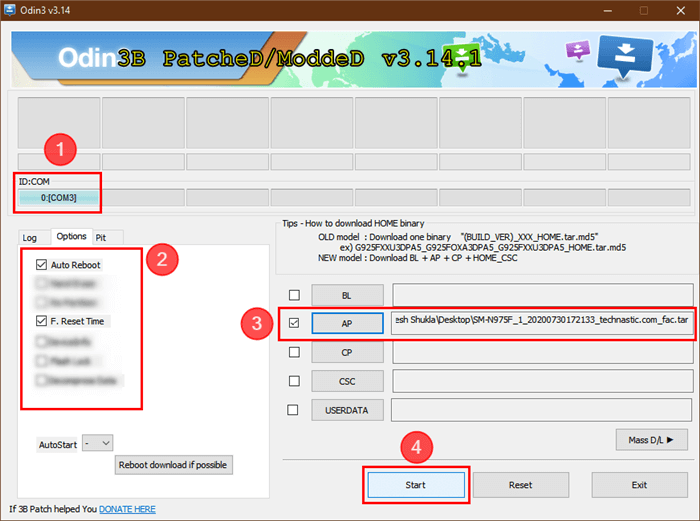
Bypass FRP on PC with ODIN
After the reset, reboot your device. FRP should now be bypassed, and you can set up your Samsung J3 without the Google account verification step.
FAQs About Samsung J3 FRP Bypass
1. Is it legal to bypass FRP on a Samsung J3?
Yes, bypassing FRP is legal as long as you are the legitimate owner of the device. It’s intended to be used when you’ve lost access to your Google account credentials and need to regain access to your phone.
2. Can I bypass FRP on Samsung J3 for free?
Yes, several methods, including using Odin, are available for free. However, tools like DroidKit may offer a more user-friendly interface and support, though they may come at a cost.
3. Can I bypass FRP on Samsung without a computer?
Bypassing FRP without a computer is challenging and typically not possible on Samsung J3/J3 Prime models running Android 8 or 9. A computer is usually required to use the necessary tools like Odin or DroidKit.
Conclusion
Bypassing FRP on Samsung J3/J3 Prime running Android 8 or 9 can be essential if you’ve been locked out of your device. This guide covered two effective methods: using DroidKit for a straightforward, user-friendly experience, and using Odin for a more technical approach. Both methods enable you to regain access to your phone without needing the previous Google account credentials. DroidKit is highly recommended for its powerful FRP bypass technology and easy-to-use interface. Download DroidKit now and say goodbye to Samsung J3 FRP lock.

Joy Taylor


Senior writer of the iMobie team as well as an Apple fan, love to help more users solve various types of iOS & Android-related issues.
Screenify
AnyEnhancer
FocuSee
Vozard
AnyMiro
AnyMirror