How to Bypass Samsung J2/J2 Core/J2 Prime FRP [Solved]
Discover Samsung J2 FRP bypass procedure using different methods. Our complete guide has everything you need to know. So try these methods and regain access to your device.
Have you performed a factory reset on your Samsung J2 and got stuck on the Google account verification screen? Don’t worry. We have got you covered! Many users find themselves locked out of their devices due to FRP. In this blog, we will try several methods to bypass this security feature and regain access to your phone.
Samsung J2, J2 Core, and J2 Prime are popular budget-friendly smartphones. The J2 series has a compact size, decent performance, and affordability. Like many Android devices, these phones have a security feature called Factory Reset Protection (FRP). This feature is designed to protect your phone if lost or stolen. If the phone is reset without removing the Google account, you need to enter the Google credentials again. And in case you forget your Google account details or buy a used phone with FRP enabled, you’ll get into trouble.
This blog will discuss several methods to remove Google FRP if You don’t know the account details and password. Read on and learn step-by-step instructions on how to use different methods for Samsung J2 FRP Bypass.
Is there FRP lock on Samsung J2/J2 Core/J2 Prime
Samsung J2, J2 Core, and J2 Prime all have the Factory Reset Protection (FRP) lock. It is a security feature in Android devices with newer software older than Android Lollipop 5.1.
If you cannot access your Samsung J2, J2 Core, or J2 Prime after a factory reset, you might be stuck in FRP. But don’t worry. This blog will help you with the Samsung j2 core FRP bypass. Just keep reading!
Easiest way for Samsung J2/J2 Core/J2 Prime FRP Bypass
If you are stuck on the Google FRP screen on your Samsung J2/J2 Core/J2 Prime, DroidKit – Android Phone Toolkit can help you remove FRP easily. DroidKit is a complete solution kit for many problems related to Android phones, including bypassing the FRP lock/Google account. After bypassing, you can log into a new Google account on your device and use it freely as you like without any limit. Before we move on to the method for Google FRP removal, let’s first explore the scope of DroidKit.
Free Download * 100% Clean & Safe
- Customized FRP solutions – Offer customized solutions to bypass FRP locks according to the device brand and OS versions.
- Bypass in minutes and clicks – Just bypass FRP on your device in simple clicks and 5 minutes. Regain access to your device immediately.
- Support various devices – Samsung, Huawei, Motorola, Xiaomi, Redmi, Vivo, OPPO, etc. are all supported, including your Samsung J2/J2 Core/J2 Prime.
- More than FRP bypass – Also help to unlock locked Android devices, recover your lost data, transfer data from iPhone/Android to Android, fix system bugs, and more.
Now, let’s free download DroidKit and learn how to use it for Samsung J2 core frp bypass and Samsung J2 Prime frp bypass.
Step 1. Launch DroidKit and choose FRP Bypass mode.

Choose FRP Bypass Mode
Step 2. Connect your Samsung J2 to your computer. Once your phone is detected, click Start.

Connect Device and Click Start
Step 3. DroidKit will now prepare a configuration file for FRP removal. This may take a while. Once the configuration file is ready, click Start to Bypass.

Click Start to Bypass
Step 4. Check the boot screen, and according to the boot screen, select the Android System version of your device.

Choose System Version
Step 5. Follow the instructions on the screen and click Reset.

Complete Corresponding Settings
Step 6. DroidKit will initiate the FRP Bypass process. After the lock is removed successfully, DroidKit will show a Bypass Completed screen.

FRP Bypass Complete
This is the easiest way to Bypass Google FRP for the Samsung J2 series. Now, let’s learn what other methods we can use for the Samsung j2 frp bypass.
Bypass Samsung J2/J2 Core/J2 Prime FRP without OTG
You can also use the OEM Unlocking method to remove Google FRP. OEM stands for Original Equipment Manufacturer method. This option in the Developer Options menu can bypass the device’s bootloader. By unlocking the bootloader, you can bypass the FRP lock and gain access to your phone. Here is a step-by-step explanation of how the OEM method will work.
Follow the steps below for OEM unlocking:
Step 1. Turn on your device and select your preferred language.
Step 2. Connect your device to a Wi-Fi network.
Step 3. When it asks you to enter your email, tap on the email field and bring up the keyboard.
Step 4. Tap and hold the “@” button, and a Settings icon will appear.
Step 5. Tap the “Settings” icon and then tap the three vertical dots.
Step 6. Select the “Help and Feedback” option from the menu.
Step 7. Tap the search icon and select the Settings menu on the search queries to open the device setting.
Step 8. Scroll down to “About Phone” or “About Device.” Tap “Build number” seven times to enable Developer Options.
Step 9. Go back to the main settings menu and open Developer Options. Enable “OEM Unlocking”.
Step 10. Restart your device, and Fwill be bypassedsed.
Let’s review another method to bypass Google FRP without using a computer.
Samsung J2/J2 Core/J2 Prime FRP Bypass without PC
To bypass the FRP lock on your Samsung J2, J2 Core, or J2 Prime without a PC, you can use the FRP Bypass APK. You can use this method if you haven’t factory reset your device yet.
If you have already factory reset the device, you can use an OTG cable to load the FRP Bypass APK into the phone. Follow the steps below to use FRP Bypass Apk:
Step 1. Download the FRP Bypass Apk file from a reliable source to your Android device.
Step 2. Go to the “Downloads” folder and tap on the .apk file. Install it following the installation prompts. You may need to enable “Unknown Sources” in settings.
Step 3. Launch the app. Choose options and settings inside the app to bypass the Google FRP lock.
Step 4. Go to “Settings” on your phone. Select “Backup and Reset” > “Factory Data Reset” > “Reset Device.”
Step 5. After restarting, check if the FRP lock is removed and set up your device normally.
There is another method to Bypass Google FRP with TalkBack options. Let’s learn how to do this.
Samsung J2/J2 Core/J2 Prime FRP Bypass with TalkBack
TalkBack is an accessibility service that helps visually impaired users interact with smart devices. This feature can also be utilized to bypass the FRP lock on Android devices, including Samsung J2, J2 Core, and J2 Prime. Follow the steps below to use TalkBack for FRP bypass:
Step 1. Turn on your device and connect to a Wi-Fi network.
Step 2. On the Google account verification screen, press the “Home” key three times to enable “TalkBack.”
Step 3. Draw an “L” on the screen to open the TalkBack menu. Double-tap “TalkBack Settings.”
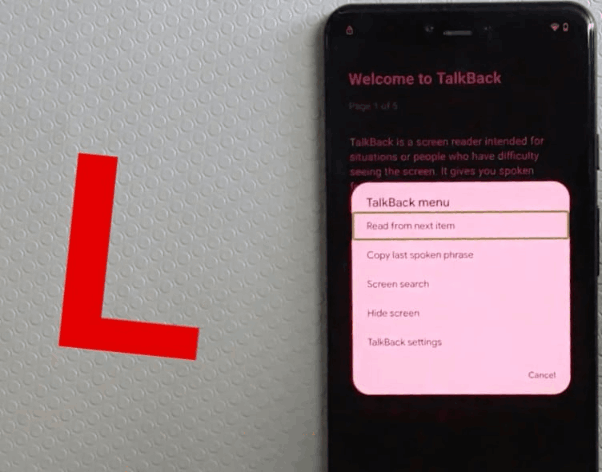
Welcome to Talkback Appears
Step 4. In the TalkBack Settings screen, press the “Home” key three times and disable TalkBack.
Step 5. In TalkBack Settings, scroll down and select “Privacy policy.” And open it with the internet browser.
Step 6. Change the web address in the web browser and download the FRP by bypassing APK.
Step 7. Use FRP bypass APK to bypass FRP. Note: Beware of malware apps.
Sometimes, the use of unauthorized apps locks your device’s bootloader. And it starts showing a “Custom Binary Blocked by FRP” error.
Let’s learn how to fix this error.
How to Fix Custom Binary Blocked by FRP (FAP) Samsung J2/J2 Core/J2 Prime
“Custom Binary Blocked by FRP” is an error message that appears on Samsung devices. It appears when the device’s security system detects an unauthorized attempt. This error prevents the device from booting up normally. This feature locks the device to prevent potential security risks.
There are several solutions that you can try to take your phone out of Binary Blocked by FRP.
Method 1. Force Restart Your Device
The first solution is to Force Restart your device. Usually the error goes after restarting the device. The procedure to force restart Samsung J2 / J2 Core / J2 Prime is given below.
Step 1. Press and hold the Volume Down, and Power buttons for 10-15 seconds.
Step 2. Once you see the Samsung logo, release both buttons. The device will restart.
Method 2. Try the Android Toolkit
If the error persists, try the Android toolkit DroidKit for FRP removal. Detailed method is given in Part 2. For detailed instructions on Custom Binary Blocked by FRP error, follow our detailed guide on this topic.
The Bottom Line
Factory Reset Protection (FRP) is a security feature on Samsung J2 series devices. It is designed to protect your personal data. However, it can become a hurdle if you forget your Google credentials.
This guide has detailed various methods to bypass FRP, including using DroidKit, OEM unlocking, and TalkBack. Each method offers a practical solution to regain access to your device. Follow the steps carefully to avoid complications. With these methods, you can effectively bypass FRP and continue using your Samsung J2, J2 Core, or J2 Prime without any issues.
Free Download * 100% Clean & Safe
Vital Android FRP Bypass Tips
How to Bypass FRP in Different Situations
Product-related questions? Contact Our Support Team to Get Quick Solution >

