Samsung Grand Prime G531F FRP Bypass 2025
If you want to know all details about Samsung Grand Prime FRP bypass. Then, in this article, you’ll know 3 methods to bypass FRP on Samsung Grand Prime, even without computer.
The super cool FRP feature does not let another person factory reset your Samsung Grand Prime and use it as theirs. However, if you have factory reset the phone yourself and forgotten the account details, FRP can be a nuisance. Or, purchased a second-hand Samsung Grand Prime and hard reset-ed it without knowing the old user’s account details. It won’t let you proceed until you add the account credentials. People keep looking for hacks to bypass the Google Verification screen. And this is exactly what we will cover in this article. This article with brief you on three ways to get Samsung Grand Prime FRP Bypass. So without further ado, let’s dig into it!
Part 1. Bypass Samsung Grand Prime FRP G531F Core with One-Click
FRP bypassing is not an easy task and if you want to solve this problem in the quickest and most convenient way, it is best to use third-party software. In this way, Samsung Grand Prime FRP Bypass is made simple with DroidKit. It doesn’t matter whether the device is the latest variant of the Grand Prime or older; the application caters to all without exception.
Here are some key features of this amazing software:
- Bypass Google Account Verification FRP easily.
- Now many Android models are supported, including Samsung phones/Samsung tablets/Xiaomi/OPPO/Redmi/POCO.
- Unlocks any screen lock passwords/patterns/pins.
- No risk of data loss and data leaking.
In short, it is a complete toolkit. When it comes to bypassing the FRP, this is one of the most convenient softwares to help you.
Free Download * 100% Clean & Safe
Steps For Samsung Grand Prime G531F/G532F FRP Bypass with Droidkit
Step 1: Once you get the latest version of DroidKit, launch it on your computer and select FRP Bypass.

Choose FRP Bypass Mode
Step 2: Connect your device to the computer, press the Start button.

Click on Start
Step 3: Now you just need to choose your device’s brand.

Choose Device Brand
Step 4: The configuration file will be prepared for your device. Later, tap on Start to Bypass to continue.

Click Start to Bypass
Step 5: Select your device’s Android system version. Then, hit the Next button.

Choose System Version
Step 6: Set up your phone according to the on-screen instructions.

Click Reset
Step 7: After completing the preceding steps, it will begin to circumvent the FRP lock. Finally, the Bypass will be completed, and your device will be restarted.

FRP Bypass Complete
Part 2. Samsung Galaxy Grand Prime G531F FRP Bypass without PC
If you don’t have access to a PC for the DroidKit, don’t be disheartened yet. Here is how to disable FRP with an OTG cable or delete the Google account completely.
Without much talking, let’s begin.
Method 1. Bypass FRP via OTG cable
The OTG method is primarily based on an APK file developed by an anonymous user to help FRP lock stuck Android users. This is an excellent alternative to the DroidKit to bypass the lock on Samsung Grand Prime.
The OTG method is only compatible with Android devices with 5.0 and 5.1 lollipops. Unfortunately, if your device system version does not match the compatibility criteria, the OTG method is useless.
Albeit, if everything matches ideally, here is a step-by-step tutorial for bypassing FRP via the OTG cable. But before getting to it, here are the three essentials you’ll need:
- An OTG cable.
- A flash drive with APK files
- A fast Wi-Fi connection.
Step 1: Download the FRP bypass APK file and transfer it to your flash drive.
Step 2: Restart the phone. Select the language and connect to WiFi. Check the “End User’s License Agreement“ and tap Next.
Step 3: Next, the Google Verification screen will appear. Connect the OTG cable to the phone and plug the other end into the flash drive.

Connect Your Phone with OTG Cable
Step 4: The File Manager will open on the screen. Select “Bypass any Samsung Account Lock“ and click on the APK file inside. The file will start to download.
Step 5: Once the software is installed, tap to open. The application gives access to the Phone’s Setting menu.
Step 6: Scroll through the settings and tap Backup and Reset > Factory Reset > Reset Phone. Click Erase Everything to start the phone resetting.
Step 7: It will take a couple of minutes to restart the device. Once done, the phone will return to its default phone setup screen, ready for you to use.
The phone has successfully bypassed Google Verification. However, we also have another handy method that is equally good and successful for Samsung Grand Prime FRP Bypass.
Method 2. Delete Google Account
This method uses the Google Keyboard to bypass the FRP. The old account is entirely deleted from the phone so that you can start afresh.
This method is slightly more complicated than the other one but equally effective. You can use it for phones with a system version of 5.0 and above.
Here is how to do it:
Step 1: Restart the phone. Select the language and connect to WiFi.
Step 2: When asked for the Google credentials, click the text area to open the Keyboard. Press and hold the “@” key until the Google Keyboard settings open.
Step 3: Choose the Google Keyboard settings > tap on the three dots in the upper right corner > Help and Feedback.
Step 4: From the Help page, tap Use Google Keyboard. Select and hold any text on the page and click Websearch. Type Settings in the search bar to access the Settings menu.
Step 5: Scroll and tap Users and Accounts> Google. A list of all signed-in accounts will appear.
Step 6: Select the account > Remove Account. Restart the phone. The device won’t ask for any credentials this time.
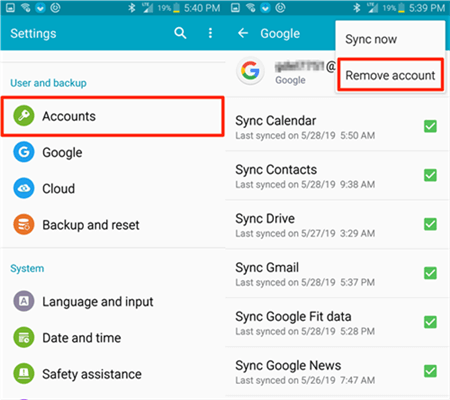
How to Remove Google Account Verification
This is a complicated method yet very helpful. However, this may only work for some Samsung phone models.
Before wrapping up, here we have answered a few commonly asked questions.
FAQs on Samsung Grand Prime G531/G532 FRP
What is an FRP lock on Samsung Grand Prime?
Factory Reset Protection (FRP) is a Google-enabled security feature on Android phones Version 5.1 and higher. FRP keeps your device and data secure and restricts unauthorized access to your phone after a Factory Reset.
How to Disable Factory Reset Protection?
Factory Reset Protection (FRP) can not be disabled completely. However, you can disable it for a particular account by deleting the respective Gmail ID from the phone.
Here is how to do it:
- Open the Settings menu.
- Select Accounts > Google > Account that you want to remove.
- On the top right, tap ‘More’ > Remove Account.
This shall disable the FRP for the chosen account.
How to Remove FRP with Developer Mode?
- Go to the Settings menu > About Device.
- Tap on Build Number 5-6 times.
- Go back to the Settings menu > Developer
- Enable OEM Unlock > Done
Now you can reset the phone without the hassle of FRP lock.
Final Words
Google-enabled FRP security feature protects against unauthorized phone use after a factory reset. If you have forgotten the account details, there are numerous ways to bypass the FRP.
The most secure method is to use DroidKit, which can fix almost all Android problems. With a high success rate, it can solve the FRP lock in a single click.
Download the software, and do let us know in the comments. If you found this article helpful, don’t forget to share it with friends and family experiencing a similar issue.
Product-related questions? Contact Our Support Team to Get Quick Solution >

