How to Bypass FRP on Samsung Galaxy S7 Edge
“Google FRP Lock bypass for Samsung S7 Edge. So i was given the phone by my uncle from one of his friends. Who forgot to take his email off before factory resetting, and forgetting the email and password and phone number to it, thus locking the phone down. I need a way to wipe it clean to full Factory spec. (Note: No SIM card attached). I don’t know how to jailbreak/root phones yet, so is there any way to bypass the FRP lock that actually works and that is free? Thanks in advance.” – A user asked on Reddit.
Vital Android FRP Bypass Tips
Bypass FRP in Different Situations
Samsung Galaxy S7 FRP Bypass Tool 2025
Download DroidKit to bypass FRP on Samsung S7 directly. Trusted by millions of users worldwide. Support all Samsung phones and tablets running Android 6 to 15.
It’s been almost 10 years since Samsung Galaxy S7 Edge was released. As an early model that owns a big screen, the Samsung Galaxy S7 is still popular among some users on the second-hand market. However, you may encounter the FRP problem when using Samsung S7 Edge. What is it and how can you bypass the Google account effectively? Check the following methods and get an answer.
Quick Overview of Samsung Galaxy S7 Edge’s Main Features
| Feature | Details |
| Display | 5.5-inch Super AMOLED |
| Resolution | 1440 x 2560 pixels |
| Processor | Exynos 8890 Octa / Qualcomm Snapdragon 820 |
| RAM | 4GB |
| Storage | 32/64GB, expandable via microSD |
| Rear Camera | 12 MP, f/1.7 |
| Front Camera | 5 MP, f/1.7 |
| Battery | 3600 mAh |
| Operating System | Android 6.0 (Marshmallow), upgradable to Android 8.0 (Oreo) |
| Special Features | IP68 water and dust resistance, curved edge display |
What is FRP Lock on Samsung Galaxy S7 Edge?
An FRP lock on Samsung Galaxy S7 Edge means that your S7 is factory reset in a way other than Settings > General > Reset > Factory Data Reset and you are stuck in the Google verification screen. Then you need to enter the email address and password to enter Samsung Galaxy S7 Edge and use it normally. However, if you don’t have the Google account information, you may consider bypassing FRP on Samsung Galaxy S7 Edge.
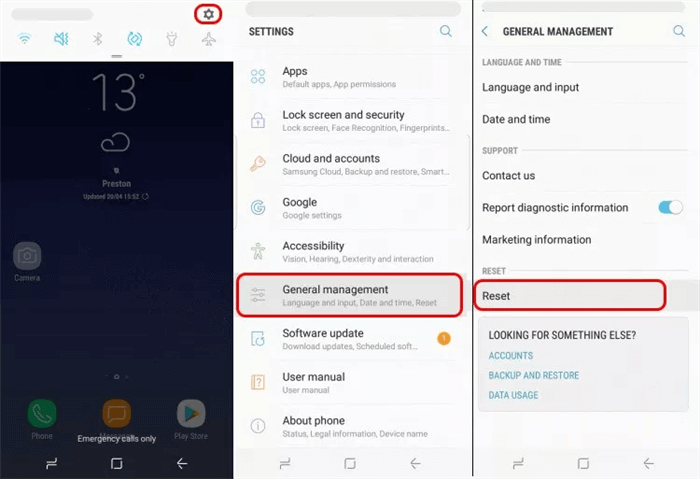
Factory Reset Your Samsung Galaxy S7 Edge
Is It Possible to Bypass FRP on Samsung Galaxy S7 Edge?
Bypassing FRP on Samsung Galaxy S7 Edge is achievable if you use some effective ways. Generally, Samsung FRP can be bypassed through some FRP bypass tools, using Google keyboard in some cases or using TalkBack. The following part will introduce these methods one by one with detailed steps.
Also read: How to unlock Samsung forgot password
Bypass FRP on Samsung Galaxy S7 Edge Using DroidKit
DroidKit FRP Bypass provides an easy way to bypass FRP on Samsung Galaxy S7 Edge. It is a comprehensive toolkit designed to help Android users manage and troubleshoot their devices. Here’s a step-by-step guide to using DroidKit to bypass FRP on the Samsung Galaxy S7 Edge:
Step 1. Download and install on your Windows or Mac computer.
Free Download * 100% Clean & Safe
Step 2. Open the software and select the “FRP Bypass” mode from the main interface. Use a USB cable to connect your Samsung Galaxy S7 Edge to the computer.

Choose FRP Bypass Mode
Step 3. Follow the on-screen instructions to put your device into Recovery Mode. This typically involves holding the Volume Up, Home, and Power buttons simultaneously.
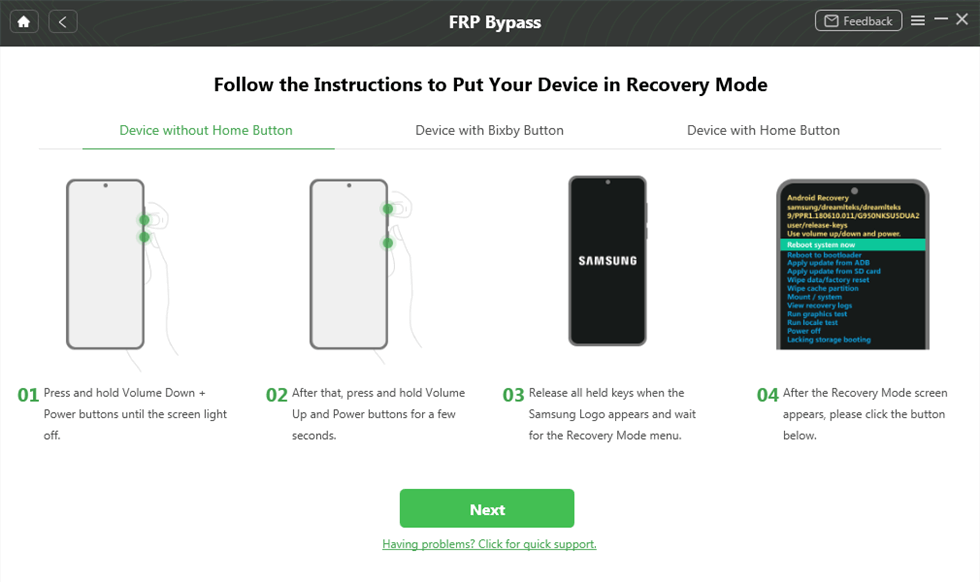
Put the Device into Recovery Mode
Step 4. DroidKit will automatically detect your device and show you the detailed information. You can just follow the guide to click some buttons and start the FRP bypass process.
Wait for the process to complete. Your device will restart, and you will be able to set it up without needing to enter the Google account credentials.
Bypass Samsung Galaxy S7 Edge Google Account Without PC
If you do not have access to a computer, there are still ways to bypass the FRP on your Samsung Galaxy S7 Edge. The following methods can be done directly on the device:
1. Samsung S7 Edge FRP Bypass via Google Keyboard
- Access the Google Keyboard: On the FRP lock screen, tap the text field to bring up the Google Keyboard.
- Open Keyboard Settings: Press and hold the ‘@’ key until a settings menu appears.
- Select Google Keyboard Settings: Tap on “Google Keyboard Settings,” then go to “Languages” and select “Add Keyboard.”
- Choose a Language: Select any language from the list.
- Access Help & Feedback: Tap the three dots in the upper-right corner, select “Help & Feedback,” and choose any topic.
- Use Google Keyboard: Tap the search icon, type “Settings,” and open the Settings app.
- Factory Reset: Navigate to “Backup and Reset,” select “Factory Data Reset,” and confirm the reset. Your device will reset, and you can set it up without the FRP lock.
2. Samsung S7 Edge FRP Bypass via Talkback
- Activate Google Assistant: On the FRP lock screen, press and hold the Home button to activate Google Assistant.
- Open Google Settings: Say “Open Google Settings” to access the Settings menu.
- Enable Talkback: Go to “Accessibility” and turn on Talkback.
- Access Talkback Menu: Draw an “L” on the screen to bring up the Talkback menu.
- Open Talkback Settings: Select “Talkback Settings,” then go to “Help & Feedback.”
- Use Google Keyboard: Follow the same steps as the Google Keyboard method to access the Settings app.
- Factory Reset: Navigate to “Backup and Reset,” select “Factory Data Reset,” and confirm the reset.
FAQs About Samsung S7 Edge FRP Bypass
1. Can I bypass FRP on Samsung S7 Edge for free?
Yes, there are free methods to bypass FRP on the Samsung Galaxy S7 Edge, such as using the Google Keyboard or Talkback methods mentioned above. However, these methods can be complex and may not work on all devices or Android versions.
2. Will the FRP recover if I factory reset Samsung S7 Edge?
If you perform another factory reset on your Samsung Galaxy S7 Edge after bypassing FRP, the FRP lock will reactivate, and you will need to bypass it again using one of the methods mentioned in this article.
Conclusion
Bypassing Google account on Samsung Galaxy S7 Edge can be challenging, but there are several effective ways you can try. Use Google Keyboard or talkback for Samsung S7 Edge frp bypass for free, or try DroidKit to get rid of the verification in easy steps.
Free Download * 100% Clean & Safe
FRP Tools And Tips
FRP Tips
- SamFw FRP Tool: Download and Use
- Easy Samsung FRP Tool Free Download
- All Things You Need to Know about GSM FRP Tool
- Samfirm FRP Tool Review & Best Alternative [Free Download]
- Full Guide to Download and Use Techeligible FRP Bypass Tools
- TFT Unlocker: 2025 New Review & Best Alternative [Free Download]
How to Use Vnrom Bypass to Bypass Google Account
Product-related questions? Contact Our Support Team to Get Quick Solution >

