Samsung A02/A02s FRP Bypass [Android 11/12]
Ever thought of the best way to bypass Google FRP on your Samsung A02/A02s? The guide in this article should come in handy. Here, we will discuss how to bypass Google FRP lock on Samsung A02/A02s with/without PC.
DroidKit – Samsung A02/A02s FRP Bypass in Simple Clicks
How to bypass FRP lock on Samsung A02/A02s, if you are locked out of your device by it? Just free download DroidKit to start Samsung A02s FRP bypass, only with simple clicks and a few minutes. It supports all Samsung devices running Android 6 to Android 11/12/13, like Samsung A02/A02s etc.
Hello,
Recently, I got a second hand Samsung A02 online which was delivered in good condition. Unfortunately, the previous owner didn’t wipe the phone to clear the data on it. So I decided to do it myself, and it was successful. However, I can’t use the device, as it’s requesting for Google FRP credentials. Is there any way I can bypass this? Please, I need your help.
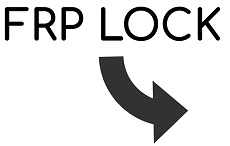
Samsung A02/A02s FRP Bypass
If the scenario above sounds familiar, or you have a situation where you are locked out of your Samsung A02/A02s device due to forgotten FRP credentials, we are here to help you out.
In this post, we will introduce the best Google FRP tool and a detailed guide on how to do a Samsung A02/A02s FRP bypass. Additionally, we will also look at another technique that doesn’t require the installation of any tool or use of a PC. Read on!
Further Reading: How to Unlock Android Phone without Password>>
What Is the FRP for Samsung A02/A02s?
Factory Reset Protection, also known as FRP is a recent innovation designed by Google to put an end to the unauthorized access/usage of an Android device after factory reset. It involves the registration/linking of a Google Account to your Samsung A02/A02s device to protect your data from scammers/hackers in case of any theft.
Google FRP works with all Android devices running on OS 5 or higher versions.
Is It Possible to Bypass FRP Lock on Samsung A02/A02s?
Yes, it is! You can definitely bypass FRP on Samsung A02/A02s Android 10/11/12.
Sometimes, users need to reset their devices or bypass FRP Lock for many reasons. Therefore, it can be trouble for those who don’t remember their Google account credentials.
Most of the time, users feel helpless and don’t have any clue what to do. But fortunately, there are various ways to help you with the Samsung A02/A02s FRP bypass. Let’s explore them!
1- Click Bypass FRP Samsung A02/A02s Directly [SAFE]
Getting stuck at the FRP lock screen can be frustrating, especially when you don’t remember your Google account details. This scenario is becoming very common among Android users.
But thanks to DroidKit – Android Phone Toolkit, that is the solution to this problem. With DroidKit, you can quickly perform Samsung A02 FRP bypass or Samsung A02s FRP bypass from the comfort of your home. It helps you retain your data, and also maintain the quality while fixing FRP issues on your device. It has specialized in technology development for Android FRP unlock. More authoritative, professional, and reliable. DroidKit has helped a large number of users bypass FRP lock since its release.

DroidKit Full Version
Key Features:
- Bypass Samsung FRP instantly: 1-click to quickly remove your Google account from Samsung A02/A02s without compromising the data on it. Won’t waste your precious time.
- Easy to operate: It requires zero tech skill to operate it. You can easily use DroidKit to bypass FRP right at home.
- Highest compatibility and 100% success rate: DroidKit works for all Samsung OS, including Android 10/11/12/13. Bypassing FRP lock doesn’t lead to system crash, or loss of data. With a high success rate, it ensures that every user can remove the FRP lock successfully.
- 100% safe and clean: It has advanced encryption technology and doesn’t contain any malware. Guarantee the security your privacy and device.
- Powerful functions: With DroidKit, you can also unlock your Android device, and recover your lost but important data like photos, contacts, messages, WhatsApp data, etc.
Get DroidKit for free on your computer now and start to perform Samsung A02 FRP bypass or Samsung A02s FRP bypass!
Free Download * 100% Clean & Safe
How to bypass Samsung A02/A02s FRP lock with DroidKit:
Step 1. Download and install DroidKit > Click the FRP Bypass mode.

Choose FRP Bypass Mode
Step 2. Connect the FRP locked Samsung A02/A02s to your computer using a USB cord > When it succeeds, click on the Start button.

Connect Device and Click Start
Step 3. DroidKit on detecting your device will quickly prepare a configuration file to fix it > Once done, click on Start to Bypass. Then, put your phone into recovery mode according to the guidance on the screen.

Click Start to Bypass
Step 4. After that, follow the full instructions to complete the all corresponding settings.

Complete Corresponding Settings
After completing the steps above, the device will be restarted and the FRP Lock is also removed successfully.

FRP Bypass Complete
Free Download * 100% Clean & Safe
How to Bypass FPR Samsung A02/A02s without PC
For users who aren’t in possession of a computer system, but wish to perform Samsung A02 FRP bypass or Samsung A02s FRP bypass, you are covered. This section focuses on how to remove FRP lock without a PC.
Though this solution is cost-free just as in the case of DroidKit, the step involved is quite complicated, and time-consuming to bypass Samsung A02s FRP/Android 12. You have to be patient to achieve what you want via this solution.
As a requirement, another Samsung device is needed for you to implement this solution successfully. If you’ve got this device in place, kindly apply the steps below:
1: Restart the FRP Lock Samsung A02/A02s device using the appropriate key combinations. Once the device comes up, select Start, then connect it to a nearby WiFi network.
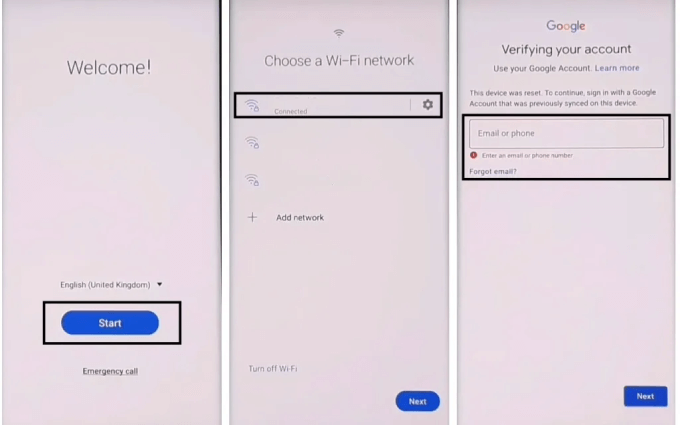
Connect to Nearby WiFi Network
2: Next, head back to the Welcome screen, then press down the Volume Up key and Power button simultaneously. A prompt will automatically pop up on your screen. Kindly hold down both keys again to activate TalkBack.
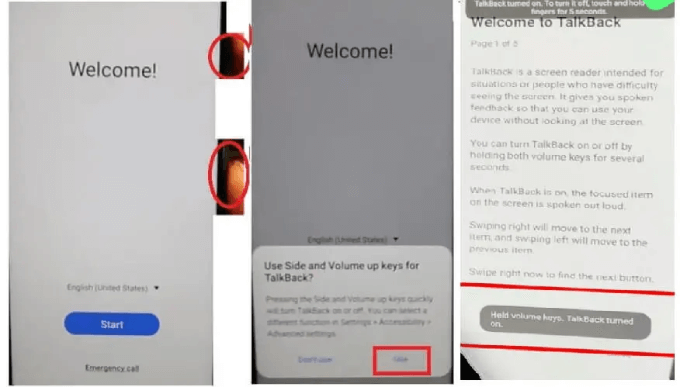
Activate TalkBack
3: Once done, draw the letter L in an inverse direction (as in mirror image), then select Use voice Command. After that, say Open Google Assistance loudly to your phone microphone.
4: Now using the same key combination as in step 2, kindly deactivate the TalkBack feature. Using your phone keypad, type YouTube to launch YouTube.

Launch YouTube
5: When YouTube opens, click on your Profile and select Settings from the interface that pops up.
Scroll down the settings page and select About. YouTube terms and conditions will immediately pop up. Select Accept & continue > No to proceed, and you will be directed to Chrome Browser.
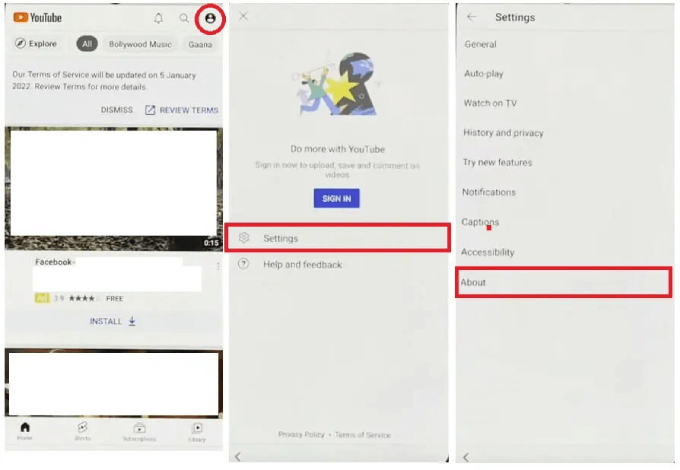
Find Chrome Browser
6: Enter the URL link: https://bit.ly/2NKxXYs in the search bar to download, and install Notification Bar & Package Disabler Pro.
7 Now scroll down to the Tap to Open FRP Apps and select Tap to Open from the options provided. The Samsung Galaxy Store page will automatically open. Kindly enter OS14 Launcher in the search field, then tap on the first result that pops up.
8: Install and launch OS14 for operation by clicking on the right keys. When OS14 opens, click on Enter > Start.
Now, on the other Samsung device, head to Settings by clicking on the gear ⚙️ icon on your Home Screen. Select Accounts & backup > Backup & Restore > Backup data.
9: A new screen with the list of data to backup will come up. Tick the box next to App, then click Backup.
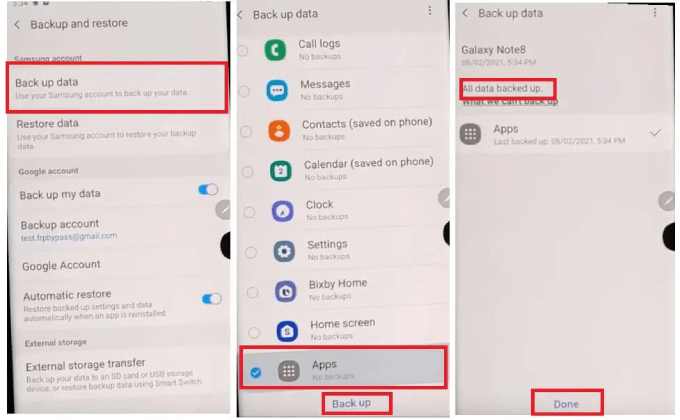
Click Backup
10: Get back on the FRP locked Samsung A02/A02s, and open Settings > Accessibility > Interaction & dexterity to activate Assistant Menu.
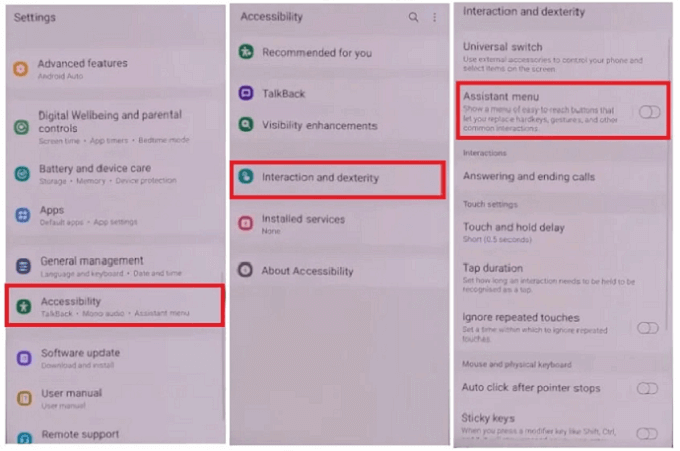
Activate Assistant Menu
After that, locate and click on the Assistant Menu icon, then remove all the features underneath it, and leave the Menu Settings feature.
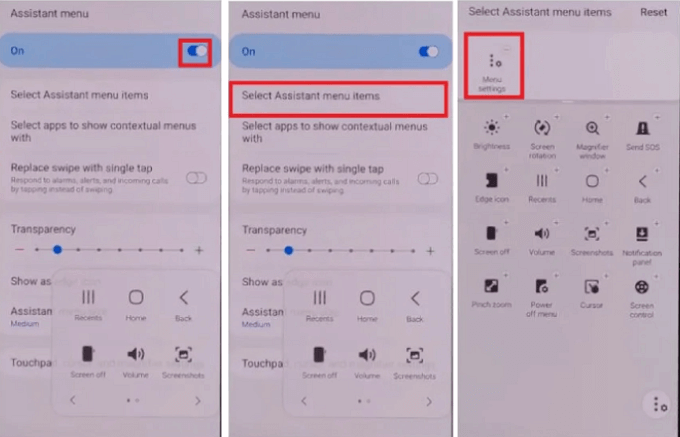
Leave the Menu Settings Feature
11: Head back to the settings menu page on the same device and select Accounts & Backup > Restore Data > Restore Data. Quickly tap on the Assistant Menu button to prevent Samsung Cloud from updating.
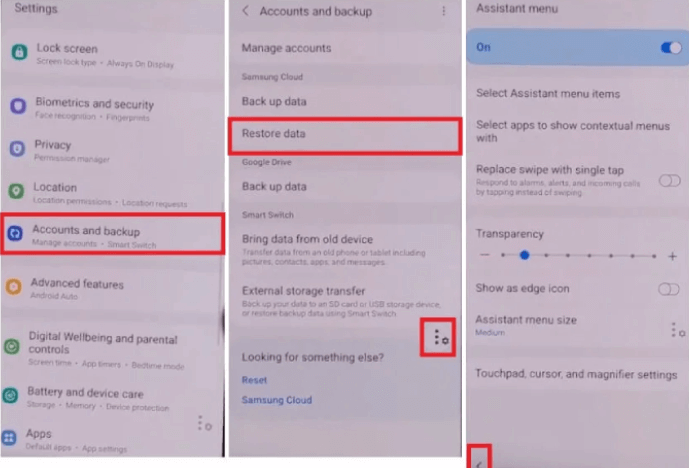
Tap on the Assistant Menu Button
12: Wait about 6-7 seconds, then navigate to the previous page and select Apps only. Should you do everything right, a pop up message should come up. Select Install, and wait until the data restoration process is completed. Click on Done to proceed.
13: Now head to the Menu screen on your Samsung A02/A02s phone, and launch the Notification Bar you installed from step 6.
14: Select Accessibility when the notification bar page opens. Tap on Installed Services > Notification Bar, then toggle the icon beside it right to turn it on. A notification will immediately appear. Kindly select Allow, and proceed to the next step.
15: Open Settings again and click on Privacy > Permission Manager > Files and Media.
Locate the three vertical dots at the top right corner of your screen and click on it. Select Show system, and scroll down the next screen that pops up to choose Package Disabler Pro > Allow management of all files.
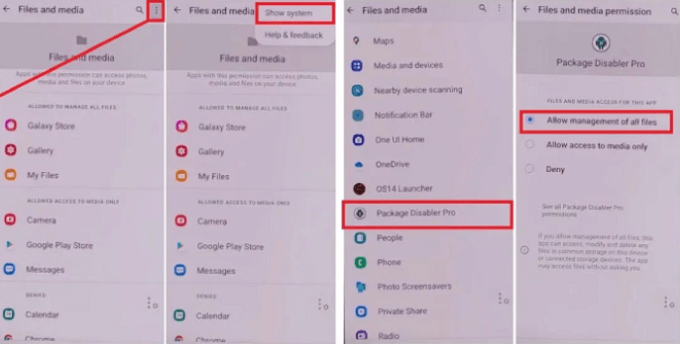
Allow Management of All Files
16: Next, head back to the Menu page on your Samsung phone, then swipe down the Notification Bar to disable network connection. Once done, launch the Package Disabler Pro app.
17: Head to the KLMS Agent page and connect your Samsung A02/A02s to a network. Tap on Agree to validate your action. Wait until Knox licence validation completed, then Package Disabler Pro will open.
18: Enter Setup in the search box. Choose Android Setup (com.google.android.setupwizard), and deactivate it. Head back to the setup page and click on Samsung Setup Wizard (com.google.android.SecSetupWizard) to clear data.
19: Check the top upper left corner of your screen, you should find time appearing there, which signals that you’ve successfully bypassed FRP lock on your Samsung A02/A02s.
Just follow the instructions that come up to complete fixing FRP lock on your device.
Limitations
- The steps are very complicated, require specialized knowledge, and are more difficult to operate.
- Due to the complexity of the process, the success rate is relatively low.
The Bottom Line
How to bypass Samsung A02/A02s FRP? Here are the answers! That’s all about FRP bypass on Samsung A02/A02s. We’ve highlighted the two popular techniques to remove FRP lock on your Samsung device. Of all the techniques, the one involving DroidKit is the easiest, and quickest to implement. You can back to the detailed guide to learn how to bypass Samsung A02/A02s FRP lock with DoirdKit. Additionally, it’s free to use. Please get DroidKit and give it a shot!
Free Download * 100% Clean & Safe
Product-related questions? Contact Our Support Team to Get Quick Solution >

