How-to Guide: Samsung F13 FRP Bypass
How to bypass FRP on Samsung F13 efficiently? Here are useful ways for you! Don’t wait, let’s start to see!
Factory Reset Protection (FRP) is a security feature implemented by Google on Android devices running Android 5.1 (Lollipop) and above, including Samsung phones like the Samsung Galaxy F13. FRP is designed to prevent unauthorized access to your device after a factory reset, ensuring your data remains protected. While this is a valuable security measure, it can be frustrating if you’re locked out of your own phone, especially after a reset, and can’t recall your Google account credentials.
In this article, we’ll walk you through how to bypass FRP on a Samsung F13. Note that this guide is intended for users who have legitimate access to the device and have simply forgotten their login details. Using this method for illegal purposes is strictly discouraged.
What Is FRP and why you choose to unlock?
FRP is a security feature developed by Google for Android devices to prevent unauthorized access to a phone after it has been reset to factory settings. When you perform a factory reset on your Samsung F13, the phone requires the user to enter the credentials of the Google account that was previously synced to the device before the reset. This helps ensure that if a device is stolen or lost, no one can easily gain access to it by simply resetting the phone.
However, if you forget the Google account credentials, or if you’re locked out after purchasing a secondhand device, bypassing FRP becomes necessary to regain access.
There are several legitimate reasons why you may need to bypass the FRP lock on your Samsung Galaxy F13:
- You’ve forgotten the Google account credentials linked to the device.
- You’ve purchased a secondhand Samsung F13, and the previous owner didn’t remove their Google account.
- You’ve performed a factory reset but cannot remember the correct login information.
It’s important to note that bypassing FRP should only be done if you have rightful access to the device. Unauthorized bypassing of FRP can result in security risks and is illegal in most regions.
Methods to Bypass FRP on Samsung F13
Here we collect 3 useful ways to bypass FRP on Samsung F13, let’s explore the details.
Method 1. Bypass FRP on Samsung F13 via DroidKit
One effective way to bypass FRP on Samsung devices is by using DroidKit – Android Phone Toolkit, a professional Android unlocking tool. This toolkit offers a comprehensive solution to bypass FRP locks on Samsung phones safely and securely. It’s not just limited to FRP bypass; it also helps with unlocking Android lock screens, system upgrades, data recovery, fixing system errors, and more. Below are some key features of DroidKit in Samsung FRP bypass:
Free Download * 100% Clean & Safe
- Instant FRP Bypass: DroidKit allows you to bypass the FRP lock on your Samsung device within minutes, granting you immediate access.
- User-Friendly: No technical expertise required, and you can easily use DroidKit at home to bypass FRP.
- High Compatibility and Success Rate: It supports Android versions from 6 and above, ensuring effective solutions for various systems and devices like Samsung, Xiaomi, Redmi, POCO, and OPPO.
- Safe and Secure: DroidKit employs advanced encryption technology and is free from malware, ensuring the security of your device and personal data.
- Wide Device Support: DroidKit supports all Samsung devices running Android 6 to 13, including models like Samsung S23, S22, S21, and A51.
Here’s how to use DroidKit to bypass FRP on Samsung devices:
Step 1. Download and install DroidKit on your PC or Mac and select the FRP Bypass option.

Choose FRP Bypass Mode
This function will erase data on your device.
Step 2. Connect your Samsung device to your computer using a USB cable and click Start. Choose the device brand when prompted.

Choose Device Brand
Step 3. DroidKit will prepare a configuration file for your device; ensure your phone remains connected during this process. Click Start to Bypass after preparation.

Tap on Start to Bypass
Step 4. Select your Android system version from the options provided and click Next.

Choose System Version
Step 5. Follow the onscreen instructions on the DroidKit interface to complete necessary settings on your device.

Go to Enter your Current Password Interface and Click Reset
Step 6. Once the process is complete, DroidKit will successfully bypass the FRP lock on your device, allowing you to access your phone effortlessly.
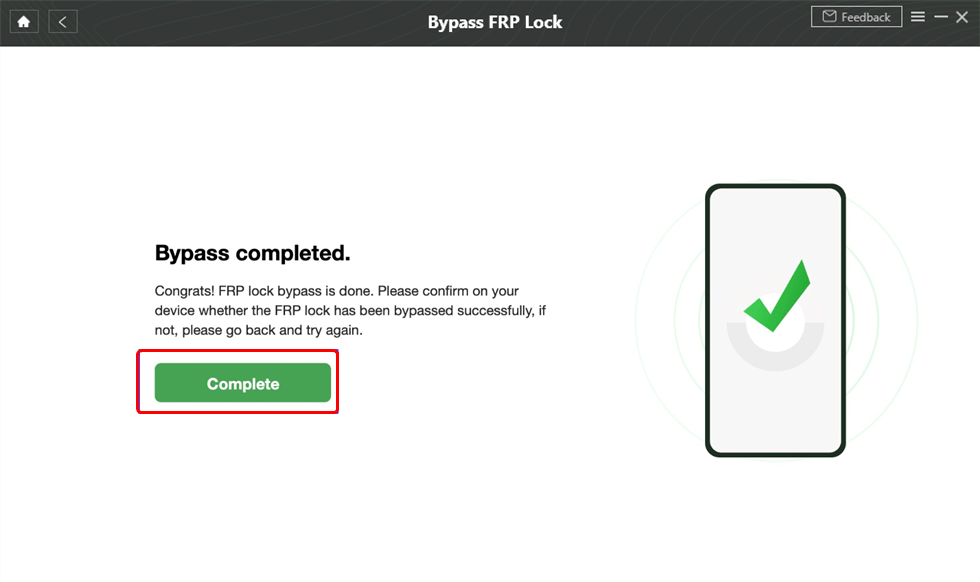
FRP Bypass Successfully
Method 2: Bypass FRP Using OTG Cable and FRP Bypass APK
One common method to bypass FRP on Samsung devices is through an “OTG cable” and an APK file specifically designed for FRP bypass.
- Download the “FRP Bypass APK” on a USB drive.
- Use an “OTG cable” to connect the USB drive to your Samsung Galaxy F13.
- Once connected, the File Manager on your phone will open automatically.
- Locate the “FRP Bypass APK” on your USB drive and install it.
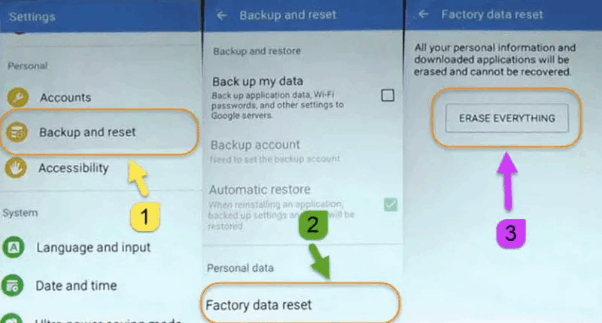
FRP Bypass APK
- After installation, open the APK, and you will be redirected to the phone’s settings.
- From the Settings menu, perform a factory reset again to remove the Google account.
This method works on specific Android versions, and some newer security patches may block this process. Be sure to check if this method works for your phone’s current software version.
Method 3: Bypass FRP Using SIM Card and Emergency Call Trick
Another workaround involves using a SIM card and an emergency call to bypass the FRP lock.
- Insert a SIM card into the locked Samsung F13.
- Restart the phone, and at the setup screen, tap on “Emergency Call”.
- Dial “112”(or any emergency number) and quickly tap “End Call”.
- Immediately after ending the call, tap on the “Message”icon to open the messaging app.
- In the message field, type “www.youtube.com”and send it to any number.
- Tap on the link to open YouTube, then press the “Account”icon, and tap “Terms & Privacy Policy”.
- This will open the default browser. From here, download the “FRP Bypass APK”using the same steps outlined in Method 1.
This method can be patched in newer software updates, so it might not work on the latest firmware versions of the Samsung Galaxy F13.
Conclusion
To do Samsung F13 FRP bypass can be challenging but is manageable with the right tools and methods. Whether you’re using an OTG cable, a SIM card trick, or a dedicated FRP tool like DroidKit, ensure you have legitimate access to the device. Always remember that FRP is a security measure designed to protect your data, and circumventing it should only be done when necessary and legal.
DroidKit, a powerful Android tookit, can help you handle various issues like recover detele files, restore your corrupted system and so on. Just try this tool now!
Product-related questions? Contact Our Support Team to Get Quick Solution >

