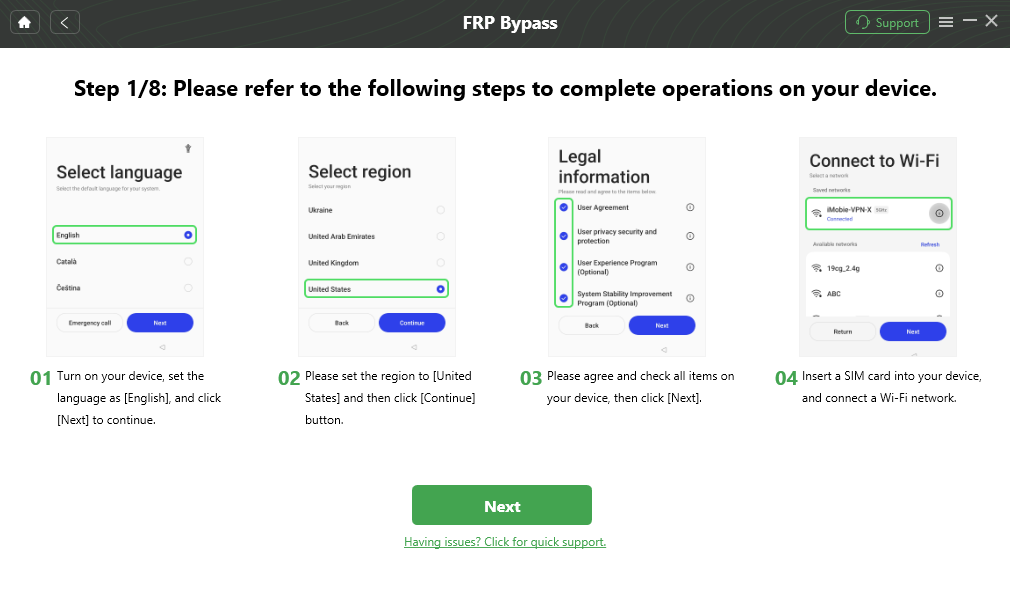Samsung F12 FRP Bypass Android 11/12/13
This article provides detailed instructions on how to bypass the FRP (Factory Reset Protection) on the Samsung F12 running Android 13 or 12. We’ll explore both computer-based methods using tools like DroidKit and mobile methods using FRP bypass APKs.
Samsung F12 FRP Bypass Tool
DroidKit is one of the best Samsung F12 FRP bypass tools that requires no technical skills. It supports bypassing FRP on Samsung F12 without any verifications. The updated Samsung FRP bypass process ensures a high success rate compared with other FRP bypass tools.
The Factory Reset Protection (FRP) lock on Samsung devices is a security feature designed to prevent unauthorized access after a factory reset. However, it can become an obstacle if you’ve forgotten your Google account credentials after resetting your Samsung F12. In this guide, we’ll walk you through the steps to bypass the FRP lock on a Samsung F12, whether you’re using a computer or bypassing it directly on the device with an FRP bypass APK.
Also read: How to download & use Easy Samsung FRP tool
Quick Overview of Samsung F12
The Samsung F12 is a budget-friendly smartphone known for its large battery life, quad-camera setup, and smooth performance with its Exynos 850 chipset. Samsung F12 is still widely used today. Running on Android 11 to 13, it offers modern security features like FRP to protect user data. However, if you forget the associated Google account details after performing a factory reset, the FRP lock can prevent you from accessing the device.
What is FRP Lock on Samsung F12?
Factory Reset Protection (FRP) is a built-in security feature in all modern Android devices, including the Samsung F12. The primary purpose of FRP is to protect your device and data in the event of theft or loss by preventing unauthorized access after a factory reset.
How FRP Works:
When you perform a factory reset on your Samsung F12, the device will ask for the Google account credentials that were previously synced with it. This ensures that only the rightful owner can access the phone after it has been wiped. If you don’t remember your Google account login or purchase a second-hand device without these credentials, you’ll be locked out by FRP.
While FRP is a useful security feature, it can be frustrating if you find yourself stuck. Luckily, there are ways to bypass the FRP lock, and in this article, we’ll guide you through them step by step.
Samsung F12 FRP Unlock Tool – DroidKit
One of the most effective ways to bypass the FRP lock on a Samsung F12 is by using DroidKit, a comprehensive Android device manager designed to handle various issues, including FRP bypass. It allows you to bypass the Google account on Samsung F12 running Android 11 to 14. DroidKit is user-friendly, making it accessible to users who may not have technical expertise. You can check the benefits of using DroidKit for Samsung F12 FRP bypass in the following:
- Bypass Google account on Samsung F12 without any verification.
- User-friendly interface and step-by-step FRP bypass instructions.
- High success rate tested by users from different countries.
- 100% Safe and clean to use on your computer.
How to Use DroidKit to Bypass FRP on Samsung F12:
Step 1. Download and install DroidKit on a Windows or Mac computer.
Step 2. Open DroidKit and choose the “FRP Bypass” option from the main menu.

Choose FRP Bypass Mode
Step 3. Use a USB cable to connect your Samsung F12 to the computer. Ensure that USB Debugging is enabled on your device.
Step 4. Once recognized, DroidKit will ask you to choose the device brand. After clicking Samsung from the supported brands, you need to confirm your Samsung version to ensure a more accurate FRP bypass on Samsung F12.

Choose Device Brand
Step 5. Follow the on-screen instructions to put your Samsung F12 into recovery mode and start the FRP bypass process.
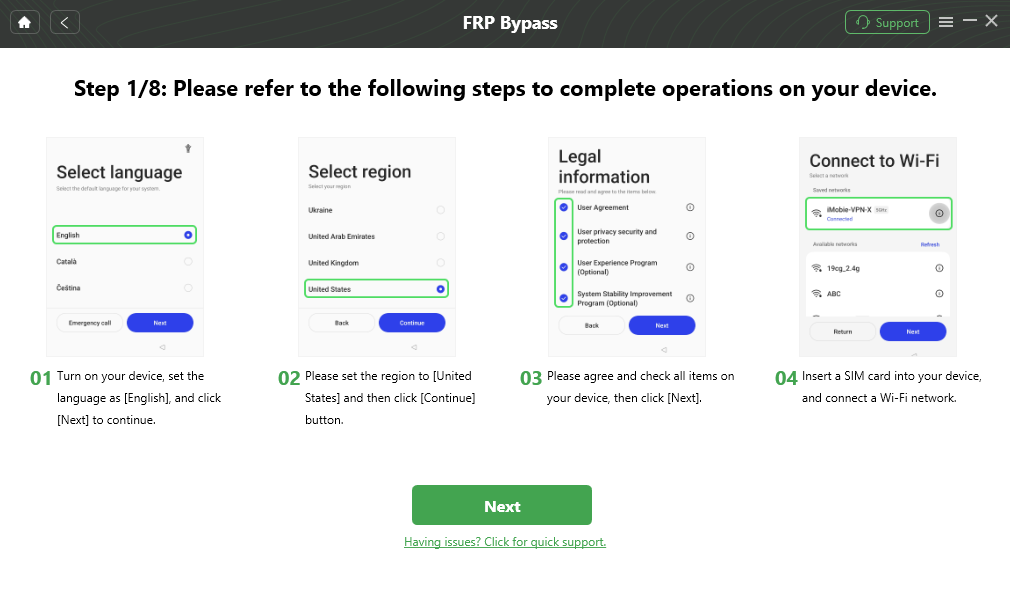
Follow the Bypass Steps
After bypassing FRP successfully, you can log into your Samsung F12 with a new Google account. It’s better to keep the account information carefully and avoid being locked out of your Samsung F12 again.

FRP Bypass Complete
Samsung F12 FRP Bypass Without Computer
If you don’t have access to a computer, you can bypass the FRP lock on your Samsung F12 using an FRP bypass APK. This method is slightly more complex but doesn’t require any external devices.
Popular FRP Bypass APKs:
- FRP Bypass Tool: A widely-used app that allows you to bypass FRP lock on most Samsung devices, including the F12.
- Pangu FRP Bypass APK: Another well-known tool that’s easy to use for bypassing FRP without a computer.
While this method is effective, it requires patience and careful execution. Always ensure you’re downloading the APK from a trusted source to avoid security risks.
How to Bypass FRP on Samsung F12 Using an FRP Bypass APK:
Step 1. Power on your Samsung F12 and connect it to a stable Wi-Fi network.
Step 2. After connecting to Wi-Fi, the phone will prompt you to enter the Google account details associated with the device.
Step 3. Using another phone or computer, download an FRP bypass APK file. You’ll need to transfer this APK to your Samsung F12. The APK file can be stored on a USB drive or SD card and inserted into the F12 using an OTG cable.
Step 4. Once the FRP bypass APK is transferred to your phone, open the file to install it. You might need to enable “Unknown Sources” in your phone’s settings to allow APK installations from outside the Play Store.
Step 5. After installing the APK, launch it. The APK will guide you through a series of steps to bypass the Google account verification screen.
Step 6. Once the process is finished, restart your Samsung F12, and you’ll be able to access the phone without entering Google account credentials.
Conclusion
Bypassing the FRP lock on your Samsung F12 is achievable whether you use a computer-based tool like DroidKit or rely on an FRP bypass APK directly on the device. Both methods offer reliable solutions depending on your resources and preferences. DroidKit provides a user-friendly, secure option for those with a computer, while APK-based methods are ideal for users without external devices. No matter which approach you choose, following these instructions will help you regain full access to your Samsung F12 running Android 11, 12 or 13.

Joy Taylor


Senior writer of the iMobie team as well as an Apple fan, love to help more users solve various types of iOS & Android-related issues.
Screenify
AnyEnhancer
FocuSee
Vozard
AnyMiro
AnyMirror