Full Guide on Samsung A71 FRP Bypass
Explore efficient 5 ways to bypass Samsung A71 FRP in this article! Get full control of your Samsung smartphones.
DroidKit – Bypass FRP on Android Device
DroidKit allows you to bypass FRP on Android devices, it supports all kinds of Android brands like Samsung, OPPO, Huawei, Xiaomi, Oneplus and son on.
In the area of Samsung smartphones, dealing with FRP (Factory Reset Protection) can sometimes be a hurdle, especially if you’re locked out of your device after a reset. This comprehensive guide will walk you through the whole tutorial of Samsung A71 FRP bypass, providing multiple solutions to regain access to your device.
Vital Android FRP Bypass Tips
How to Bypass FRP in Different Situations
Is there any need to bypass Samsung A71 FRP?
FRP, or Factory Reset Protection, is a security feature designed to prevent unauthorized access to a device after a reset. This feature ties the device to the owner’s Google account, requiring credentials to be entered after a factory reset. If you forget your credentials or purchase a used device with FRP enabled, accessing the device can become challenging.
Several factors explains why you are choosing A71 FRP bypass:
- Factory Reset: Performing a factory reset without logging out of the Google account.
- Forgotten Credentials: Forgetting the Google account details used on the device.
- Second-hand Devices: Purchasing a used device where the previous owner’s Google account is still linked.
5 Methods for Samsung A71 FRP Bypass
Here are five effective methods for Samsung A71 FRP bypass Android 13 or other versions . Follow each step carefully to regain access to your device:
Method 1: Bypass Samsung FRP via Samsung A71 FRP Unlock Tool-DroidKit
One effective way to bypass FRP on Samsung devices is by using DroidKit – Android Phone Toolkit, a professional Android unlocking tool. This toolkit offers a comprehensive solution to bypass FRP locks on Samsung phones safely and securely. It’s not just limited to FRP bypass, it also helps with unlocking Android lock screens, system upgrades, data recovery, fixing system errors, and more. Below are some key features of DroidKit in Samsung FRP bypass:
DroidKit – Unlock Phone without Password
- Unlock all types of screen locks on an Android phone in minutes.
- Unlock 20,000+ models of Android phones & tablets.
- No technical knowledge is required; No need to root your device.
- Bypass Samsung FRP lock if forgot Google account password.
Free Download100% Clean & Safe
Free Download100% Clean & Safe
Free Download * 100% Clean & Safe
Here’s how to use DroidKit to bypass FRP on Samsung devices:
Step 1. Download and install DroidKit on your PC or Mac and select the FRP Bypass option.

Choose FRP Bypass Mode
This function will erase data on your device.
Step 2. Connect your Samsung device to your computer using a USB cable and click Start. Choose the device brand when prompted.

Connect Device and Click Start
Step 3. DroidKit will prepare a configuration file for your device; ensure your phone remains connected during this process. Click Start to Bypass after preparation.

Click Start to Bypass
Step 4. Select your Android system version from the options provided and click Next.

Choose System Version
Step 5. Follow the on-screen instructions on the DroidKit interface to complete necessary settings on your device.

Complete Corresponding Settings
Step 6. Once the process is complete, DroidKit will successfully bypass the FRP lock on your device, allowing you to access your phone effortlessly.

FRP Bypass Complete
Method 2: Use OTG with a USB Drive
OTG (USB On-The-Go) is a standard allowing mobile devices to directly connect with external USB devices like flash drives, bypassing the need for a computer. This capability is leveraged in Samsung A71 FRP bypass by connecting a USB flash drive with a specific bypass APK to install and unlock the device after a reset.
Step 1. Download Necessary Files: Obtain an OTG cable and a USB drive.
Step 2. Prepare the USB Drive: Format the USB drive and copy the FRP bypass APK to it.
Step 3. Connect OTG Cable: Connect the OTG cable to your Samsung A71 and plug in the USB drive.
Step 4. Install APK: Install the APK file from the USB drive.
Step 5. Bypass FRP: Follow on-screen instructions to bypass FRP.
Method 3: Google Account Login (Owner’s Account)
Step 1. Use Known Google Account: Enter the Google account credentials previously synced to the device.
Step 2. Follow Instructions: Follow the on-screen instructions to verify and unlock the device.
Method 4: FRP bypass with Odin
Another method to bypass FRP on Samsung devices is using Odin, a Windows-based tool developed by Samsung. Odin is primarily used to root Samsung phones, install firmware updates, and customize Android devices. It’s also handy for bypassing FRP locks on Samsung phones.
Step 1. Download and install Odin along with necessary files like Samsung FRP files and USB drivers for Windows.
Step 2. Put your Samsung device into Recovery Mode by holding down the volume down and power buttons simultaneously. Release the power button when the Recovery Mode screen appears.
Step 3. Connect your device to the PC using a USB cable and launch Odin.
Step 4. In Odin, select the appropriate .zip files (AP, CP, CSS) from the Samsung FRP files downloaded earlier.
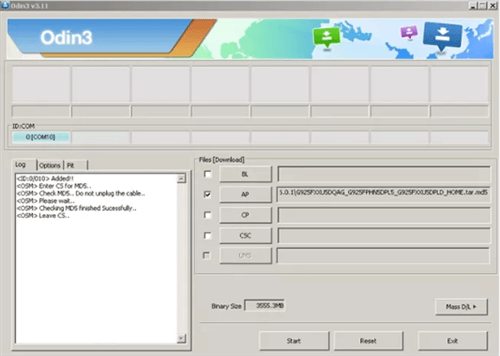
Click AP/CP/CSC Options
Step 5. Click “Start” in Odin to begin the FRP bypass process.
Step 6. Wait for Odin to complete the process; you’ll see a “PASS” message indicating successful FRP removal.
This method requires careful execution and may seem complex. For an easier FRP bypass solution, consider alternative methods.
Method 5: Contact Samsung Support
Step 1. Provide Proof of Ownership: Contact Samsung support and provide proof of ownership.
Step 2. Request Assistance: Request assistance with bypassing FRP on your Samsung A71.
FAQs about Samsung A71 FRP Bypass
Q1. How do I bypass FRP on Samsung A71 without a computer?
To bypass FRP without a computer, you can use methods like using an OTG cable with a USB drive containing an FRP bypass APK.
Q2. Can I bypass FRP without OTG?
Yes, you can bypass FRP without OTG by using other methods like using a Samsung FRP tool or flashing stock firmware.
Q3. What is FRP lock on Samsung A71?
FRP lock (Factory Reset Protection) on Samsung A71 is a security feature that prevents unauthorized access to the device after a factory reset.
Conclusion
In conclusion, making Samsung a71 FRP bypass can be achieved through various methods, you can choose the way that suits you best to get full control of your phones.
Additionally, DroidKit mentioned in the above, is a perfect Android toolkit that can satisfy diverse needs. Notably, it’s a perfect Screen Unlocker that can unlock Pattens, PINs, digital numbers, fingerprints and so on. Try this tool now!
Product-related questions? Contact Our Support Team to Get Quick Solution >

