Samsung A54 FRP Bypass Android 13
The FRP Bypass method can remove the Google account lock on an Android 13 Samsung A54 device. This is useful, particularly if you’ve performed a factory reset and lost your login credentials. The process of getting access to the Android device is easy. To make the FRP bypass process on the Samsung A54 simpler, we recommend utilizing DroidKit. Let’s have a look at Samsung A54 FRP bypass methods!
DroidKit – Samsung A54 FRP Bypass 1-Click
If you are locked by FRP, don’t panic. Free download DroidKit – Complete Android Toolkit to bypass Google account/FRP in no time. It is easy to operate and supports Android 6 and above versions.
Are you a Samsung A54 user but can’t access the device due to the FRP lock? This is usually the case, especially after the users have decided to conduct a factory reset and are locked out of their phones. The FRP bypass process addresses this problem and enables users to unlock the Google account lock and access their devices. This guide will teach us three easy ways to FRP bypass your Samsung A54 using DroidKit, Odin, and APK DM. So, let’s begin to explore the complete details of the Samsung A54 FRP Bypass!
Part 1: About Samsung A54
Samsung Galaxy A54 is Samsung’s latest flagship phone, which has won the favor of users with its excellent display and powerful performance. It is equipped with a high-resolution Super AMOLED screen, a powerful processor and an advanced camera system, making it easy for daily use and high-load operation. In addition, the design of Samsung A54 also focuses on user experience, combining fashion and practicality.
Although Samsung A54 offers many excellent features, FRP (Factory Reset Protection) may become a hindrance for users when there is a problem with the device.
Part 2: What Is FRP Lock?
Android devices have an improved security feature called FRP Lock that makes sure nobody can access the device simply. You’ll need to enter your prior Google account credentials on the device in order to access it after performing a factory reset. In the unlikely event that the phone is lost, stolen, or misplaced, this feature ensures that your data and sensitive information cannot be accessed by anybody else. FRP makes it more difficult to retrieve access to the device because it can be difficult to recall accounts.
Part 3: How to Bypass FRP Unlock Samsung A54 On Android 13| Easy 3 Methods
Now let’s explore the three easy and simple ways Samsung A54 FRP bypass:
Method 1. Samsung A54 FRP Bypass with Unlock Tool (DroidKit)
If you are interested in finding the most effective unlock tool, DroidKit is a professional tool that can simply manage the FRP bypass on a Samsung A54 5G. This all-in-one software allows backing your locked device by bypassing the Google account lock easily.
Key Features:
- DroidKit helps you bypass factory reset protection on Samsung devices running Android OS and latest security patch level.
- You can remove screen lock, pattern/password/PIN and FRP unlock using DroidKit.
- DroidKit can easily unlock multiple brands like Samsung, Huawei, Xiaomi, Vivo, Oppo, Realme, Poco, Redmi, Motorola, Lenovo and other phones running Android 6 to Android 14.
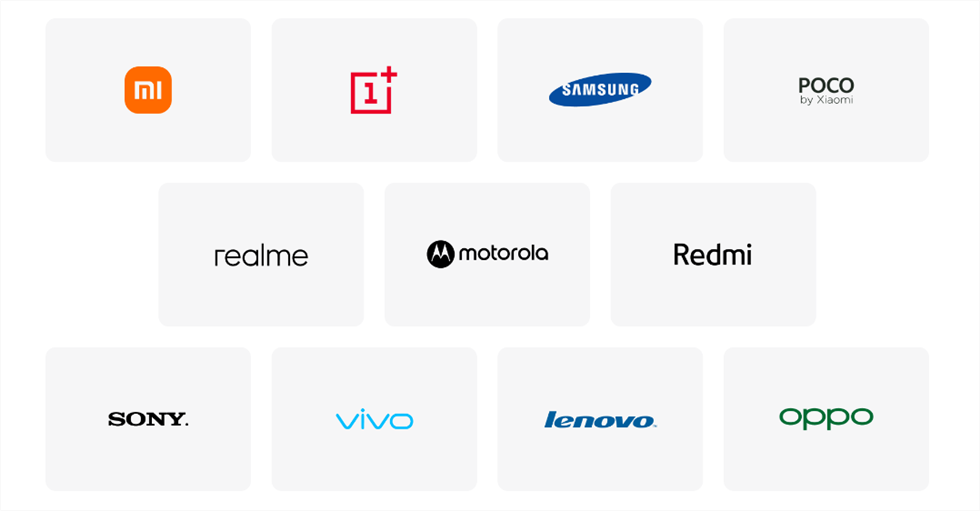
DroidKit Supported Devices – FRP Bypass
Get DroidKit for free and start bypassing Samsung A54 FRP Now>>
Free Download * 100% Clean & Safe
Here are the simple steps to use this unlock tool:
Step 1. Download and install the latest version of DroidKit. Open the software and select “FRP Bypass.”

Choose FRP Bypass Mode
Step 2. Connect your Samsung A54 to your PC using a USB cable and click “Start.”
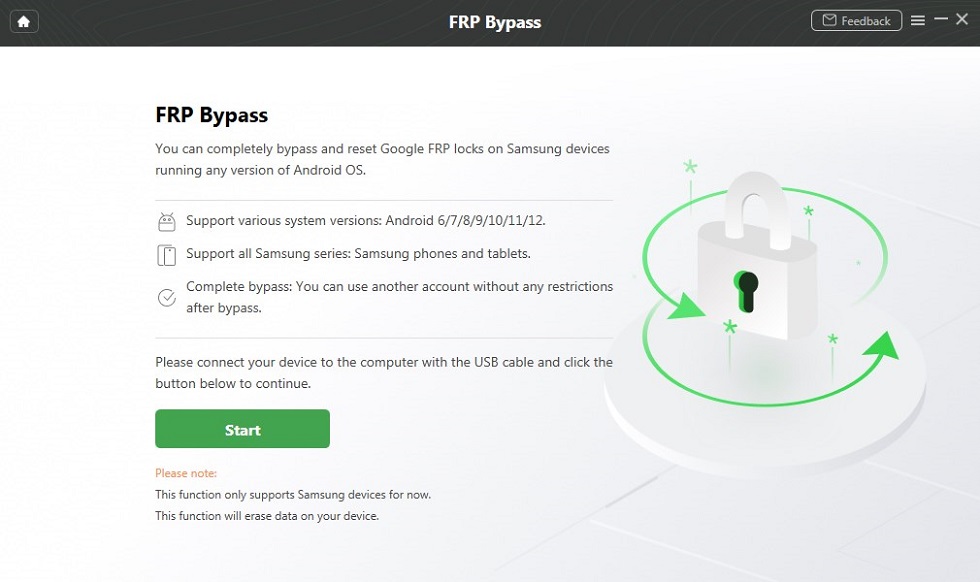
Connect your Device and Start
Step 3. A pop-up will appear from where you can select the brand of your device, i.e., Samsung.

Choose Device Brand
Step 4. DroidKit will prepare a configuration file for your device; therefore, keep both devices connected.
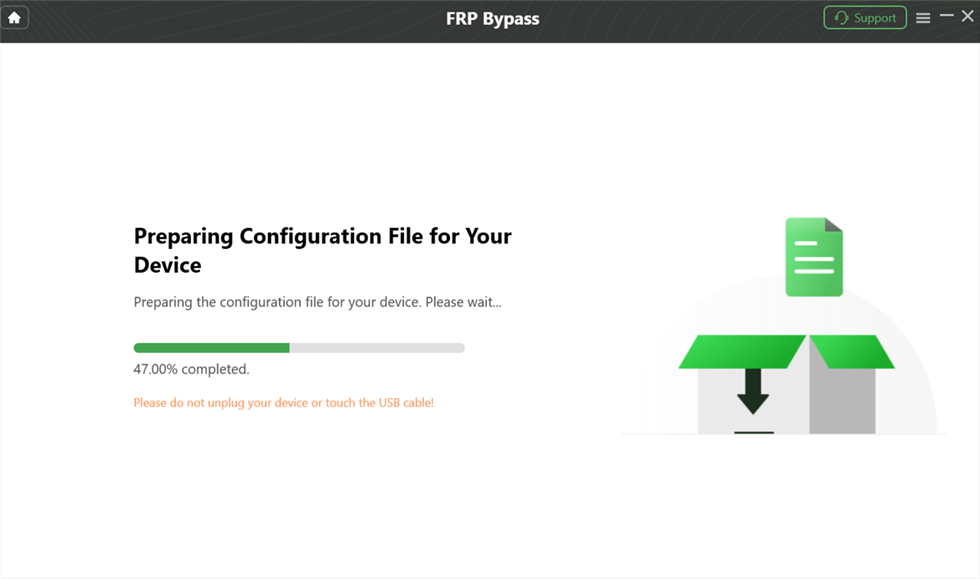
preparing-the-configuration-file
Step 5. Once the configuration file is prepared, click “Start to Bypass” to initiate the FRP bypass process.

Click Start to Bypass
Step 6. Select your Android system version from the given options.

Choose System Version
Step 7. Follow the on-screen instructions, and then click “Reset” to continue.

Go to Enter your Current Password Interface and Click Reset
Step 8. This will start the bypass process, during which you should ensure that your device and PC remain connected.
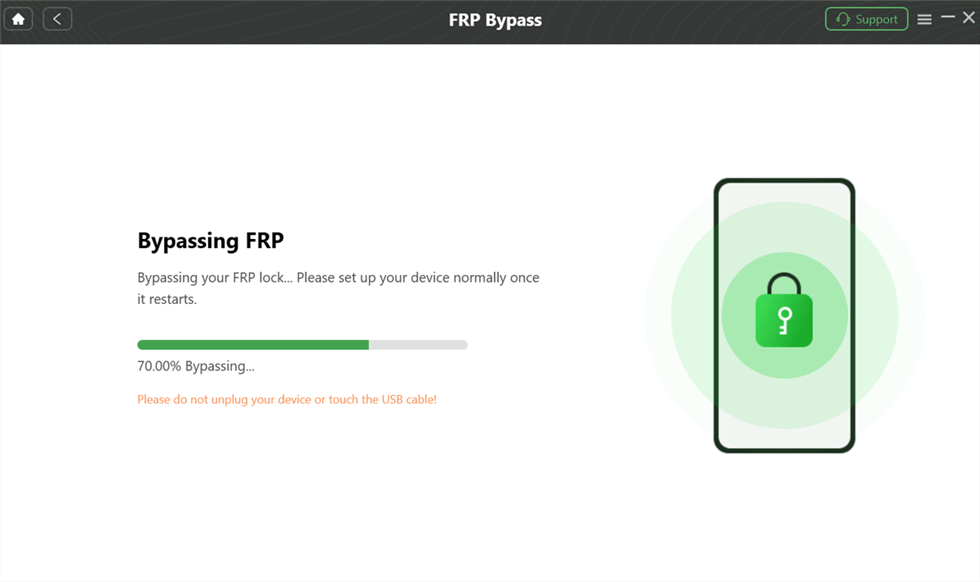
bypass-frp-lock
Step 9. Once the FRP bypass is complete, click on “Complete.”

FRP Bypass Complete
Method 2. Using Odin
The second method to bypass Samsung A54 FRP is to use Odin. Odin is a tool available on Samsung devices that is used for firmware flashing and data recovery. Odin Samsung Flash Tool includes several capabilities, including firmware flashing, custom ROM installation, and recovery image flashing. You may also reboot Samsung devices that are stuck in a boot loop or boot screen. It’s compatible with a variety of file formats, including .tar, .md5, and .bin, making it a handy tool.
While Odin can be effective, it involves more technical steps than tools, so it’s important to follow instructions carefully to avoid any issues.
This method requires downloading the correct firmware file and following specific steps to flash it onto your device.
Step 1. Locate and save the Samsung FRP file that works with your device.
Step 2. Install the Odin flash program to utilize the FRP reset file on your computer.
Step 3. Install Samsung USB drivers if your PC doesn’t detect your device.
Step 4. Continue by powering off the phone and pressing the power and volume down buttons to enter “Download mode.”
Step 5. Open Odin as an administrator on your PC and connect your Samsung device via a USB cable.
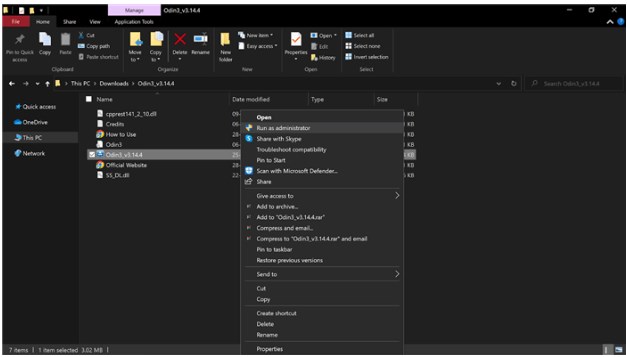
Open Odin as an administrator
Step 6. Click Odin’s “AP/CP/CSC” option to load the Samsung FRP file. Then click “Start” to begin the process.
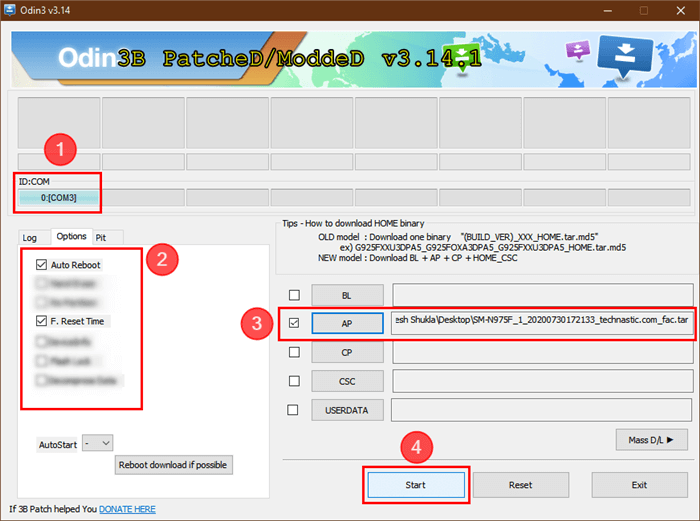
Bypass FRP on PC with ODIN
Step 7. The FRP lock is removed when Odin shows a “PASS” message. Restart your device and set it up as new.
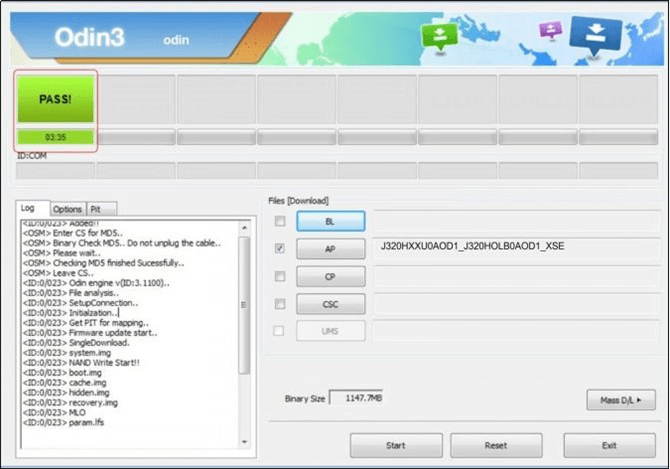
Odin Shows Pass Message
Method 3. Using APK DM
If you want to bypass FRP on Android 13 without a PC, using the FRP Bypass APK DM is a convenient option. This method allows you to handle the FRP issue directly on your device. The FRP Bypass APK DM simplifies the process, making it accessible for users who prefer not to use a computer. Follow these steps to bypass FRP on your Android device successfully.
Step 1. Download and open the FRP Bypass APK DM app.
Step 2. In the search box, look for “Google Account Manager” and select it.
Step 3. Click on the “email and password” option. After clicking on some text, the FRP Bypass APK DM will open.
Step 4. Tap the three dots at the top, sign in through the browser, add your Google account, and restart your phone. Your FRP lock should now be bypassed.
Part 4: Conclusion
Bypassing FRP on your Samsung A54 can be straightforward with the right tools and methods. Regardless of the method you choose to use, such as the FRP Bypass APK DM, Odin, or DroidKit, they all have their strengths. Whether or not one should take a particular approach depends on an individual’s preferences along with the available resources. For these reasons, if you are seeking an easy solution, you will find that DroidKit provides reliable and efficient performance and a clear interface. We recommend using DroidKit to swiftly and securely unlock the FRP lock on your Samsung A54 for an easy process.
Free Download * 100% Clean & Safe
Part 5: Samsung A54 FRP Bypass FAQs
1. Is it secure to employ third-party bypass tools?
Using trusted tools like DroidKit or FRP Bypass APK DM is generally safe if you follow instructions carefully.
2. Will bypassing FRP erase my data?
Bypassing FRP does not erase data, but a factory reset usually does.
3. What is the duration of the FRP bypass procedure?
It usually takes a few minutes, depending on your device and technique.
Product-related questions? Contact Our Support Team to Get Quick Solution >

