How to Unlock Samsung A53? Try 6 Ways Here!
How to unlock your Samsung A53 quickly and effortlessly? In this post, we will discuss 6 ways to do so. Don’t wait, let’s start to read!
Unlocking your Samsung A53 can provide greater flexibility, enabling you to switch carriers, use international SIM cards, or maximize the resale value of your device. This guide will walk you through various methods to execute Samsung A53 unlock, ensuring you find the solution that best fits your needs. Let’s dive into the step-by-step process to unlock your Samsung A53.

Samsung Smartphone
Why Unlock Your Samsung A53?
The Samsung Galaxy A53 is a stylish mid-range smartphone with a 6.5-inch Super AMOLED display. It runs on either Exynos 1280 or Snapdragon 778G processors, paired with 6GB or 8GB RAM and 128GB or 256GB storage. Overall, the Galaxy A53 offers solid performance, a sleek design, and strong camera capabilities, appealing to modern smartphone users. However, if might be unlucky to forget your Samsung passwords and you decide to unlock it. Generally you might consider unlock your Samsung out of the below reasons:
- Forgotten Password or Pattern: Users may have forgotten the screen unlock password, pattern, or PIN, making it impossible to access the phone.
- Buying a Used Phone: If users purchase a used phone and the seller hasn’t cleared the screen lock, they may be unable to use the phone until they unlock it.
- Shared Family Device: In some cases, a device may be shared among family members, requiring unlocking so multiple individuals can access and use the phone.
- Security Issues: Sometimes, security issues such as system malfunctions or incorrect lockouts may require unlocking to restore normal use.
- Changing Screen Lock Method: Users may want to change their current screen lock method, such as switching from a password to fingerprint or face recognition.
Thus, we offer 6 efficient ways to unlock your Samsung A53 as below:
6 Ways to Unlock Your Samsung A53
In this section, we will discuss ways to unlock your Samsung A53 directly.
Way 1. Unlock Samsung A53 in 1 click | DroidKit
To unlock your Samsung phone lock easily, DroidKit is your best option. It’s a trusted tool among Samsung users. With its Android Phone Unlocker feature, you can remove various types of locks like patterns, fingerprints, PINs, and more, all without needing to root your device. Here’s how to use DroidKit:
Free Download * 100% Clean & Safe
Step 1. Download and install DroidKit on your computer. Connect your Samsung A53 to computer with a USB cable. Then, launch DroidKit on your computer and choose “Screen Unlocker” mode.

Choose Screen Unlocker
Step 2. Then click “Start” in the prompt screen. Choose device Connected as well.

Connect your Locked Phone
Step 3. Then, it will start preparing the configuration file for your device. Please keep patient. Once the preparing process is completed, the below interface will be displayed. Please click “Remove Now” button.

Click Remove Now Button
Step 4. Select your Device brand and Next. Follow the on-screen instruction to remove the screen password. Follow the on-screen prompts on DroidKit to complete removing the pattern lock.

Finish Settings on Samsung
Step 5. Once done, your Samsung phone will restart.

Lock Screen Removal Completed
Way 2. Unlock Samsung A53 via Find My Mobile
Samsung’s Find My Mobile feature allows you to bypass the lock screen without losing your data. It’s built into Samsung devices and offers options like locking your phone remotely if it’s lost, erasing data, resetting your password, and unlocking your screen. To use this feature, you must have already added your Samsung account to your phone and activated Remote unlock.
Here’s how to bypass the Samsung lock screen using Find My Mobile:
Step 1. Visit the Samsung Find My Mobile website on your computer.
Step 2. Click on “Unlock” and re-enter your Samsung account password, then click “NEXT“.
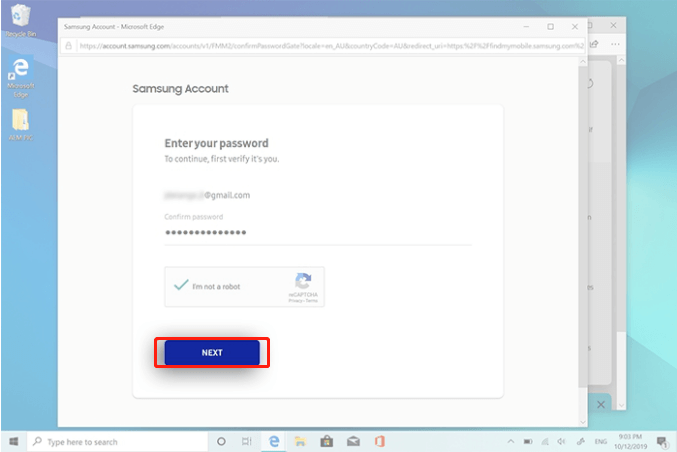
Re-enter your Samsung Account and Password
Step 3. Select “Lock my screen” from the options on the left.
Step 4. Create a new PIN to unlock your screen and click “Lock” at the bottom.
Step 5. Use the newly set PIN to unlock your phone.
This method allows you to regain access to your Samsung device without losing any of your important data.
Way 3. Unlock Samsung A53 using Android Device Manager
Android Device Manager (ADM) is a Google security feature for Android that lets you locate your device, change the lock screen, and remotely erase its data. It’s similar to Samsung’s Find My Mobile but works across all Android models, including Samsung. If you forget your Samsung account, you can use your Google account to bypass the Samsung lock screen.
Step 1. Go to https://google.com/android/devicemanager and log in with the Google Account linked to your locked phone.
Step 2. Select your device from the list, then click on “Lock.” Enter a temporary password and click “Lock” again.
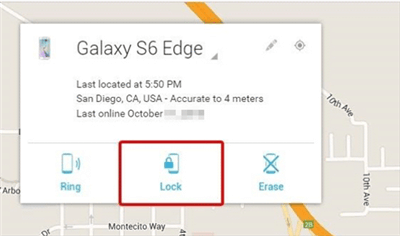
Bypass Samsung Lock Screen with Android Device Manager
Step 3. Enter the temporary password on your locked phone. Your device should unlock.
Alternatively, you can choose “Erase” to factory reset your Samsung and bypass the lock screen. If you can’t access Google Find My Device, this method allows you to unlock it.
Way 4. Unlock Samsung A53 by Google Account
Besides Find My Mobile and Android Device Manager, you can also bypass a Samsung password using your Google Account, provided you logged into the account before the phone was locked and still remember the password. This method is straightforward but works only on Android OS versions 4.4 and lower; newer versions do not support it. Here’s how to do it:
Step 1. Enter the wrong password on your Samsung device five times until the “Forgot the password” option appears.
Step 2. Tap on “Forgot Pattern.”
Step 3. Sign in with your Google account and password to unlock the device.
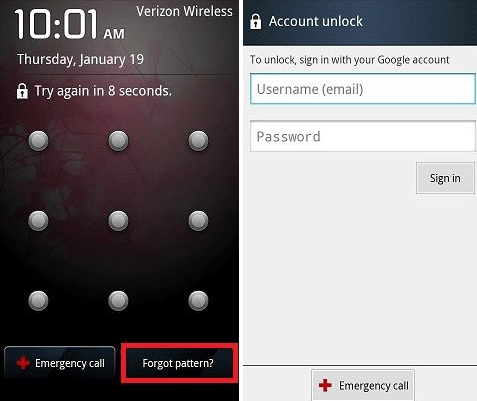
Enter Google Account and Password to Unlock
This method allows you to regain access to your Samsung device by using your Google credentials, ensuring a simple solution if you’ve forgotten your password.
Way 5. Entering Safe Mode to Bypass Samsung Lock Screen
Many Android users enjoy customizing their lock screens with third-party apps. If you find yourself locked out by such an app, you can easily bypass the lock screen by disabling the app in Safe Mode. Here’s how:
Step 1. Power off your phone completely.
Step 2. Power on the phone, then press and hold the Volume Down key until the Safe Mode screen appears in the bottom left corner.
Step 3. In Safe Mode, disable the third-party lock screen app. This will remove the lock screen naturally.
Step 4. Restart your phone to exit Safe Mode.
Way 6. Bypass Samsung Lock Screen with Recovery Mode
Another method to bypass the Samsung lock screen is by putting your device into recovery mode to perform a full reset, which will also reset the password. Keep in mind that this method will erase all content on your device. Here’s how to do it:
Step 1. Press and hold the Home (or Bixby), Power, and Volume Up (or Down) buttons simultaneously.
Step 2. Once your Samsung enters recovery mode, use the Volume Up or Volume Down buttons to navigate and select “Wipe data/factory reset.”

What Android Recovery Mode Is
Step 3. Confirm the action by selecting “Yes” or “Confirm.”
Conclusion
Unlocking your Samsung A53 can significantly enhance your mobile experience by providing greater flexibility and freedom. Whether you choose to unlock through powerful android tooltik-DrodiKit, Find My Phone feature, Android Device Manager, or by using Google Accounts,ect. This guide has equipped you with the necessary steps and precautions. DroidKit is worthy to mention agian as the reliable and powerful Android phone solutions that can not only unlock various screen locks, but also support FRP Bypasss, Data Recovery, extract and manage data and so on as you need. To be conclude, try DroidKit, you can enjoy a full range of powerful functions!
Free Download * 100% Clean & Safe
Product-related questions? Contact Our Support Team to Get Quick Solution >

