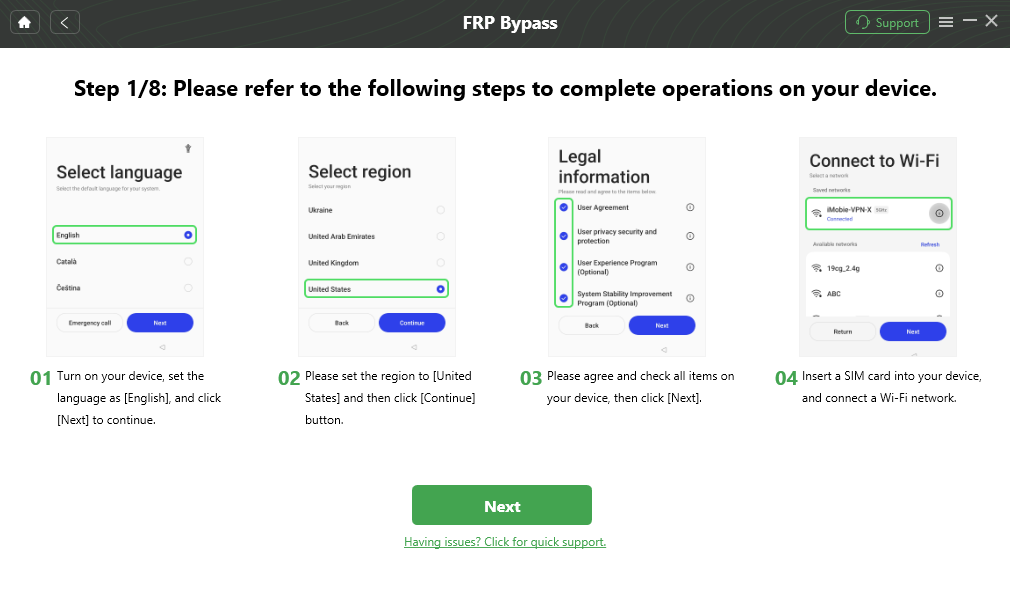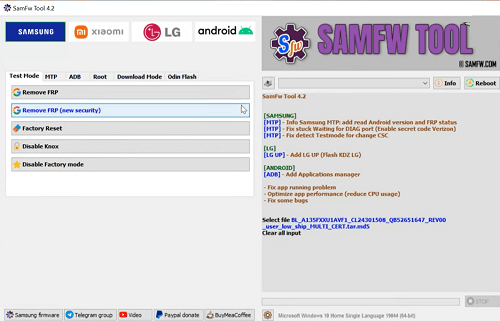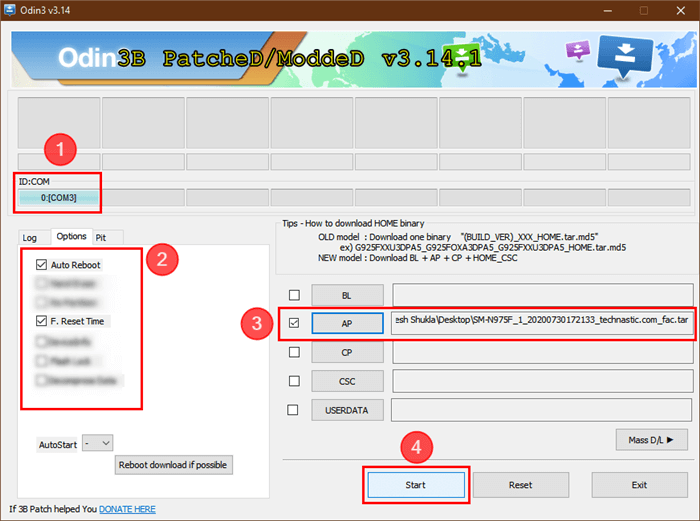[3 Ways] Bypass FRP on Samsung Galaxy A53
“How do I FRP bypass a Samsung A53 without a computer? The talkback menu doesn’t show settings and there is no way to enter voice assistant.” – A Samsung A53 user wanted to bypass FRP using talkback but failed. If you have the same question as him, you can check the following content and bypass FRP on Samsung A53 with or without computer.
Using a powerful Samsung A53 FRP bypass tool can easily bypass the Google account on your Samsung A53. Among all the FRP bypass tools, DroidKit provides the easiest way. It updates the bypass process on Samsung devices, ensuring a high success rate for FRP bypasses.
Quick Overview of Samsung A53 Phone
The Samsung Galaxy A53, released in 2022, is one of the most popular mid-range smartphones in Samsung’s Galaxy A series. It offers a compelling mix of features, including a 6.5-inch Super AMOLED display, a quad-camera setup, and a 5000mAh battery. Powered by an Exynos 1280 processor and available in multiple RAM and storage configurations, the Galaxy A53 is known for its smooth performance and excellent battery life.
The A53 also runs on Android 12 out of the box, with the promise of future updates to Android 13 and beyond. One of the key features of the A53, like all recent Android devices, is Factory Reset Protection (FRP). While this feature adds an extra layer of security, it can also become a problem if you are locked out of your phone after a reset. To help you regain access, we’ll go over three methods for bypassing FRP on the Samsung A53.
You may also like: How to unlock Samsung A53 without password
Samsung A53 FRP Bypass Android 12/13/14
There are several ways to bypass FRP on the Samsung Galaxy A53, depending on the tools you have access to and your comfort level with different methods. Below, we’ll outline three reliable techniques for bypassing FRP on the Samsung A53, covering Android 12 to 14.
Method 1: Samsung A53 FRP Bypass Tool – DroidKit
The most recommended Samsung A53 FRP bypass tool is DroidKit. As a professional and complete Android device manager, DroidKit can not only bypass FRP on multiple Android brands but also remove screen locks, recover lost data, and repair the operation system on Android. You can check the benefits of using DroidKit to bypass FRP on Samsung A53.
- The user-friendly interface requires no technical expertise to bypass FRP, making it an ideal choice for Samsung A53 users.
- High success rate compared with most FRP bypass tools.
- Support bypassing FRP on Samsung A53 and A53 5G running Android 12/13/14.
- Available to use on Windows and Mac computers.
Steps to Bypass FRP on Samsung A53 Using DroidKit:
Step 1. Launch DroidKit and choose the FRP bypass option from the main screen.

Choose FRP Bypass Mode
Step 2. Use a USB cable to connect your Samsung A53. On the FRP bypass screen, choose “Samsung”. Then DroidKit will check your device information.

Choose Device Brand
Step 3. Follow the guide to enter the recovery mode on your phone and start bypassing FRP.
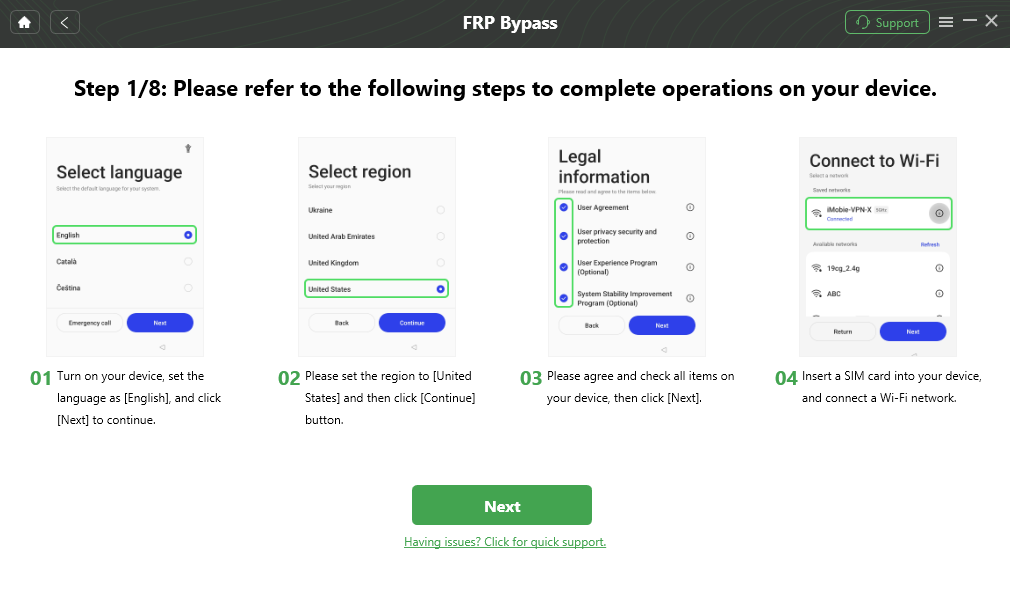
Follow the Bypass Steps
Step 4. It will take a few minutes to finish the FRP bypass process. Wait until the complete page shows.

FRP Bypass Complete
Method 2: Bypass FRP on Samsung A53 Using SamFw FRP Tool
Another method to bypass FRP on the Samsung A53 is by using the SamFw FRP Tool, a popular and free FRP bypass solution designed specifically for Samsung devices. This tool is easy to use and works with Android 13 and 12, making it a great option for A53 users.
Steps to Bypass FRP Using SamFw FRP Tool:
Step 1. Download and install SamFw FRP Tool on your Windows PC.
Step 2. Put Your Samsung A53 into Download Mode:
- Power off your phone.
- Press and hold the Volume Down + Power buttons to enter Download Mode, then press Volume Up to confirm.
Step 3. Use a USB cable to connect Your Samsung A53 to the Computer:
Step 4. Open the SamFw FRP Tool on your computer. In the tool’s interface, select the FRP Bypass option.
Step 5. It will start bypassing the FRP lock. This process will take some minutes to finish.
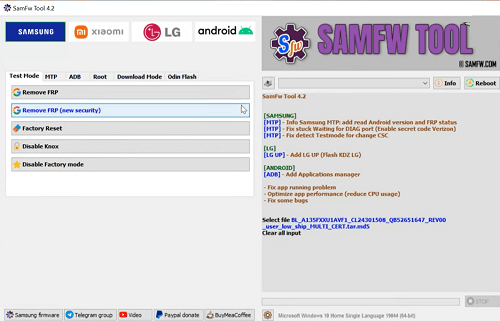
SamFw FRP tool opening interface
Once completed, the phone will reboot, and you will have full access to your Samsung A53.
Method 3: Samsung A53 FRP Bypass with Odin
For those who are more technically inclined, Odin is a tool often used by Samsung technicians to flash the firmware and perform other advanced operations on Samsung devices. With Odin, you can bypass FRP by flashing specific firmware onto the device.
Steps to Bypass FRP on Samsung A53 Using Odin:
Step 1. Download the Odin tool and the appropriate firmware for your Samsung A53 from a trusted source like SamMobile.
Step 2. Put Your Samsung A53 into Download Mode (the same steps in method 2).
Step 3. Use a USB cable to connect your phone to the computer. Make sure Odin recognizes the device (it should show in the ID section).
Step 4. In the Odin interface, load the firmware files into the appropriate sections (BL, AP, CP, CSC). Make sure that Auto Reboot and F. Reset Time are checked in the Options tab.
Step 5. Click Start in Odin to begin flashing the firmware onto your Samsung A53. Once the process is complete, your device will reboot, and the FRP lock should be removed.
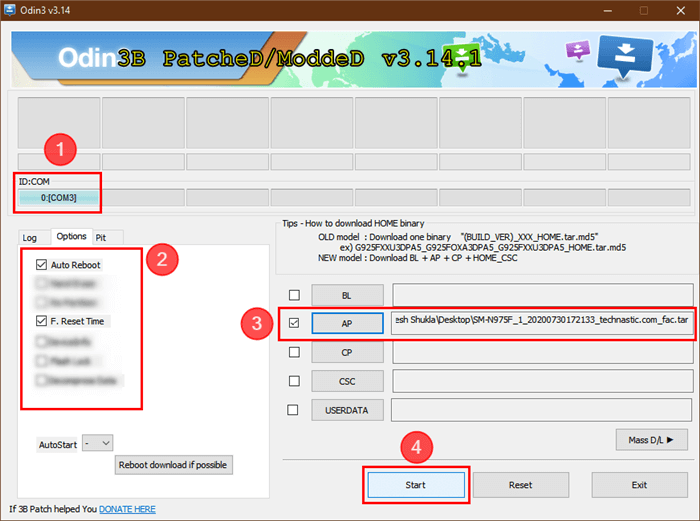
Bypass FRP on PC with ODIN
Conclusion
Bypassing FRP on the Samsung Galaxy A53 can seem like a daunting task, but with the right tools and methods, it’s entirely manageable. In this article, we’ve covered three effective methods for bypassing FRP on the A53, whether it’s running Android 13 or 12. DroidKit is an excellent tool for users who want a quick and easy solution, while the SamFw FRP Tool offers a free and straightforward approach. For advanced users, Odin provides a more technical solution for flashing firmware and removing FRP. By following the steps outlined above, you can regain access to your Samsung Galaxy A53 quickly and securely.

Joy Taylor


Senior writer of the iMobie team as well as an Apple fan, love to help more users solve various types of iOS & Android-related issues.
Screenify
AnyEnhancer
FocuSee
Vozard
AnyMiro
AnyMirror