How to Bypass Google Account on Samsung A51 2025
“My son was playing a game on my A51, and dont knkw what he did, its been frp locked. I cannot remember the credential, what can i do?” This question was raised by a user from the Samsung Community. If you have the same difficulty, this article can help you.
The Samsung A51 is popular for its sleek design, vibrant Super AMOLED display, versatile quad-camera setup, and affordable price. Like other Android devices, it has a protection mechanism–Google Factory Reset Protection, which will be triggered after your Samsung A51 is factory reset in an unsafe environment. However, if you cannot remember your Google credentials or just get a second-hand A51 with an activated FRP lock, it would be a great challenge to bypass FRP on Samsung A51. But don’t panic! This article will tell you how to fix the Samsung A51 FRP bypass in 4 ways.

Samsung A51
Also read: How to fix Samsung stuck on logo issues
1. Bypass FRP on Samsung A51 Using DroidKit
As a comprehensive toolkit, DroidKit is designed to handle various Android issues, including screen unlock, FRP bypass, data recovery, system fix, etc. Its powerful FRP bypass feature supports most Android devices, especially Samsung. No matter if you forget the Google credential, get a second-hand Samsung A51, or get a giveaway without removing the Google account, DroidKit can help you bypass FRP on Samsung A51 with a few clicks. Its intuitive interface and user-friendly steps make it stand out from multiple competitors.
Main benefits of DroidKit:
- Figure out Samsung A51 FRP bypass in 5 minutes.
- Easy steps, no technical skills are required.
- Higher success rate compared with other FRP bypass tools.
- Compatible with multiple Android brands, such as Samsung, Xiaomi, etc.
Free Download * 100% Clean & Safe
Here’s a step-by-step guide on how to use DroidKit to bypass FRP on a Samsung A51:
Step 1. Download and install DroidKit on your computer. Both Windows and Mac are available to use.
Step 2. Launch DroidKit and click on the FRP Bypass option. Use a USB cable to connect your Samsung A51 to the computer.

Choose FRP Bypass Mode
Step 3. Follow the guide to choose your phone brand and continue.

Choose Device Brand
Step 4. Wait for the Configuration file completed. Then click Start to Bypass.
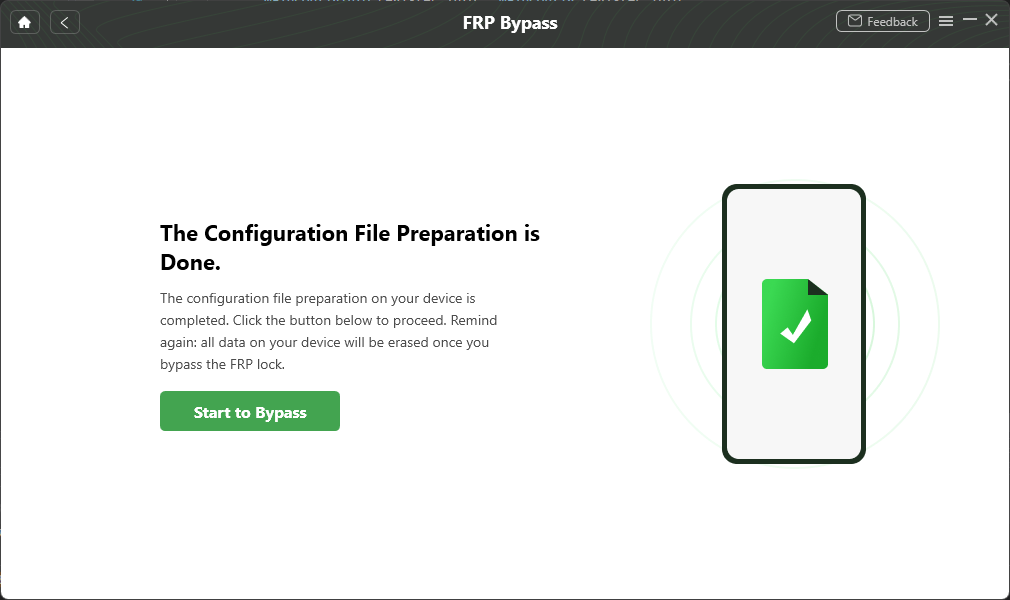
Preparing the Configuration File
Step 5. Select the Android system version of your Samsung A51.

Select the Correct System Version
Step 6. Follow the stepwise guidance below, and complete these operations. Then click Reset.

Go to Samsung Factory Mode
Step 7. Wait until the bypass process is completed. Then click Complete, and your Samsung a51 will bypass FRP successfully.

FRP Bypass Complete
As for Samsung A51 FRP bypass tools, DroidKit stands out as the best option due to its ease of use and high success rate. It supports various Samsung devices, including the A51, and offers a user-friendly interface and easy steps to simplify the FRP bypass process.
2. Samsung A51 FRP Bypass via D&G Password Unlocker
D&G Password Unlocker is another tool to bypass FRP on Samsung A51. It is powerful software designed primarily for Android users who need to unlock or remove various security barriers on their devices, including FRP bypass. While D&G Password Unlocker is a helpful tool for Samsung A51 FRP bypass, it still has certain shortcomings. D&G Password Unlocker lacks advanced customer support, and its successful rate of FRP bypass is inconsistent. Besides, it only supports Windows OS, which might cause trouble for users of other operating systems. If this software is not suitable for you, you can choose others.
Here’s how to use it:
Step 1. Download D&G Password Unlocker.
Step 2. Install it on your computer and open the application.
Step 3. Connect your device to the computer using a USB cable.
Step 4. Ensure your device is in Download Mode.
Step 5. In D&G Password Unlocker, select the “Samsung” tab and choose your device model (Samsung A51).
Step 6. Click the “Remove FRP Samsung” button.
Step 7. Follow the on-screen instructions to choose your Android brand and complete the process.
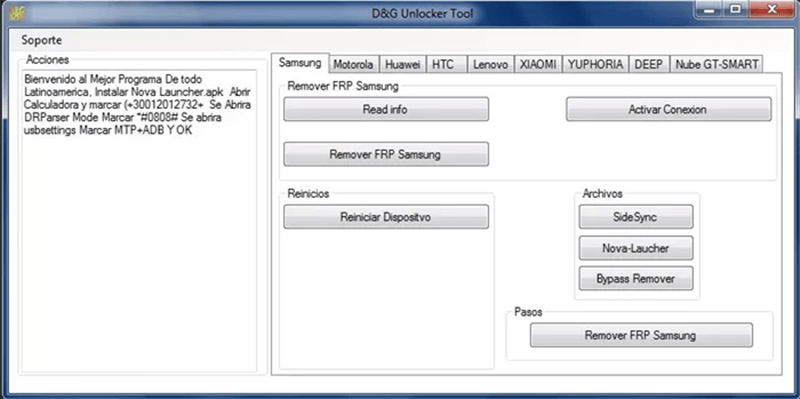
How to Use D&G Password Unlocker Tool All FRP Bypass Lock
3. Bypass FRP on Samsung A51 with SamFw Tool
The SamFw Tool is another popular choice for the Samsung A51 FRP bypass. It is a specialized utility designed to aid users in unlocking and managing Android devices. FRP bypass is the standout feature. SamFW Tool boasts a straightforward interface and easy-to-follow steps, but it also has some drawbacks. Like D&G Password Unlocker, it only supports Windows OS. Some users have reported occasional software bugs or errors during the FRP bypass process. If you want a more reliable tool, you can choose DroidKit.
Here’s a step-by-step guide:
Step 1. Download SamFw tool.
Step 2. Install it on your computer and launch the application.
Step 3. Connect your device to the computer using a USB cable.
Step 4. Ensure your device is in Download Mode.
Step 5. In SamFw Tool, navigate to the FRP Bypass section.
Step 6. Select your device model and follow the on-screen instructions.
Step 7. The tool will begin the bypass process. Wait for it to complete and then restart your device.
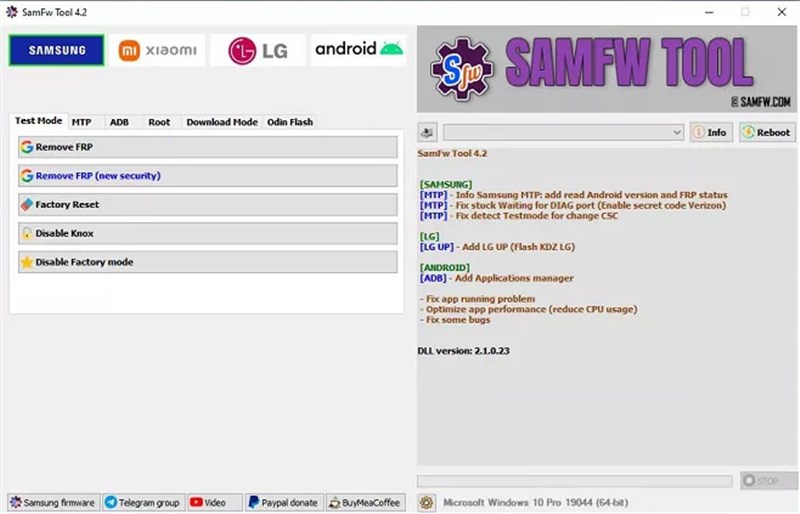
SamFw FRP tool opening interface
4. Samsung A51 FRP Bypass via SamFirm FRP Tool
SamFirm FRP Tool is also a good choice to bypass FRP on Samsung A51. It is known for its comprehensive features, supporting for the latest Samsung models. The wide compatibility makes it popular for both professional technicians. However, SamFirm FRP Tool only supports Windows OS, and users may also experience occasional glitches or require specific USB drivers. Besides, its complex interface and steps may need some technical knowledge, which might be a difficulty for casual users.
Here’s how to use it:
Step 1. Download SamFirm FRP Tool.
Step 2. Install it on your computer and open the application.
Step 3. Connect your device to the computer using a USB cable.
Step 4. Ensure your device is in Download Mode.
Step 5. In SamFirm FRP Tool, navigate to the FRP section.
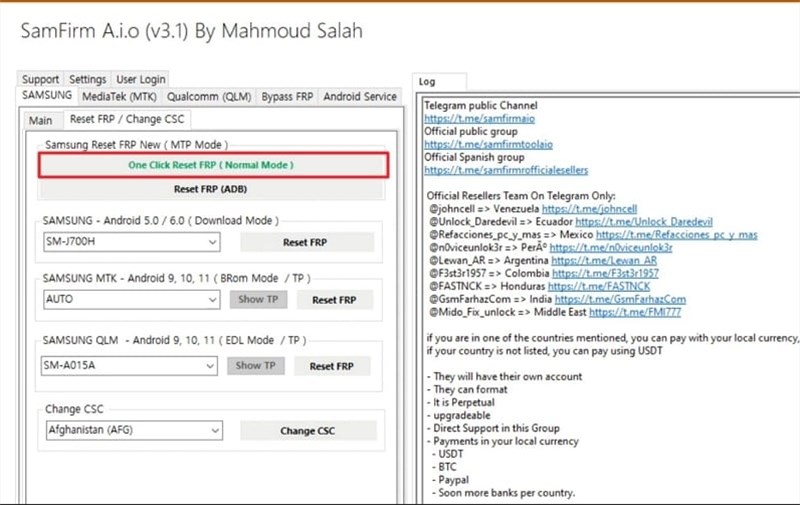
Start FRP Bypass Process
Step 6. Select your device model and start the process.
Step 7. Follow the on-screen instructions to complete the FRP bypass.
5. Comparison of Samsung A51 FRP Bypass Tools
| Tool Name | Pros | Cons |
| DroidKit | Easy to use, high success rate, supports multiple devices | Data on your device will be erased. |
| D&G Password Unlocker | Simple interface, no need for technical expertise | Limited features, not frequently updated |
| SamFw Tool | Supports a wide range of Samsung devices, user-friendly | May require multiple attempts, less reliable for the latest models |
| SamFirm FRP Tool | Supports latest Samsung models, comprehensive features | Requires technical knowledge, complex interface |
FAQs About Samsung A51 FRP Bypass
1. How to Bypass Samsung A51 FRP Without Computer?
Bypassing FRP without a computer can be more challenging but not impossible. You can use methods such as:
- Using an OTG Cable and a Flash Drive: Transfer an FRP bypass APK to the flash drive, connect it to the phone via OTG, and install the APK to bypass FRP.
- Using Samsung’s “Find My Mobile”: If you can contact the previous owner of the Samsung A51 and he’d like to help you remove FRP remotely. You can ask him to log in to “Find My Mobile” and remotely unlock your device.
3. Can I Factory Reset Samsung A51 After Bypass FRP?
Yes, you can factory reset your Samsung after bypassing FRP. However, doing so will re-enable the FRP lock if you reset the device again without removing the Google account linked to it. But don’t worry, you can use DroidKit to bypass FRP again if you have factory reset the Samsung A51.
Conclusion
Samsung A51 FRP Bypass can be a straightforward process if you have the right tools. In this article, we mentioned several available options, including DroidKit, D&G Password Unlocker, SamFw Tool, and SamFirm FRP Tool. Among these, DroidKit stands out for its ease of use and high success rate. With its help, you can bypass FRP on Samsung A51 in easy steps. Download it now!
Free Download * 100% Clean & Safe
More Related Articles
Product-related questions? Contact Our Support Team to Get Quick Solution >

