How to Bypass Samsung A50/A50s FRP Lock
This article details how to bypass the FRP lock on Samsung A50/A50s. We explore several methods to solve the common problem of “How to bypass the FRP lock on Samsung A50/A50s”, including using professional tools such as DroidKit, as well as manual methods without a computer.
Many second-hand smartphone users have encountered the FRP lock problem. If you are looking for a solution to “how to bypass Samsung A50/A50s FRP lock”, you are not alone. Whether you have forgotten your Google account password or bought a second-hand device, FRP lock may become a big obstacle to using Samsung A50/A50s. This article will introduce you to several effective methods in detail to help you easily bypass FRP lock。
Is It Possible to Bypass FRP Lock In Samsung?
Yes, it is technically possible to bypass the Factory Reset Protection (FRP) lock on Samsung devices, including the Samsung A50/A50s. FRP is a built-in security feature introduced by Google in Android 5.1 (Lollipop) and later that is designed to prevent the use of a device after a factory reset.
How to Disable Samsung A50 FRP Lock?
If you want to disable the FRP lock feature from Samsung A50, you need to delete the Gmail account from the device settings: Open Settings Menu =>> Accounts =>> Select Gmail ID =>> Delete Account.
How to Bypass Samsung A50/A50s FRP Lock?
Bypassing the FRP lock (Factory Reset Protection) of Samsung A50/A50s can help users recover access to the device in case they forget their Google account or password. FRP is a security feature designed to protect the device from unauthorized resets. Once FRP is locked, the reset device will require the original bound Google account and password to continue to use it. The following will detail how to bypass the FRP lock of Samsung A50/A50s.
Method 1: Use DroidKit to Bypass Samsung A50/A50s FRP Lock
DroidKit provides users with an efficient and reliable solution when dealing with the Factory Reset Protection (FRP) lock on Samsung A50 / A50s. This powerful Android unlocking tool can not only easily bypass Google account verification, but also quickly restore device access while protecting user data.
Whether you encounter FRP lock because you forgot your account information, bought a second-hand device, or encountered FRP lock after a system update, DroidKit can help you easily bypass FRP lock.
Free Download * 100% Clean & Safe
Main features of DroidKit:
- Full compatibility: supports multiple Android versions (including Android 6 to 14), suitable for various Samsung models such as Galaxy A series, S series and Note series.
- Fast unlocking process: using advanced bypass algorithm, it usually takes only a few minutes to complete the FRP lock removal, greatly saving user time
- Safe and reliable: protect user data security during the unlocking process, and will not cause information leakage or device damage.
Steps to bypass Samsung A50/A50s Android 11/12/13/14 FRP:
Step 1. Download the latest version of the DroidKit software, install and launch it for operation. Select FRP Bypass.

Choose FRP Bypass Mode
Step 2. Once done, plug your Samsung A50 device into your computer via a USB cable and click on the green “Start” button.

Connect Device and Click Start
Step 3. After that, it will begin preparing the configuration file for your device. Once the preparation process ends, press the Start to Bypass button. Then, follow the instructions shown in the image to put your device in recovery mode.

Tap on Start to Bypass
Step 4. Then, follow the full instructions in the DroidKit interface to complete the all corresponding settings.
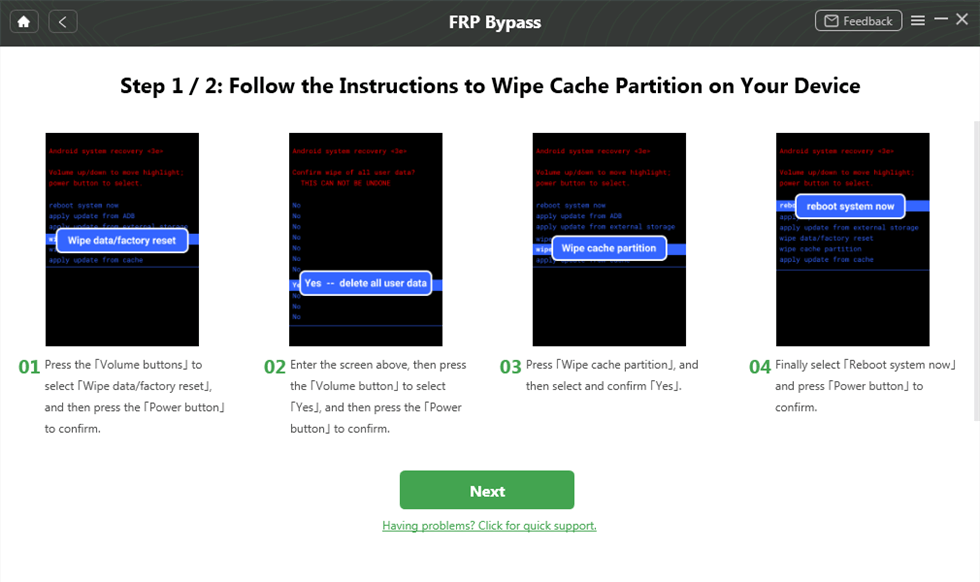
Complete Corresponding Settings
Step 5. After completing the steps above, the device will be restarted and the FRP Lock is also removed successfully.

FRP Bypass Complete
Overall, DroidKit provides a powerful and convenient FRP lock bypass solution for Samsung A50 / A50s users. Its high success rate, user-friendly interface, and comprehensive device compatibility make it an ideal choice for resolving Samsung A50 / A50s FRP lock issues. If you are looking for a reliable way to bypass the FRP lock on Samsung A50 / A50s, DroidKit is undoubtedly the first choice tool to consider.
Free Download * 100% Clean & Safe
Method 2: Bypass FRP Lock through Settings
Some versions of Android may have vulnerabilities that can be used to bypass FRP lock manually. This method may require multiple attempts and a high level of technical skills.
Here are the steps to bypass FRP lock through settings:
- Boot to the Welcome screen: Boot your device and enter the Settings screen.
- Connect to Wi-Fi: During the setup process, connect to Wi-Fi.
- Enter the Google Account screen: When the device prompts to enter a Google Account, long-press the “@” symbol on the screen and select “Google Keyboard Settings”.
- Enter Settings: In the Keyboard Settings, select the “three-dot” menu and tap “Help & Feedback”.
- Access the browser: In the Help screen, tap the text box and enter “www.google.com” to enter the browser.
- Download a file manager: Search for and download an APK file manager in the browser, such as “ES File Explorer”.
- Install and run: After installing the file manager, open and access the device’s Settings.
- Enable developer options: In Settings, find “About phone” and tap “Build number” seven times to enable developer options.
- Enable OEM unlocking: Return to Settings, find “Developer options”, and enable “OEM unlocking”.
- Restart the device: After restarting the device, the device should enter the reset screen and bypass the FRP lock.
Method 3: Bypass Samsung A50s FRP without PC (without enabling ADB)
Step 1. Enable Samsung A50s
First, turn on your Samsung A50s phone. Click the Start button > Agree to the terms and conditions and click Next > Connect your Samsung phone to the Wifi network.
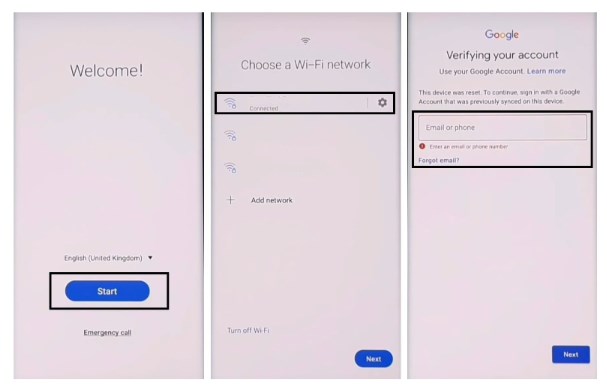
Enable SamsungA50s
Step 2. Enable Intercom
Now press Volume Up and Power keys simultaneously > Click Use > Quickly click Volume Up and Power keys again to enable Intercom.
Step 3. Open Google Assist
Draw “⅃” (reverse L) > Select Use Voice Command > Say Open Google Assist > Press Vol Up + Vol Down to disable Intercom.
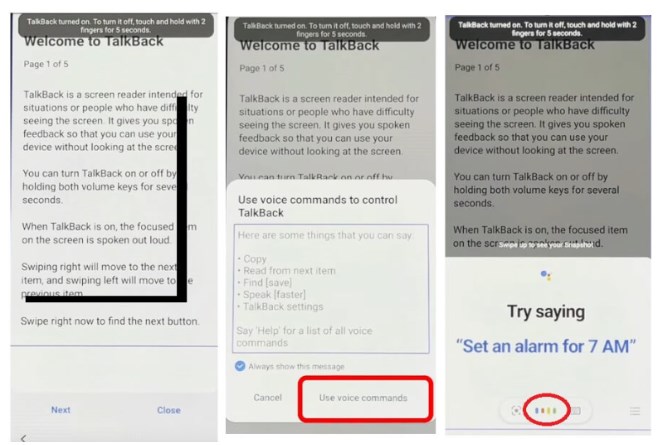
Open Google Assist
Step 4. Open YouTube
Select keyboard > type YouTube > Open YouTube
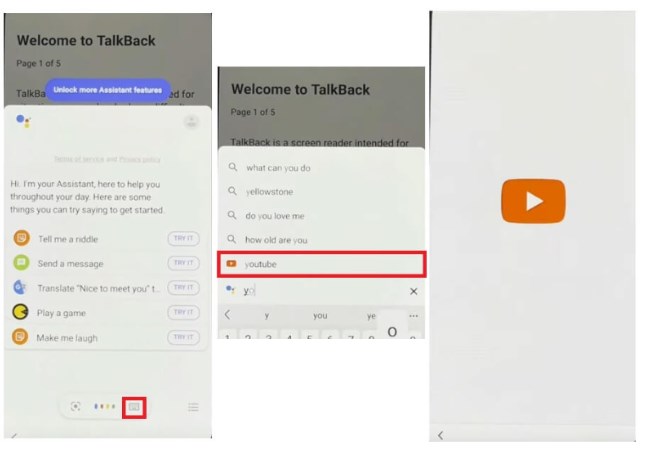
Open YouTube
Step 5. Enter Chrome browser
Tap the user icon > Select Settings > About > YouTube Terms of Service > Directs you to Chrome browser
Step 6. Enter the Galaxy Store app
Tap the search bar and enter any of the following two URLs:
- https://tiny.cc/frptools
- https://bit.ly/2NKxXYs
Open FRP Bypass APK > Tap on Open FRP App section > Select Open Galaxy Store App > Open > Enter Galaxy Store App.
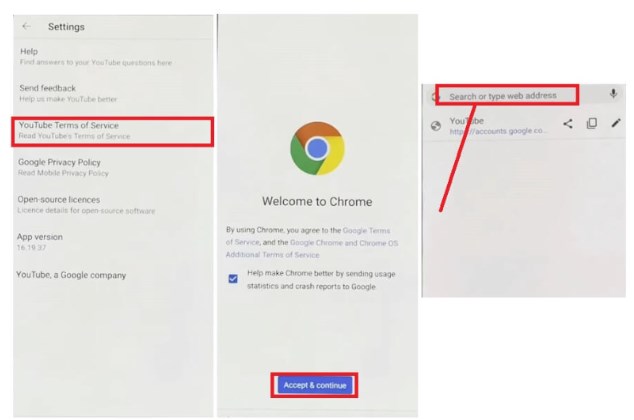
Enter the Galaxy Store app
Step 7. Install and access Alliance Shield Apk
Go to Galaxy Store > Install > When prompted to log in, log in with your Samsung account and tap Cancel.
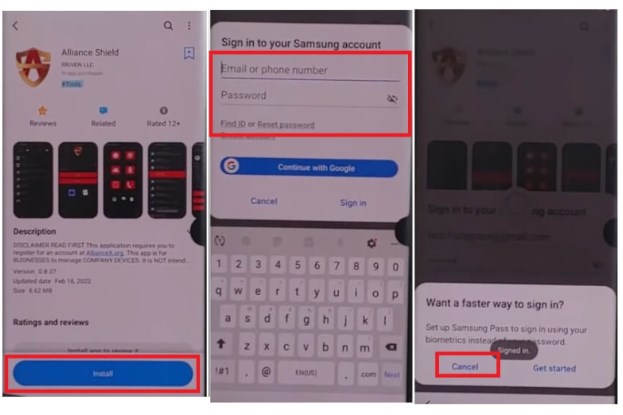
Install and access Alliance Shield Apk
Visit the Alliance Shield app > Click Next three times > Got it
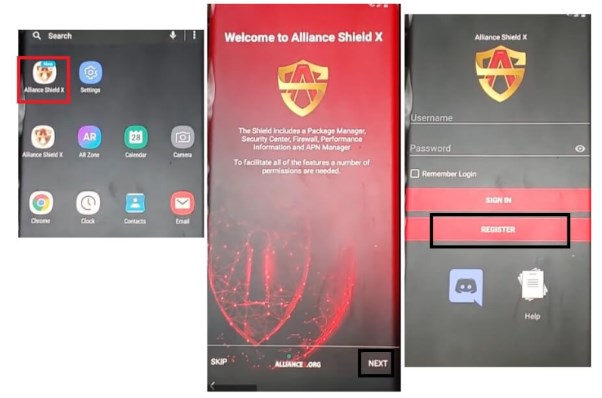
Access the Alliance Shield app
Click Register and enter your information. If you have an Alliance Shield account, you can also log in directly.
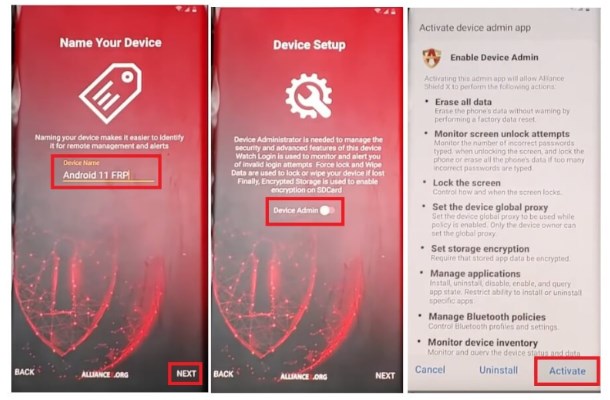
Register for an Alliance Shield account
Step 8. Enable Device Management
Enable Device Management and click Activate (You must see Management Enabled)

Enable Device Management
Enable Knox and click Confirm (You must see knox license verification successful)
- Click Next > Finish
- Knox and Administrator must be in green status to bypass FRP lock on Samsung A50s phone
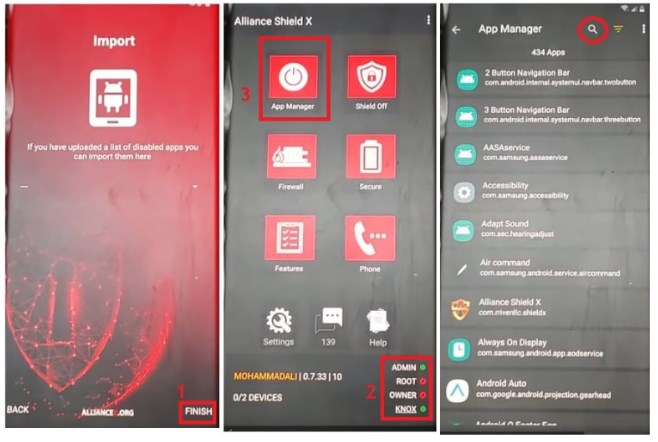
Enable Knox
Step 9. Force stop and wipe app data
1. Go to Application Manager > Search and open Android Settings > Actions > Force stop and wipe app data
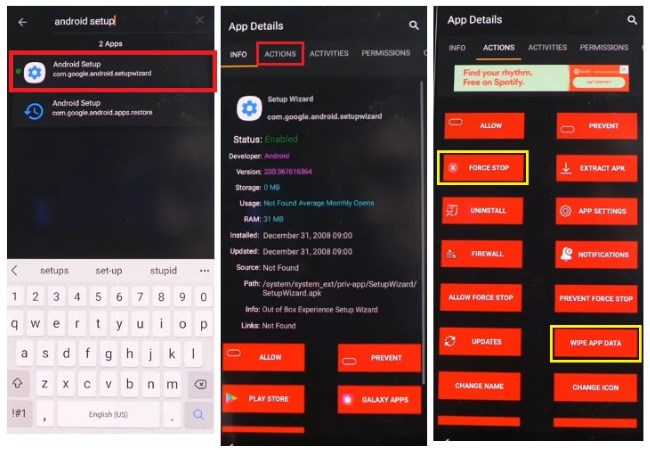
Force stop and wipe app data android
2. Search and open Samsung Setup Wizard > Actions > Force stop and wipe app data
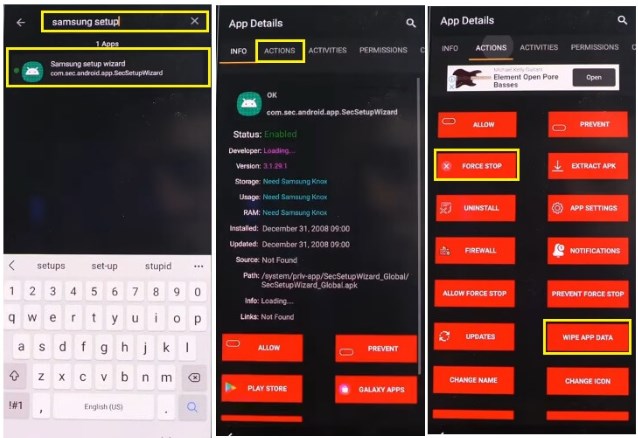
Force stop and wipe app data samsung
3. Search and open Google Play Services > Actions > Force stop and wipe app data
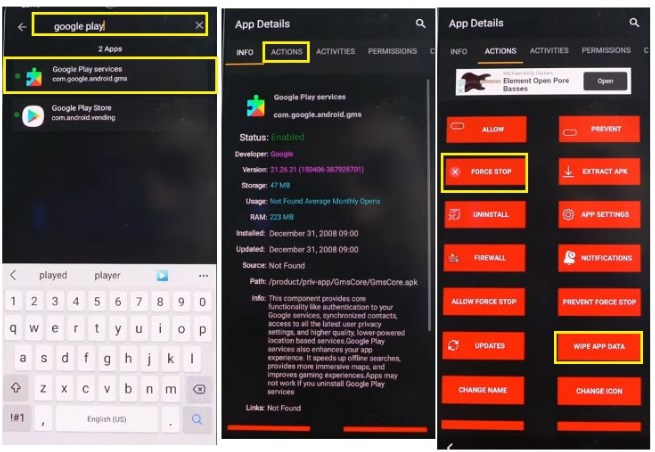
Force stop and wipe app data google
4. Search and open Samsung Setup Wizard > Go to ACTIVITIES > Select the first Activity and open: com.sec.android.app.SecSetupWizard.SecSetupWizardActivity
- Go to ACTIVITIES
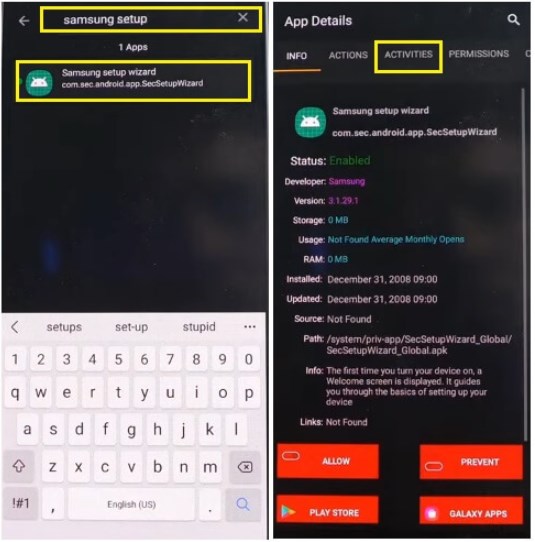
Go to ACTIVITIES
- Select the first Activity
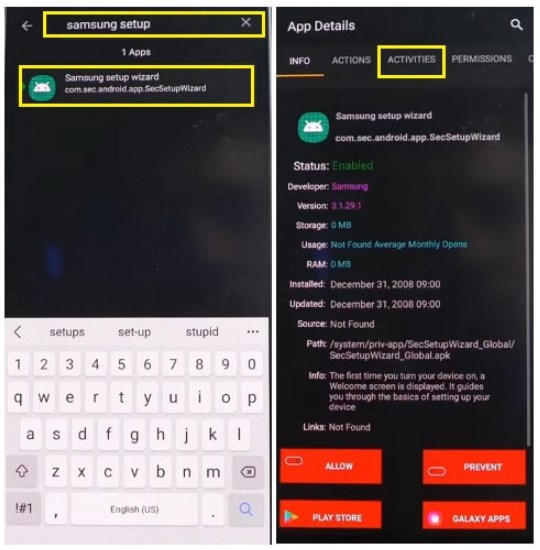
Select the first Activity
- Open: com.sec.android.app.SecSetupWizard.SecSetupWizardActivity
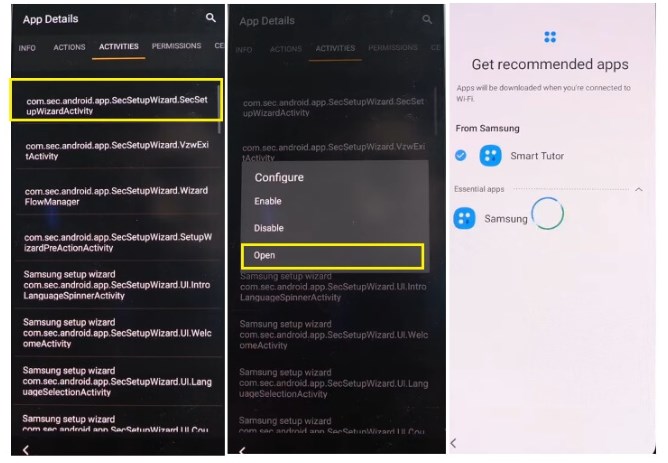
Open the specified URL
Step 10. Successfully bypass Samsung A50s FRP lock
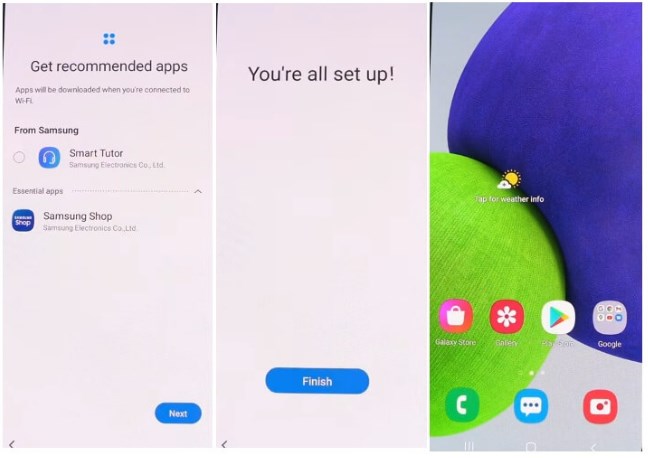
Successfully bypass Samsung A50s FRP lock
Final Thought
If you are looking for a reliable way to bypass FRP lock on Samsung A50/A50s, we recommend you try DroidKit. It can not only effectively solve the FRP lock problem, but also save you a lot of time and energy. Take action now, download DroidKit and experience its powerful features yourself!
Free Download * 100% Clean & Safe
Product-related questions? Contact Our Support Team to Get Quick Solution >

