How to Bypass Samsung A50/A50s FRP Lock
This article details how to bypass the FRP lock on Samsung A50/A50s. We explore several methods to solve the common problem of “How to bypass the FRP lock on Samsung A50/A50s”, including using professional tools such as DroidKit, as well as manual methods without a computer.
FRP lock is a security feature that was introduced in Android 5.1 and above to prevent theft and illegal use of devices. Without the correct Google account credentials, the device will be locked. In some cases, users may need to bypass FRP lock because they forget their Google account password or buy a second-hand phone. This article will detail several effective methods to help you easily bypass FRP lock on Samsung A50/A50s.
Is It Possible to Bypass FRP Lock In Samsung?
Yes, it is technically possible to bypass the Factory Reset Protection (FRP) lock on Samsung devices, including the Samsung A50/A50s. FRP is a built-in security feature introduced by Google in Android 5.1 (Lollipop) and later that is designed to prevent the use of a device after a factory reset.
How to Disable Samsung A50 FRP Lock?
If you want to disable the FRP lock feature from Samsung A50, you need to delete the Gmail account from the device settings: Open Settings Menu =>> Accounts =>> Select Gmail ID =>> Delete Account.
Back up important data before performing any reset, as these methods will erase all data on the device.
Battery charging: Make sure your device battery has at least 50% to avoid interruptions during the process.
Part 1: Samsung A50/A50s FRP Bypass with PC
This section mainly discusses how to bypass Samsung A50/A50s frp lock (with pc). DroidKit stands out among many FRP bypass tools and becomes one of the best Samsung a50 FRP unlocking tools. The software allows users to unlock any Android device without access to a Google account. It also solves many problems such as “unlock samsung s10″. The success rate of this software is very high and it includes many other valuable features. For example:
- Remove any type of screen lock
- Bypass Samsung’s FRP lock without losing data
- Fix all Android system problems without root
- Recover lost data without backup
DroidKit FRP bypass tool allows you to remove Google account verification on Samsung, Xiaomi, Redmi, POCO, OPPO, Motorola, Lenovo, VIVO, Realme, SONY and OnePlus devices running Android 6 to Android 14.
Whether your Samsung A50/50s is running Android 9.0 (Pie), 10 or Android 11, DroidKit can help you bypass FRP lock easily and quickly.
Free Download * 100% Clean & Safe
Steps to bypass Samsung A50/A50s Android 9/10/11 FRP:
Step 1. Download the latest version of the DroidKit software, install and launch it for operation. Select FRP Bypass.

Choose FRP Bypass Mode
Step 2. Once done, plug your Samsung A50 device into your computer via a USB cable and click on the green “Start” button.

Connect Device and Click Start
Step 3. Now, DroidKit will prompt you to choose your smartphone brand. Click Samsung to continue.

Choose Device Brand
Step 4. After that, it will begin preparing the configuration file for your device. Once the preparation process ends, press the Start to Bypass button. Then, follow the instructions shown in the image to put your device in recovery mode.

Tap on Start to Bypass
Step 5. Now select the system version of your Android device and click the “Next” button.

Choose System Version
1. Different Android versions have different boot screens. DroidKit provides 5 boot screens for your reference.
2. Please confirm that the Android system version you selected is right, or the bypass will probably fail.
3. The tablet series option supports Android 9 and later versions for tablets, while for Android 8 and earlier versions, it is recommended to use Android 6 or Android 7/8.
Step 6. Go to the “Enter your current password” interface and follow the on-screen instructions to complete the settings. After entering the factory mode, click the “Reset” button.

Go to Enter your Current Password Interface and Click Reset
Please make sure you put the device into Samsung factory mode after entering (*#0*#)
Step 7. After completing the steps above, the device will be restarted and the FRP Lock is also removed successfully.

FRP Bypass Complete
Part 2: Samsung A50/A50s FRP Bypass Using Google Keyboard (Gboard)
Many users may face the problem of being unable to bypass Google account verification through conventional methods. Fortunately, using Google Keyboard (Gboard) can provide an easy and effective solution to help you successfully bypass FRP lock. In this section, we will detail how to use Gboard to achieve FRP removal for Samsung A50/A50s.
Step1. Turn on the device: Connect it to a Wi-Fi network.
Step2. Access the Google Account Verification screen:
- When prompted to enter your Google account, tap on the email field to open the keyboard.
Step3. Access Gboard settings:
- Tap and hold the “@” symbol until the settings icon appears.
- Tap on “Gboard Settings.”
- Tap on the three dots (⋮) in the top right corner and select “Help & feedback.”
Step4. Open the Settings menu:
- In the Help section, select any article and tap on the “Use Google Keyboard” option.
- Tap and hold any text to highlight it, then tap on “Web search.”
- Delete the text in the search bar and type “Settings” to open the Settings menu.
Step5. Perform a Factory Reset:
- In Settings, scroll down and select “Backup and reset.”
- Tap on “Factory data reset” and confirm the reset.
- Your device will restart, and the FRP lock should be bypassed.
This method is moderately difficult to operate. If you are interested, you can try it according to the steps given in this article.
Part 3: Samsung A50/A50s FRP Bypass without PC (without enabling ADB)
In this section, we will show you how to remove the FRP lock from Samsung A50/A50s without any FRP bypass tool. The following steps require some patience and technical knowledge, and it is not recommended if you want to bypass the FRP lock on Samsung A50/A50s quickly.
Step 1. Enable Samsung A50s
First, turn on your Samsung A50s phone. Click the Start button > Agree to the terms and conditions and click Next > Connect your Samsung phone to the Wifi network.
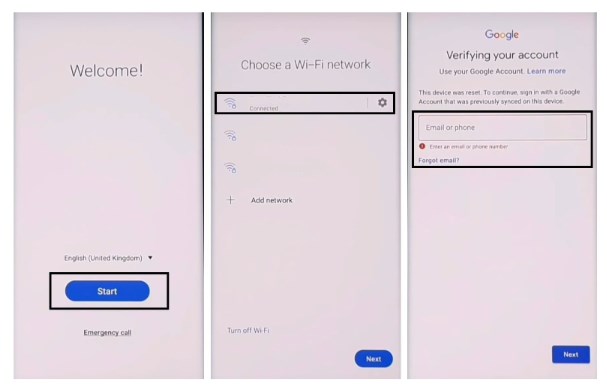
Enable SamsungA50s
Step 2. Enable Intercom
Now press Volume Up and Power keys simultaneously > Click Use > Quickly click Volume Up and Power keys again to enable Intercom.
Step 3. Open Google Assist
Draw “⅃” (reverse L) > Select Use Voice Command > Say Open Google Assist > Press Vol Up + Vol Down to disable Intercom.
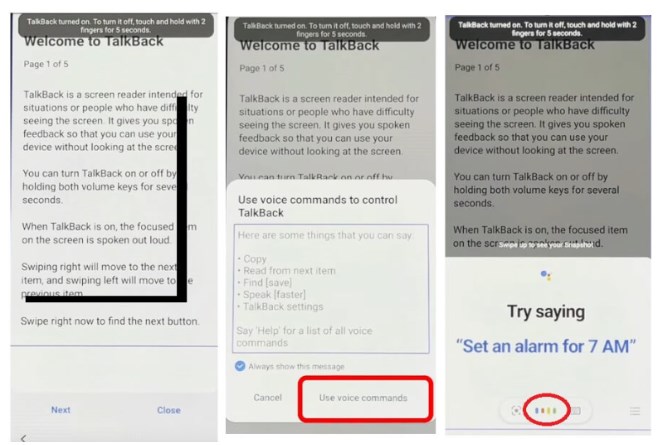
Open Google Assist
Step 4. Open YouTube
Select keyboard > type YouTube > Open YouTube
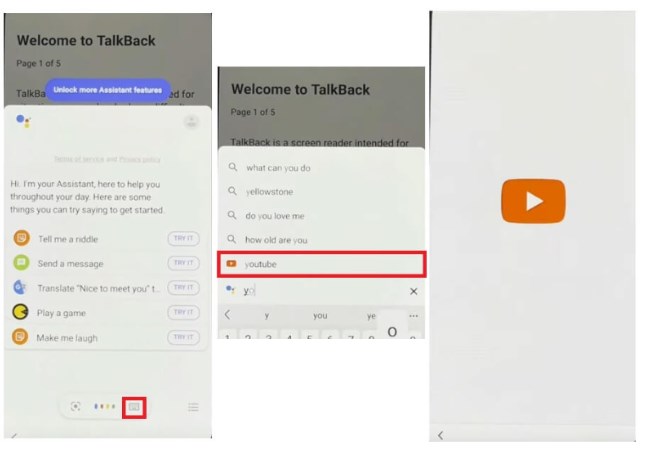
Open YouTube
Step 5. Enter Chrome browser
Tap the user icon > Select Settings > About > YouTube Terms of Service > Directs you to Chrome browser
Step 6. Enter the Galaxy Store app
Tap the search bar and enter any of the following two URLs:
- https://tiny.cc/frptools
- https://bit.ly/2NKxXYs
Open FRP Bypass APK > Tap on Open FRP App section > Select Open Galaxy Store App > Open > Enter Galaxy Store App.
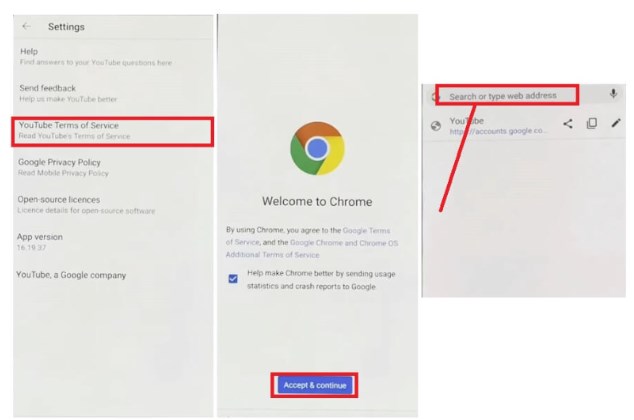
Enter the Galaxy Store app
Step 7. Install and access Alliance Shield Apk
Go to Galaxy Store > Install > When prompted to log in, log in with your Samsung account and tap Cancel.
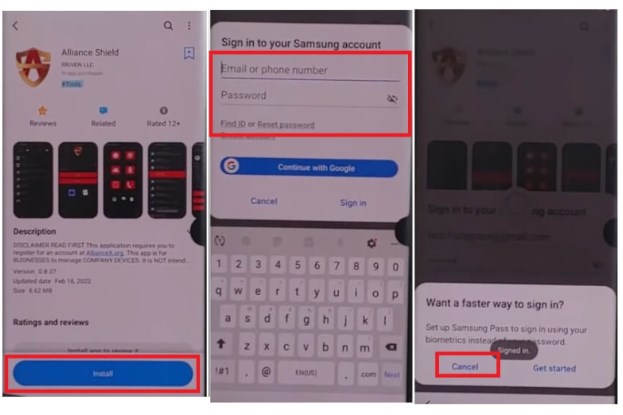
Install and access Alliance Shield Apk
Visit the Alliance Shield app > Click Next three times > Got it
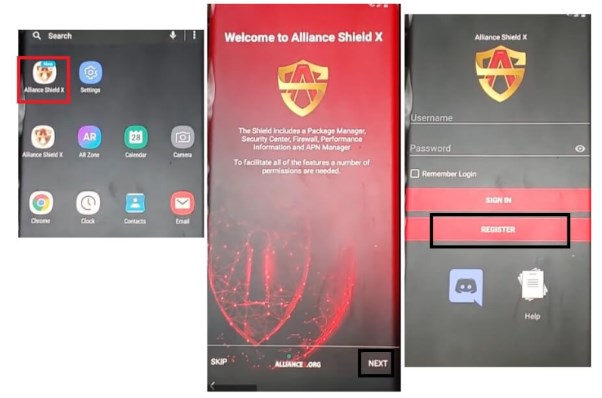
Access the Alliance Shield app
Click Register and enter your information. If you have an Alliance Shield account, you can also log in directly.
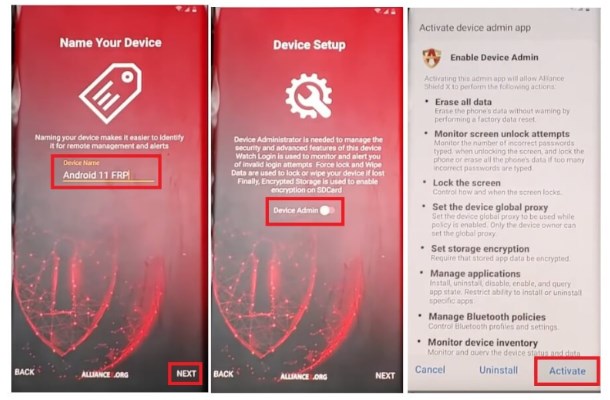
Register for an Alliance Shield account
Step 8. Enable Device Management
Enable Device Management and click Activate (You must see Management Enabled)

Enable Device Management
Enable Knox and click Confirm (You must see knox license verification successful)
- Click Next > Finish
- Knox and Administrator must be in green status to bypass FRP lock on Samsung A50s phone
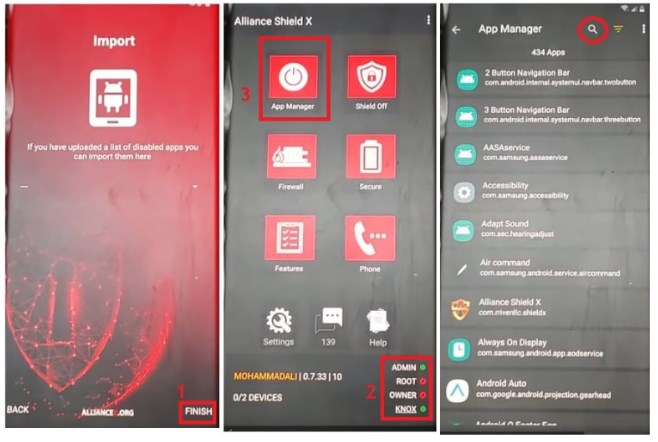
Enable Knox
Step 9. Force stop and wipe app data
1. Go to Application Manager > Search and open Android Settings > Actions > Force stop and wipe app data
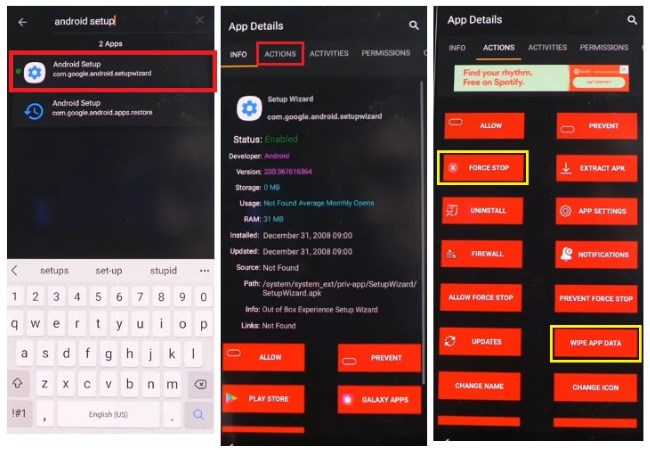
Force stop and wipe app data android
2. Search and open Samsung Setup Wizard > Actions > Force stop and wipe app data
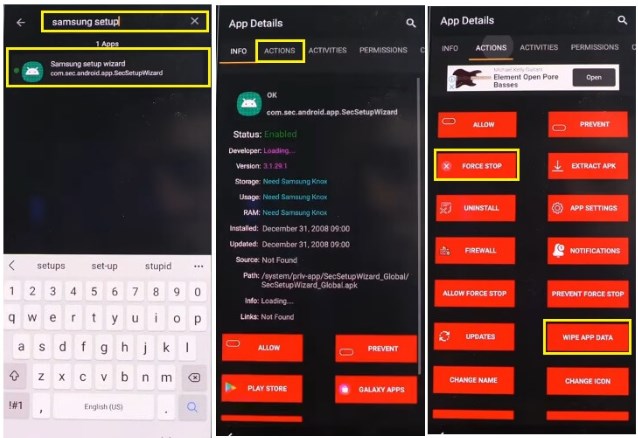
Force stop and wipe app data samsung
3. Search and open Google Play Services > Actions > Force stop and wipe app data
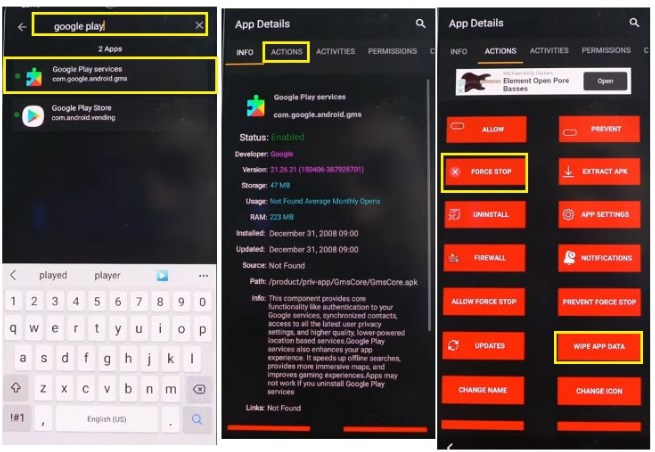
Force stop and wipe app data google
4. Search and open Samsung Setup Wizard > Go to ACTIVITIES > Select the first Activity and open:
- com.sec.android.app.SecSetupWizard.SecSetupWizardActivity
- Go to ACTIVITIES
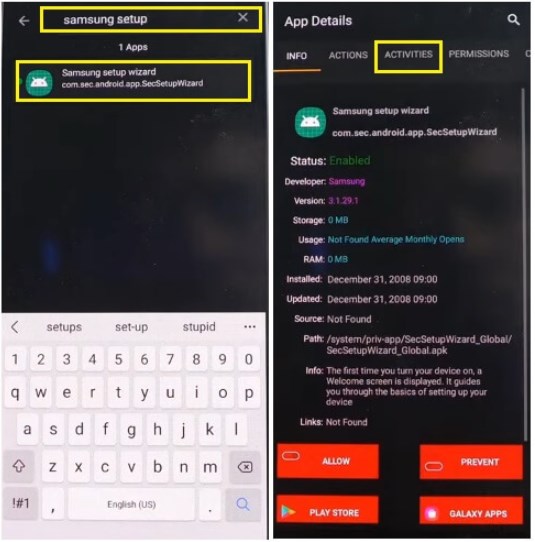
Go to ACTIVITIES
- Select the first Activity
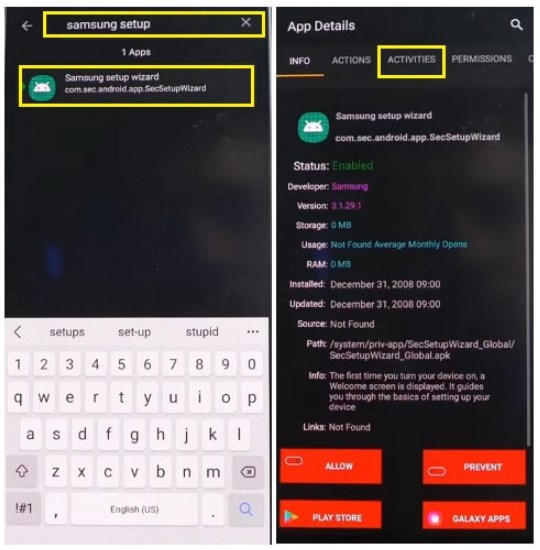
Select the first Activity
- Open: com.sec.android.app.SecSetupWizard.SecSetupWizardActivity
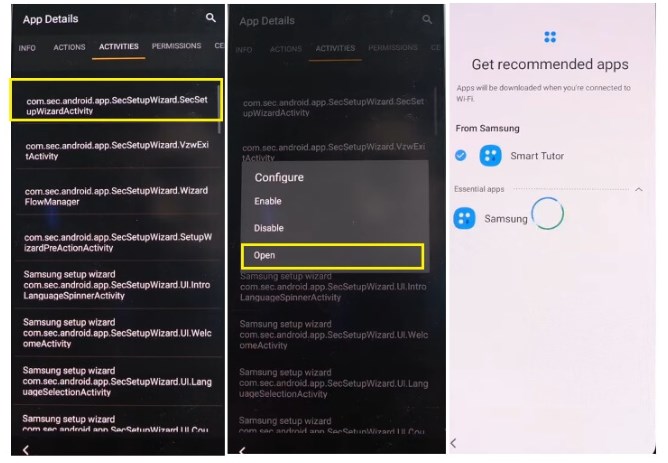
Open the specified URL
Step 10. Successfully bypass Samsung A50s FRP lock
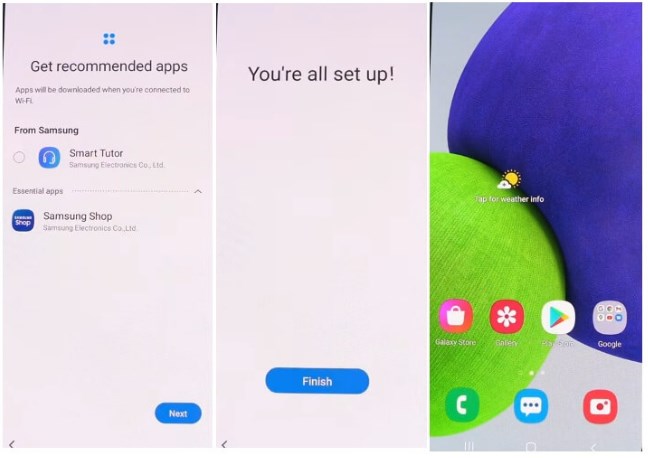
Successfully bypass Samsung A50s FRP lock
Part4: Using Google Account Recovery (if you know the account details)
If you still remember the Google account information associated with your device, using Google Account Recovery may be the most direct and easiest method. In this section, we will guide you step by step through this process.
On the Google Account Verification screen:
- Tap “Forgot email?” or “Forgot password?” and follow the recovery process.
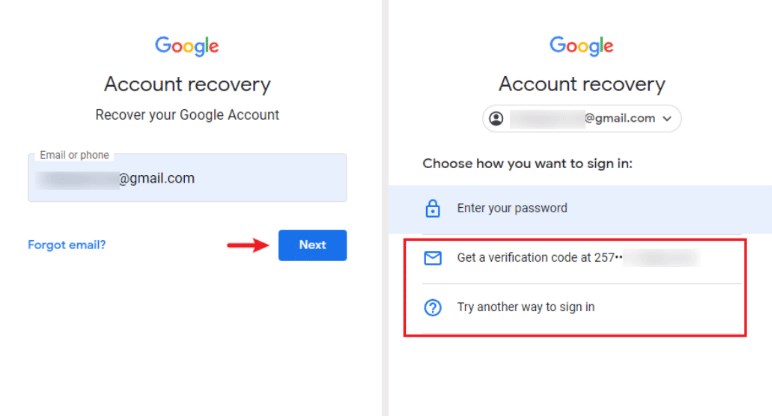
Google Account Verification screen
- If successful, you can reset your password and log in to bypass the FRP lock.
Part5: Samsung A50/A50s FRP Bypass Faqs
1. How do I know if my Samsung A50/A50s is locked by FRP?
Answer: After you reset the device to factory settings, if the device asks you to enter the previously set Google account information, it means that the device has been locked by FRP.
2. How do I prevent the Samsung A50/A50s device from being locked by FRP?
Answer: Before resetting the device, it is recommended to delete all Google accounts in the settings to avoid triggering FRP lock after the device is reset. In addition, make sure you remember the login information of the Google account in case the device is locked.
Final Thought
This article discusses 4 methods to bypass Samsung A50/A50s FRP Lock. Each method allows you to bypass or remove Google FRP lock. The DroidKit software mentioned in the article is worth a try.
Free Download * 100% Clean & Safe
Product-related questions? Contact Our Support Team to Get Quick Solution >

