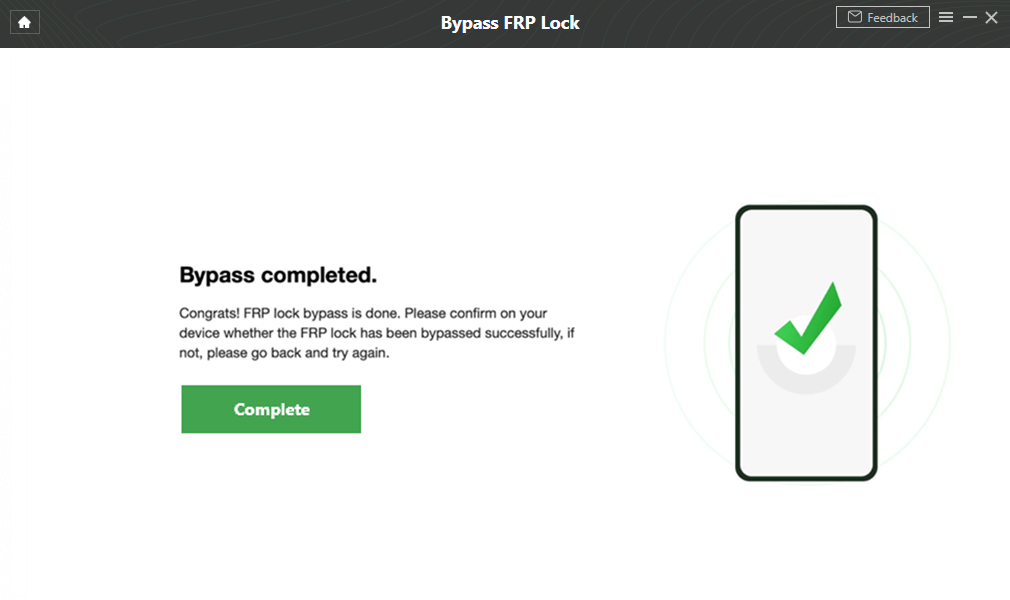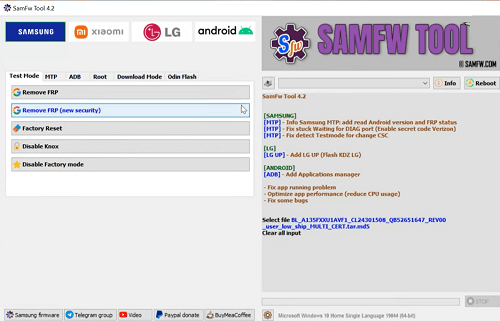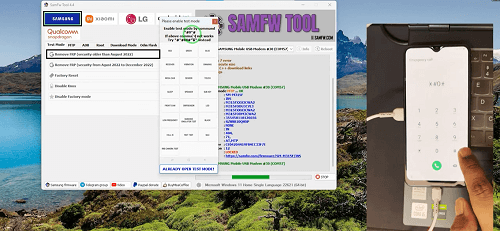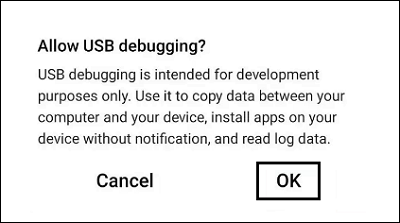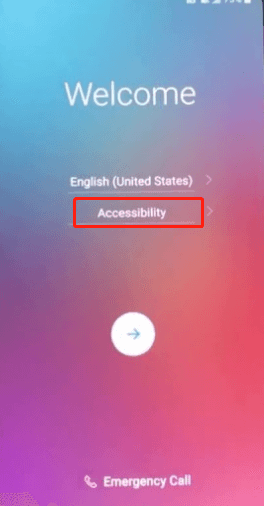2025 Samsung A34 FRP Bypass With/Without PC
“Is there any reliable way to solve the problem of being locked out by Google account verification?” Questions like this insistently annoyed Samsung A34 users. Fortunately, this article offers 4 effective methods of Samsung A34 FRP bypass.
DroidKit-Bypass FRP Within Minutes
Bypass Google account verification on a computer. No concerns about privacy invasion. No technical skills required.
Supporting multitasking with ease, the Samsung Galaxy A34 is an ideal model for everyday use. Its long-lasting battery that supports fast charging makes it a good choice for young people according to their lifestyle. Like other Android devices, the A34 also contains the Google Factory Reset Protection (FRP) feature. The initial purpose is to protect data and personal information, but it might be trouble for users without Google credentials.
Don’t worry, In this article, we’ll explore four methods for Samsung A34 FRP bypass with or without a PC to solve your problem.
Samsung A34 FRP Bypass with PC — DroidKit
When it comes to FRP bypass, DroidKit is undoubtedly a good choice. As a comprehensive Android toolkit, DroidKit contains multiple useful features to fix Android issues users might encounter, including FRP bypass. With wide compatibility, DroidKit supports both Windows and Mac. Thanks to its user-friendly interface, this tool can help users bypass FRP on Samsung A34 with just a few clicks. Except for FRP bypass, DroidKit also can remove screen locks without a password, recover lost data, and fix system issues.
Main Benefits of DroidKit:
- Allows users to bypass FRP on Samsung A34 without credentials.
- Fast FRP bypass process, solving your difficulty within minutes.
- High success rate with professional FRP bypass technology.
- Easy operations with no technical skills required.
Here are the steps for Samsung A34 FRP bypass with a computer:
Step 1. Download and install DroidKit on your computer. Then choose the FRP Bypass option.

Click FRP Bypass
Step 2. Make sure your Samsung A34 is connected to your computer. Choose the correct device brand(Samsung).

Select Correct Brand
Step 3. Wait for the Configuration file completed. After that, click Start to Bypass.

Preparing the Configuration File
Step 4. Follow the stepwise guidance below, and complete these operations on your Samsung A34. Then click Reset.

Go to Factory Mode
Step 5. Wait until the bypass process is completed. Then click Complete, and your Samsung A34 will bypass FRP successfully.
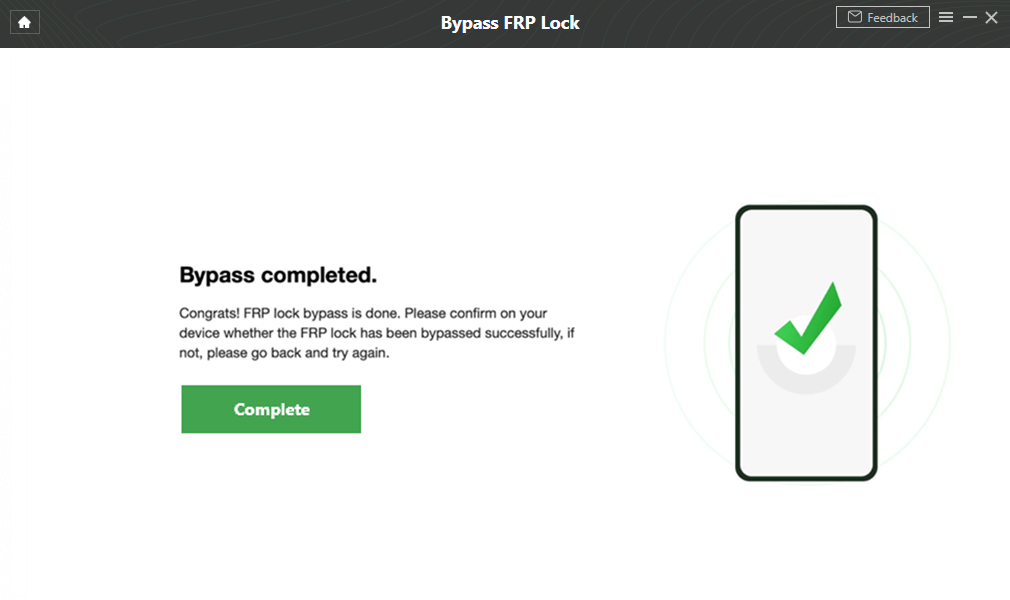
Samsung A34 FRP Bypass Successfully
Being an FRP bypass tool, DroidKit stands out from other competitors for its easier steps and higher success rate. As software on PC, users don’t need to worry about privacy invasion. It also provides other features. Choosing DroidKit equals to possess an all-in-one Android solutions.
Bypass FRP on Samsung A34 with SamFw FRP Tool
Another PC-based option is SamFwTool, which is widely used for Samsung devices. SamFwTool is also an effective tool to bypass Google account verification without a password. Whereas, it only supports Windows operating systems. The FRP bypass process needs USB debugging and other permissions, possibly raising security issues for some users. And it’s often recommended for more tech-savvy users due to its more complex interface and setup.
Here are steps to bypass FRP on Samsung A34 with SamFw FRP Tool:
Step 1. Download the SamFw FRP Tool and launch it on your PC. Then perform a hard factory reset on your Samsung device.
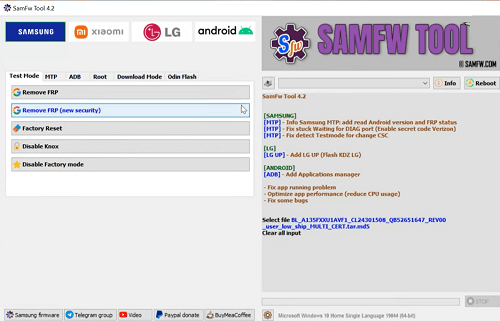
SamFw FRP tool opening interface
Step 2. Connect your Samsung A34 to the PC.
Step 3. Dial #0# on the Emergency call screen of your mobile to enable AT mode.
Step 4. Navigate back to the SamFw FRP Tool on your PC. Select SAMSUNG and click the “Remove FRP” button.
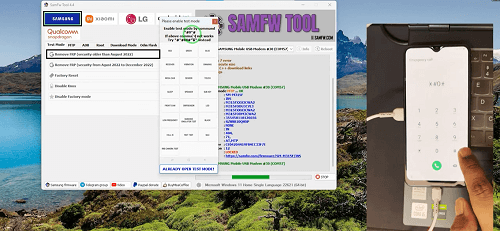
Enabling test mode on the Samsung device
Step 5. A notification will appear on your phone screen requesting USB debugging permissions. Tap “OK” to proceed.
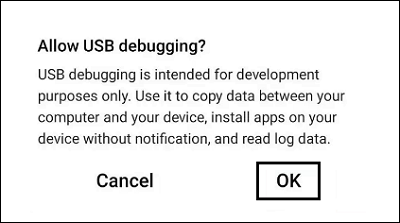
Allow USB debugging on your Samsung device
Step 6. Wait for the FRP bypass process to complete. After your device automatically reboots, you can deactivate the FRP lock successfully.
Samsung A34 FRP Bypass Without PC — Google TalkBack
If you don’t have access to a computer, you can try bypassing FRP on Samsung A34 with Google TalkBack. This method involves downloading an APK file directly onto the A34. It’s free of charge, but keep in mind that using APK files from unofficial sources might carry some risks, including malware or viruses. And your privacy and personal information on mobile phones might be leaked, so they may not be as secure as PC-based tools.
Steps to Bypass FRP Using Google TalkBack
Step 1. Tap Accessibility on the Welcome screen> Turn on Switch Access.
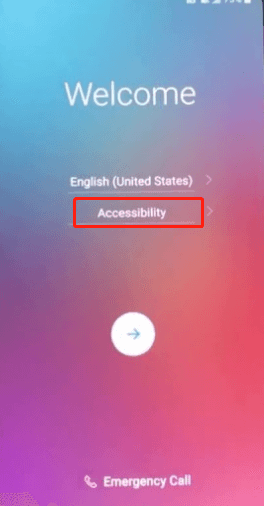
Click Accessibility and Enter Accessibility Menu
Step 2. Find the key Combo For Overview in Settings > Press Volume Down to assign for this process and Click OK.
Step 3. Go back to Accessibility and tap on Vision > Talkback > Scroll down to find Settings > Hit the Privacy Policy option.
Step 4. Open the Google browser > Type in the .apk file or the URL to download the .apk file.
Step 5. Then press the Volume Down button to enable Overview > Choose Dual Window > Select File Manager.
Step 6. In All files choose Download > Install the .apk file you have downloaded > Tap accept in the next pop-out message window.
Step 7. Launch the app and open Settings > head to General > Tap on Users to Add Users > Hit the Set up user option to add a new Google account.
Step 8. Sign in to your Google account at adding your Google account screen > Follow the wizard and walk through all the necessary steps to finish the process.
Step 9. Find General In Settings > Select Users > Tap on Owner and choose YES to switch user to the owner.
Step 10. Go back to Settings and find Factory Data Reset > Hit reset phone at the bottom right > Choose Delete All and wait for the reset process to complete.
Bypass Samsung A34 FRP Using a SIM Card
Another way of bypassing Google account FRP lock is using a SIM card. This method requires adding a new SIM card to the locked Samsung A34 and using a workaround to bypass the Google verification screen. However, this method may be more complex and is not guaranteed to work on all devices or Android versions. And if you don’t have another SIM card, you can choose other methods mentioned above.
Steps to Bypass FRP Using a SIM Card:
Step 1. Insert a SIM card into your Samsung A34 and turn on your device.
Step 2. Follow the on-screen instructions to reach the Google account verification screen.
Step 4. Tap on the keyboard icon to bring up the keyboard.
Step 5. Long-press on the @ symbol until the Settings menu appears.
Step 6. Click Google Keyboard Settings > About Google Keyboard > Open-source licenses.
Step 7. Long-press on any text on the page until a menu appears. Then tap on Web search.
Step 8. Enter Settings in the search bar and tap on Search.
Step 9. Tap on Settings in the search results.
Step 10. Scroll down to “Accounts” and tap on “Add account.”
Step 11. Follow the on-screen instructions to add a Google account.
Step 12. Once the account is added, restart your device. And you will bypass FRP on Samsung A34 successfully.
The Bottom Line
In conclusion, this post covers 4 effective methods to solve Samsung A34 FRP bypass with or without a PC, including DroidKit, SamFw Tool, Google TalkBack, and SIM card. Among them, DroidKit is distinguished for its ease of use and privacy protection. With advanced technology and a professional team, DroidKit can help you bypass FRP on Samsung A34 effortlessly. Download it for free now!

Joy Taylor


Senior writer of the iMobie team as well as an Apple fan, love to help more users solve various types of iOS & Android-related issues.
Screenify
AnyEnhancer
FocuSee
Vozard
AnyMiro
AnyMirror