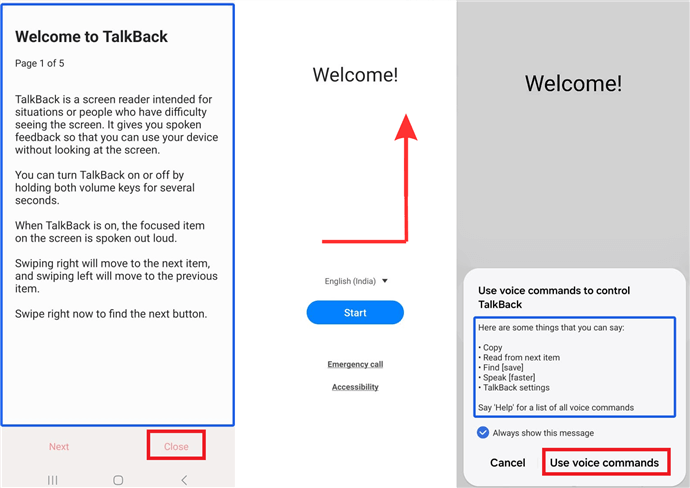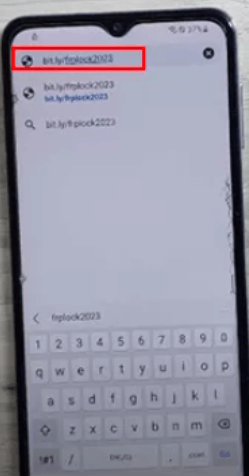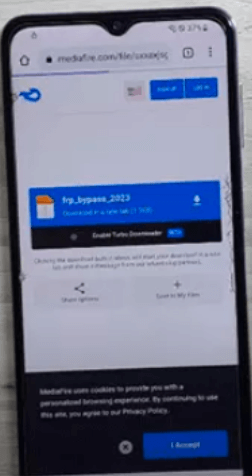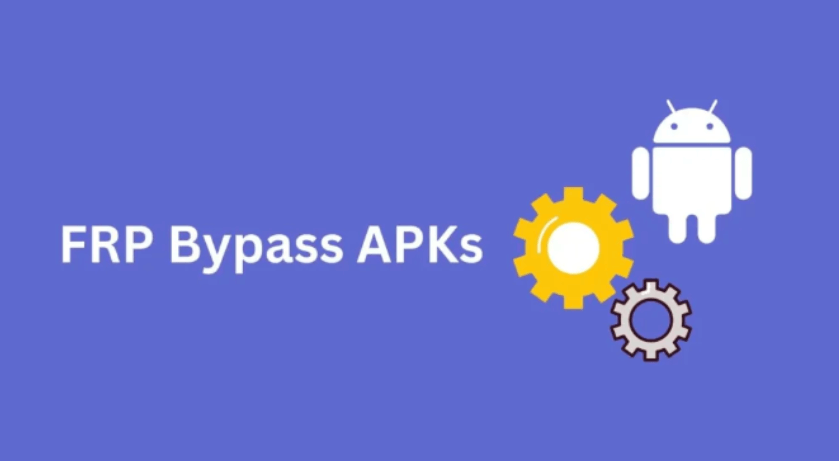How to Bypass FRP on Samsung A31 With/Without PC 2025
This article helps you with regard to the Samsung A31 FRP Bypass. It offers multiple solutions, including using DroidKit software, the Talkback feature, or FRP bypass APKs. Detailed instructions are provided for each method. It also answers common questions about the process. This guide is useful for anyone locked out of their Samsung A31 due to FRP.
Download DroidKit now and bypass FRP on Samsung A31 without Google account or password. Support all Samsung models running Android 6 to 15.
So, you did a factory reset on your Samsung A31, and now it’s asking for a Google account, but you don’t remember? That’s the FRP lock doing its job. But it’s a bummer when it locks you out of your phone. Don’t worry, though. There are ways to bypass this, even if you’ve forgotten your Google login. We will give you all the deets for the Samsung A31 FRP bypass with and without a PC. Let’s get this sorted and get you back into your phone!
Also read: How to unlock Samsung pattern without losing data
Can I Bypass FRP on Samsung A31 without a Google Account?
If you’re hoping to bypass the FRP on your Samsung A31 without the Google account it’s asking for, the answer is yes. It’s totally doable! There are a few tricks and tools out there to help you out. But just a heads up, it might need a little effort and some tech skills. With the right tool at your fingertips, the Samsung A31 FRP bypass is no big deal!
How to Bypass FRP on Samsung A31
To bypass FRP on Samsung A31, certain tools are at the top of the market. This section will give you some info about such tools.
1. Samsung A31 FRP Bypass Tool – DroidKit
DroidKit is like a toolbox for your Android phone. It’s filled with all sorts of helpful tools to fix common problems. Locked out of your phone? Need to get back lost photos? Want your phone to run faster? DroidKit can help with all that and more. It’s like having your own tech expert without confusing talk or big bills. With DroidKit, you can take charge of your phone and fix things yourself!
Key Features of DroidKit:
For the Samsung A31 FRP bypass, follow these steps:
Step 1: Go to the official website and download DroidKit on your PC.
Step 2: Open DroidKit on your computer and choose “FRP Bypass” mode.

Choose FRP Bypass Mode
Step 3: Use a USB cable to connect your Samsung A31 to your computer. Click on “Start.”

Connect Your Device and Click Start
Step 4: The following screen will appear. Click on Samsung and continue.

Confirm your Device Brand and Continue
Step 5: DroidKit will start preparing the configuration file for your Samsung A31. Once the configuration is done, click “Start to Bypass.”

Click Start to Bypass
Step 6: Now, select the operating system for your device. Follow DroidKit’s instructions and then click on “Reset.”

Complete Corresponding Settings
Step 7: Wait for the bypass process to be completed. Once it is complete, your phone will restart, and the FRP lock will be removed.

FRP Bypass Complete
Enjoy your FRP-free phone! However, if you want a way that doesn’t involve the PC, check out the next one.
2. Bypass FRP Samsung A31 Without PC Using Talkback
Bypassing FRP on Samsung A31 without a PC is totally possible! You’re going to use your device’s Talkback feature.
It is an accessibility feature on Android devices that helps visually impaired users. It reads out everything on the screen and provides spoken feedback. We can cleverly use this feature to bypass FRP.
Step 1: Set up your phone as normal until you see the “Verify your account” screen.
Step 2: Press and hold the side and Volume up buttons together for 2 seconds to activate TalkBack.
Step 3: You will see a message asking if you want to use TalkBack. Tap “Use.”
Step 4: On the TalkBack screen, swipe your finger to the right and then swipe up. This makes an “L” shape on the screen. It is a special gesture to open voice commands.
Step 5: A popup will appear asking if you want to allow TalkBack to record audio. Tap “While using the app.”
Step 6: You’ll see another popup about using voice commands. Tap “Use voice commands” two times. Then tap “Next“.
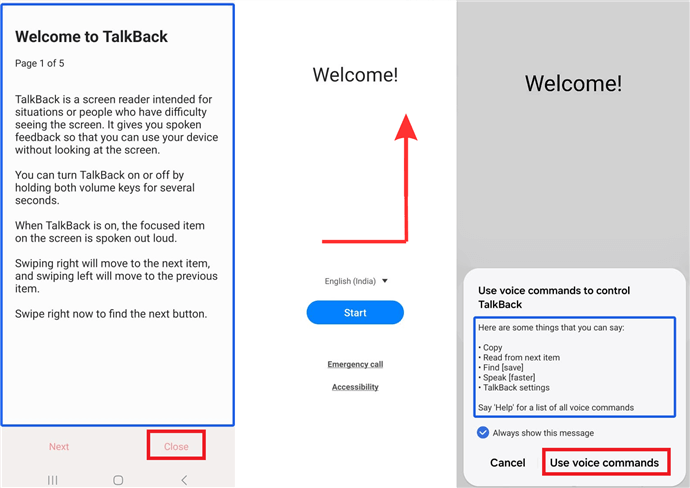
Activate Talkback
Step 7: Now say “Google Assistant” out loud, clearly.
Step 8: You’ll see a keyboard icon on the screen. Double-tap it (tap it quickly twice).
Step 9: Now, press and hold the side button and the Volume up button together again for 2 seconds. This will turn TalkBack off so you can use the keyboard normally.
Step 10: Type “Google” into the search bar that appears, and then press the “Send” button.
Step 11: You should now see the Google search results. Tap on the Google search icon.
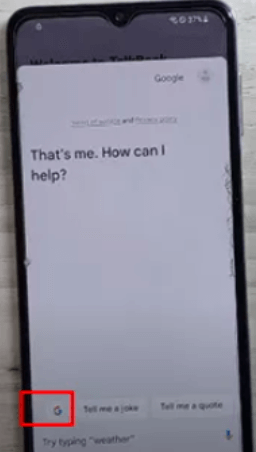
Tap on Google Search Icon
Step 12: Wait a few moments for things to load. Then, tap on the microphone icon and say, “Open Chrome.” This will open the Chrome web browser on your phone.
Step 13: Now, go to a website that offers FRP bypass tools. One you can use is bit.ly/frplock2023.
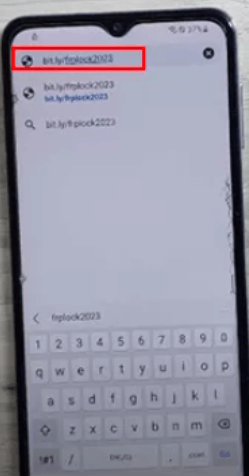
Open FRP Bypass Tool Website
Step 14: On that website, you’ll find a file to download. Download it, then install it on your phone.
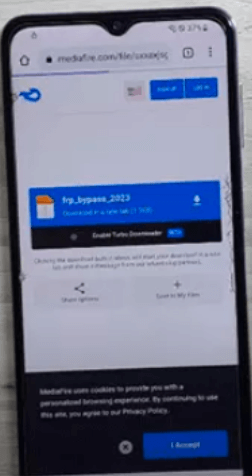
Download the File
Step 15: Once it’s installed, open the app. It will give you instructions on how to bypass the FRP lock. Follow those instructions carefully.
And that’s it! You should now have bypassed the FRP lock on your Samsung A31 and be able to set it up without the Google account.
Remember, this process might seem a bit tricky at first, but just take it step-by-step, and you’ll get there!
3. Samsung A31 FRP Bypass APK
Another method you can try for the Samsung A31 FRP bypass is APK.
An APK (Android Package Kit) is basically like a suitcase for an Android app. It contains all the necessary files and information for the app to be installed and run on your phone.
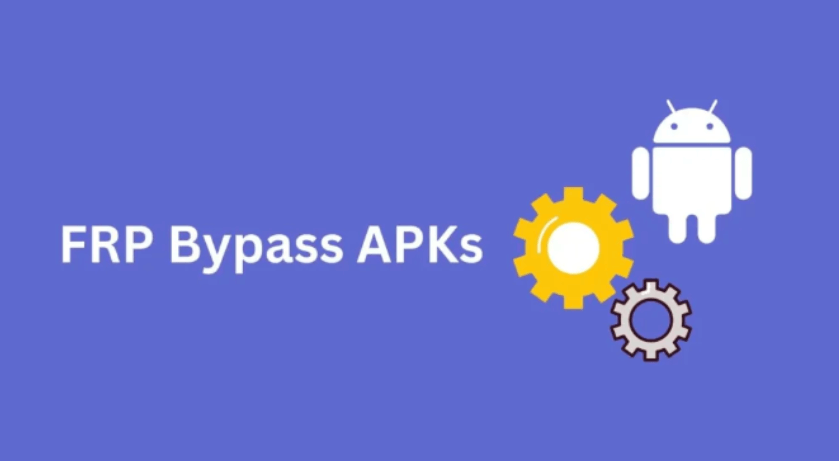
FRP Bypass APKs
One such APK is Easy FRP APK. It is specifically designed to help you bypass the FRP lock on your Samsung A31. It’s quick and easy to use.
Step 1: Go to your device browser using the steps from the TalkBack method.
Step 2: Open the following link: https://tiny.cc/frptools in the browser.
Step 3: On the website, find the “FRP Bypass” section and tap on “Open FRP APP.”
Step 4: Now, it will lead you to the device Settings app. Once in Settings, scroll down and find “System Settings”.
Step 5: In System Settings, tap “Backup & Reset”. Then, choose “Reset Phone”.
Step 6: Select “Reset System Settings Only” and confirm your choice.
Step 7: Next, select “Erase All data” and confirm. This will start the factory reset process on your phone.
Step 8: Once your Samsung phone restarts, you can set it up as new. This time, you can log in with a new Google account.
This method is a bit tricky and can be confusing. So, it is better to use it as a last resort only.
If you still have any questions left, keep reading.
FAQs About Samsung A31 FRP Bypass
Here, we have answered some common questions about Samsung A31.
1. What is the hard reset code for Samsung A31?
##7780## is the secret code for factory reset on Samsung devices. Keep in mind that factory reset erases all data and settings.
2. How do I put my Samsung A31 in recovery mode?
Make sure your phone is completely turned off. Then, press and hold both the Volume Up button and the Power button at the same time. Keep holding them until you see the Samsung logo appear on the screen. Once you see the logo, you can let go of the buttons, and your phone will boot into recovery mode.
3. How to factory reset Samsung phone when locked?
To factory reset a locked Samsung phone, go to Recovery Mode. Here, use the volume buttons to navigate and the Power button to select “Wipe data/factory reset.” Confirm and wait for the reset to complete.
Conclusion
Alright, so we’ve covered a few different ways to get around an FRP lock on your Samsung A31. Whether you want to do it on a PC or without, we can show you the way. Just remember to follow the steps carefully, and you’ll be back on your phone in no time. FRP is there for security, so only use these methods on your own device. With a little effort, you’ll be scrolling through your apps and texting your friends again before you know it!

Joy Taylor


Senior writer of the iMobie team as well as an Apple fan, love to help more users solve various types of iOS & Android-related issues.
Screenify
AnyEnhancer
FocuSee
Vozard
AnyMiro
AnyMirror