Bypass Google Lock on Samsung A30/A30s [Android 11/10/9]
Are you struggling to bypass the Google lock on your A30 or A30s? This article offers practical ways to do it with and without using a PC. You will explore a specialized tool for Samsung A30 FRP bypass and some manual ways.
Both the Samsung A30 and A30s made their debut in 2019. They can run on Android 9, 10, and 11 with Exynos chipset, Octa-core processor, and a great battery life. Nevertheless, after factory resetting, one common problem is the Google Factory Reset Protection. This might be annoying if you lack the account details.
But don’t worry! This article will provide practical solutions for the Galaxy A30s and Samsung A30 FRP bypass! Whether your phone runs Android 9, 10, or 11, these methods can help you. Let’s get started!
Samsung Galaxy A30 VS. Samsung Galaxy A30s
Galaxy A30 and A30s are an affordable solution for those with a tight budget. Although cheaper, they still offer various excellent features. These include a strong battery life, high display quality, a dedicated SD card slot, and more. Both these models share various similar features but are not the same. How do they differ in terms of specs? Let’s explore their key differences below.
| Samsung Galaxy A30 | Samsung Galaxy A30s | |
| Resolution | 1080p | 720p |
| Camera | triple camera | dual camera |
| Storage | 32 GB/64 GB | 128GB |
| Operating System | Android 9, 10, and 11 | Android 11 and One UI 3.1 |
Having learned some of the key differences between them, let’s see how to bypass FRP on Samsung A30/A30s. This article will provide three effective methods, and you can find a solution suitable for your device.
FRP Bypass on Samsung A30/A30s with PC–DroidKit
One solution to bypass FRP on Samsung A30 and A30s is through a PC. There are several ways to do it. However, these methods are technical and only compatible with some Android versions. So, is there an easy Samsung A30 FRP unlock tool for all OS versions? Let us introduce you to DroidKit – Android Phone Toolkit! It is your one-stop solution to removing FRP or any other Android problems, compatible with devices running Android Version 6 to 14. This powerful FRP unlock tool can help you solve the Samsung A30 FRP bypass with a few Clicks.
Main Features of DroidKit:
- Bypass FRP on Samsung A30 with simple clicks and steps.
- High success rate can be guaranteed for professional technical teams.
- No damage to your device, and no privacy invasion.
- High compatibility, supporting most Android devices on the market.
- Contains multiple functions, including screen unlock, data management and transfer, data recovery, etc.
Free Download * 100% Clean & Safe
Let’s see how it can help with the Samsung A30/A30s FRP bypass. First, download and install DroidKit on your PC. Then, follow the steps below to remove the Google sign-in screen using it efficiently.
Step 1. Open DroidKit on your device and click the FRP Bypass option from the main screen. A new window will open.

Choose FRP Bypass Mode
Step 2. Connect your A30/A30s to the PC through a USB cable. Wait till it is detected. Then, click the Start button and choose Samsung as your phone’s brand.

Connect Device to Computer
Step 3. DroidKit will start preparing the configuration profile for your phone. Wait for it to complete. Then click Start to Bypass to initiate the process.

Complete Configuration File Preparation
Step 4. Select your phone’s Android version from the next window. You can verify it by looking at the picture of the boot screen provided by DroidKit. Then click Next to proceed.

Choose System Version
Step 5. Follow the step-by-step guide on your screen to bypass the FRP lock.

Enter Samsung A03 Factory Mode
Step 6. DroidKit will start removing the Google lock on your A30/A30s. Once the process is complete, you will see the window shown below.

FRP Bypass Complete
That’s all! Your phone is now free of Google’s FRP lock. That was effortless, right? DroidKit offers a one-click solution to remove locks and keep your phone up and running!
Now let’s explore more solutions for Galaxy A30s and Samsung A30 FRP bypass!
Samsung A30/A30s FRP Bypass Android 11 without PC–Frproms
If you don’t have a PC, you can bypass FRP without it on A30 or A30s running Android 11. You need to install some apps from the Play Store to use this method. These will help you remove the setup wizard and relaunch it manually.
But how do you do it when your phone is stuck at FRP? You need an additional Samsung phone to do it! And it should be signed in with a Google account you can add to your A30 or A30s.
Let’s explore this Galaxy A30s and Samsung A30 FRP bypass with a step-by-step guide.
Step 1. First, take a Galaxy phone that is signed in with your Google ID. Install the Activity Launcher and Package Manager apps on it and back up the apps to Samsung Cloud.
Step 2. Turn on your A30/A30s. Press the volume up and power button on the Welcome screen simultaneously to turn on Talkback. Double-tap “Close” and draw a reverse L on the screen. Then press “Use voice commands.”
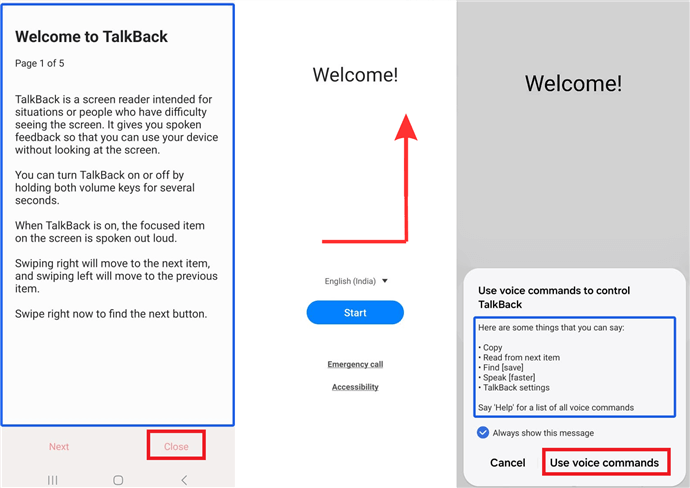
Activate Talkback
Step 3. Speak “Google Assistant” and tap the tiny microphone icon in the new popup. Speak “Open YouTube” to open YouTube in the browser.
Step 4. Tap the address bar and go to Frproms website. Press “Frproms Bypass 2025” and tap “Open // Phone Setting.”
Step 5. Select “Accounts and backup” and tap “Bring data from old device.” Tap “View app details for Smart Switch” to open the Galaxy Store.
Step 6. Download “App Launcher” from the Galaxy Store and sign in with the Samsung account you used to create a backup. Then, tap the triangle button to launch the app.
Step 7. Open the Settings app again. Go to “Accessibility > Interaction and dexterity > Universal switch.” Tap “Skip” and press “Universal switch shortcut.” Turn the toggle on and mark the “Tap Accessibility button” option.
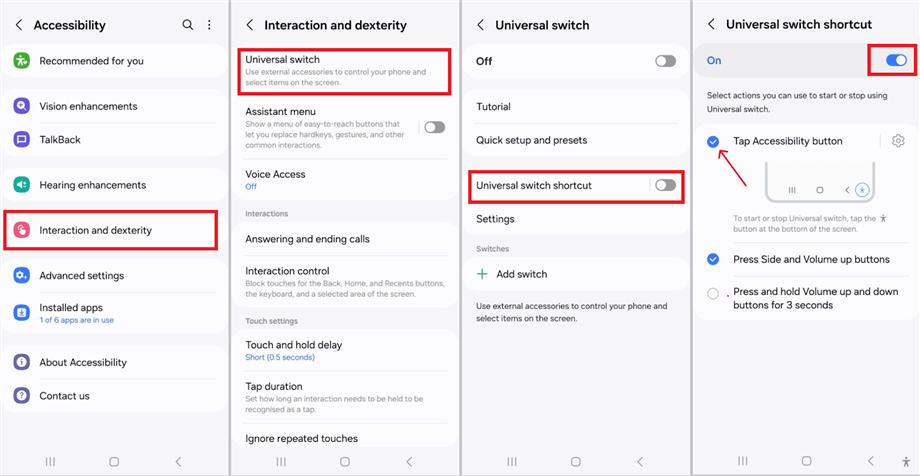
Turn on the Universal Switch Shortcut
Step 8. Now go to “Accounts and backup.” Press the accessibility button in the bottom right and “Restore data” simultaneously. Then press “Restore > install” on the new screen.
Step 9. Open the “Package Manager” app. Search for “Setup” and tap “Android Setup” from the results. Press “Try to Uninstall > Uninstall.” Similarly, uninstall the “Samsung setup wizard, Google Play Services, and Google Partner Setup.
Step 10. Go back and open the “Activity Launcher” app. Select “Android Setup” with a gear icon and tap “Android Setup” from the list. Then press “Samsung setup wizard” from the popup.
Now wait a few seconds till your phone reaches the Home screen. And with that, you’re all done bypassing Google Lock on your A30 or A30s! Let’s see how to do it for Android 10.
Samsung A30/A30s FRP Bypass Without PC–FRP Bypass APK
You can bypass FRP on Samsung A30 without PC, while you must install APK files to facilitate this process. These apps will let you launch the home screen and add a Google account. This method is quite effective. However, installing apps from unknown sources can have security risks. So, it is not a highly suggested solution.
Let’s see how to use this method for Samsung A30 FRP Bypass on Android 10:
Step 1. Set up your A30/A30s until you reach the “Choose a Wi-Fi network” screen. Tap “Add network” and press the “Settings icon” from the keyboard. Then choose “Swipe, Touch & Feedback.”
Step 2. Tap “Touch Feedback > Sounds & Vibration.” Then press “Ringtone” and select a SIM.
Step 3. Then press the “+” icon and tap “Deny/Don’t Allow” on the popup. Repeat this until you see the option to give the action permission in Settings. Tap “Settings” to open it.

Click Touch feedback > Sounds & vibration > Ringtone
Step 4. Tap “Permissions” and press the search icon at the top. Type “Chrome” and select it from the search results. Then press “Open” to launch it.
Step 5. Search for “Technocare APK download” and download it from any website. Similarly, download the Apex Launcher APK.
Step 6. Press the three vertical dots and tap “Downloads” to view the downloaded files. Install “Apex Launcher” to access the Home screen. Go to “Settings>Apps>Google Play Services” and tap “Disable.”
Step 7. Now install the “Technocare Apk” from the downloads. Open “Settings” and go to “Accounts & Backup>Accounts>Add Account.” Select “Google” from the next screen and sign in with a Google ID and password.
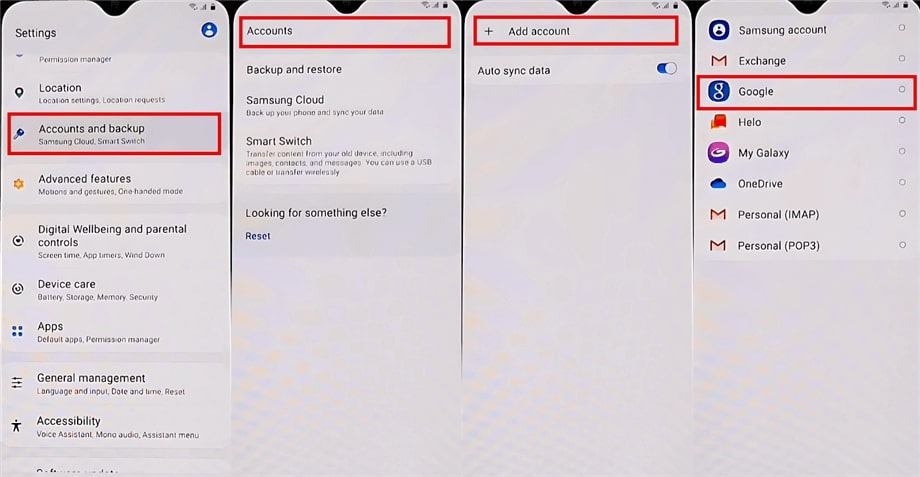
Add Your Google Account
Step 8. Now enable “Google Play Services” and uninstall “Technocare” and “Apex Launcher.” Press the Back key until you reach the “Let’s go!” screen.
Continue the setup, and your Google account will be automatically added, indicating a successful Samsung A30/A30s FRP Bypass.
FAQs about Samsung A30/A30s FRP Bypass
Q1. What is the best Samsung A30 FRP unlock tool?
DroidKit is a powerful and efficient FRP bypass tool for Samsung A30. It lets you easily remove the Google lock on Android 9, 10, 11, and beyond in a few clicks. You can use it to reconfigure your Samsung A30 phone and remove the FRP screen without lengthy and technical steps.
Q2. What will happen after bypassing FRP on the Samsung A30/A30s?
Bypassing FRP will remove the Google verification screen on the Samsung A30 or A30s. You won’t need to enter your Google account details to verify your identity. You can get to the home screen and use your phone without any hiccups.
Q3. How to get the Samsung A30/A30s out of safe mode?
To get your Samsung Galaxy A30 out of Safe Mode, try these steps to restart the device: Hold down the Power button until the power menu appears>Select Restart. Often, a simple restart will exit Safe Mode.
If Safe Mode persists, there might be something wrong with hardware or software. You can factory reset your Samsung to solve it.
The Bottom Line
That’s all about the Samsung A30 FRP Bypass! We have shared three practical ways to help you get access to your A30 or A30s! Considering safety and convenience, you can rely on DroidKit, a specialized FRP unlock tool. It can help you bypass FRP on Samsung A30 with simple steps. Test it out now and have your A30/A30s working immediately!
Free Download * 100% Clean & Safe
More Related Articles
- Top 8 Android Flashing Software (2025) >
- FRP Bypass Motorola with or without PC >
- The Best 5 SMS Recovery Apps for Android >
- How to Fix OEM Unlock Missing on Samsung or Android [Solved] >
- Easy Ways to Transfer Data from Motorola to Motorola [2025] >
- What is a DroidKit Crack | How to Get Full Version >
- Top 6 Samsung Unlock Tools to Remove Samsung Lock >
- How to Unlock Sony Xperia PIN Code/Pattern Lock/Password >
Product-related questions? Contact Our Support Team to Get Quick Solution >

