[2025] Stepwise Guide on Samsung A2 Core FRP Bypass
Are you struggling to remove your phone’s FRP lock? This article offers a complete Samsung A2 Core FRP bypass guide using clear step-by-step instructions. We will share a specialized FRP bypass tool for a quick solution and some dedicated manual methods. Whether you face this issue after a factory reset or buying a second-hand device, find effective ways to bypass it and unlock your phone.
My Samsung A2 Core is locked after a factory reset. I don’t have access to my old Google account. How do I bypass the FRP?
If this is you, we get how frustrating it can be! Google’s FRP lock is a common issue among Samsung and other Android users. It locks you out of your phone if you don’t know your account details. This can be a real pain.
But don’t panic! We’ve gathered four effective solutions for the Samsung A2 Core FRP bypass. With these step-by-step instructions, you can unlock your phone quickly. Ready for it? Let’s go!
About Samsung A2 Core
A2 Core is part of Samsung’s affordable A series of smartphones. It is an entry-level handset with a reliable 2600 mAh battery to keep you going through day-to-day tasks.
The Android Go operating system offers a lightweight and smooth experience. With the Exynos 7870 chipset and 1GB RAM, you can perform basic multitasking and use apps without issues.

Samsung A2 Core
Like all Android phones, the A2 Core features the Google FRP lock. This security check verifies the user’s identity after a factory reset. Samsung A2 Core FRP bypass is the process of getting past this verification and accessing your phone without a password.
But why do you need to bypass the FRP? Here are some essential reasons:
- Forgotten account details: Bypassing the Google sign-in becomes essential if you don’t remember your synced Google account information.
- Buying second-hand devices: The previous owner did not remove their Google account before performing a factory reset. And you don’t know their account details.
- Reselling the phone: If you want to resell your device, bypassing FRP ensures the new owner can use their phone without issues.
Regardless of the reasons, there are easy workarounds for bypassing FRP on A2 Core!
How to Bypass Samsung A2 Core FRP
Ready to remove the Google lock and access your device? This section provides three effective ways to bypass the A2 Core FRP, including a specialized tool and manual solutions.
Method 1. Bypass FRP on Samsung A2 Core in Minutes – DroidKit
Do you want an effortless way to remove the FRP lock that won’t require technical operations? DroidKit offers an easy solution. You can bypass FRP in a few clicks and skip the hassle of lengthy and complex steps. With customized bypass solutions, DroidKit provides a sure way to unlock your device and regain control.
Free Download * 100% Clean & Safe
Bypass Samsung A2 Core FRP with DroidKit in just 3 steps with many benefits:
- Bypass FRP with a click on Android phones and tablets.
- Wide support for Samsung, Xiaomi, Redmi, OPPO and more, for example
- Compatible with all devices running Android 6 to 14.
- Personalized bypass solutions for a high success rate.
- Remove any screen lock, whether a PIN, pattern, password, fingerprint, or face ID.
Steps to Bypass Samsung A2 Core FRP with DroidKit
Step 1. Download and install DroidKit on your device. Launch it and select the “FRP Bypass” tool from the main screen.

Choose FRP Bypass Mode
Step 2. Connect your phone to your computer. Click the “Start” button and select Samsung as your phone’s brand.

Choose Device Brand
If your device is not detected, try reconnecting it. If the problem persists, change the USB cable and try again.
Step 3. DroidKit will start downloading your phone’s configuration file. Once the download is complete, click “Start to Bypass.”

Click Start to Bypass
Step 4. Choose your phone’s Android version based on the picture of the boot screen. Then click “Next” to proceed.

Choose System Version
Step 5. Follow the outline on your screen to put your device in factory mode. Once you are done, click the “Reset” button.

Go to Enter your Current Password Interface and Click Reset
Step 6. DroidKit will start removing the Google lock. Once the process is complete, you can verify it with the Bypass completed window.
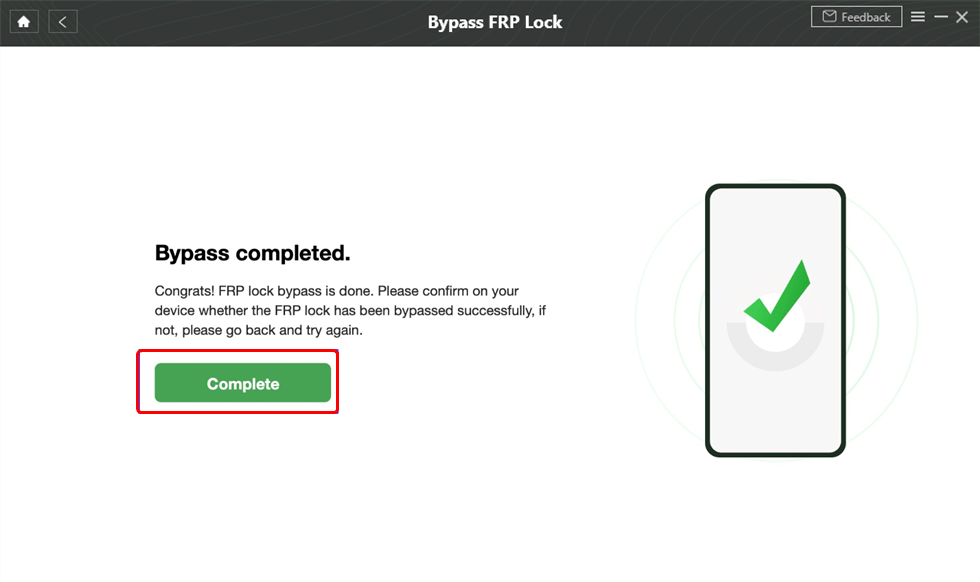
FRP Bypass Successfully
That’s how to bypass the Samsung A2 Core FRP lock! DroidKit makes the process effortless with an automatic, customized solution!
Method 2. Using the Emergency Call Option
Are you looking for a Samsung A2 Core FRP bypass without using a PC? The emergency call option at the start screen offers an easy workaround.
Here’s how it works.
Step 1. Connect your device to a network. Return to the Start screen and insert a SIM card. Click “Emergency Call.”
Step 2. Dial the emergency code for your area. Then tap the three vertical dots at the top right and choose “Send Message.”

Send Message with the Emergency Call
Step 3. Send a random text. Then press and hold the text and tap “Share.” Then, choose the “Gmail” option.
If you see Google Go among the options, you can use it to open Google. Then, search for an FRP bypass website and set a new screen lock using it.
Step 4. Press “Skip” on the welcome to Gmail screen. Then tap “Add an email address.” Tap “Other” and write a random email.
Step 5. Tap the “Manual Setup” option and select “Exchange.” Add a password. Then tap “Select.”
Step 6. A pop-up will appear. Tap “OK” and choose to set a “PIN” on the next screen. Follow the instructions on your screen to set a PIN.
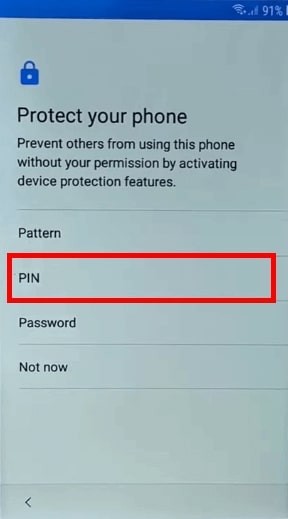
Activate Device Protection with PIN
Step 7. Click “Next” and restart your device. Then, continue the setup and bypass the Samsung A2 Core FRP with the PIN.
Method 3. Using the SIM Card
You can also use SIM card tricks for the Samsung A2 Core FRP bypass. This method lets you access your phone’s settings to set a new passcode.
Here’s how it’s done.
Step 1. Connect to a WiFi network. Go back to the Start screen and insert a SIM card. Tap “Emergency Call > Medical Info” and wait a few seconds.
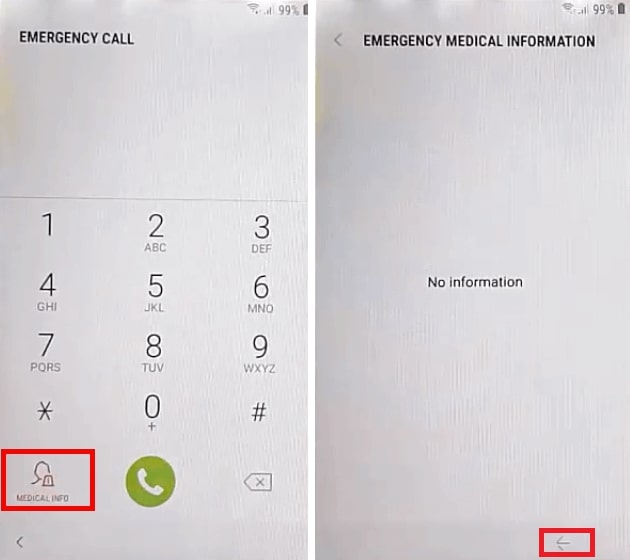
Access the Emergency Medical Information Screen
Once on the Emergency Medical Information screen, look for a small arrow at the bottom right. It helps confirm that the SIM card is detected, and you can safely proceed to the next step.
Step 2. Use an ejector PIN to eject the SIM card tray. Quickly press the power button without removing the SIM tray.
This step must be performed quickly. Otherwise, you won’t be able to access your phone’s lock screen, which offers a workaround for the bypass.
Step 3. Press the Power button again. You’ll see a ‘No SIM card inserted’ message. Remove the SIM tray and press “OK.”
Step 4. Slide the notification on the screen to the right. Then tap the gear icon for settings. Tap “Android Setup” and press “Home screen > Set as default.”
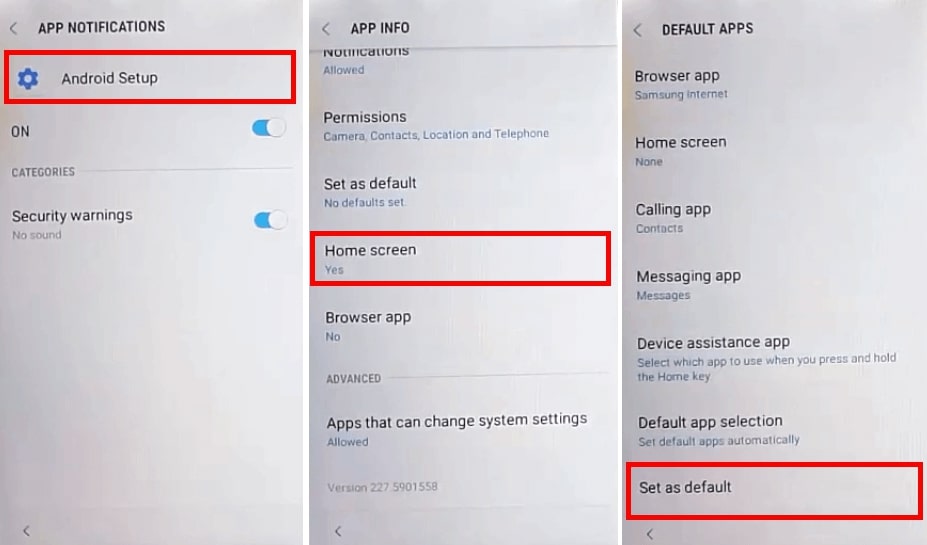
Set Home Screen as Default
Step 5. Select the “Instant Apps account” option. Then press the “?” icon at the top right. This will open the Google Support document.
Step 6. Tap the “Share” icon and press “Google Go.” A popup will appear. Choose “Use without a Google account.”
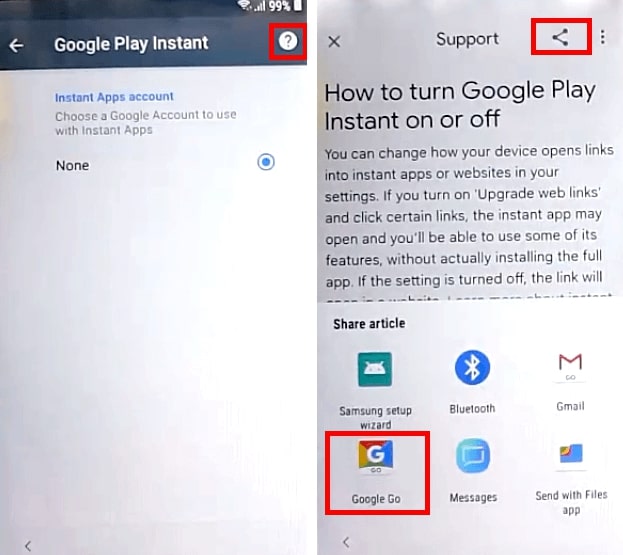
Share Support File with Google Go
Step 7. Follow the on-screen guide to set up Google Go. Then, use the search box to find and launch Google. Once it opens, tap the three horizontal lines and choose “Open in browser.”
Step 8. Search for FRP bypass and open any site you trust. Then press the “Open set lock screen” option.
Step 9. Protect your phone screen will appear. Here, set a PIN, Pattern, or password. Then, return to the Start screen and use the screen lock to bypass FRP.
FAQs
Q1. Can I bypass FRP on my Samsung A2 Core without a computer?
Yes. You can use the emergency call option, SIM card tricks and more manual ways to bypass Samsung A2 core FRP. However, these methods may not always work depending on your phone’s Android version.
Q2. Will bypassing FRP delete all my data?
Most manual workarounds allow you to preserve your phone’s data. But if the bypass method involves a factory reset or firmware flashing, it will delete all your data.
Q3. Will rooting a phone bypass FRP?
Rooting alone will not bypass the Google lock on your phone. It gives administrative access to your phone’s system but does not remove the Google verification. You will need specialized bypass tools independently or with rooting to get past the sign-in screen.
Conclusion
That’s all about the Samsung A2 Core FRP bypass! Whether you’re looking for manual solutions or a quick FRP bypass tool, this guide can help you unlock your phone easily. All the methods provide an effective way to bypass the Samsung A2 Core FRP lock. But if you want a fast and reliable solution, DroidKit makes it possible. No matter your phone’s Android version, you can regain access without any lengthy, manual operations!
Product-related questions? Contact Our Support Team to Get Quick Solution >

